Android自定义进度条效果
最近项目中需要在一个功能模块中使用进度条,效果图如下:


上面图片从左到右分别是效果一,效果二,效果三
需求: 以下四点需要实现
1: 当没有没完成进度的时候,显示效果一
2:当进度完成了一部分,显示图二
3:当进度全部完成之后,显示效果三
4:当进度1到进度2需要动画,进度2到进度3需要动画; 同样进度3到进度2或者进度1也需要动画。
刚开始拿到这个东西的时候,考虑了老长时间,觉得还是有技巧的,先说一下思路吧
首先我们,写一个一模一样的底部布局,如下图1:

图一也就是效果一的全部显示,
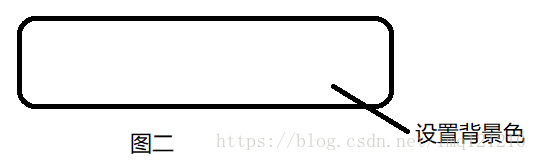
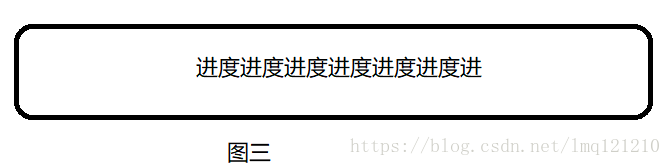

图三不是跟图一一模一样吗? 是的,但是字体的颜色不一样的,图三的颜色的白色的,然后把图三放进图二中,得到图四, 因为图二是父布局,图三是子布局,图三放在图二中,只会显示部分的视图。 此时在把图四和图一叠加!
注意:图一在图四的下面。
如下图所示,得到图五:
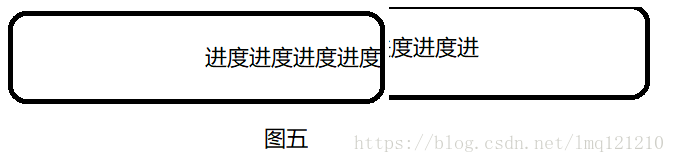
上图是大致的思路,接下来看下我们用Java代码应该怎样思考:
- XML中首先最外层是RelativeLayout,
- 然后父布局里面有两个,分别是图一和图四的布局,图一的布局可以使RelativeLayout,图四的布局我们需要自定义GroupView,需要继承自LinearLayout,至于为什么不是继承自RelativeLayout,实验是不行的,这是一个疑惑点。
- 在XML中,静态在自定义GroupView中添加跟图一一样的布局,但是需要注意的是,颜色不能一致!
- 在自定义的布局中,我们需要动态更改自定义ViewGroup的宽度,也就是动态更改图二的宽度。
接下来看下具体的代码实现:
1:drawable文件的shape文件:
drawable_rectangle_raduis_50_color_0a3f6d_to_fc6f54.xml 图二的shape
<?xml version="1.0" encoding="utf-8"?>
<shape xmlns:android="http://schemas.android.com/apk/res/android"
android:shape="rectangle">
<!-- 渐变色 -->
<gradient
android:endColor="#FC6F54"
android:startColor="#0A3F6D"
android:type="linear"/>
<corners android:radius="50dp" />
</shape>
drawable_rectangle_raduis_50_color_f0eff4.xml 图一的shape
<?xml version="1.0" encoding="utf-8"?> <shape xmlns:android="http://schemas.android.com/apk/res/android" android:shape="rectangle"> <solid android:color="@color/color_f0eff4"/> <corners android:radius="50dp" /> </shape>
2:xml文件:
<RelativeLayout
android:id="@+id/mine_progress_bottom_relayout"
android:layout_width="wrap_content"
android:layout_height="wrap_content"
android:layout_marginStart="@dimen/margin_20"
android:layout_marginEnd="@dimen/margin_20">
<RelativeLayout
android:layout_width="match_parent"
android:layout_height="50dp"
android:paddingEnd="@dimen/margin_16"
android:background="@drawable/drawable_rectangle_raduis_50_color_f0eff4">
<TextView
android:id="@+id/mine_progress_bottom_text"
android:layout_width="wrap_content"
android:layout_height="wrap_content"
android:layout_centerInParent="true"
android:text="体制数据完善度2/5"
android:textSize="15dp"
android:textColor="@color/color_0A3F6D"/>
<ImageView
android:layout_width="wrap_content"
android:layout_height="wrap_content"
android:src="@mipmap/ic_mine_progress"
android:layout_alignParentEnd="true"
android:layout_centerVertical="true"/>
</RelativeLayout>
<com.bluetown.health.mine.MineProgressLinearLayout
android:id="@+id/mine_progress_relayout"
android:layout_width="match_parent"
android:layout_height="50dp"
android:visibility="gone">
<RelativeLayout
android:layout_width="wrap_content"
android:layout_height="50dp"
android:paddingEnd="@dimen/margin_16">
<TextView
android:id="@+id/mine_progress_top_text"
android:layout_width="wrap_content"
android:layout_height="wrap_content"
android:layout_centerInParent="true"
android:text="体制数据完善度2/5"
android:textSize="15dp"
android:textColor="@color/color_ffffff"/>
<ImageView
android:layout_width="wrap_content"
android:layout_height="wrap_content"
android:src="@mipmap/ic_mine_white"
android:layout_alignParentEnd="true"
android:layout_centerVertical="true"/>
</RelativeLayout>
</com.bluetown.health.mine.MineProgressLinearLayout>
</RelativeLayout>
3: MineProgressLinearLayout.java:
package com.bluetown.health.mine;
import android.animation.ValueAnimator;
import android.content.Context;
import android.util.AttributeSet;
import android.view.View;
import android.widget.LinearLayout;
import android.widget.RelativeLayout;
import com.bluetown.health.R;
/**
* Created by ${liumengqiang} on 2018/3/20.
*/
public class MineProgressLinearLayout extends LinearLayout {
private int widthRelative; //控件的宽度
private int spaceInterval; //每个进度的宽度
private int progressIntervalWidth; //相应进度占的宽度
private ValueAnimator valueAnimator; //动画
private RelativeLayout.LayoutParams parentLayoutParams; //该ViewGroup的LP
private int preProgress;
private int nowProgress;
private int totalProgress;
public MineProgressLinearLayout(Context context) {
super(context);
}
public MineProgressLinearLayout(Context context, AttributeSet attrs) {
super(context, attrs);
}
public MineProgressLinearLayout(Context context, AttributeSet attrs, int defStyleAttr) {
super(context, attrs, defStyleAttr);
}
/**
* @param width 最大宽度
* @return
*/
public MineProgressLinearLayout setLayoutWidth(int width) {
widthRelative = width;
return MineProgressLinearLayout.this;
}
/**
*
* @param nowProgress 本次进度
* @return
*/
public MineProgressLinearLayout setNowProgress(int nowProgress) {
this.nowProgress = nowProgress;
return MineProgressLinearLayout.this;
}
/**
*
* @param totalProgress 总进度
* @return
*/
public MineProgressLinearLayout setTotalProgress(int totalProgress) {
this.totalProgress = totalProgress;
return MineProgressLinearLayout.this;
}
public void build() {
reSetWidthData();
}
private void reSetWidthData() {
if(totalProgress == 0) { //
setVisibility(View.GONE);
return;
}
if(totalProgress < nowProgress) { //现有进度不能大于总进度
nowProgress = totalProgress;
}
if(totalProgress < preProgress) { //上一个进度不能大于总进度
preProgress = totalProgress;
}
spaceInterval = widthRelative / totalProgress;
progressIntervalWidth = spaceInterval * nowProgress;
//设置父View的宽度
parentLayoutParams = (RelativeLayout.LayoutParams) getLayoutParams();
//如果传入的进度为0 或者 之前的进度等于progressCount的进度 则不用更改宽度
if (nowProgress == 0 || preProgress == nowProgress) {
parentLayoutParams.width = progressIntervalWidth;
setLayoutParams(parentLayoutParams);
return;
}
//设置子View的宽度
RelativeLayout childAt = (RelativeLayout) getChildAt(0);
LinearLayout.LayoutParams childAtLp = (LayoutParams) childAt.getLayoutParams();
childAtLp.width = widthRelative;
childAt.setLayoutParams(childAtLp);
//设置父View的背景色
setBackgroundResource(R.drawable.drawable_rectangle_raduis_50_color_0a3f6d_to_fc6f54);
startAnimation();
}
//开启动画
private void startAnimation() {
valueAnimator = ValueAnimator.ofInt(preProgress * spaceInterval, nowProgress * spaceInterval);
valueAnimator.setDuration(1000);
valueAnimator.addUpdateListener(new ValueAnimator.AnimatorUpdateListener() {
@Override
public void onAnimationUpdate(ValueAnimator animation) {
parentLayoutParams.width = (int) animation.getAnimatedValue();
setLayoutParams(parentLayoutParams);
preProgress = nowProgress;
}
});
valueAnimator.start();
}
// 退出Activity时,关闭动画
public void cancelAnimation() {
if(valueAnimator != null) {
valueAnimator.cancel();
valueAnimator = null;
}
}
}
4: 调用:
mineProgressLinearlayout.setLayoutWidth(widthLayout) .setNowProgress(nowMineProgress) .setTotalProgress(totalMineProgress).build();
实际上我觉得,代码不难,重要的是原理是怎么实现的,因为知道不同的原理会写出不同的代码。
以上就是本文的全部内容,希望对大家的学习有所帮助,也希望大家多多支持我们。
赞 (0)

