vue-cropper插件实现图片截取上传组件封装
基于vue-cropper插件实现图片截取上传组件封装的具体代码,供大家参考,具体内容如下
需求场景:
后台开发需要上传图片并进行相应比例尺寸图片的截取,本组件开发采用Ant Design Vue组件库搭配vue-cropper插件进行封装
实现如下
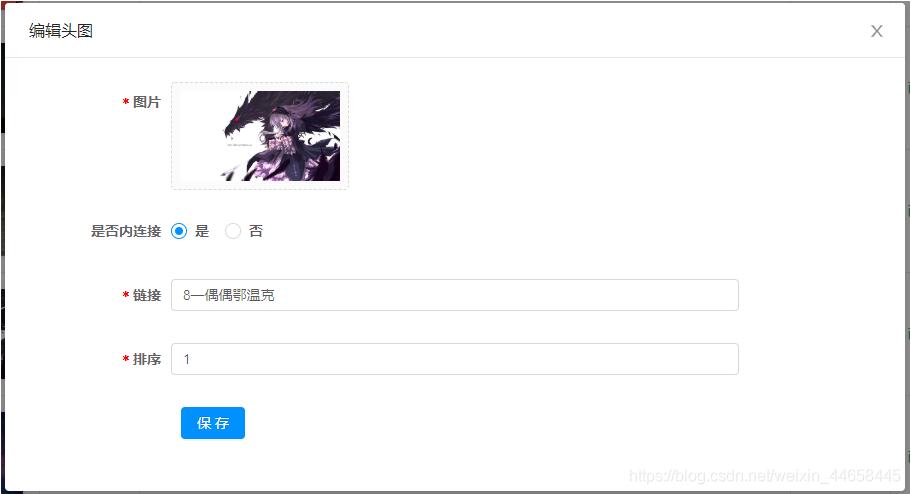
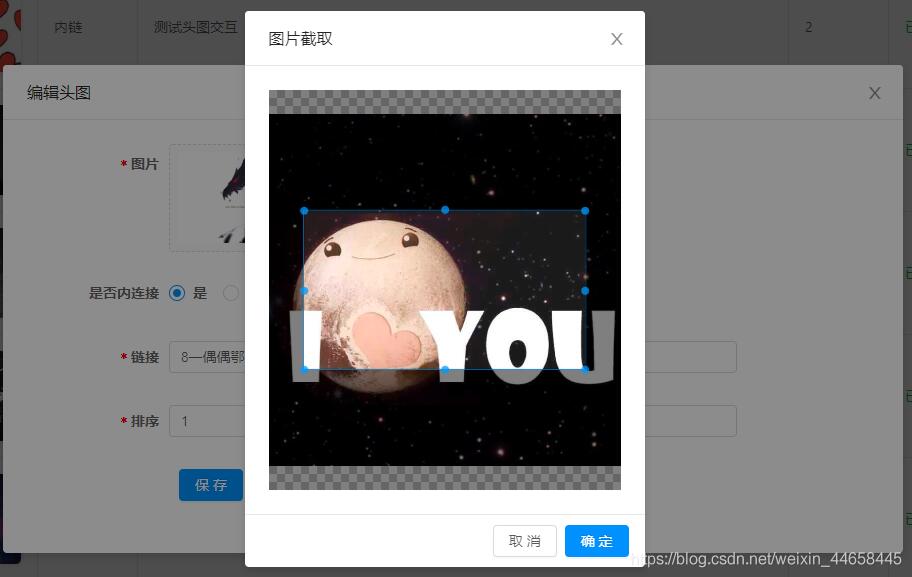
html
<template>
<div>
<a-upload
name="avatar"
list-type="picture-card"
class="avatar-uploader"
:show-upload-list="false"
:custom-request="customRequest"
:before-upload="beforeUpload"
:style="`width: ${width}; height: ${height};`"
>
<img
v-if="imageUrl && !loading"
:src="imageUrl"
alt="avatar"
:style="`width: ${width}; height: ${height};`"
/>
<div v-else>
<a-icon :type="loading ? 'loading' : 'plus'" />
<div class="ant-upload-text">上传图片</div>
</div>
</a-upload>
<a-modal
v-model="imageCut.isShowModal"
title="图片截取"
width="400px"
@ok="finish"
@cancel="imageCut.close"
>
<div class="cropper-content" v-if="imageCut.isShowModal">
<div class="cropper" style="text-align:center">
<vueCropper
ref="cropper"
:img="imageCut.imgFile"
:outputSize="outputSize"
:outputType="outputType"
:info="info"
:full="full"
:canMove="canMove"
:canMoveBox="canMoveBox"
:original="original"
:autoCrop="autoCrop"
:fixed="fixed"
:fixedNumber="fixedNumber"
:centerBox="centerBox"
:infoTrue="infoTrue"
:fixedBox="fixedBox"
></vueCropper>
</div>
</div>
</a-modal>
</div>
</template>
js
<script>
import { uploadImage } from '@/api/common'
import { VueCropper } from "vue-cropper";
export default {
name: 'ImageUpload',
components: { VueCropper },
data() {
return {
loading: false,
imageCut: {
isShowModal: false,
imgFile: '',
init: imgFile => {
this.imageCut.imgFile = imgFile
this.imageCut.isShowModal = true
},
close: () => {
this.imageCut.imgFile = ''
this.imageCut.isShowModal = false
}
}
}
},
props: {
imageUrl: String,
width: {
type: String,
default: '100px'
},
height: {
type: String,
default: '100px'
},
canCut: {
type: Boolean,
default: false
},
info: {
type: Boolean,
default: false
}, // 裁剪框的大小信息
outputSize: {
type: Number,
default: 0.8
}, // 裁剪生成图片的质量
outputType: {
type: String,
default: 'jpeg'
}, // 裁剪生成图片的格式
canScale: {
type: Boolean,
default: true
}, // 图片是否允许滚轮缩放
autoCrop: {
type: Boolean,
default: true
}, // 是否默认生成截图框
// autoCropWidth: 300, // 默认生成截图框宽度
// autoCropHeight: 200, // 默认生成截图框高度
fixedBox: {
type: Boolean,
default: false
}, // 固定截图框大小 不允许改变
fixed: {
type: Boolean,
default: true
}, // 是否开启截图框宽高固定比例
fixedNumber: {
type: Array,
default: () => [1, 1]
}, // 截图框的宽高比例
full: {
type: Boolean,
default: true
}, // 是否输出原图比例的截图
canMove: {
type: Boolean,
default: false
},
canMoveBox: {
type: Boolean,
default: true
}, // 截图框能否拖动
original: {
type: Boolean,
default: false
}, // 上传图片按照原始比例渲染
centerBox: {
type: Boolean,
default: true
}, // 截图框是否被限制在图片里面
infoTrue: {
type: Boolean,
default: true
} // true 为展示真实输出图片宽高 false 展示看到的截图框宽高
},
methods: {
beforeUpload(file) {
const isJpgOrPng = file.type === 'image/jpeg' || file.type === 'image/png'
if (!isJpgOrPng) {
this.$message.error('请上传JPG或PNG文件!')
}
const isLt2M = file.size / 1024 / 1024 < 2
if (!isLt2M) {
this.$message.error('请上传2MB以下文件!')
}
return isJpgOrPng && isLt2M
},
customRequest(file) {
if (this.canCut) {
this.readFile(file.file)
} else {
this.loading = true
const formData = new FormData()
formData.append('fileIdcard', file.file)
uploadImage(formData).then(res => {
this.loading = false
this.$emit('uploadSuccess', res.ossUrl)
})
}
},
readFile(file) {
var reader = new FileReader()
reader.readAsDataURL(file)
reader.onload = () => {
this.imageCut.init(reader.result)
}
},
finish() {
this.$refs.cropper.getCropBlob(data => {
this.loading = true
// 上传阿里云服务器
const formData = new FormData()
formData.append('fileIdcard', data)
uploadImage(formData).then(res => {
this.imageCut.close()
this.loading = false
this.$emit('uploadSuccess', res.ossUrl)
})
})
}
}
}
</script>
css
<style lang="less">
.avatar-uploader > .ant-upload {
width: 100%;
height: 100%;
}
.ant-upload-select-picture-card i {
font-size: 32px;
color: #999;
}
.ant-upload-select-picture-card .ant-upload-text {
margin-top: 8px;
color: #666;
}
.cropper-content {
.cropper {
width: auto;
height: 400px;
}
}
</style>
组件使用及说明
<image-upload
:imageUrl="form.diagramUrl"
@uploadSuccess="uploadSuccess"
width="160px"
height="90px"
:can-edit="canCut"
:fixed-number="[16,9]"
/>
组件调用时需传入canEdit属性,指定组件是否启动图片选取后的裁剪功能,默认值为不启用裁剪;需裁剪时可传入fixedNumber属性,定义裁剪框的宽高比
以上就是本文的全部内容,希望对大家的学习有所帮助,也希望大家多多支持我们。
赞 (0)

