Unity实现游戏卡牌滚动效果
最近项目中的活动面板要做来回滚动卡牌预览效果,感觉自己来写的话,也能写,但是可能会比较耗时,看到Github上有开源的项目,于是就借用了,Github的资源地址,感谢作者的分享。
本篇博客旨在告诉大家如何利用这个插件。
插件的核心在于工程中的6个脚本,以下是六个脚本的源码:
DragEnhanceView.cs
using UnityEngine;
using System.Collections;
using UnityEngine.UI;
using UnityEngine.EventSystems;
public class UGUIEnhanceItem : EnhanceItem
{
private Button uButton;
private Image image;
protected override void OnStart()
{
image = GetComponent<Image>();
uButton = GetComponent<Button>();
uButton.onClick.AddListener(OnClickUGUIButton);
}
private void OnClickUGUIButton()
{
OnClickEnhanceItem();
}
// Set the item "depth" 2d or 3d
protected override void SetItemDepth(float depthCurveValue, int depthFactor, float itemCount)
{
int newDepth = (int)(depthCurveValue * itemCount);
this.transform.SetSiblingIndex(newDepth);
}
public override void SetSelectState(bool isCenter)
{
if (image == null)
image = GetComponent<Image>();
image.color = isCenter ? Color.white : Color.gray;
}
}
EnhanceScrollViewDragController.cs
using UnityEngine;
using System.Collections;
public class EnhanceScrollViewDragController : MonoBehaviour
{
private Vector2 lastPosition = Vector2.zero;
private Vector2 cachedPosition = Vector2.zero;
private GameObject dragTarget;
private Camera targetCamera;
private int rayCastMask = 0;
private bool dragStart = false;
public void SetTargetCameraAndMask(Camera camera, int mask)
{
this.targetCamera = camera;
this.rayCastMask = mask;
}
void Update()
{
if (this.targetCamera == null)
return;
#if UNITY_EDITOR
ProcessMouseInput();
#elif UNITY_IOS || UNITY_ANDROID
ProcessTouchInput();
#endif
}
/// <summary>
/// Process Mouse Input
/// </summary>
private void ProcessMouseInput()
{
if (Input.GetMouseButtonDown(0))
{
if (targetCamera == null)
return;
dragTarget = RayCast(this.targetCamera, Input.mousePosition);
lastPosition.x = Input.mousePosition.x;
lastPosition.y = Input.mousePosition.y;
}
if (Input.GetMouseButton(0))
{
if (dragTarget == null)
return;
cachedPosition.x = Input.mousePosition.x;
cachedPosition.y = Input.mousePosition.y;
Vector2 delta = cachedPosition - lastPosition;
if (!dragStart && delta.sqrMagnitude != 0f)
dragStart = true;
if (dragStart)
{
// Notify target
dragTarget.SendMessage("OnEnhanceViewDrag", delta, SendMessageOptions.DontRequireReceiver);
}
lastPosition = cachedPosition;
}
if (Input.GetMouseButtonUp(0))
{
if (dragTarget != null && dragStart)
{
dragTarget.SendMessage("OnEnhaneViewDragEnd", SendMessageOptions.DontRequireReceiver);
}
dragTarget = null;
dragStart = false;
}
}
/// <summary>
/// Process Touch input
/// </summary>
private void ProcessTouchInput()
{
if (Input.touchCount > 0)
{
Touch touch = Input.GetTouch(0);
if (touch.phase == TouchPhase.Began)
{
if (targetCamera == null)
return;
dragTarget = RayCast(this.targetCamera, Input.mousePosition);
}
else if (touch.phase == TouchPhase.Moved)
{
if (dragTarget == null)
return;
if (!dragStart && touch.deltaPosition.sqrMagnitude != 0f)
{
dragStart = true;
}
if (dragStart)
{
// Notify target
dragTarget.SendMessage("OnEnhanceViewDrag", touch.deltaPosition, SendMessageOptions.DontRequireReceiver);
}
}
else if (touch.phase == TouchPhase.Ended)
{
if (dragTarget != null && dragStart)
{
dragTarget.SendMessage("OnEnhaneViewDragEnd", SendMessageOptions.DontRequireReceiver);
}
dragTarget = null;
dragStart = false;
}
}
}
public GameObject RayCast(Camera cam, Vector3 inPos)
{
Vector3 pos = cam.ScreenToViewportPoint(inPos);
if (float.IsNaN(pos.x) || float.IsNaN(pos.y))
return null;
if (pos.x < 0f || pos.x > 1f || pos.y < 0f || pos.y > 1f) return null;
Ray ray = cam.ScreenPointToRay(inPos);
float dis = 100f;
RaycastHit[] hits = Physics.RaycastAll(ray, dis, rayCastMask);
if (hits.Length > 0)
{
for (int i = 0; i < hits.Length; i++)
{
GameObject go = hits[i].collider.gameObject;
DragEnhanceView dragView = go.GetComponent<DragEnhanceView>();
if (dragView == null)
continue;
else
{
// just return current hover object our drag target
return go;
}
}
}
return null;
}
}
EnhanceItem.cs
using UnityEngine;
using System.Collections;
public class EnhanceItem : MonoBehaviour
{
// Start index
private int curveOffSetIndex = 0;
public int CurveOffSetIndex
{
get { return this.curveOffSetIndex; }
set { this.curveOffSetIndex = value; }
}
// Runtime real index(Be calculated in runtime)
private int curRealIndex = 0;
public int RealIndex
{
get { return this.curRealIndex; }
set { this.curRealIndex = value; }
}
// Curve center offset
private float dCurveCenterOffset = 0.0f;
public float CenterOffSet
{
get { return this.dCurveCenterOffset; }
set { dCurveCenterOffset = value; }
}
private Transform mTrs;
void Awake()
{
mTrs = this.transform;
OnAwake();
}
void Start()
{
OnStart();
}
// Update Item's status
// 1. position
// 2. scale
// 3. "depth" is 2D or z Position in 3D to set the front and back item
public void UpdateScrollViewItems(
float xValue,
float depthCurveValue,
int depthFactor,
float itemCount,
float yValue,
float scaleValue)
{
Vector3 targetPos = Vector3.one;
Vector3 targetScale = Vector3.one;
// position
targetPos.x = xValue;
targetPos.y = yValue;
mTrs.localPosition = targetPos;
// Set the "depth" of item
// targetPos.z = depthValue;
SetItemDepth(depthCurveValue, depthFactor, itemCount);
// scale
targetScale.x = targetScale.y = scaleValue;
mTrs.localScale = targetScale;
}
protected virtual void OnClickEnhanceItem()
{
EnhanceScrollView.GetInstance.SetHorizontalTargetItemIndex(this);
}
protected virtual void OnStart()
{
}
protected virtual void OnAwake()
{
}
protected virtual void SetItemDepth(float depthCurveValue, int depthFactor, float itemCount)
{
}
// Set the item center state
public virtual void SetSelectState(bool isCenter)
{
}
}
EnhanceScrollView.cs
using UnityEngine;
using System.Collections;
using System.Collections.Generic;
public class EnhanceScrollView : MonoBehaviour
{
public enum InputSystemType
{
NGUIAndWorldInput, // use EnhanceScrollViewDragController.cs to get the input(keyboard and touch)
UGUIInput, // use UDragEnhanceView for each item to get drag event
}
// Input system type(NGUI or 3d world, UGUI)
public InputSystemType inputType = InputSystemType.NGUIAndWorldInput;
// Control the item's scale curve
public AnimationCurve scaleCurve;
// Control the position curve
public AnimationCurve positionCurve;
// Control the "depth"'s curve(In 3d version just the Z value, in 2D UI you can use the depth(NGUI))
// NOTE:
// 1. In NGUI set the widget's depth may cause performance problem
// 2. If you use 3D UI just set the Item's Z position
public AnimationCurve depthCurve = new AnimationCurve(new Keyframe(0, 0), new Keyframe(0.5f, 1), new Keyframe(1, 0));
// The start center index
[Tooltip("The Start center index")]
public int startCenterIndex = 0;
// Offset width between item
public float cellWidth = 10f;
private float totalHorizontalWidth = 500.0f;
// vertical fixed position value
public float yFixedPositionValue = 46.0f;
// Lerp duration
public float lerpDuration = 0.2f;
private float mCurrentDuration = 0.0f;
private int mCenterIndex = 0;
public bool enableLerpTween = true;
// center and preCentered item
private EnhanceItem curCenterItem;
private EnhanceItem preCenterItem;
// if we can change the target item
private bool canChangeItem = true;
private float dFactor = 0.2f;
// originHorizontalValue Lerp to horizontalTargetValue
private float originHorizontalValue = 0.1f;
public float curHorizontalValue = 0.5f;
// "depth" factor (2d widget depth or 3d Z value)
private int depthFactor = 5;
// Drag enhance scroll view
[Tooltip("Camera for drag ray cast")]
public Camera sourceCamera;
private EnhanceScrollViewDragController dragController;
public void EnableDrag(bool isEnabled)
{
if (isEnabled)
{
if (inputType == InputSystemType.NGUIAndWorldInput)
{
if (sourceCamera == null)
{
Debug.LogError("## Source Camera for drag scroll view is null ##");
return;
}
if (dragController == null)
dragController = gameObject.AddComponent<EnhanceScrollViewDragController>();
dragController.enabled = true;
// set the camera and mask
dragController.SetTargetCameraAndMask(sourceCamera, (1 << LayerMask.NameToLayer("UI")));
}
}
else
{
if (dragController != null)
dragController.enabled = false;
}
}
// targets enhance item in scroll view
public List<EnhanceItem> listEnhanceItems;
// sort to get right index
private List<EnhanceItem> listSortedItems = new List<EnhanceItem>();
private static EnhanceScrollView instance;
public static EnhanceScrollView GetInstance
{
get { return instance; }
}
void Awake()
{
instance = this;
}
void Start()
{
canChangeItem = true;
int count = listEnhanceItems.Count;
dFactor = (Mathf.RoundToInt((1f / count) * 10000f)) * 0.0001f;
mCenterIndex = count / 2;
if (count % 2 == 0)
mCenterIndex = count / 2 - 1;
int index = 0;
for (int i = count - 1; i >= 0; i--)
{
listEnhanceItems[i].CurveOffSetIndex = i;
listEnhanceItems[i].CenterOffSet = dFactor * (mCenterIndex - index);
listEnhanceItems[i].SetSelectState(false);
GameObject obj = listEnhanceItems[i].gameObject;
if (inputType == InputSystemType.NGUIAndWorldInput)
{
DragEnhanceView script = obj.GetComponent<DragEnhanceView>();
if (script != null)
script.SetScrollView(this);
}
else
{
UDragEnhanceView script = obj.GetComponent<UDragEnhanceView>();
if (script != null)
script.SetScrollView(this);
}
index++;
}
// set the center item with startCenterIndex
if (startCenterIndex < 0 || startCenterIndex >= count)
{
Debug.LogError("## startCenterIndex < 0 || startCenterIndex >= listEnhanceItems.Count out of index ##");
startCenterIndex = mCenterIndex;
}
// sorted items
listSortedItems = new List<EnhanceItem>(listEnhanceItems.ToArray());
totalHorizontalWidth = cellWidth * count;
curCenterItem = listEnhanceItems[startCenterIndex];
curHorizontalValue = 0.5f - curCenterItem.CenterOffSet;
LerpTweenToTarget(0f, curHorizontalValue, false);
//
// enable the drag actions
//
EnableDrag(true);
}
private void LerpTweenToTarget(float originValue, float targetValue, bool needTween = false)
{
if (!needTween)
{
SortEnhanceItem();
originHorizontalValue = targetValue;
UpdateEnhanceScrollView(targetValue);
this.OnTweenOver();
}
else
{
originHorizontalValue = originValue;
curHorizontalValue = targetValue;
mCurrentDuration = 0.0f;
}
enableLerpTween = needTween;
}
public void DisableLerpTween()
{
this.enableLerpTween = false;
}
///
/// Update EnhanceItem state with curve fTime value
///
public void UpdateEnhanceScrollView(float fValue)
{
for (int i = 0; i < listEnhanceItems.Count; i++)
{
EnhanceItem itemScript = listEnhanceItems[i];
float xValue = GetXPosValue(fValue, itemScript.CenterOffSet);
float scaleValue = GetScaleValue(fValue, itemScript.CenterOffSet);
float depthCurveValue = depthCurve.Evaluate(fValue + itemScript.CenterOffSet);
itemScript.UpdateScrollViewItems(xValue, depthCurveValue, depthFactor, listEnhanceItems.Count, yFixedPositionValue, scaleValue);
}
}
void Update()
{
if (enableLerpTween)
TweenViewToTarget();
}
private void TweenViewToTarget()
{
mCurrentDuration += Time.deltaTime;
if (mCurrentDuration > lerpDuration)
mCurrentDuration = lerpDuration;
float percent = mCurrentDuration / lerpDuration;
float value = Mathf.Lerp(originHorizontalValue, curHorizontalValue, percent);
UpdateEnhanceScrollView(value);
if (mCurrentDuration >= lerpDuration)
{
canChangeItem = true;
enableLerpTween = false;
OnTweenOver();
}
}
private void OnTweenOver()
{
if (preCenterItem != null)
preCenterItem.SetSelectState(false);
if (curCenterItem != null)
curCenterItem.SetSelectState(true);
}
// Get the evaluate value to set item's scale
private float GetScaleValue(float sliderValue, float added)
{
float scaleValue = scaleCurve.Evaluate(sliderValue + added);
return scaleValue;
}
// Get the X value set the Item's position
private float GetXPosValue(float sliderValue, float added)
{
float evaluateValue = positionCurve.Evaluate(sliderValue + added) * totalHorizontalWidth;
return evaluateValue;
}
private int GetMoveCurveFactorCount(EnhanceItem preCenterItem, EnhanceItem newCenterItem)
{
SortEnhanceItem();
int factorCount = Mathf.Abs(newCenterItem.RealIndex) - Mathf.Abs(preCenterItem.RealIndex);
return Mathf.Abs(factorCount);
}
// sort item with X so we can know how much distance we need to move the timeLine(curve time line)
static public int SortPosition(EnhanceItem a, EnhanceItem b) { return a.transform.localPosition.x.CompareTo(b.transform.localPosition.x); }
private void SortEnhanceItem()
{
listSortedItems.Sort(SortPosition);
for (int i = listSortedItems.Count - 1; i >= 0; i--)
listSortedItems[i].RealIndex = i;
}
public void SetHorizontalTargetItemIndex(EnhanceItem selectItem)
{
if (!canChangeItem)
return;
if (curCenterItem == selectItem)
return;
canChangeItem = false;
preCenterItem = curCenterItem;
curCenterItem = selectItem;
// calculate the direction of moving
float centerXValue = positionCurve.Evaluate(0.5f) * totalHorizontalWidth;
bool isRight = false;
if (selectItem.transform.localPosition.x > centerXValue)
isRight = true;
// calculate the offset * dFactor
int moveIndexCount = GetMoveCurveFactorCount(preCenterItem, selectItem);
float dvalue = 0.0f;
if (isRight)
{
dvalue = -dFactor * moveIndexCount;
}
else
{
dvalue = dFactor * moveIndexCount;
}
float originValue = curHorizontalValue;
LerpTweenToTarget(originValue, curHorizontalValue + dvalue, true);
}
// Click the right button to select the next item.
public void OnBtnRightClick()
{
if (!canChangeItem)
return;
int targetIndex = curCenterItem.CurveOffSetIndex + 1;
if (targetIndex > listEnhanceItems.Count - 1)
targetIndex = 0;
SetHorizontalTargetItemIndex(listEnhanceItems[targetIndex]);
}
// Click the left button the select next next item.
public void OnBtnLeftClick()
{
if (!canChangeItem)
return;
int targetIndex = curCenterItem.CurveOffSetIndex - 1;
if (targetIndex < 0)
targetIndex = listEnhanceItems.Count - 1;
SetHorizontalTargetItemIndex(listEnhanceItems[targetIndex]);
}
public float factor = 0.001f;
// On Drag Move
public void OnDragEnhanceViewMove(Vector2 delta)
{
// In developing
if (Mathf.Abs(delta.x) > 0.0f)
{
curHorizontalValue += delta.x * factor;
LerpTweenToTarget(0.0f, curHorizontalValue, false);
}
}
// On Drag End
public void OnDragEnhanceViewEnd()
{
// find closed item to be centered
int closestIndex = 0;
float value = (curHorizontalValue - (int)curHorizontalValue);
float min = float.MaxValue;
float tmp = 0.5f * (curHorizontalValue < 0 ? -1 : 1);
for (int i = 0; i < listEnhanceItems.Count; i++)
{
float dis = Mathf.Abs(Mathf.Abs(value) - Mathf.Abs((tmp - listEnhanceItems[i].CenterOffSet)));
if (dis < min)
{
closestIndex = i;
min = dis;
}
}
originHorizontalValue = curHorizontalValue;
float target = ((int)curHorizontalValue + (tmp - listEnhanceItems[closestIndex].CenterOffSet));
preCenterItem = curCenterItem;
curCenterItem = listEnhanceItems[closestIndex];
LerpTweenToTarget(originHorizontalValue, target, true);
canChangeItem = false;
}
}
NGUIEnhanceItem.cs
using UnityEngine;
using System.Collections;
/// <summary>
/// NGUI Enhance item example
/// </summary>
public class NGUIEnhanceItem : EnhanceItem
{
private UITexture mTexture;
protected override void OnAwake()
{
this.mTexture = GetComponent<UITexture>();
UIEventListener.Get(this.gameObject).onClick = OnClickNGUIItem;
}
private void OnClickNGUIItem(GameObject obj)
{
this.OnClickEnhanceItem();
}
// Set the item "depth" 2d or 3d
protected override void SetItemDepth(float depthCurveValue, int depthFactor, float itemCount)
{
if (mTexture.depth != (int)Mathf.Abs(depthCurveValue * depthFactor))
mTexture.depth = (int)Mathf.Abs(depthCurveValue * depthFactor);
}
// Item is centered
public override void SetSelectState(bool isCenter)
{
if (mTexture == null)
mTexture = this.GetComponent<UITexture>();
if (mTexture != null)
mTexture.color = isCenter ? Color.white : Color.gray;
}
protected override void OnClickEnhanceItem()
{
// item was clicked
base.OnClickEnhanceItem();
}
}
UGUIEnhanceItem.cs
using UnityEngine;
using System.Collections;
using UnityEngine.UI;
using UnityEngine.EventSystems;
public class UGUIEnhanceItem : EnhanceItem
{
private Button uButton;
private Image image;
protected override void OnStart()
{
image = GetComponent<Image>();
uButton = GetComponent<Button>();
uButton.onClick.AddListener(OnClickUGUIButton);
}
private void OnClickUGUIButton()
{
OnClickEnhanceItem();
}
// Set the item "depth" 2d or 3d
protected override void SetItemDepth(float depthCurveValue, int depthFactor, float itemCount)
{
int newDepth = (int)(depthCurveValue * itemCount);
this.transform.SetSiblingIndex(newDepth);
}
public override void SetSelectState(bool isCenter)
{
if (image == null)
image = GetComponent<Image>();
image.color = isCenter ? Color.white : Color.gray;
}
}
导入以上6个脚本以后,我们开始制作效果,先从NGUI开始,我们先在场景中,随便添加一个背景,然后,我们在UIRoot下面添加一个空物体,取名Scrollview,添加EnhanceScrollView.cs脚本,然后制作六个Texture作为Scrollview的子物体,添加DragEnhanceView.cs脚本,NGUIEnhanceItem.cs脚本,BoxCollider组件。接着,我们在六个图片下方添加两个Button,作为左右切换卡牌的按钮,在点击事件中,拖入Scrollview,分别添加OnBtnLeftClick,OnBtnRightClick方法。做完以上操作以后,场景大概是这样:

接着,我们选中Scrollview,调整脚本参数:

ScaleCurve图像参数,设置为如下,左右循环都为pingpong:
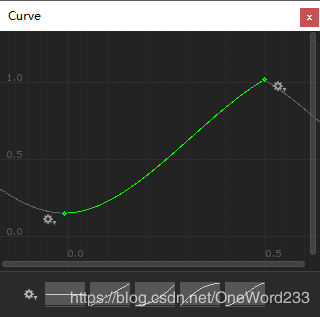
PositionCurve图像参数如下,左右循环都为loop:

DepthCurve图像参数如下,左右循环都为loop:

然后把Scrollview的子物体都拖到ListEnhanceItems这个公开数组下:

这样,我们就把配置工作都做好了,运行游戏:

可以看到,效果还不错,左右滑动或者点击切换按钮,就能实现切换卡牌的功能。
接着,我们看一下UGUI的实现,UGUI的UI布局基本和NGUI保持一致,所不同的是Scrollview的子物体添加的脚本不一样,所需要的脚本及组件如下图所示:

然后,还有需要注意的一点是,在Scrollview上的参数配置上,我们需要把InputType这个属性调整为UGUI Input

曲线设置和子物体数组设置和NGUI一样,这里就不再重复了,配置完这些操作以后,运行,UGUI也能实现一样的卡牌滚动效果:

以上,感谢Github。
以上就是本文的全部内容,希望对大家的学习有所帮助,也希望大家多多支持我们。

