C#创建控制Windows服务
需求
针对一种特殊的应用, 不需要显示GUI, 希望常驻在Windows服务当中,在必要的时候我们可以进行启动或开机启动。
这个时候我们就可以创建WindowsService 来实现。
创建WindowsService
下面演示了使用VisualStudio2019创建一个基于.NetFramework的Windows服务
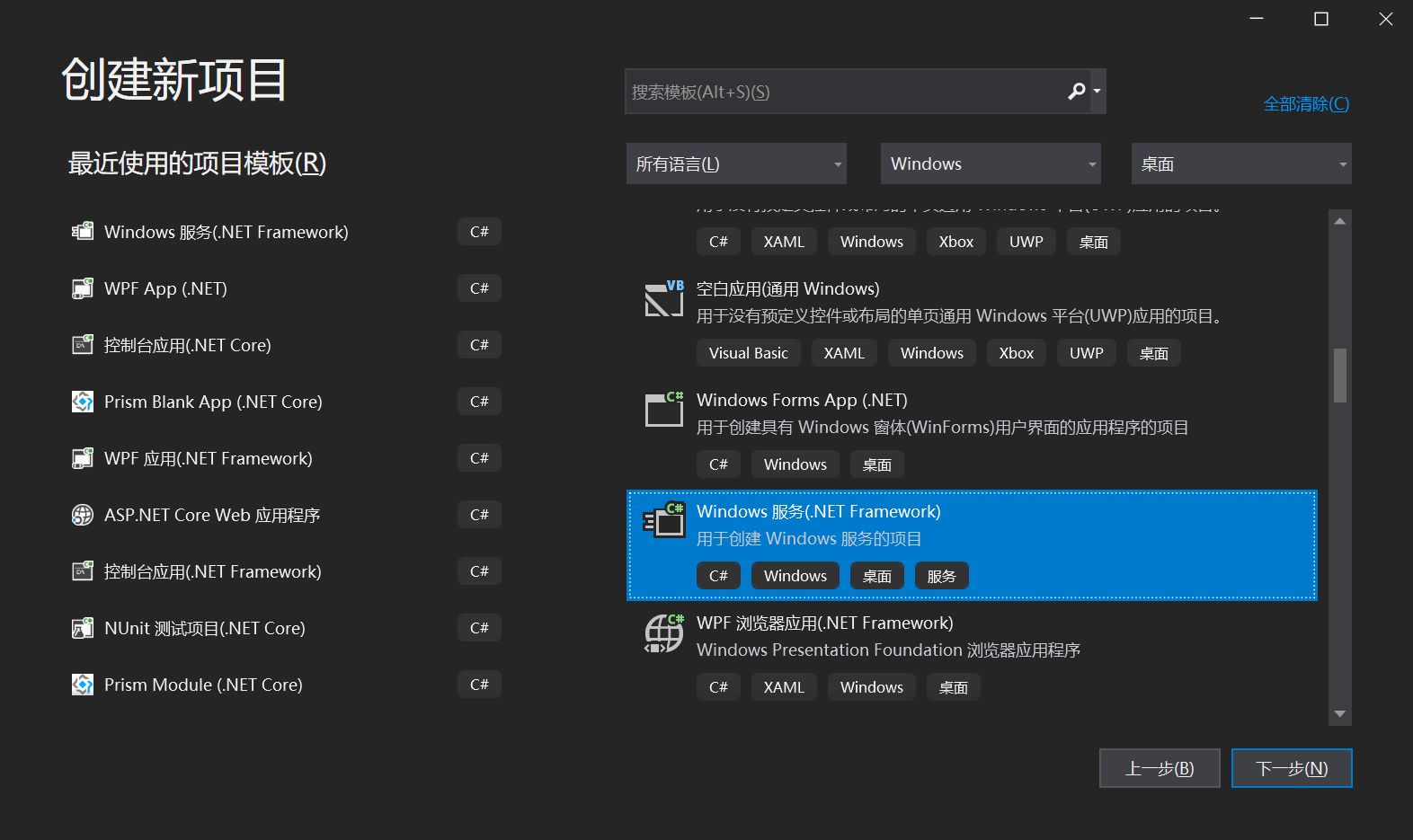
项目结构如下所示:
包含了一个启动项以及一个服务类

右键查看 Service1代码, 如下所示, 包含了重写OnStart方法以及OnStop方法:
public partial class Service1 : ServiceBase
{
public Service1()
{
InitializeComponent();
}
protected override void OnStart(string[] args)
{
}
protected override void OnStop()
{
}
}
当服务被启动, 即启动OnStart方法内执行的代码, 而在ServiceBase当中, 同样提供了多种类型的方法被重写。

当我们写完了该服务的执行代码之后, 下一步我们要为其添加一个安装程序。
双击Service1.cs, 然后右键添加安装程序,如下所示:

此时, 项目结构当中新增了一个默认名:ProjectInstaller.cs类, 而对应的设计页面如下所示:
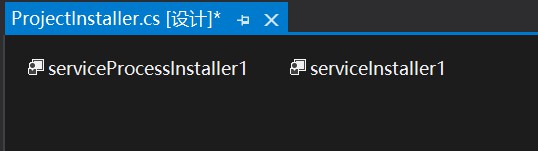
serviceProcessInstaller1:
查看该类的属性,如下所示:
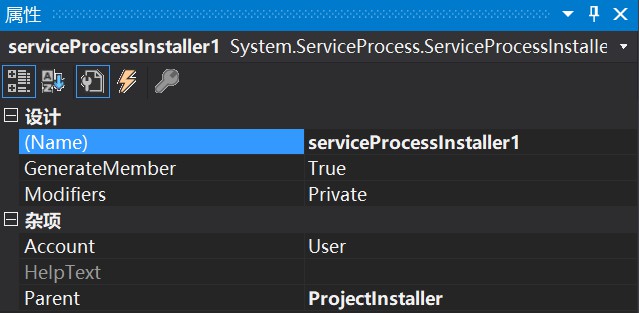
说明:
Account: 默认设置为User, 当 Account 属性为时 User , Username 和 Password 属性用于定义用于运行服务应用程序的帐户。
Username和 Password 对允许服务在除系统帐户之外的其他帐户下运行。 例如,如果没有用户登录,则可以允许服务在重新启动时自动启动。 如果保留 Username 或 Password 为空,并且将设置 Account 为 User ,则在安装时系统将提示您输入有效的用户名和密码。
还可以指定服务在本地系统帐户下运行,或以本地或网络服务运行。 ServiceAccount有关帐户类型的详细信息,请参阅枚举:
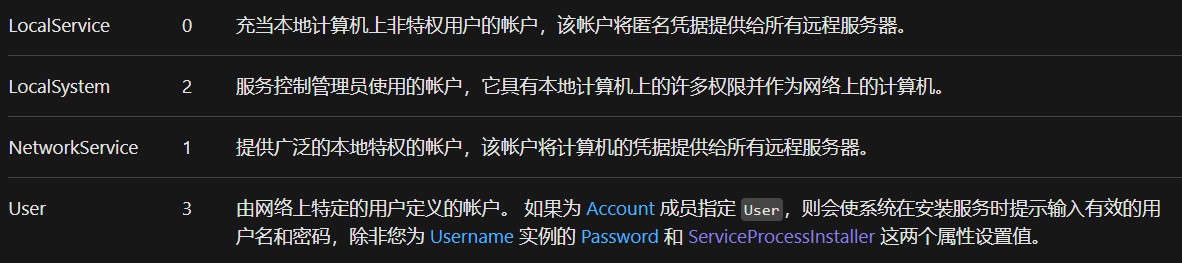
serviceInstaller1:
查看该类的属性,如下所示:
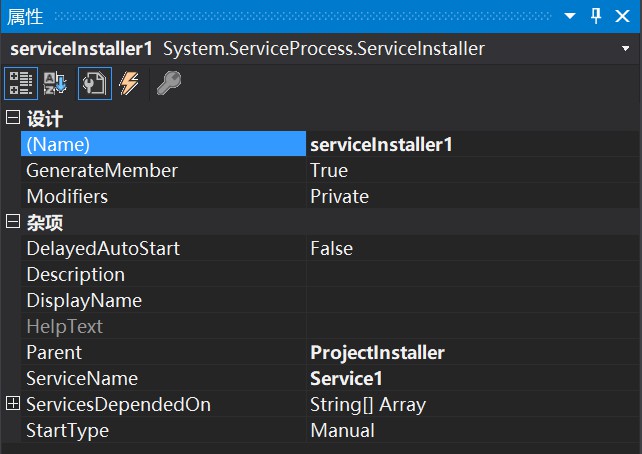
注: 该类扩展 ServiceBase 来实现服务。 在安装服务应用程序时由安装实用工具调用该类。
说明:
- DelayedAutoStart : 若要延迟该服务的自动启动,则为 true;否则为 false。 默认值为 false。
- Description : 服务的说明。 默认值为空字符串("")。
- DisplayName : 与服务关联的名称,常用于交互工具。
- ServiceName: 要安装的服务的名称。 该值必须在安装实用工具尝试安装服务以前进行设置。
- ServicesDependedOn : 在与该安装程序关联的服务运行以前必须运行的一组服务。
- StartType : 表示服务的启动方式。 默认值为 Manual,指定在计算机重新启动后服务将不会自动启动。
控制WindowsService
创建完成服务之后, 接下来就是针对服务进行控制, 现在,可以使用 ServiceController 类来连接和控制现有服务的行为。
ServiceController: 表示 Windows 服务并允许连接到正在运行或者已停止的服务、对其进行操作或获取有关它的信息。
通过ServiceController,我们可以获取本机的Service服务,以及启动、暂停、延续、挂起、关闭、刷新等动作, 如下所示:
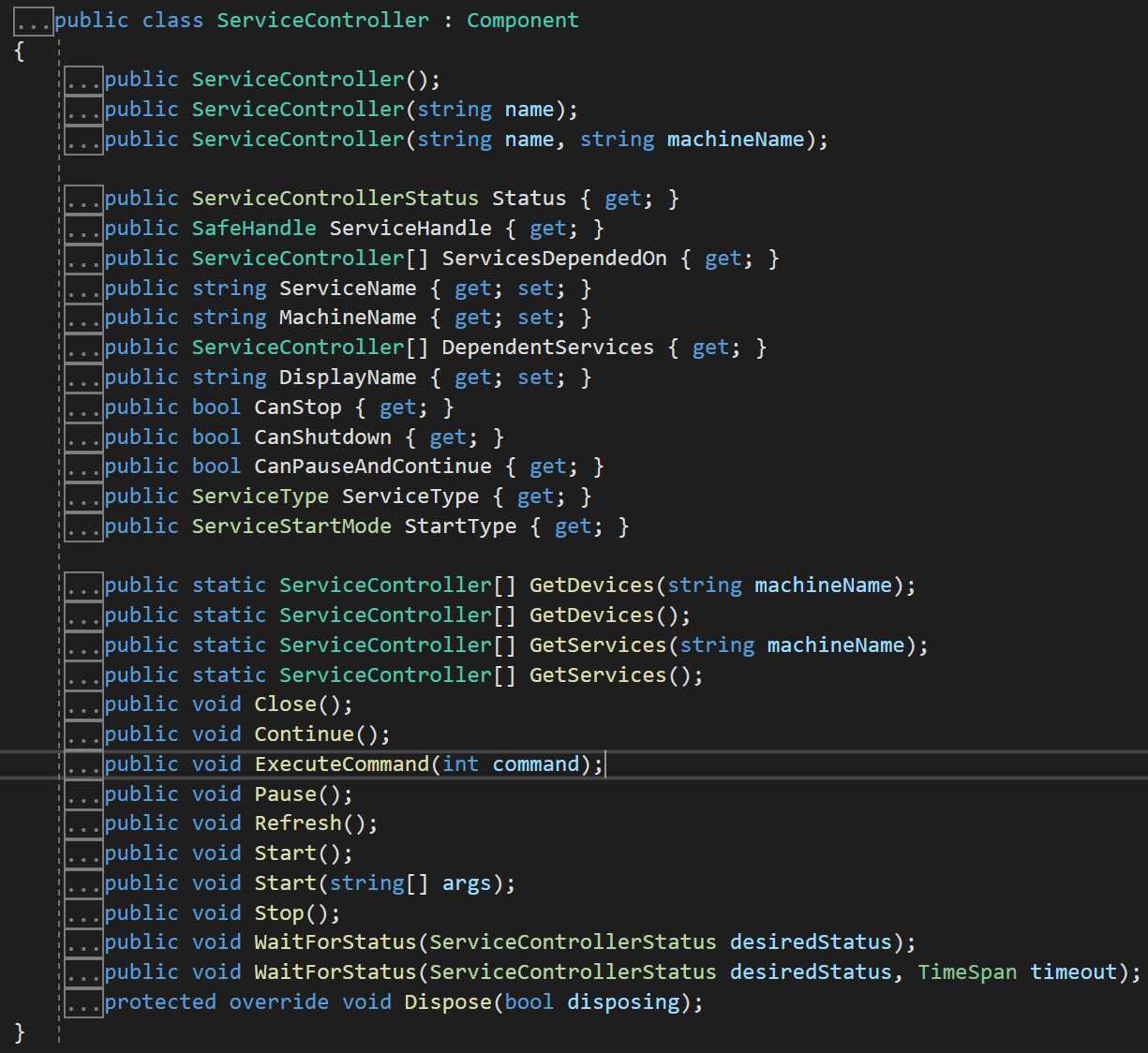
下面的示例演示如何使用 ServiceController 类来控制 Service1 服务示例。
using System;
using System.ServiceProcess;
using System.Diagnostics;
using System.Threading;
namespace ServiceControllerSample
{
class Program
{
public enum SimpleServiceCustomCommands
{ StopWorker = 128, RestartWorker, CheckWorker };
static void Main(string[] args)
{
ServiceController[] scServices;
scServices = ServiceController.GetServices();
foreach (ServiceController scTemp in scServices)
{
if (scTemp.ServiceName == "Service1")
{
// Display properties for the Simple Service sample
// from the ServiceBase example.
ServiceController sc = new ServiceController("Simple Service");
Console.WriteLine("Status = " + sc.Status);
Console.WriteLine("Can Pause and Continue = " + sc.CanPauseAndContinue);
Console.WriteLine("Can ShutDown = " + sc.CanShutdown);
Console.WriteLine("Can Stop = " + sc.CanStop);
if (sc.Status == ServiceControllerStatus.Stopped)
{
sc.Start();
while (sc.Status == ServiceControllerStatus.Stopped)
{
Thread.Sleep(1000);
sc.Refresh();
}
}
// Issue custom commands to the service
// enum SimpleServiceCustomCommands
// { StopWorker = 128, RestartWorker, CheckWorker };
sc.ExecuteCommand((int)SimpleServiceCustomCommands.StopWorker);
sc.ExecuteCommand((int)SimpleServiceCustomCommands.RestartWorker);
sc.Pause();
while (sc.Status != ServiceControllerStatus.Paused)
{
Thread.Sleep(1000);
sc.Refresh();
}
Console.WriteLine("Status = " + sc.Status);
sc.Continue();
while (sc.Status == ServiceControllerStatus.Paused)
{
Thread.Sleep(1000);
sc.Refresh();
}
Console.WriteLine("Status = " + sc.Status);
sc.Stop();
while (sc.Status != ServiceControllerStatus.Stopped)
{
Thread.Sleep(1000);
sc.Refresh();
}
Console.WriteLine("Status = " + sc.Status);
String[] argArray = new string[] { "ServiceController arg1", "ServiceController arg2" };
sc.Start(argArray);
while (sc.Status == ServiceControllerStatus.Stopped)
{
Thread.Sleep(1000);
sc.Refresh();
}
Console.WriteLine("Status = " + sc.Status);
// Display the event log entries for the custom commands
// and the start arguments.
EventLog el = new EventLog("Application");
EventLogEntryCollection elec = el.Entries;
foreach (EventLogEntry ele in elec)
{
if (ele.Source.IndexOf("Service1.OnCustomCommand") >= 0 |
ele.Source.IndexOf("Service1.Arguments") >= 0)
Console.WriteLine(ele.Message);
}
}
}
}
}
}
//This sample displays the following output if the Simple Service
//sample is running:
//Status = Running
//Can Pause and Continue = True
//Can ShutDown = True
//Can Stop = True
//Status = Paused
//Status = Running
//Status = Stopped
//Status = Running
//4:14:49 PM - Custom command received: 128
//4:14:49 PM - Custom command received: 129
//ServiceController arg1
//ServiceController arg2
安装WindowsService
能够控制我们创建的服务的前提是, 该服务已安装在我们调试的设备上, 我们可以通过AssemblyInstaller 类来进行安装。
安装示例
在下面的示例中, AssemblyInstaller 通过调用 AssemblyInstaller 构造函数来创建。 设置此对象的属性,并 Install Commit 调用和方法以安装 MyAssembly.exe 程序集。
using System;
using System.Configuration.Install;
using System.Collections;
using System.Collections.Specialized;
class AssemblyInstaller_Example
{
static void Main()
{
IDictionary mySavedState = new Hashtable();
Console.WriteLine( "" );
try
{
// Set the commandline argument array for 'logfile'.
string[] commandLineOptions = new string[ 1 ] {"/LogFile=example.log"};
// Create an object of the 'AssemblyInstaller' class.
AssemblyInstaller myAssemblyInstaller = new
AssemblyInstaller( "MyAssembly.exe" , commandLineOptions );
myAssemblyInstaller.UseNewContext = true;
// Install the 'MyAssembly' assembly.
myAssemblyInstaller.Install( mySavedState );
// Commit the 'MyAssembly' assembly.
myAssemblyInstaller.Commit( mySavedState );
}
catch (Exception e)
{
Console.WriteLine( e.Message );
}
}
}
卸载示例
下面的示例演示的 Uninstall 方法 Installer 。 Uninstall方法在的派生类中被重写 Installer 。
// Override 'Uninstall' method of Installer class.
public override void Uninstall( IDictionary mySavedState )
{
if (mySavedState == null)
{
Console.WriteLine("Uninstallation Error !");
}
else
{
base.Uninstall( mySavedState );
Console.WriteLine( "The Uninstall method of 'MyInstallerSample' has been called" );
}
}
到此这篇关于C#创建控制Windows服务的文章就介绍到这了。希望对大家的学习有所帮助,也希望大家多多支持我们。

