iOS实现抽屉效果
本文实例为大家分享了iOS实现抽屉效果的具体代码,供大家参考,具体内容如下
抽屉效果:
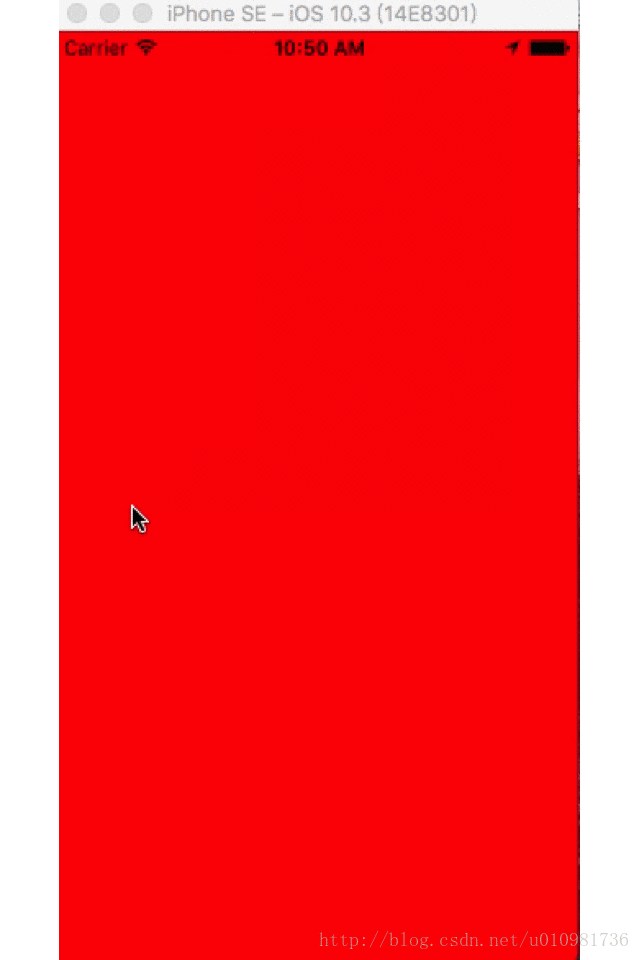
#import "DragerViewController.h"
#define screenW [UIScreen mainScreen].bounds.size.width
@interface DragerViewController ()
@property (nonatomic, weak) UIView *leftV;
@property (nonatomic, weak) UIView *rightV;
@property (nonatomic, weak) UIView *mainV;
@end
@implementation DragerViewController
- (void)viewDidLoad {
[super viewDidLoad];
//添加子控件
[self setUp];
//添加手势
UIPanGestureRecognizer *pan = [[UIPanGestureRecognizer alloc] initWithTarget:self action:@selector(pan:)];
[self.mainV addGestureRecognizer:pan];
//给控制器的View添加点按手势
UITapGestureRecognizer *tap = [[UITapGestureRecognizer alloc] initWithTarget:self action:@selector(tap)];
[self.view addGestureRecognizer:tap];
}
- (void)tap{
//让MainV复位
[UIView animateWithDuration:0.5 animations:^{
self.mainV.frame = self.view.bounds;
}];
}
#define targetR 275
#define targetL -275
- (void)pan:(UIPanGestureRecognizer *)pan{
//获取偏移量
CGPoint transP = [pan translationInView:self.mainV];
//为什么不使用transform,是因为我们还要去修改高度,使用transform,只能修改,x,y
//self.mainV.transform = CGAffineTransformTranslate(self.mainV.transform, transP.x, 0);
self.mainV.frame = [self frameWithOffsetX:transP.x];
//判断拖动的方向
if(self.mainV.frame.origin.x > 0){
//向右
self.rightV.hidden = YES;
}else if(self.mainV.frame.origin.x < 0){
//向左
self.rightV.hidden = NO;
}
//当手指松开时,做自动定位.
CGFloat target = 0;
if (pan.state == UIGestureRecognizerStateEnded) {
if (self.mainV.frame.origin.x > screenW * 0.5 ) {
//1判断在右侧
//当前View的x有没有大于屏幕宽度的一半,大于就是在右侧
target = targetR;
}else if(CGRectGetMaxX(self.mainV.frame) < screenW * 0.5){
//2.判断在左侧
//当前View的最大的x有没有小于屏幕宽度的一半,小于就是在左侧
target = targetL;
}
//计算当前mainV的frame.
CGFloat offset = target - self.mainV.frame.origin.x;
[UIView animateWithDuration:0.5 animations:^{
self.mainV.frame = [self frameWithOffsetX:offset];
}];
}
//复位
[pan setTranslation:CGPointZero inView:self.mainV];
}
#define maxY 100
//根据偏移量计算MainV的frame
- (CGRect)frameWithOffsetX:(CGFloat)offsetX {
NSLog(@"offsetX===%f",offsetX);
CGRect frame = self.mainV.frame;
NSLog(@"x====%f",frame.origin.x);
frame.origin.x += offsetX;
//当拖动的View的x值等于屏幕宽度时,maxY为最大,最大为100
// 375 * 100 / 375 = 100
//对计算的结果取绝对值
CGFloat y = fabs( frame.origin.x * maxY / screenW);
frame.origin.y = y;
//屏幕的高度减去两倍的Y值
frame.size.height = [UIScreen mainScreen].bounds.size.height - (2 * frame.origin.y);
return frame;
}
- (void)setUp{
//leftV
UIView *leftV = [[UIView alloc] initWithFrame:self.view.bounds];
leftV.backgroundColor = [UIColor blueColor];
self.leftV = leftV;
[self.view addSubview:leftV];
//rightV
UIView *rightV = [[UIView alloc] initWithFrame:self.view.bounds];
rightV.backgroundColor = [UIColor greenColor];
self.rightV = rightV;
[self.view addSubview:rightV];
//mianV
UIView *mainV = [[UIView alloc] initWithFrame:self.view.bounds];
mainV.backgroundColor = [UIColor redColor];
self.mainV = mainV;
[self.view addSubview:mainV];
}
@end
以上就是本文的全部内容,希望对大家的学习有所帮助,也希望大家多多支持我们。
赞 (0)

