WPF实现绘制统计图(柱状图)的方法详解
目录
- 前言
- 实现代码
- 效果预览
前言
有小伙伴提出需要实现统计图。
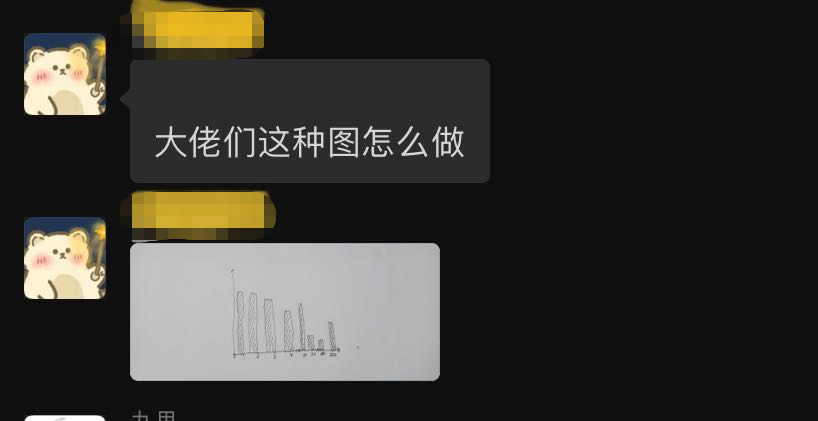
由于在WPF中没有现成的统计图控件,所以我们自己实现一个。
PS:有更好的方式欢迎推荐。
实现代码
一、创建 BasicBarChart.cs 继承 Control代码如下。
BasicBarChart.cs实现思路如下
1、SeriesArray :存放展示集合 。
2、重写OnRender 。
3、先绘制X轴线。
4、调用GetFormattedText()绘制底部类别。
5、调用GetFormattedText()绘制左侧标尺。
6、DrawingContext绘制Line的时候会发虚,以下方法可以避免
var d = Pen.Thickness / 2;
var guidelines = new GuidelineSet(new[] { d }, new[] { d });
drawingContext.PushGuidelineSet(guidelines);
或者调用
SnapDrawingExtensions.DrawSnappedLinesBetweenPoints()
避免画线发虚。
using System;
using System.Collections.Generic;
using System.Globalization;
using System.Linq;
using System.Windows;
using System.Windows.Controls;
using System.Windows.Media;
namespace WPFDevelopers.Controls
{
public class BasicBarChart : Control
{
public IEnumerable<KeyValuePair<string, double>> SeriesArray
{
get { return (IEnumerable<KeyValuePair<string, double>>)GetValue(SeriesArrayProperty); }
set { SetValue(SeriesArrayProperty, value); }
}
public static readonly DependencyProperty SeriesArrayProperty =
DependencyProperty.Register("SeriesArray", typeof(IEnumerable<KeyValuePair<string, double>>), typeof(BasicBarChart), new UIPropertyMetadata(SeriesArrayChanged));
private static void SeriesArrayChanged(DependencyObject d, DependencyPropertyChangedEventArgs e)
{
BasicBarChart radarChart = d as BasicBarChart;
if (e.NewValue != null)
radarChart.InvalidateVisual();
}
static BasicBarChart()
{
DefaultStyleKeyProperty.OverrideMetadata(typeof(BasicBarChart), new FrameworkPropertyMetadata(typeof(BasicBarChart)));
}
protected override void OnRender(DrawingContext drawingContext)
{
//base.OnRender(drawingContext);
if (SeriesArray == null || SeriesArray.Count() == 0)
return;
SnapsToDevicePixels = true;
UseLayoutRounding = true;
var brushConverter = new BrushConverter();
var myPen = new Pen
{
Thickness = 1,
Brush = (Brush)brushConverter.ConvertFromString("#6E7079")
};
myPen.Freeze();
//var d = myPen.Thickness / 2;
//var guidelines = new GuidelineSet(new[] { d }, new[] { d });
//drawingContext.PushGuidelineSet(guidelines);
var h = this.ActualHeight / 2 + 160;
var w = this.ActualWidth / 2;
var startX = w / 3;
var width = SeriesArray.Count() * 120 + startX;
//drawingContext.DrawLine(myPen, new Point(startX, h), new Point(width, h));
var stratNum = 0;
SnapDrawingExtensions.DrawSnappedLinesBetweenPoints(drawingContext,myPen,myPen.Thickness, new Point(startX, h), new Point(width, h));
var formattedText = GetFormattedText(stratNum.ToString());
drawingContext.DrawText(formattedText, new Point(startX - formattedText.Width * 2 - 10, h - formattedText.Height / 2));
var x = startX;
//var y = h + d;
var y = h + myPen.Thickness;
var points = new List<Point>();
var rectBrush = new SolidColorBrush((Color)ColorConverter.ConvertFromString("#5470C6"));
for (int i = 0; i < SeriesArray.Count() + 1; i++)
{
//drawingContext.DrawLine(myPen, new Point(x, y), new Point(x, y + 4));
points.Add(new Point(x, y));
points.Add(new Point(x, y + 4));
x = x + 120;
}
SnapDrawingExtensions.DrawSnappedLinesBetweenPoints(drawingContext, myPen, myPen.Thickness, points.ToArray());
var xAxisPen = new Pen
{
Thickness = 1,
Brush = (Brush)brushConverter.ConvertFromString("#E0E6F1")
};
xAxisPen.Freeze();
var xAxis = h - 80;
int max = Convert.ToInt32(SeriesArray.Max(kvp => kvp.Value));
max = (max / 50 + (max % 50 == 0 ? 0 : 1)) * 50 / 50;
int min = Convert.ToInt32(SeriesArray.Min(kvp => kvp.Value));
points.Clear();
for (int i = 0; i < max; i++)
{
//drawingContext.DrawLine(xAxisPen, new Point(startX, xAxis), new Point(width, xAxis));
points.Add(new Point(startX, xAxis));
points.Add(new Point(width, xAxis));
stratNum += 50;
formattedText = GetFormattedText(stratNum.ToString());
drawingContext.DrawText(formattedText, new Point(startX - formattedText.Width - 10, xAxis - formattedText.Height / 2));
xAxis = xAxis - 80;
}
SnapDrawingExtensions.DrawSnappedLinesBetweenPoints(drawingContext, xAxisPen, xAxisPen.Thickness, points.ToArray());
x = startX;
var rectWidth = 85;
var rectHeight = 0D;
for (int i = 0; i < SeriesArray.Count(); i++)
{
formattedText = GetFormattedText(SeriesArray.ToList()[i].Key);
drawingContext.DrawText(formattedText, new Point(x + 120 / 2 - formattedText.Width / 2, y + 4));
var _value = SeriesArray.ToList()[i].Value;
//rectHeight = _value * 200;
rectHeight = (_value - 0) / (stratNum - 0) * (80 * max);
//rectHeight = (stratNum - _value) / 100 * stratNum;
drawingContext.DrawRectangle(rectBrush, null, new Rect(x + (120 - 85) / 2, h - rectHeight, rectWidth, rectHeight));
x = x + 120;
}
}
FormattedText GetFormattedText(string text)
{
var brushConverter = new BrushConverter();
return new FormattedText(
text,
CultureInfo.CurrentCulture,
FlowDirection.LeftToRight,
new Typeface(new FontFamily("Microsoft YaHei"), FontStyles.Normal, FontWeights.UltraLight, FontStretches.Normal),
12, (Brush)brushConverter.ConvertFromString("#6E7079"))
{
MaxLineCount = 1,
TextAlignment = TextAlignment.Justify,
Trimming = TextTrimming.CharacterEllipsis
};
}
}
public static class SnapDrawingExtensions
{
public static void DrawSnappedLinesBetweenPoints(this DrawingContext dc,
Pen pen, double lineThickness, params Point[] points)
{
var guidelineSet = new GuidelineSet();
foreach (var point in points)
{
guidelineSet.GuidelinesX.Add(point.X);
guidelineSet.GuidelinesY.Add(point.Y);
}
var half = lineThickness / 2;
points = points.Select(p => new Point(p.X + half, p.Y + half)).ToArray();
dc.PushGuidelineSet(guidelineSet);
for (var i = 0; i < points.Length - 1; i = i + 2)
{
dc.DrawLine(pen, points[i], points[i + 1]);
}
dc.Pop();
}
}
}
如何换算出统计条占比如下:
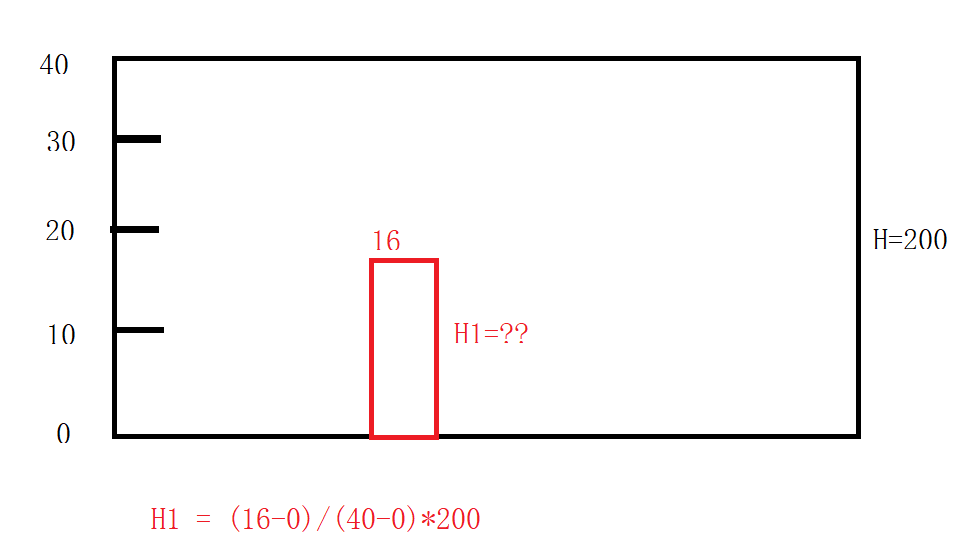
二、创建BasicBarChartExample.xaml代码如下
<UserControl x:Class="WPFDevelopers.Samples.ExampleViews.BasicBarChartExample"
xmlns="http://schemas.microsoft.com/winfx/2006/xaml/presentation"
xmlns:x="http://schemas.microsoft.com/winfx/2006/xaml"
xmlns:mc="http://schemas.openxmlformats.org/markup-compatibility/2006"
xmlns:d="http://schemas.microsoft.com/expression/blend/2008"
xmlns:local="clr-namespace:WPFDevelopers.Samples.ExampleViews"
xmlns:wpfdev="https://github.com/yanjinhuagood/WPFDevelopers"
mc:Ignorable="d"
d:DesignHeight="450" d:DesignWidth="800">
<Grid Background="Gainsboro">
<Border
Height="500"
Background="White"
Margin="30,0">
<Grid Margin="20,10">
<Grid.RowDefinitions>
<RowDefinition Height="40" />
<RowDefinition />
<RowDefinition Height="auto" />
</Grid.RowDefinitions>
<WrapPanel HorizontalAlignment="Right">
<Rectangle
Width="6"
Height="26"
Fill="Black" />
<TextBlock
Padding="10,0"
FontSize="24"
FontWeight="Black"
Text="{Binding KeyBarChart, RelativeSource={RelativeSource AncestorType=local:BasicBarChartExample}}" />
</WrapPanel>
<wpfdev:BasicBarChart
Grid.Row="1"
SeriesArray="{Binding SeriesModels, RelativeSource={RelativeSource AncestorType=local:BasicBarChartExample}}"/>
<Button
Grid.Row="2"
Width="200"
VerticalAlignment="Bottom"
Click="Button_Click"
Content="刷新"
Style="{StaticResource PrimaryButton}" />
</Grid>
</Border>
</Grid>
</UserControl>
三、创建BasicBarChartExample.xaml.cs代码如下
using System;
using System.Collections.Generic;
using System.Linq;
using System.Text;
using System.Windows;
using System.Windows.Controls;
using System.Windows.Data;
using System.Windows.Documents;
using System.Windows.Input;
using System.Windows.Media;
using System.Windows.Media.Imaging;
using System.Windows.Navigation;
using System.Windows.Shapes;
namespace WPFDevelopers.Samples.ExampleViews
{
/// <summary>
/// BasicBarChartExample.xaml 的交互逻辑
/// </summary>
public partial class BasicBarChartExample : UserControl
{
public IEnumerable<KeyValuePair<string, double>> SeriesModels
{
get { return (IEnumerable<KeyValuePair<string, double>>)GetValue(SeriesModelsProperty); }
set { SetValue(SeriesModelsProperty, value); }
}
public static readonly DependencyProperty SeriesModelsProperty =
DependencyProperty.Register("SeriesModels", typeof(IEnumerable<KeyValuePair<string, double>>), typeof(BasicBarChartExample), new PropertyMetadata(null));
Dictionary<string, IEnumerable<KeyValuePair<string, double>>> keyValues = new Dictionary<string, IEnumerable<KeyValuePair<string, double>>>();
public string KeyBarChart
{
get { return (string)GetValue(KeyBarChartProperty); }
set { SetValue(KeyBarChartProperty, value); }
}
public static readonly DependencyProperty KeyBarChartProperty =
DependencyProperty.Register("KeyBarChart", typeof(string), typeof(BasicBarChartExample), new PropertyMetadata(null));
private int _index = 0;
public BasicBarChartExample()
{
InitializeComponent();
var Models1 = new[]
{
new KeyValuePair<string, double>("Mon", 120),
new KeyValuePair<string, double>("Tue", 130),
new KeyValuePair<string, double>("Wed", 160),
new KeyValuePair<string, double>("Thu", 140),
new KeyValuePair<string, double>("Fri", 200) ,
new KeyValuePair<string, double>("Sat", 80) ,
new KeyValuePair<string, double>("Sun", 90) ,
};
keyValues.Add("到访数", Models1);
var Models2 = new[]
{
new KeyValuePair<string, double>("蛐蛐", 120),
new KeyValuePair<string, double>("常威", 170),
new KeyValuePair<string, double>("来福", 30),
new KeyValuePair<string, double>("包龙星", 200),
new KeyValuePair<string, double>("包有为", 100) ,
new KeyValuePair<string, double>("雷豹", 180) ,
new KeyValuePair<string, double>("方唐镜", 90) ,
};
keyValues.Add("能力值", Models2);
SeriesModels = keyValues.ToList()[0].Value;
KeyBarChart = keyValues.ToList()[0].Key;
}
private void Button_Click(object sender, RoutedEventArgs e)
{
_index++;
if (_index >= keyValues.Count)
{
_index = 0;
}
SeriesModels = keyValues.ToList()[_index].Value;
KeyBarChart = keyValues.ToList()[_index].Key;
}
}
}
效果预览
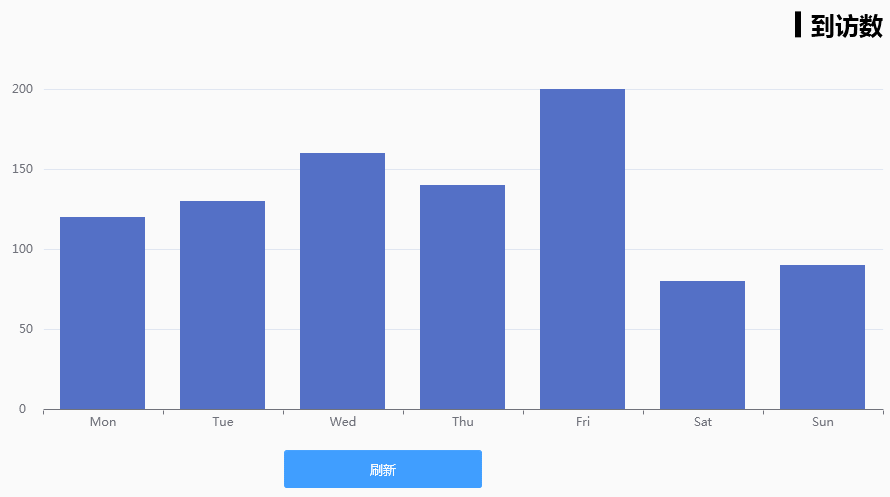
以上就是WPF实现绘制统计图(柱状图)的方法详解的详细内容,更多关于WPF统计图的资料请关注我们其它相关文章!
赞 (0)

