Android中ScrollView监听滑动距离案例讲解
需求:想实现像美团中列表下拉后出现悬浮窗的效果。
思路:首先对ScrollView进行滑动监听,然后在onScrollChanged()方法中获取到滑动的Y值,接着进行相关操作即可。
效果一如如下:

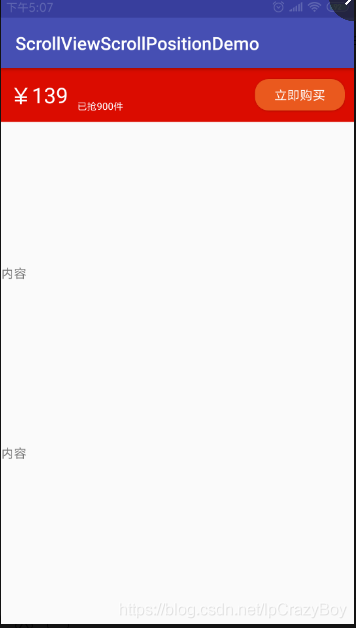
实现步骤:
1、自定义MyScrollView
(1)重写onScrollChanged()获取Y值。
(2)自定义滑动监听接口onScrollListener并公开此接口。
public class MyScrollView extends ScrollView {
private OnScrollListener onScrollListener;
public MyScrollView(Context context) {
super(context);
}
public MyScrollView(Context context, AttributeSet attrs) {
super(context, attrs);
}
public MyScrollView(Context context, AttributeSet attrs, int defStyleAttr) {
super(context, attrs, defStyleAttr);
}
@Override
protected int computeVerticalScrollRange() {
return super.computeVerticalScrollRange();
}
@Override
protected void onScrollChanged(int l, int t, int oldl, int oldt) {
super.onScrollChanged(l, t, oldl, oldt);
if (onScrollListener != null) {
onScrollListener.onScroll(t);
}
}
/**
* 接口对外公开
* @param onScrollListener
*/
public void setOnScrollListener(OnScrollListener onScrollListener) {
this.onScrollListener = onScrollListener;
}
/**
*
* 滚动的回调接口
*
* @author xiaanming
*
*/
public interface OnScrollListener{
/**
* 回调方法, 返回MyScrollView滑动的Y方向距离
* @param scrollY
* 、
*/
void onScroll(int scrollY);
}
}
2、布局文件如下:
(主要是创建两个相同的布局,顶部一个,相应的位置一个,后面有用)
<?xml version="1.0" encoding="utf-8"?>
<LinearLayout android:layout_width="match_parent"
android:id="@+id/Main_lLayoutParent"
android:layout_height="match_parent"
android:orientation="vertical"
xmlns:android="http://schemas.android.com/apk/res/android">
<com.deepreality.scrollviewscrollpositiondemo.MyScrollView
android:id="@+id/Main_myScrollView"
android:layout_width="match_parent"
android:layout_height="match_parent">
<FrameLayout
android:layout_width="match_parent"
android:layout_height="wrap_content">
<LinearLayout
android:layout_width="match_parent"
android:layout_height="match_parent"
android:orientation="vertical">
<ImageView
android:layout_width="match_parent"
android:layout_height="260dp"
android:src="@mipmap/icon_product"
android:scaleType="fitXY"/>
<LinearLayout
android:id="@+id/Main_lLayoutViewTemp"
android:layout_width="match_parent"
android:layout_height="60dp"
android:orientation="horizontal"
android:background="@color/colorRed"
android:gravity="center_vertical"
android:paddingLeft="10dp"
android:paddingRight="10dp">
<TextView
android:layout_width="wrap_content"
android:layout_height="wrap_content"
android:text="¥139"
android:textSize="24dp"
android:textColor="@color/colorWhite"/>
<LinearLayout
android:layout_width="0dp"
android:layout_weight="1"
android:layout_height="match_parent"
android:orientation="vertical"
android:gravity="bottom"
android:paddingLeft="10dp"
android:paddingBottom="10dp">
<TextView
android:layout_width="wrap_content"
android:layout_height="wrap_content"
android:text="已抢900件"
android:textSize="11dp"
android:textColor="@color/colorWhite"/>
</LinearLayout>
<Button
android:layout_width="100dp"
android:layout_height="35dp"
android:text="立即购买"
android:textColor="@color/colorWhite"
android:background="@drawable/btn_corner"/>
</LinearLayout>
<TextView
android:layout_width="match_parent"
android:layout_height="200dp"
android:text="内容"/>
<TextView
android:layout_width="match_parent"
android:layout_height="200dp"
android:text="内容"/>
<TextView
android:layout_width="match_parent"
android:layout_height="200dp"
android:text="内容"/>
<TextView
android:layout_width="match_parent"
android:layout_height="200dp"
android:text="内容"/>
</LinearLayout>
<LinearLayout
android:id="@+id/Main_lLayoutView"
android:layout_width="match_parent"
android:layout_height="60dp"
android:orientation="horizontal"
android:background="@color/colorRed"
android:gravity="center_vertical"
android:paddingLeft="10dp"
android:paddingRight="10dp">
<TextView
android:layout_width="wrap_content"
android:layout_height="wrap_content"
android:text="¥139"
android:textSize="24dp"
android:textColor="@color/colorWhite"/>
<LinearLayout
android:layout_width="0dp"
android:layout_weight="1"
android:layout_height="match_parent"
android:orientation="vertical"
android:gravity="bottom"
android:paddingLeft="10dp"
android:paddingBottom="10dp">
<TextView
android:layout_width="wrap_content"
android:layout_height="wrap_content"
android:text="已抢900件"
android:textSize="11dp"
android:textColor="@color/colorWhite"/>
</LinearLayout>
<Button
android:id="@+id/Main_btnBuy"
android:layout_width="100dp"
android:layout_height="35dp"
android:text="立即购买"
android:textColor="@color/colorWhite"
android:background="@drawable/btn_corner"/>
</LinearLayout>
</FrameLayout>
</com.deepreality.scrollviewscrollpositiondemo.MyScrollView>
</LinearLayout>
3、MainActivity.java的代码如下:
public class MainActivity extends AppCompatActivity implements MyScrollView.OnScrollListener, View.OnClickListener {
private Context mContext;
private LinearLayout lLayoutParent, lLayoutTemp, lLayoutView;
private Button btnBuy;
private MyScrollView myScrollView;
@Override
protected void onCreate(Bundle savedInstanceState) {
super.onCreate(savedInstanceState);
setContentView(R.layout.activity_main);
baseDataInit();
bindViews();
viewsAddListener();
viewsDataInit();
}
private void baseDataInit() {
mContext = this;
}
private void bindViews() {
lLayoutParent = findViewById(R.id.Main_lLayoutParent);
lLayoutTemp = findViewById(R.id.Main_lLayoutViewTemp);
lLayoutView = findViewById(R.id.Main_lLayoutView);
btnBuy = findViewById(R.id.Main_btnBuy);
myScrollView = findViewById(R.id.Main_myScrollView);
}
private void viewsAddListener() {
//当布局的状态或者控件的可见性发生改变回调的接口
lLayoutParent.getViewTreeObserver().addOnGlobalLayoutListener(new ViewTreeObserver.OnGlobalLayoutListener() {
@Override
public void onGlobalLayout() {
//这一步很重要,使得上面的购买布局和下面的购买布局重合
onScroll(myScrollView.getScrollY());
}
});
myScrollView.setOnScrollListener(this);
btnBuy.setOnClickListener(this);
}
private void viewsDataInit() {
}
@Override
public void onScroll(int scrollY) {
int mBuyLayout2ParentTop = Math.max(scrollY, lLayoutTemp.getTop());
lLayoutView.layout(0, mBuyLayout2ParentTop, lLayoutView.getWidth(), mBuyLayout2ParentTop + lLayoutView.getHeight());
}
@Override
public void onClick(View v) {
Toast.makeText(mContext, "您点击了购买按钮", Toast.LENGTH_SHORT).show();
}
}
其中,onScroll()接口方法中监听到的是垂直方向滑动的距离Y,可以根据自己的需要进行布局的其他操作。
附加:
效果二如下图所示:
(根据ScrollView下滑距离设置布局的透明度)

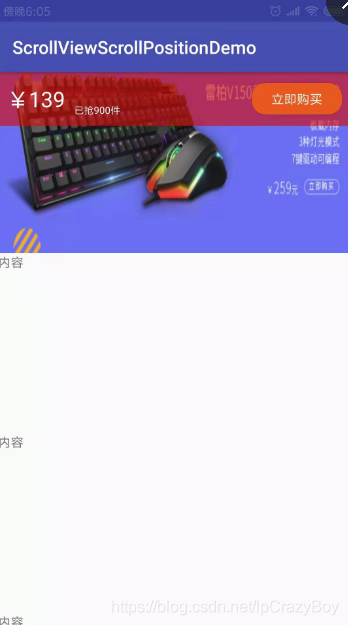
布局文件如下:
<?xml version="1.0" encoding="utf-8"?>
<LinearLayout android:layout_width="match_parent"
android:id="@+id/Main_lLayoutParent"
android:layout_height="match_parent"
android:orientation="vertical"
xmlns:android="http://schemas.android.com/apk/res/android">
<RelativeLayout
android:layout_width="match_parent"
android:layout_height="match_parent">
<com.deepreality.scrollviewscrollpositiondemo.MyScrollView
android:id="@+id/Main_myScrollView"
android:layout_width="match_parent"
android:layout_height="match_parent">
<FrameLayout
android:layout_width="match_parent"
android:layout_height="wrap_content">
<LinearLayout
android:layout_width="match_parent"
android:layout_height="match_parent"
android:orientation="vertical">
<LinearLayout
android:layout_width="match_parent"
android:layout_height="match_parent"
android:orientation="vertical">
<ImageView
android:layout_width="match_parent"
android:layout_height="260dp"
android:src="@mipmap/icon_product"
android:scaleType="fitXY"/>
<TextView
android:layout_width="match_parent"
android:layout_height="200dp"
android:text="内容"/>
<TextView
android:layout_width="match_parent"
android:layout_height="200dp"
android:text="内容"/>
<TextView
android:layout_width="match_parent"
android:layout_height="200dp"
android:text="内容"/>
<TextView
android:layout_width="match_parent"
android:layout_height="200dp"
android:text="内容"/>
</LinearLayout>
</LinearLayout>
</FrameLayout>
</com.deepreality.scrollviewscrollpositiondemo.MyScrollView>
<LinearLayout
android:id="@+id/Main_lLayoutViewTemp1"
android:layout_width="match_parent"
android:layout_height="60dp"
android:orientation="horizontal"
android:background="@color/colorRed"
android:gravity="center_vertical"
android:paddingLeft="10dp"
android:layout_alignParentTop="true"
android:paddingRight="10dp">
<TextView
android:layout_width="wrap_content"
android:layout_height="wrap_content"
android:text="¥139"
android:textSize="24dp"
android:textColor="@color/colorWhite"/>
<LinearLayout
android:layout_width="0dp"
android:layout_weight="1"
android:layout_height="match_parent"
android:orientation="vertical"
android:gravity="bottom"
android:paddingLeft="10dp"
android:paddingBottom="10dp">
<TextView
android:layout_width="wrap_content"
android:layout_height="wrap_content"
android:text="已抢900件"
android:textSize="11dp"
android:textColor="@color/colorWhite"/>
</LinearLayout>
<Button
android:id="@+id/Second_btnBuy"
android:layout_width="100dp"
android:layout_height="35dp"
android:text="立即购买"
android:textColor="@color/colorWhite"
android:background="@drawable/btn_corner"/>
</LinearLayout>
</RelativeLayout>
</LinearLayout>
相应的代码和上一个样式的代码基本一致,只是改了接口中的实现方法。
@Override
public void onScroll(int scrollY) {
if (scrollY >= 225) {
scrollY = 225;
}
lLayoutViewTemp1.getBackground().setAlpha(scrollY);
}
到此这篇关于Android中ScrollView监听滑动距离案例讲解的文章就介绍到这了,更多相关Android中ScrollView监听滑动距离内容请搜索我们以前的文章或继续浏览下面的相关文章希望大家以后多多支持我们!
赞 (0)

