Android Intent实现页面跳转的两种方法
本文实例为大家分享了Intent实现页面跳转的两种的方法,供大家参考,具体内容如下
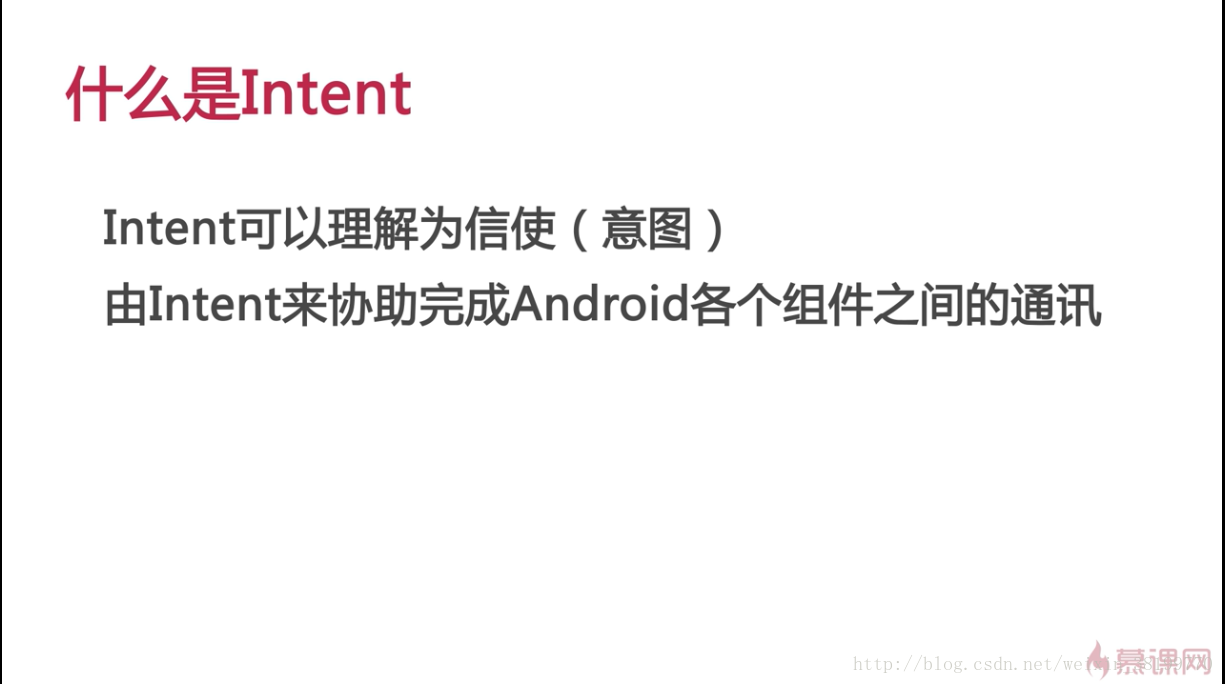
下图中两个不同的方法就是两种页面之间跳转的情况
1).跳转不返回数据
2).跳转返回数据

实例:
第一种启动方式(跳转不返回数据)
第二种启动方式(跳转返回数据)
先看第一种:


点击第一种启动方式按钮会出现右边的图,然后再点击Button按钮返回左边的界面,TextView中的内容没变。
再看第二种启动方式
不同的是,点击Button按钮返回左边的界面,TextView中的内容变成了你好。

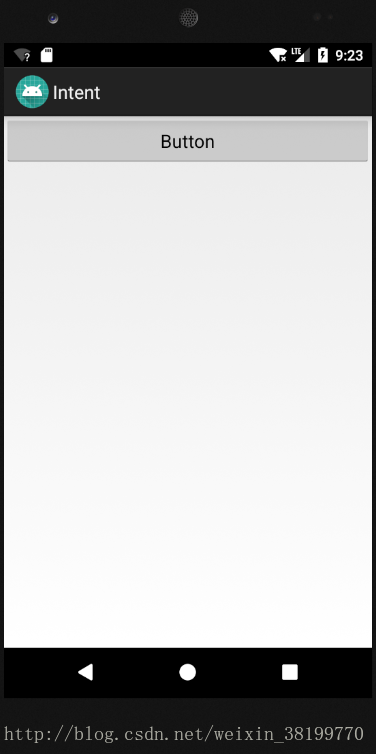
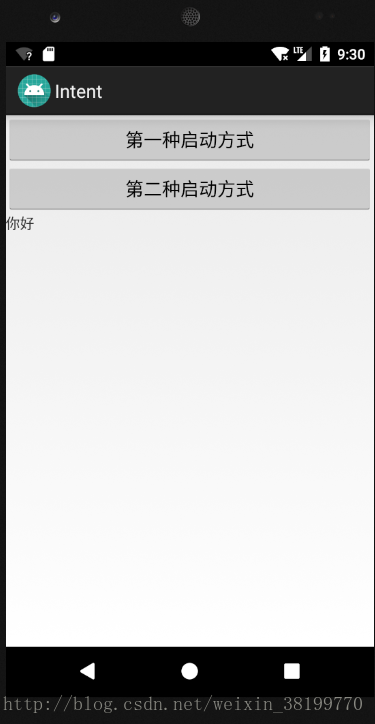
下面是所有代码
AndroidManifest.xml
<?xml version="1.0" encoding="utf-8"?>
<manifest xmlns:android="http://schemas.android.com/apk/res/android"
package="com.example.lenovo.intent">
<application
android:allowBackup="true"
android:icon="@mipmap/ic_launcher"
android:label="@string/app_name"
android:roundIcon="@mipmap/ic_launcher_round"
android:supportsRtl="true"
android:theme="@style/AppTheme">
<activity android:name=".MainActivity">
</activity>
<activity android:name="com.example.lenovo.intent.firstactivity">
<intent-filter>
<action android:name="android.intent.action.MAIN" />
<category android:name="android.intent.category.LAUNCHER" />
</intent-filter>
</activity>
<activity android:name="com.example.lenovo.intent.Secondactivity">
</activity>
</application>
</manifest>
factivity
<?xml version="1.0" encoding="utf-8"?>
<LinearLayout xmlns:android="http://schemas.android.com/apk/res/android"
android:layout_width="match_parent"
android:layout_height="match_parent"
android:orientation="vertical"
>
<Button
android:id="@+id/bt1__first"
android:layout_width="match_parent"
android:layout_height="wrap_content"
android:text="第一种启动方式" />
<Button
android:id="@+id/bt2__second"
android:layout_width="match_parent"
android:layout_height="wrap_content"
android:text="第二种启动方式" />
<TextView
android:id="@+id/textView1"
android:layout_width="match_parent"
android:layout_height="wrap_content"
android:text="吧第二个页面回传的数据显示出来" />
</LinearLayout>
sactivity
<?xml version="1.0" encoding="utf-8"?>
<LinearLayout xmlns:android="http://schemas.android.com/apk/res/android"
android:layout_width="match_parent"
android:layout_height="match_parent">
<Button
android:id="@+id/button"
android:layout_width="wrap_content"
android:layout_height="wrap_content"
android:layout_weight="1"
android:text="Button" />
</LinearLayout>
firstactivity.java
package com.example.lenovo.intent;
import android.app.Activity;
import android.content.Intent;
import android.os.Bundle;
import android.view.View;
import android.widget.Button;
import android.widget.TextView;
/**
* Created by lenovo on 2018/2/27.
*/
public class firstactivity extends Activity {
private Button bt1;
private Button bt2;
private TextView tv;
@Override
protected void onCreate(Bundle savedInstanceState){
super.onCreate(savedInstanceState);
setContentView(R.layout.factivity);
/*
通过点击bt1实现界面之间的跳转
1.通过startActivity的方式来实现
1>初始Intent(意图)
*/
bt1=(Button) findViewById(R.id.bt1__first);
bt2=(Button)findViewById(R.id.bt2__second);
tv=(TextView) findViewById(R.id.textView1);
//给bt1添加点击事件
bt1.setOnClickListener(new View.OnClickListener() {
@Override
public void onClick(View view) {
/*
第一个参数:上下文对象this
第二个参数:目标文件
*/
Intent intent = new Intent(firstactivity.this,Secondactivity.class);
startActivity(intent);
}
});
/*
2.通过startActivityForResult的方式来实现
*/
//给bt2添加点击事件
bt2.setOnClickListener(new View.OnClickListener() {
@Override
public void onClick(View view) {
Intent intent = new Intent(firstactivity.this,Secondactivity.class);
/*
第一个参数:Intent对象
第二个参数:请求的一个标识
*/
startActivityForResult(intent,1);
}
});
}
/*
通过startActivityForResult的方式接受返回数据的方法
requestCode:请求的标志,给每个页面发出请求的标志不一样,这样以后通过这个标志接受不同的数据
resultCode:这个参数是setResult(int resultCode,Intent data)方法传来的,这个方法用在传来数据的那个页面
*/
@Override
protected void onActivityResult(int requestCode,int resultCode ,Intent data){
super.onActivityResult(requestCode,resultCode,data);
if(requestCode==1&&resultCode==2){//当请求码是1&&返回码是2进行下面操作
String content=data.getStringExtra("data");
tv.setText(content);
}
}
}
Secondactivity.java
package com.example.lenovo.intent;
import android.app.Activity;
import android.content.Intent;
import android.os.Bundle;
import android.view.View;
import android.widget.Button;
/**
* Created by lenovo on 2018/2/27.
*/
public class Secondactivity extends Activity {
private Button bt;
String content="你好";//想返回的内容
@Override
protected void onCreate( Bundle savedInstanceState) {
super.onCreate(savedInstanceState);
setContentView(R.layout.sactivity);
/*
第二个页面什么时候给第一个页面回传数据
回传到第一个页面的实际上是一个Intent对象
*/
bt=(Button) findViewById(R.id.button);
bt.setOnClickListener(new View.OnClickListener() {
@Override
public void onClick(View view) {
Intent data = new Intent();
//name相当于一个key,content是返回的内容
data.putExtra("data",content);
//resultCode是返回码,用来确定是哪个页面传来的数据,这里设置返回码是2
//这个页面传来数据,要用到下面这个方法setResult(int resultCode,Intent data)
setResult(2,data);
//结束当前页面
finish();
}
});
}
}
以上就是本文的全部内容,希望对大家的学习有所帮助,也希望大家多多支持我们。
赞 (0)

