小程序开发基础之view视图容器
本文介绍了小程序开发基础之view视图容器,分享给大家,具体如下:
视图容器
// wxml <view class="section"> <view class="section__title">flex-direction: row</view> <view class="flex-wrp_one"> <view class="flex-item bc_green">1</view> <view class="flex-item bc_red">2</view> <view class="flex-item bc_blue">3</view> </view> </view>
// wxss
.flex-wrp_one{
display: flex;
flex-direction: row;
}
.flex-item{
width: 100px;
height: 100px;
}
.bc_green{
background: green;
}
.bc_red{
background: red;
}
.bc_blue{
background: blue;
}
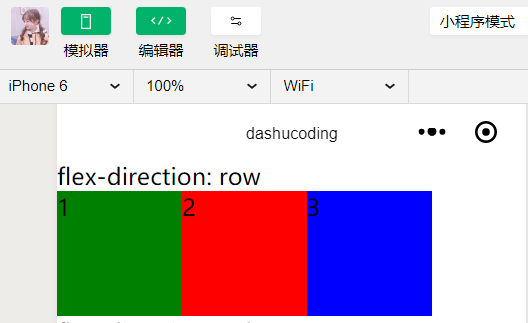
图片
// wxml <view class="section"> <view class="section__title">flex-direction: column</view> <view class="flex-wrp_two"> <view class="flex-item bc_green">1</view> <view class="flex-item bc_red">2</view> <view class="flex-item bc_blue">3</view> </view> </view>
// wxss
.flex-wrp_two{
display: flex;
flex-direction: column;
}
.flex-item{
width: 100px;
height: 100px;
}
.bc_green{
background: green;
}
.bc_red{
background: red;
}
.bc_blue{
background: blue;
}
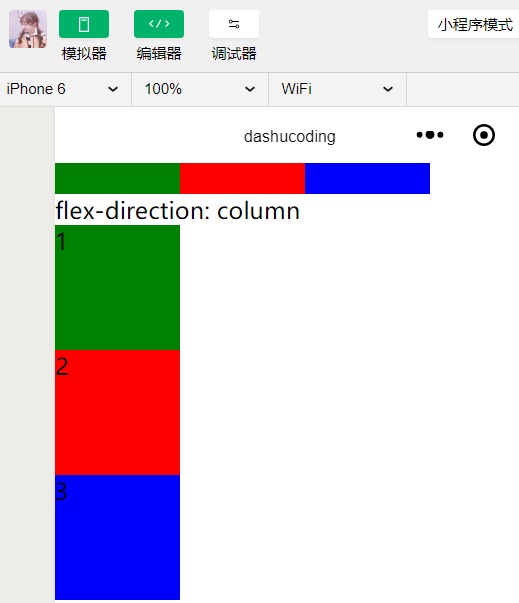
图片
// wxml <view class="section"> <view class="section__title">justify-content: flex-start</view> <view class="flex-wrp_three"> <view class="flex-item bc_green">1</view> <view class="flex-item bc_red">2</view> <view class="flex-item bc_blue">3</view> </view> </view>
// wxss
.flex-wrp_three{
display: flex;
justify-content: flex-start;
}
.flex-item{
width: 100px;
height: 100px;
}
.bc_green{
background: green;
}
.bc_red{
background: red;
}
.bc_blue{
background: blue;
}
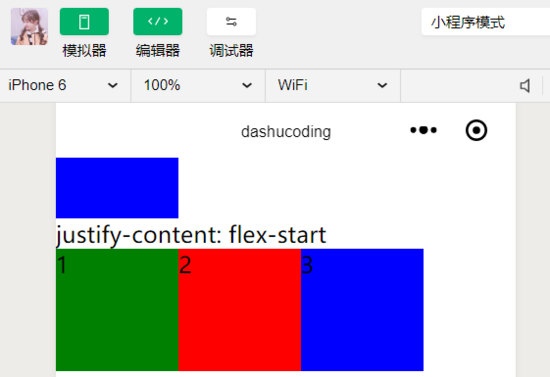
view
// wxml <view class="section"> <view class="section__title">justify-content: flex-end</view> <view class="flex-wrp_four"> <view class="flex-item bc_green">1</view> <view class="flex-item bc_red">2</view> <view class="flex-item bc_blue">3</view> </view> </view>
// wxss
.flex-wrp_four{
display: flex;
justify-content: flex-end;
}
.flex-item{
width: 100px;
height: 100px;
}
.bc_green{
background: green;
}
.bc_red{
background: red;
}
.bc_blue{
background: blue;
}
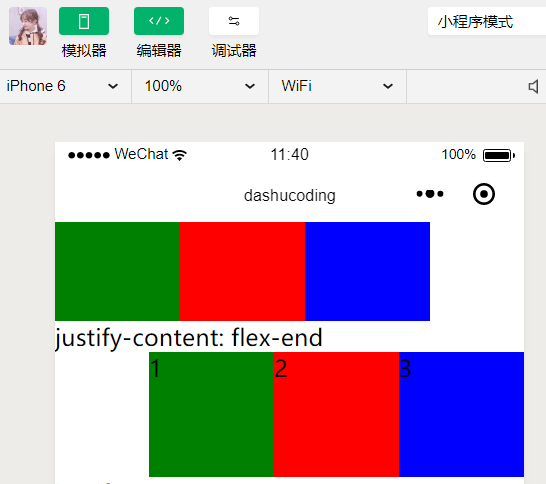
view
// wxml <view class="section"> <view class="section__title">justify-content: center</view> <view class="flex-wrp_five"> <view class="flex-item bc_green">1</view> <view class="flex-item bc_red">2</view> <view class="flex-item bc_blue">3</view> </view> </view>
// wxss
.flex-wrp_five{
display: flex;
justify-content: center;
}
.flex-item{
width: 100px;
height: 100px;
}
.bc_green{
background: green;
}
.bc_red{
background: red;
}
.bc_blue{
background: blue;
}
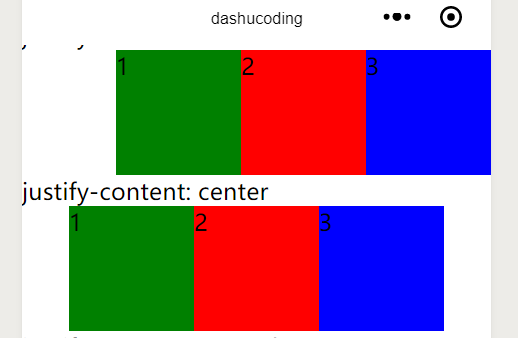
view
// wxml <view class="section"> <view class="section__title">justify-content: space-between</view> <view class="flex-wrp_six"> <view class="flex-item bc_green">1</view> <view class="flex-item bc_red">2</view> <view class="flex-item bc_blue">3</view> </view> </view>
// wxss
.flex-wrp_six{
display: flex;
justify-content: space-between;
}
.flex-item{
width: 100px;
height: 100px;
}
.bc_green{
background: green;
}
.bc_red{
background: red;
}
.bc_blue{
background: blue;
}
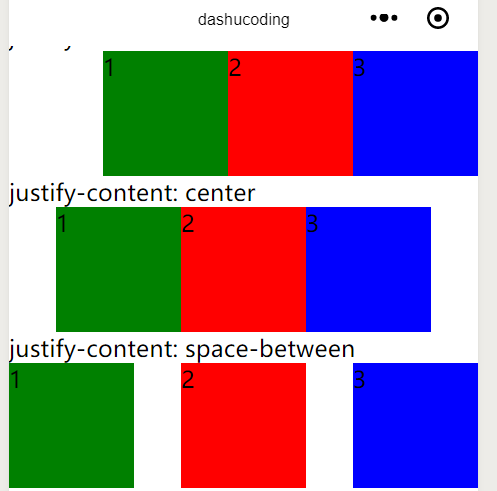
view
// wxml <view class="section"> <view class="section__title">justify-content: space-around</view> <view class="flex-wrp_seven"> <view class="flex-item bc_green">1</view> <view class="flex-item bc_red">2</view> <view class="flex-item bc_blue">3</view> </view> </view>
// wxss
.flex-wrp_seven{
display: flex;
justify-content: space-around;
}
.flex-item{
width: 100px;
height: 100px;
}
.bc_green{
background: green;
}
.bc_red{
background: red;
}
.bc_blue{
background: blue;
}
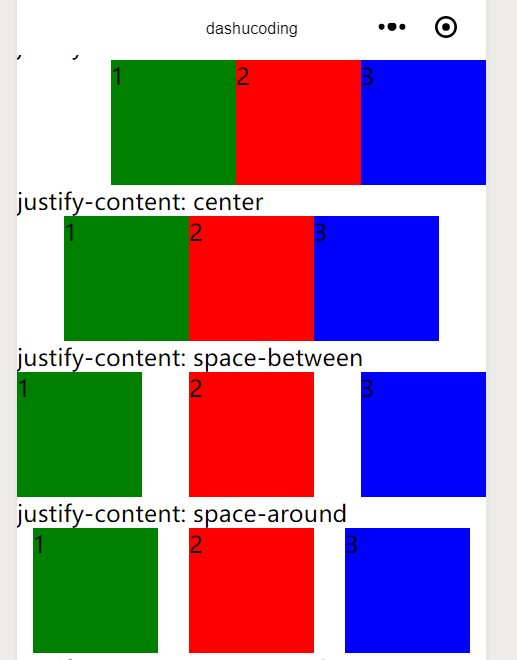
view
// wxml <view class="section"> <view class="section__title">justify-content: space-evenly</view> <view class="flex-wrp_eight"> <view class="flex-item bc_green">1</view> <view class="flex-item bc_red">2</view> <view class="flex-item bc_blue">3</view> </view> </view>
// wxss
.flex-wrp_eight{
display: flex;
justify-content: space-evenly;
}
.flex-item{
width: 100px;
height: 100px;
}
.bc_green{
background: green;
}
.bc_red{
background: red;
}
.bc_blue{
background: blue;
}
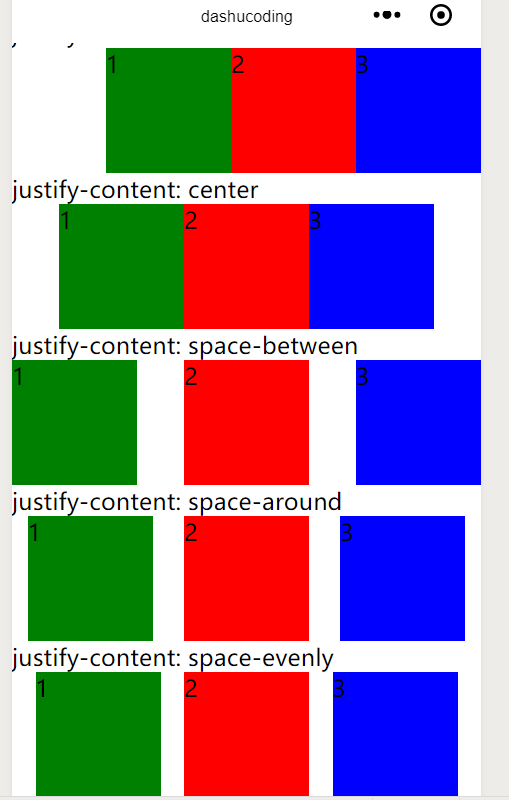
view
属性
| 排列方式(flex-direction) | 描述 |
|---|---|
| row | 横向排列 |
| column | 纵向排列 |
| 项目内容对齐(justify-content) | 描述 |
|---|---|
| flex-start | 向行头紧挨 |
| flex-end | 向行尾紧挨 |
| center | 居中紧挨 |
| space-between | 平均分布 |
| space-around | 平均分布 ,两边留有一半间隔 |
| space-evenly | 两边间隔与中间相同 |
源码
// wxml <view class="section"> <view class="section__title">flex-direction: row</view> <view class="flex-wrp_one"> <view class="flex-item bc_green">1</view> <view class="flex-item bc_red">2</view> <view class="flex-item bc_blue">3</view> </view> </view> <view class="section"> <view class="section__title">flex-direction: column</view> <view class="flex-wrp_two"> <view class="flex-item bc_green">1</view> <view class="flex-item bc_red">2</view> <view class="flex-item bc_blue">3</view> </view> </view> <view class="section"> <view class="section__title">justify-content: flex-start</view> <view class="flex-wrp_three"> <view class="flex-item bc_green">1</view> <view class="flex-item bc_red">2</view> <view class="flex-item bc_blue">3</view> </view> </view> <view class="section"> <view class="section__title">justify-content: flex-end</view> <view class="flex-wrp_four"> <view class="flex-item bc_green">1</view> <view class="flex-item bc_red">2</view> <view class="flex-item bc_blue">3</view> </view> </view> <view class="section"> <view class="section__title">justify-content: center</view> <view class="flex-wrp_five"> <view class="flex-item bc_green">1</view> <view class="flex-item bc_red">2</view> <view class="flex-item bc_blue">3</view> </view> </view> <view class="section"> <view class="section__title">justify-content: space-between</view> <view class="flex-wrp_six"> <view class="flex-item bc_green">1</view> <view class="flex-item bc_red">2</view> <view class="flex-item bc_blue">3</view> </view> </view> <view class="section"> <view class="section__title">justify-content: space-around</view> <view class="flex-wrp_seven"> <view class="flex-item bc_green">1</view> <view class="flex-item bc_red">2</view> <view class="flex-item bc_blue">3</view> </view> </view> <view class="section"> <view class="section__title">justify-content: space-evenly</view> <view class="flex-wrp_eight"> <view class="flex-item bc_green">1</view> <view class="flex-item bc_red">2</view> <view class="flex-item bc_blue">3</view> </view> </view>
// wxss
.flex-wrp_one{
display: flex;
flex-direction: row;
}
.flex-wrp_two{
display: flex;
flex-direction: column;
}
.flex-wrp_three{
display: flex;
justify-content: flex-start;
}
.flex-wrp_four{
display: flex;
justify-content: flex-end;
}
.flex-wrp_five{
display: flex;
justify-content: center;
}
.flex-wrp_six{
display: flex;
justify-content: space-between;
}
.flex-wrp_seven{
display: flex;
justify-content: space-around;
}
.flex-wrp_eight{
display: flex;
justify-content: space-evenly;
}
.flex-item{
width: 100px;
height: 100px;
}
.bc_green{
background: green;
}
.bc_red{
background: red;
}
.bc_blue{
background: blue;
}
开源github分享
以上就是本文的全部内容,希望对大家的学习有所帮助,也希望大家多多支持我们。
赞 (0)

