Android自定义对话框Dialog的简单实现
本文着重研究了自定义对话框,通过一下步骤即可清晰的理解原理,通过更改界面设置和style类型,可以应用在各种各样适合自己的App中。
首先来看一下效果图:
首先是activity的界面
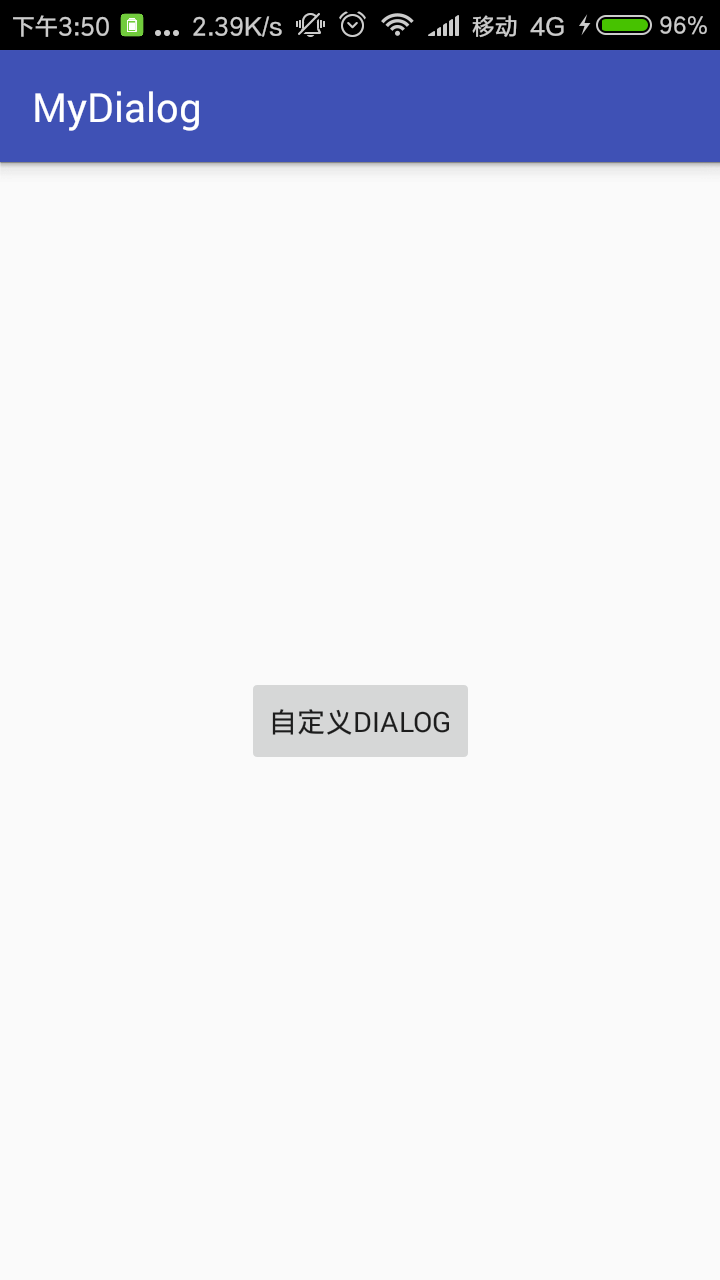
点击了上述图片的按钮后,弹出对话框:
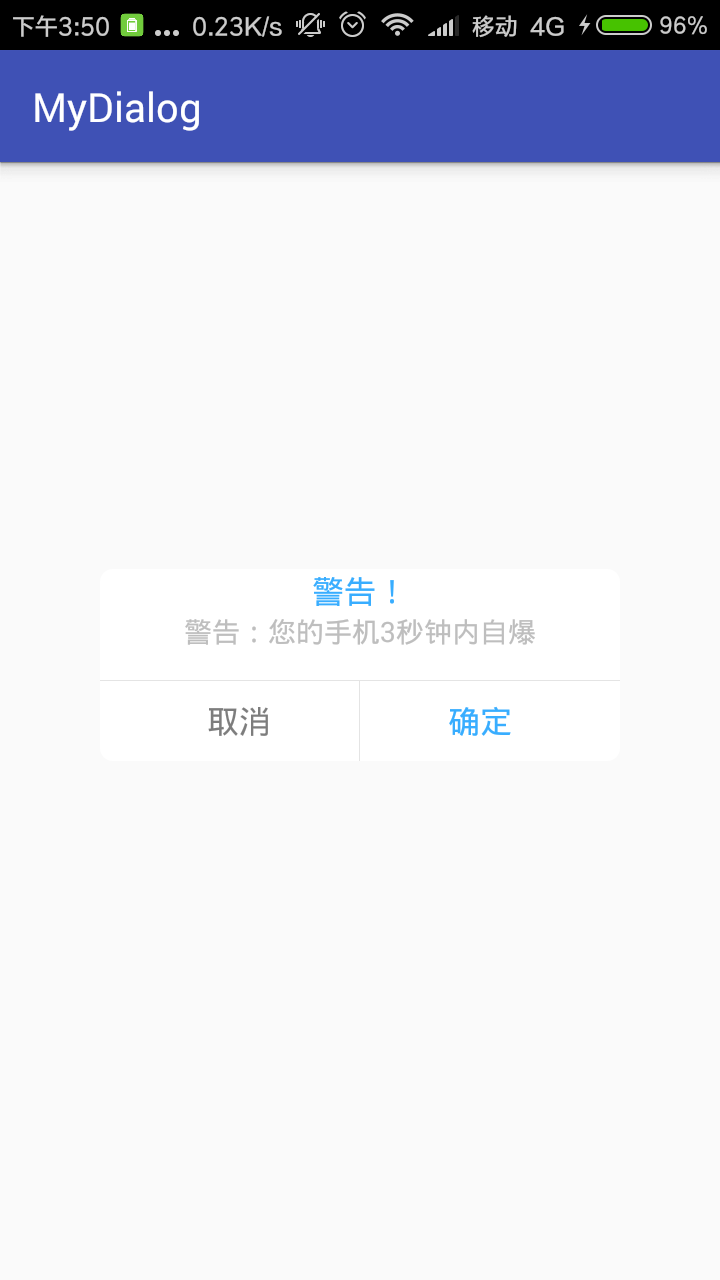
点击对话框的确定按钮:
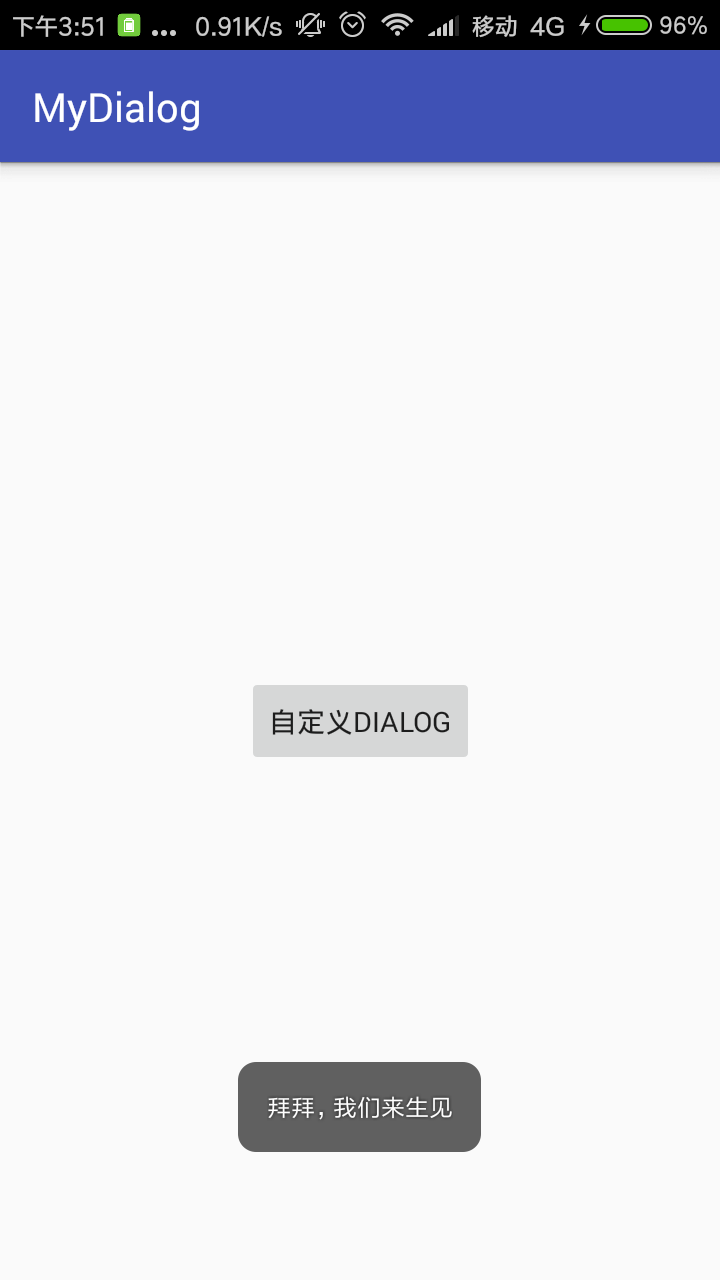
点击对话框的取消按钮:
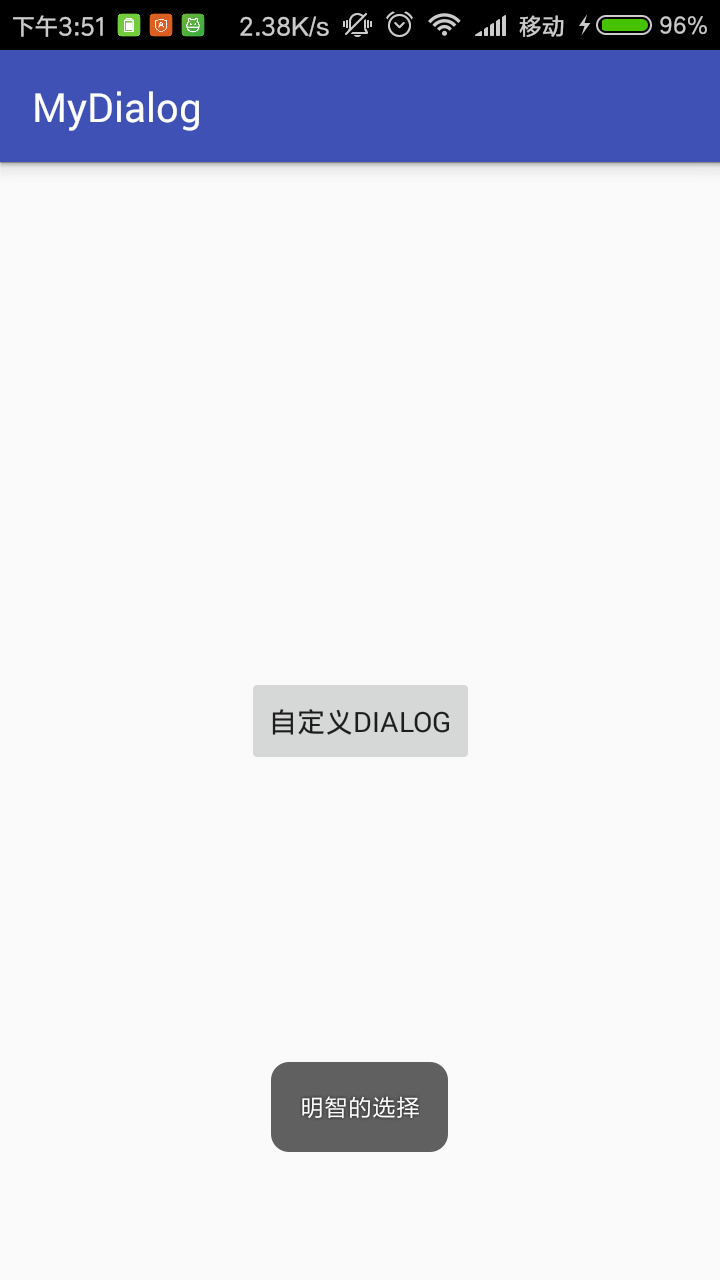
下面来说一下具体实现步骤:
第一步:设置Dialog的样式(一般项目都可以直接拿来用):style.xml中
<!--自定义Dialog背景全透明无边框theme--> <style name="MyDialog" parent="android:style/Theme.Dialog"> <!--背景颜色和透明程度--> <item name="android:windowBackground">@android:color/transparent</item> <!--是否去除标题--> <item name="android:windowNoTitle">true</item> <!--是否去除边框--> <item name="android:windowFrame">@null</item> <!--是否浮现在activity之上--> <item name="android:windowIsFloating">true</item> <!--是否模糊--> <item name="android:backgroundDimEnabled">false</item> </style>
第二步:自定义Dialog:
(1)自定义的Dialog的布局:dialog.xml
<?xml version="1.0" encoding="utf-8"?> <RelativeLayout xmlns:android="http://schemas.android.com/apk/res/android" android:layout_width="match_parent" android:layout_height="match_parent" android:background="#11ffffff"> <LinearLayout android:layout_width="260dp" android:layout_height="wrap_content" android:layout_centerInParent="true" android:background="@drawable/free_dialog_bg" android:orientation="vertical"> <TextView android:id="@+id/title" android:layout_width="wrap_content" android:layout_height="wrap_content" android:layout_gravity="center" android:text="警告!!!" android:textColor="#38ADFF" android:textSize="16sp"/> <TextView android:id="@+id/message" android:layout_width="wrap_content" android:layout_height="wrap_content" android:layout_marginLeft="20dp" android:layout_marginRight="20dp" android:layout_gravity="center" android:text="您的手机马上自爆"/> <View android:layout_width="match_parent" android:layout_height="1px" android:layout_marginTop="15dp" android:background="#E4E4E4"/> <LinearLayout android:layout_width="match_parent" android:layout_height="40dp" android:orientation="horizontal"> <Button android:id="@+id/no" android:layout_width="0dp" android:layout_height="match_parent" android:layout_weight="1" android:layout_marginLeft="10dp" android:background="@null" android:gravity="center" android:lines="1" android:text="取消" android:textColor="#7D7D7D" android:textSize="16sp"/> <View android:layout_width="1px" android:layout_height="match_parent" android:background="#E4E4E4"/> <Button android:id="@+id/yes" android:layout_width="0dp" android:layout_height="match_parent" android:layout_weight="1" android:layout_marginRight="10dp" android:background="@null" android:gravity="center" android:lines="1" android:text="确定" android:textColor="#38ADFF" android:textSize="16sp"/> </LinearLayout> </LinearLayout> </RelativeLayout>
(2)自定义Dialog布局中的背景:free_dialog_bg.xml
<?xml version="1.0" encoding="utf-8"?> <shape xmlns:android="http://schemas.android.com/apk/res/android" android:layout_width="match_parent" android:layout_height="match_parent"> <solid android:color="#ffffff" /> <stroke android:width="0.8dp" android:color="#ffffff" /> <!-- 圆角 --> <corners android:radius="6dp" /> </shape>
(3) 自定义的Dialog的java:MyDialog.class
package com.syah.mydialog;
import android.app.Dialog;
import android.content.Context;
import android.os.Bundle;
import android.support.annotation.NonNull;
import android.support.annotation.StyleRes;
import android.view.View;
import android.widget.Button;
import android.widget.TextView;
/**
* 创建自定义的Dialog,主要学习实现原理
* Created by admin on 2017/8/30.
*/
public class MyDialog extends Dialog {
private Button yes;//确定按钮
private Button no;//取消按钮
private TextView titleTV;//消息标题文本
private TextView message;//消息提示文本
private String titleStr;//从外界设置的title文本
private String messageStr;//从外界设置的消息文本
//确定文本和取消文本的显示的内容
private String yesStr, noStr;
private onNoOnclickListener noOnclickListener;//取消按钮被点击了的监听器
private onYesOnclickListener yesOnclickListener;//确定按钮被点击了的监听器
public MyDialog(@NonNull Context context, @StyleRes int themeResId) {
super(context, themeResId);
}
/**
* 设置取消按钮的显示内容和监听
*
* @param str
* @param onNoOnclickListener
*/
public void setNoOnclickListener(String str, onNoOnclickListener onNoOnclickListener) {
if (str != null) {
noStr = str;
}
this.noOnclickListener = onNoOnclickListener;
}
/**
* 设置确定按钮的显示内容和监听
*
* @param str
* @param yesOnclickListener
*/
public void setYesOnclickListener(String str, onYesOnclickListener yesOnclickListener) {
if (str != null) {
yesStr = str;
}
this.yesOnclickListener = yesOnclickListener;
}
@Override
protected void onCreate(Bundle savedInstanceState) {
super.onCreate(savedInstanceState);
setContentView(R.layout.dialog);
//空白处不能取消动画
setCanceledOnTouchOutside(false);
//初始化界面控件
initView();
//初始化界面数据
initData();
//初始化界面控件的事件
initEvent();
}
/**
* 初始化界面控件
*/
private void initView() {
yes = findViewById(R.id.yes);
no = findViewById(R.id.no);
titleTV = (TextView) findViewById(R.id.title);
message = (TextView) findViewById(R.id.message);
}
/**
* 初始化界面控件的显示数据
*/
private void initData() {
//如果用户自定了title和message
if (titleStr != null) {
titleTV.setText(titleStr);
}
if (messageStr != null) {
message.setText(messageStr);
}
//如果设置按钮文字
if (yesStr != null) {
yes.setText(yesStr);
}
if (noStr != null) {
no.setText(noStr);
}
}
/**
* 初始化界面的确定和取消监听
*/
private void initEvent() {
//设置确定按钮被点击后,向外界提供监听
yes.setOnClickListener(new View.OnClickListener() {
@Override
public void onClick(View v) {
if (yesOnclickListener != null) {
yesOnclickListener.onYesOnclick();
}
}
});
//设置取消按钮被点击后,向外界提供监听
no.setOnClickListener(new View.OnClickListener() {
@Override
public void onClick(View v) {
if (noOnclickListener != null) {
noOnclickListener.onNoClick();
}
}
});
}
/**
* 从外界Activity为Dialog设置标题
*
* @param title
*/
public void setTitle(String title) {
titleStr = title;
}
/**
* 从外界Activity为Dialog设置message
*
* @param message
*/
public void setMessage(String message) {
messageStr = message;
}
public interface onNoOnclickListener {
public void onNoClick();
}
public interface onYesOnclickListener {
public void onYesOnclick();
}
}
第三步:activity中使用自定义对话框:
(1)activity的布局文件:activity_main.xml
<?xml version="1.0" encoding="utf-8"?> <android.support.constraint.ConstraintLayout xmlns:android="http://schemas.android.com/apk/res/android" xmlns:app="http://schemas.android.com/apk/res-auto" xmlns:tools="http://schemas.android.com/tools" android:layout_width="match_parent" android:layout_height="match_parent" tools:context="com.syah.mydialog.MainActivity"> <Button android:id="@+id/btn" android:layout_width="wrap_content" android:layout_height="wrap_content" android:text="自定义dialog" app:layout_constraintBottom_toBottomOf="parent" app:layout_constraintLeft_toLeftOf="parent" app:layout_constraintRight_toRightOf="parent" app:layout_constraintTop_toTopOf="parent" /> </android.support.constraint.ConstraintLayout>
(2) MainActivity.class
package com.syah.mydialog;
import android.support.v7.app.AppCompatActivity;
import android.os.Bundle;
import android.view.View;
import android.view.Window;
import android.widget.Button;
import android.widget.Toast;
public class MainActivity extends AppCompatActivity {
private MyDialog myDialog;
private Button button;
@Override
protected void onCreate(Bundle savedInstanceState) {
super.onCreate(savedInstanceState);
requestWindowFeature(Window.FEATURE_NO_TITLE);
setContentView(R.layout.activity_main);
button = (Button) findViewById(R.id.btn);
button.setOnClickListener(new View.OnClickListener() {
@Override
public void onClick(View view) {
myDialog=new MyDialog(MainActivity.this,R.style.MyDialog);
myDialog.setTitle("警告!");
myDialog.setMessage("警告:您的手机3秒钟内自爆");
myDialog.setYesOnclickListener("确定", new MyDialog.onYesOnclickListener() {
@Override
public void onYesOnclick() {
Toast.makeText(getApplicationContext(),"拜拜,我们来生见",Toast.LENGTH_LONG).show();
myDialog.dismiss();
}
});
myDialog.setNoOnclickListener("取消", new MyDialog.onNoOnclickListener() {
@Override
public void onNoClick() {
Toast.makeText(getApplicationContext(),"明智的选择",Toast.LENGTH_LONG).show();
myDialog.dismiss();
}
});
myDialog.show();
}
});
}
}
原理:
1、通过构造方法给dialog设置一个主题 R.style.MyDialog , 主要设置dialog的显示属性,一般都是 全透明无边框 ;
2、然后在dialog的onCreate()方法中,用setContentView( R.layout.SelfDialog) 为dialog设置XML文件,我们就可以在layout文件中创建自定义的Dialog风格。这里我就自定义了xml文件格式,实现了自定义的外观风格,不受系统的主题影响。
3、然后通过设置要为外界设置一些public 公开的方法,来向自定义的dialog传递值。这里的title 和 message,都是可以通过外界传值进来,进行设置的。如下面的public 方法就是供外界activity来设置title和message的:
/**
* 从外界Activity为Dialog设置标题
*
* @param title
*/
public void setTitle(String title) {
titleStr = title;
}
/**
* 从外界Activity为Dialog设置message
*
* @param message
*/
public void setMessage(String message) {
messageStr = message;
}
在activity通过实例化Dialog后就可以设置titile和message了。
myDialog=new MyDialog(MainActivity.this);
myDialog.setTitle("警告!");
myDialog.setMessage("警告:您的手机3秒钟内自爆");
另外在MyDialog.class中通过下面构造器可以更灵活的选择Dialog的类型
public MyDialog(@NonNull Context context, @StyleRes int themeResId) {
super(context, themeResId);
}
activity中使用自定义的dialog:
myDialog=new MyDialog(MainActivity.this,R.style.MyDialog);
4、最后,自定义的dialog中包含了一些按钮的时候,这个时候要想让按钮有点击事件,并且把这个点击事件能够传递给activity,让acitvity做一些事情,这里就需要设置监听接口,让button的点击事件能够让外界activity知道。如下面的代码。
/**
* 确定按钮接口
*/
public interface onNoOnclickListener {
public void onNoClick();
}
/**
* 取消按钮接口
*/
public interface onYesOnclickListener {
public void onYesOnclick();
}
private onNoOnclickListener noOnclickListener;//取消按钮被点击了的监听器
private onYesOnclickListener yesOnclickListener;//确定按钮被点击了的监听器
/**
* 设置取消按钮的显示内容和监听
*
* @param str
* @param onNoOnclickListener
*/
public void setNoOnclickListener(String str, onNoOnclickListener onNoOnclickListener) {
if (str != null) {
noStr = str;
}
this.noOnclickListener = onNoOnclickListener;
}
/**
* 设置确定按钮的显示内容和监听
*
* @param str
* @param yesOnclickListener
*/
public void setYesOnclickListener(String str, onYesOnclickListener yesOnclickListener) {
if (str != null) {
yesStr = str;
}
this.yesOnclickListener = yesOnclickListener;
}
//设置确定按钮被点击后,向外界提供监听
yes.setOnClickListener(new View.OnClickListener() {
@Override
public void onClick(View v) {
if (yesOnclickListener != null) {
yesOnclickListener.onYesOnclick();
}
}
});
//设置取消按钮被点击后,向外界提供监听
no.setOnClickListener(new View.OnClickListener() {
@Override
public void onClick(View v) {
if (noOnclickListener != null) {
noOnclickListener.onNoClick();
}
}
});
activity就可以设置监听接口来实时获取button的点击事件如下:
myDialog.setYesOnclickListener("确定", new MyDialog.onYesOnclickListener() {
@Override
public void onYesOnclick() {
Toast.makeText(getApplicationContext(),"拜拜,我们来生见",Toast.LENGTH_LONG).show();
myDialog.dismiss();
}
});
myDialog.setNoOnclickListener("取消", new MyDialog.onNoOnclickListener() {
@Override
public void onNoClick() {
Toast.makeText(getApplicationContext(),"明智的选择",Toast.LENGTH_LONG).show();
myDialog.dismiss();
}
});
以上就是本文的全部内容,希望对大家的学习有所帮助,也希望大家多多支持我们。

