微信小程序--Ble蓝牙
有一段时间没有。没有写关于小程序的文章了。3月28日,微信的api又一次新的更新。期待已久的蓝牙api更新。就开始撸一番。
1.简述
蓝牙适配器接口是基础库版本 1.1.0 开始支持。
iOS 微信客户端 6.5.6 版本开始支持,Android 客户端暂不支持
蓝牙总共增加了18个api接口。
2.Api分类
搜索类
连接类
通信类
3.API的具体使用
详细见官网:
https://mp.weixin.qq.com/debug/wxadoc/dev/api/bluetooth.html#wxgetconnectedbluethoothdevicesobject
4. 案例实现
4.1 搜索蓝牙设备
/**
* 搜索设备界面
*/
Page({
data: {
logs: [],
list:[],
},
onLoad: function () {
console.log('onLoad')
var that = this;
// const SDKVersion = wx.getSystemInfoSync().SDKVersion || '1.0.0'
// const [MAJOR, MINOR, PATCH] = SDKVersion.split('.').map(Number)
// console.log(SDKVersion);
// console.log(MAJOR);
// console.log(MINOR);
// console.log(PATCH);
// const canIUse = apiName => {
// if (apiName === 'showModal.cancel') {
// return MAJOR >= 1 && MINOR >= 1
// }
// return true
// }
// wx.showModal({
// success: function(res) {
// if (canIUse('showModal.cancel')) {
// console.log(res.cancel)
// }
// }
// })
//获取适配器
wx.openBluetoothAdapter({
success: function(res){
// success
console.log("-----success----------");
console.log(res);
//开始搜索
wx.startBluetoothDevicesDiscovery({
services: [],
success: function(res){
// success
console.log("-----startBluetoothDevicesDiscovery--success----------");
console.log(res);
},
fail: function(res) {
// fail
console.log(res);
},
complete: function(res) {
// complete
console.log(res);
}
})
},
fail: function(res) {
console.log("-----fail----------");
// fail
console.log(res);
},
complete: function(res) {
// complete
console.log("-----complete----------");
console.log(res);
}
})
wx.getBluetoothDevices({
success: function(res){
// success
//{devices: Array[11], errMsg: "getBluetoothDevices:ok"}
console.log("getBluetoothDevices");
console.log(res);
that.setData({
list:res.devices
});
console.log(that.data.list);
},
fail: function(res) {
// fail
},
complete: function(res) {
// complete
}
})
},
onShow:function(){
},
//点击事件处理
bindViewTap: function(e) {
console.log(e.currentTarget.dataset.title);
console.log(e.currentTarget.dataset.name);
console.log(e.currentTarget.dataset.advertisData);
var title = e.currentTarget.dataset.title;
var name = e.currentTarget.dataset.name;
wx.redirectTo({
url: '../conn/conn?deviceId='+title+'&name='+name,
success: function(res){
// success
},
fail: function(res) {
// fail
},
complete: function(res) {
// complete
}
})
},
})
4.2连接 获取数据
/**
* 连接设备。获取数据
*/
Page({
data: {
motto: 'Hello World',
userInfo: {},
deviceId: '',
name: '',
serviceId: '',
services: [],
cd20: '',
cd01: '',
cd02: '',
cd03: '',
cd04: '',
characteristics20: null,
characteristics01: null,
characteristics02: null,
characteristics03: null,
characteristics04: null,
result,
},
onLoad: function (opt) {
var that = this;
console.log("onLoad");
console.log('deviceId=' + opt.deviceId);
console.log('name=' + opt.name);
that.setData({ deviceId: opt.deviceId });
/**
* 监听设备的连接状态
*/
wx.onBLEConnectionStateChanged(function (res) {
console.log(`device ${res.deviceId} state has changed, connected: ${res.connected}`)
})
/**
* 连接设备
*/
wx.createBLEConnection({
deviceId: that.data.deviceId,
success: function (res) {
// success
console.log(res);
/**
* 连接成功,后开始获取设备的服务列表
*/
wx.getBLEDeviceServices({
// 这里的 deviceId 需要在上面的 getBluetoothDevices中获取
deviceId: that.data.deviceId,
success: function (res) {
console.log('device services:', res.services)
that.setData({ services: res.services });
console.log('device services:', that.data.services[1].uuid);
that.setData({ serviceId: that.data.services[1].uuid });
console.log('--------------------------------------');
console.log('device设备的id:', that.data.deviceId);
console.log('device设备的服务id:', that.data.serviceId);
/**
* 延迟3秒,根据服务获取特征
*/
setTimeout(function () {
wx.getBLEDeviceCharacteristics({
// 这里的 deviceId 需要在上面的 getBluetoothDevices
deviceId: that.data.deviceId,
// 这里的 serviceId 需要在上面的 getBLEDeviceServices 接口中获取
serviceId: that.data.serviceId,
success: function (res) {
console.log('000000000000' + that.data.serviceId);
console.log('device getBLEDeviceCharacteristics:', res.characteristics)
for (var i = 0; i < 5; i++) {
if (res.characteristics[i].uuid.indexOf("cd20") != -1) {
that.setData({
cd20: res.characteristics[i].uuid,
characteristics20: res.characteristics[i]
});
}
if (res.characteristics[i].uuid.indexOf("cd01") != -1) {
that.setData({
cd01: res.characteristics[i].uuid,
characteristics01: res.characteristics[i]
});
}
if (res.characteristics[i].uuid.indexOf("cd02") != -1) {
that.setData({
cd02: res.characteristics[i].uuid,
characteristics02: res.characteristics[i]
});
} if (res.characteristics[i].uuid.indexOf("cd03") != -1) {
that.setData({
cd03: res.characteristics[i].uuid,
characteristics03: res.characteristics[i]
});
}
if (res.characteristics[i].uuid.indexOf("cd04") != -1) {
that.setData({
cd04: res.characteristics[i].uuid,
characteristics04: res.characteristics[i]
});
}
}
console.log('cd01= ' + that.data.cd01 + 'cd02= ' + that.data.cd02 + 'cd03= ' + that.data.cd03 + 'cd04= ' + that.data.cd04 + 'cd20= ' + that.data.cd20);
/**
* 回调获取 设备发过来的数据
*/
wx.onBLECharacteristicValueChange(function (characteristic) {
console.log('characteristic value comed:', characteristic.value)
//{value: ArrayBuffer, deviceId: "D8:00:D2:4F:24:17", serviceId: "ba11f08c-5f14-0b0d-1080-007cbe238851-0x600000460240", characteristicId: "0000cd04-0000-1000-8000-00805f9b34fb-0x60800069fb80"}
/**
* 监听cd04cd04中的结果
*/
if (characteristic.characteristicId.indexOf("cd01") != -1) {
const result = characteristic.value;
const hex = that.buf2hex(result);
console.log(hex);
}
if (characteristic.characteristicId.indexOf("cd04") != -1) {
const result = characteristic.value;
const hex = that.buf2hex(result);
console.log(hex);
that.setData({ result: hex });
}
})
/**
* 顺序开发设备特征notifiy
*/
wx.notifyBLECharacteristicValueChanged({
deviceId: that.data.deviceId,
serviceId: that.data.serviceId,
characteristicId: that.data.cd01,
state: true,
success: function (res) {
// success
console.log('notifyBLECharacteristicValueChanged success', res);
},
fail: function (res) {
// fail
},
complete: function (res) {
// complete
}
})
wx.notifyBLECharacteristicValueChanged({
deviceId: that.data.deviceId,
serviceId: that.data.serviceId,
characteristicId: that.data.cd02,
state: true,
success: function (res) {
// success
console.log('notifyBLECharacteristicValueChanged success', res);
},
fail: function (res) {
// fail
},
complete: function (res) {
// complete
}
})
wx.notifyBLECharacteristicValueChanged({
deviceId: that.data.deviceId,
serviceId: that.data.serviceId,
characteristicId: that.data.cd03,
state: true,
success: function (res) {
// success
console.log('notifyBLECharacteristicValueChanged success', res);
},
fail: function (res) {
// fail
},
complete: function (res) {
// complete
}
})
wx.notifyBLECharacteristicValueChanged({
// 启用 notify 功能
// 这里的 deviceId 需要在上面的 getBluetoothDevices 或 onBluetoothDeviceFound 接口中获取
deviceId: that.data.deviceId,
serviceId: that.data.serviceId,
characteristicId: that.data.cd04,
state: true,
success: function (res) {
console.log('notifyBLECharacteristicValueChanged success', res)
}
})
}, fail: function (res) {
console.log(res);
}
})
}
, 1500);
}
})
},
fail: function (res) {
// fail
},
complete: function (res) {
// complete
}
})
},
/**
* 发送 数据到设备中
*/
bindViewTap: function () {
var that = this;
var hex = 'AA5504B10000B5'
var typedArray = new Uint8Array(hex.match(/[\da-f]{2}/gi).map(function (h) {
return parseInt(h, 16)
}))
console.log(typedArray)
console.log([0xAA, 0x55, 0x04, 0xB1, 0x00, 0x00, 0xB5])
var buffer1 = typedArray.buffer
console.log(buffer1)
wx.writeBLECharacteristicValue({
deviceId: that.data.deviceId,
serviceId: that.data.serviceId,
characteristicId: that.data.cd20,
value: buffer1,
success: function (res) {
// success
console.log("success 指令发送成功");
console.log(res);
},
fail: function (res) {
// fail
console.log(res);
},
complete: function (res) {
// complete
}
})
},
/**
* ArrayBuffer 转换为 Hex
*/
buf2hex: function (buffer) { // buffer is an ArrayBuffer
return Array.prototype.map.call(new Uint8Array(buffer), x => ('00' + x.toString(16)).slice(-2)).join('');
}
})
5.效果展示
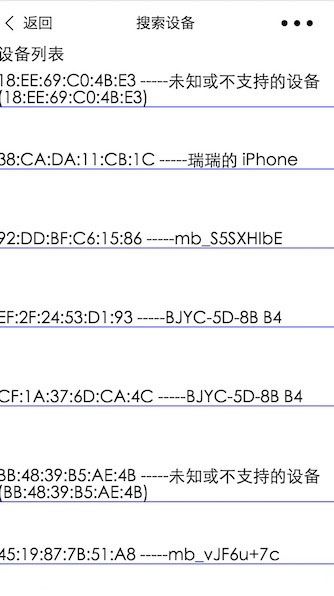
发送校验指令。获取结果

以上就是本文的全部内容,希望本文的内容对大家的学习或者工作能带来一定的帮助,同时也希望多多支持我们!
赞 (0)

