Unity实现物体弧线运动到规定的坐标
本文实例为大家分享了Unity实现以弧线的形式运动到规定坐标的具体代码,供大家参考,具体内容如下
1、u3d场景的设置

2、 Run 脚本
using UnityEngine;
using System.Collections;
public class Run : MonoBehaviour
{
public GameObject target; //要到达的目标
public float speed = 10; //速度
private float distanceToTarget; //两者之间的距离
private bool move = true;
void Start()
{
//计算两者之间的距离
distanceToTarget = Vector3.Distance(this.transform.position, target.transform.position);
StartCoroutine(StartShoot());
}
IEnumerator StartShoot()
{
while (move)
{
Vector3 targetPos = target.transform.position;
//让始终它朝着目标
this.transform.LookAt(targetPos);
//计算弧线中的夹角
float angle = Mathf.Min(1, Vector3.Distance(this.transform.position, targetPos) / distanceToTarget) * 45;
this.transform.rotation = this.transform.rotation * Quaternion.Euler(Mathf.Clamp(-angle, -42, 42), 0, 0);
float currentDist = Vector3.Distance(this.transform.position, target.transform.position);
if (currentDist < 0.5f)
move = true;
this.transform.Translate(Vector3.forward * Mathf.Min(speed * Time.deltaTime, currentDist));
yield return null;
}
}
}
3、 运行结果
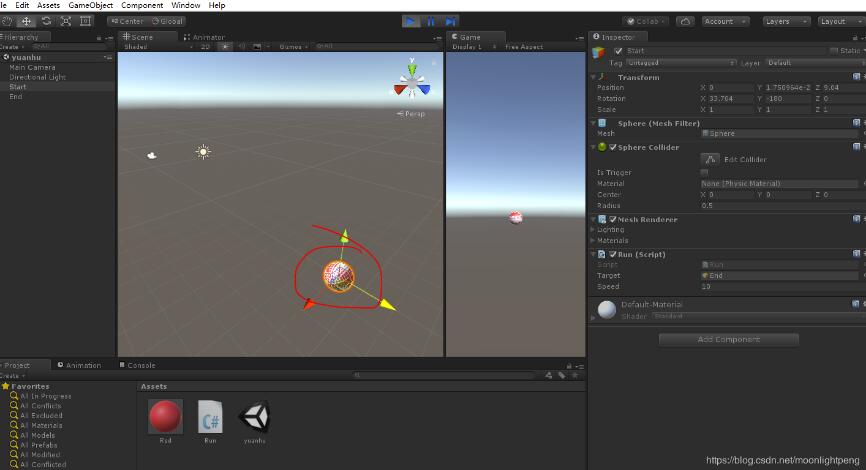
重合到一起后,拖动Start的小球,松手后又会重合。
以上就是本文的全部内容,希望对大家的学习有所帮助,也希望大家多多支持我们。
赞 (0)

