Android Studio实现简易计算器(表格布局TableLayout)
这是一个运用网格布局来做的简易计算器,可能没有那么美观,大家可以继续完善
首先先看看成果吧
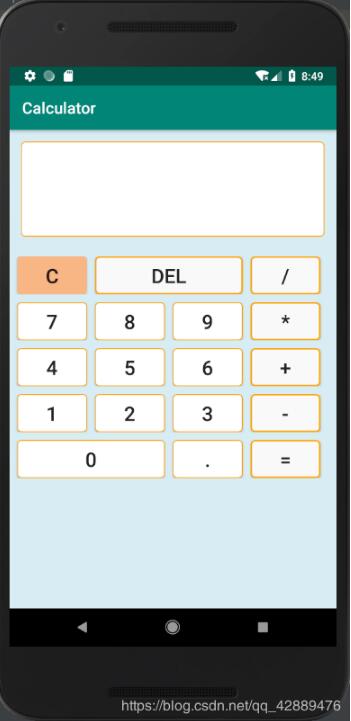
首先先建一个新的Project Calculator
然后先编写颜色背景文件
创建一个gray.xml,哪里创建呢?如图
在drawable下右击,选择new–Drawable resource file
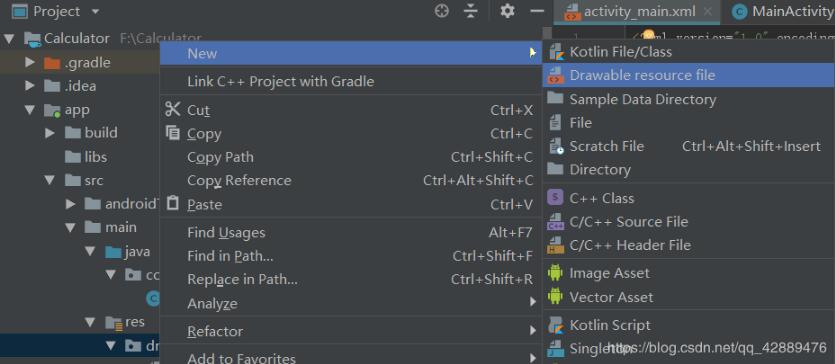
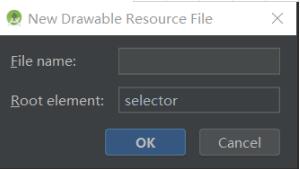
第一个是文件名字,第二个属性可以自己选择,我们这里前两个文件选择shape,第三个文件选selector,附上颜色背景代码
gray.xml
<?xml version="1.0" encoding="utf-8"?> <shape xmlns:android="http://schemas.android.com/apk/res/android"> <corners android:radius="5dp"/> <solid android:color="#f9f9f9"/> <stroke android:width="2dp" android:color="#ffa600"/> </shape>
orange.xml
<?xml version="1.0" encoding="utf-8"?> <shape xmlns:android="http://schemas.android.com/apk/res/android"> <corners android:radius="5dp"/> // 圆角 <solid android:color="#F7B684"/> //颜色 </shape>
white.xml
<?xml version="1.0" encoding="utf-8"?> <shape xmlns:android="http://schemas.android.com/apk/res/android"> <corners android:radius="5dp"/> <solid android:color="#ffffff"/> <stroke android:width="1dp" android:color="#ffa600"/> </shape>
change.xml
<?xml version="1.0" encoding="utf-8"?> <selector xmlns:android="http://schemas.android.com/apk/res/android"> <item android:drawable="@drawable/gray"/> //默认颜色 <item android:drawable="@drawable/orange" android:state_pressed="true"/> //按下的改变的颜色 </selector>
这个是当你按下按键的时候按键会改变颜色
接下来就是布局文件了
activity_main.xml
我用的是表格布局,大家也可以用表格布局来写,效果会好一些
<?xml version="1.0" encoding="utf-8"?> <TableLayout xmlns:android="http://schemas.android.com/apk/res/android" android:layout_width="match_parent" android:layout_height="match_parent" android:background="#D8ECF3"> <TextView android:gravity="bottom|right" android:textSize="70dp" android:singleLine="true" android:layout_margin="15dp" android:layout_width="match_parent" android:layout_height="120dp" android:background="@drawable/white" android:id="@+id/textView"/> <TableRow android:layout_width="match_parent" android:layout_height="match_parent" android:layout_marginTop="10dp"> <Button android:id="@+id/btn_clean" android:layout_marginLeft="10dp" android:background="@drawable/orange" android:gravity="center" android:text="C" android:textSize="25sp" /> <Button android:id="@+id/btn_del" android:layout_marginLeft="10dp" android:layout_span="2" android:background="@drawable/gray" android:gravity="center" android:text="Del" android:textSize="25sp" /> <Button android:id="@+id/btn_divide" android:layout_marginLeft="10dp" android:layout_marginRight="10dp" android:background="@drawable/gray" android:gravity="center" android:layout_span="1" android:text="/" android:textSize="25sp" /> </TableRow> <TableRow android:layout_width="match_parent" android:layout_height="match_parent" android:layout_marginTop="10dp"> <Button android:id="@+id/btn_7" android:layout_marginLeft="10dp" android:background="@drawable/white" android:gravity="center" android:text="7" android:textSize="25sp" /> <Button android:id="@+id/btn_8" android:layout_marginLeft="10dp" android:background="@drawable/white" android:gravity="center" android:text="8" android:textSize="25sp" /> <Button android:id="@+id/btn_9" android:layout_marginLeft="10dp" android:background="@drawable/white" android:gravity="center" android:text="9" android:textSize="25sp" /> <Button android:id="@+id/btn_multiply" android:layout_marginLeft="10dp" android:layout_marginRight="10dp" android:background="@drawable/gray" android:gravity="center" android:text="*" android:textSize="25sp" /> </TableRow> <TableRow android:layout_width="match_parent" android:layout_height="match_parent" android:layout_marginTop="10dp"> <Button android:id="@+id/btn_4" android:layout_marginLeft="10dp" android:background="@drawable/white" android:gravity="center" android:text="4" android:textSize="25sp" /> <Button android:id="@+id/btn_5" android:layout_marginLeft="10dp" android:background="@drawable/white" android:gravity="center" android:text="5" android:textSize="25sp" /> <Button android:id="@+id/btn_6" android:layout_marginLeft="10dp" android:background="@drawable/white" android:gravity="center" android:text="6" android:textSize="25sp" /> <Button android:id="@+id/btn_add" android:layout_marginLeft="10dp" android:layout_marginRight="10dp" android:background="@drawable/gray" android:gravity="center" android:text="+" android:textSize="25sp" /> </TableRow> <TableRow android:layout_width="match_parent" android:layout_height="match_parent" android:layout_marginTop="10dp"> <Button android:id="@+id/btn_1" android:layout_marginLeft="10dp" android:background="@drawable/white" android:gravity="center" android:text="1" android:textSize="25sp" /> <Button android:id="@+id/btn_2" android:layout_marginLeft="10dp" android:background="@drawable/white" android:gravity="center" android:text="2" android:textSize="25sp" /> <Button android:id="@+id/btn_3" android:layout_marginLeft="10dp" android:background="@drawable/white" android:gravity="center" android:text="3" android:textSize="25sp" /> <Button android:id="@+id/btn_minus" android:layout_marginLeft="10dp" android:layout_marginRight="10dp" android:background="@drawable/gray" android:gravity="center" android:text="-" android:textSize="25sp" /> </TableRow> <TableRow android:layout_width="wrap_content" android:layout_height="match_parent" android:layout_marginTop="10dp"> <Button android:id="@+id/btn_0" android:layout_marginLeft="10dp" android:layout_span="2" android:background="@drawable/white" android:gravity="center" android:text="0" android:textSize="25sp" /> <Button android:id="@+id/btn_point" android:layout_marginLeft="10dp" android:layout_span="1" android:background="@drawable/white" android:gravity="center" android:text="." android:textSize="25sp" /> <Button android:id="@+id/btn_equal" android:layout_marginLeft="10dp" android:layout_marginRight="10dp" android:layout_span="1" android:background="@drawable/gray" android:gravity="center" android:text="=" android:textSize="25sp" /> </TableRow> </TableLayout>
接下来就是MainActivity.java
package com.example.calculator;
import android.support.v7.app.AppCompatActivity;
import android.os.Bundle;
import android.view.View;
import android.widget.Button;
import android.widget.TextView;
public class MainActivity extends AppCompatActivity implements View.OnClickListener {
Button btn_clean,btn_del,btn_divide,btn_0,btn_1,btn_2,btn_3,btn_4,btn_5,btn_6,btn_7,btn_8,btn_9,
btn_multiply,btn_add,btn_minus,btn_point,btn_equal;
TextView textView;
boolean clear_flag; //清空标识
@Override
protected void onCreate(Bundle savedInstanceState) {
super.onCreate (savedInstanceState);
setContentView (R.layout.activity_main);
btn_0 = findViewById(R.id.btn_0); //初始化
btn_1 = findViewById(R.id.btn_1);
btn_2 = findViewById(R.id.btn_2);
btn_3 = findViewById(R.id.btn_3);
btn_4 = findViewById(R.id.btn_4);
btn_5 = findViewById(R.id.btn_5);
btn_6 = findViewById(R.id.btn_6);
btn_7 = findViewById(R.id.btn_7);
btn_8 = findViewById(R.id.btn_8);
btn_9 = findViewById(R.id.btn_9);
btn_multiply = findViewById(R.id.btn_multiply);
btn_divide = findViewById(R.id.btn_divide);
btn_add = findViewById(R.id.btn_add);
btn_minus = findViewById(R.id.btn_minus);
btn_point = findViewById(R.id.btn_point);
btn_del =findViewById(R.id.btn_del);
btn_equal = findViewById(R.id.btn_equal);
btn_clean = findViewById(R.id.btn_clean);
textView = findViewById(R.id.textView);
btn_0.setOnClickListener(this); //设置按钮的点击事件
btn_1.setOnClickListener(this);
btn_2.setOnClickListener(this);
btn_3.setOnClickListener(this);
btn_4.setOnClickListener(this);
btn_5.setOnClickListener(this);
btn_6.setOnClickListener(this);
btn_7.setOnClickListener(this);
btn_8.setOnClickListener(this);
btn_9.setOnClickListener(this);
btn_minus.setOnClickListener(this);
btn_multiply.setOnClickListener(this);
btn_del.setOnClickListener(this);
btn_divide.setOnClickListener(this);
btn_point.setOnClickListener(this);
btn_add.setOnClickListener(this);
btn_equal.setOnClickListener(this);
btn_clean.setOnClickListener(this);
}
public void onClick(View v) {
String str = textView.getText().toString();
switch(v.getId ()){
case R.id.btn_0:
case R.id.btn_1:
case R.id.btn_2:
case R.id.btn_3:
case R.id.btn_4:
case R.id.btn_5:
case R.id.btn_6:
case R.id.btn_7:
case R.id.btn_8:
case R.id.btn_9:
case R.id.btn_point:
if(clear_flag){
clear_flag=false;
str="";
textView.setText ("");
}
textView.setText(str+((Button)v).getText ());
break;
case R.id.btn_add:
case R.id.btn_minus:
case R.id.btn_multiply:
case R.id.btn_divide:
if(clear_flag){
clear_flag=false;
textView.setText("");
}
textView.setText(str+" "+((Button)v).getText()+" ");
break;
case R.id.btn_del:
if(clear_flag){
clear_flag=false;
textView.setText ("");
}else if (str != null && !str.equals ("")){
textView.setText(str.substring(0,str.length()-1)); //删除一个字符
}
break;
case R.id.btn_clean:
clear_flag=false;
str = "";
textView.setText(""); //清空文本内容
break;
case R.id.btn_equal:
getResult(); //获取结果
break;
}
}
private void getResult() { //算法
String s = textView.getText().toString();
if(s == null || s.equals ("")){
return;
}
if (!s.contains ("")){
return;
}
if (clear_flag){
clear_flag=false;
return;
}
clear_flag=true;
String str1 = s.substring(0,s.indexOf(" ")); // 获取到运算符前面的字符
String str_y = s.substring(s.indexOf(" ")+1,s.indexOf(" ")+2); //获取到运算符
String str2 = s.substring(s.indexOf(" ")+ 3); //获取到运算符后面的字符
double result = 0;
if (!str1.equals ("") && !str2.equals ("")){
double num1 = Double.parseDouble(str1); //将str1、str2强制转化为double类型
double num2 = Double.parseDouble(str2);
if (str_y.equals ("+")){
result = num1 + num2;
}else if (str_y.equals ("-")){
result = num1 - num2;
}else if (str_y.equals ("÷")){
if (num2 == 0){
result = 0;
}else {
result = num1/num2;
}
}else if (str_y.equals ("*")){
result = num1*num2;
}
if (!str1.contains (".") && !str2.contains (".") && !s.equals ("÷")){
int k = (int) result; //强制转换
textView.setText (k);
}else{
textView.setText (result+"");
}
}else if (!str1.equals ("") && str2.equals ("")){
textView.setText (s);
}else if (str1.equals ("") && !str2.equals ("")){
double num2 = Double.parseDouble(str2);
if (s.equals ("+")){
result = 0 + num2;
}else if (s.equals("-")){
result = 0 - num2;
}else if (s.equals("×")){
result = 0;
}else if (s.equals("÷")){
result = 0;
}
if (!str2.contains (".")) {
int r = (int) result;
textView.setText (r + "");
} else {
textView.setText (result + "");
}
} else {
textView.setText ("");
}
}
}
这里的算法可能写的没有那么好,大家可以网上找找其他案例参照一下,继续完善算法
更多计算器功能实现,请点击专题: 计算器功能汇总 进行学习
以上就是本文的全部内容,希望对大家的学习有所帮助,也希望大家多多支持我们。
赞 (0)

