Android 多种dialog的实现方法(推荐)
要求:设计如下界面,包括图片按钮、复选按钮、单选按钮、普通按钮,单击按钮弹出对话框,运行效果如下:
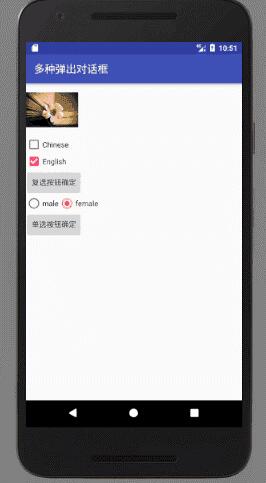
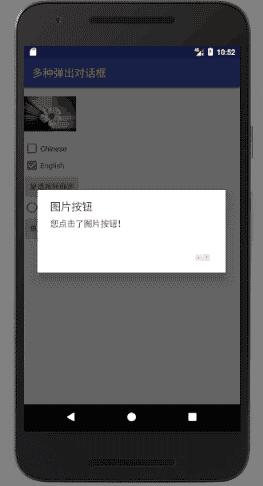
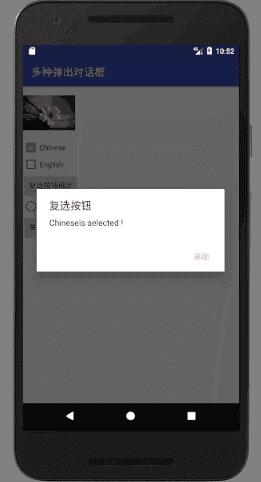
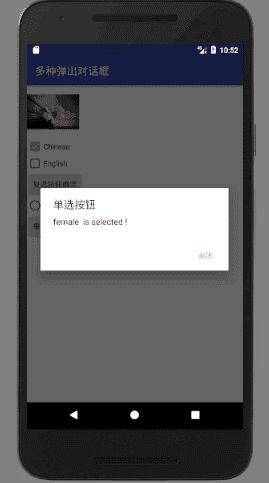
string.xml文件源代码:
<resources> <string name="app_name">多种弹出对话框</string> <string name="dialog_img">图片按钮</string> <string name="dialog_radio">单选按钮</string> <string name="dialog_box">复选按钮</string> <string name="close">关闭</string> </resources>
布局文件源代码:
<?xml version="1.0" encoding="utf-8"?>
<LinearLayout
xmlns:android="http://schemas.android.com/apk/res/android"
android:orientation="vertical"
android:layout_width="match_parent"
android:layout_height="match_parent">
<ImageView
android:id="@+id/img"
android:layout_height="100dp"
android:layout_width="100dp"
android:src="@drawable/aa"/>
<CheckBox
android:id="@+id/Checkbox1"
android:layout_width="wrap_content"
android:layout_height="wrap_content"
android:text="Chinese"/>
<CheckBox
android:id="@+id/Checkbox2"
android:layout_width="wrap_content"
android:layout_height="wrap_content"
android:text="English"
android:checked="true"/>
<Button
android:id="@+id/button1"
android:layout_width="wrap_content"
android:layout_height="wrap_content"
android:text="复选按钮确定"/>
<RadioGroup
android:id="@+id/radioGroup"
android:orientation="horizontal"
android:layout_width="wrap_content"
android:layout_height="wrap_content">
<RadioButton
android:id="@+id/male"
android:layout_width="wrap_content"
android:layout_height="wrap_content"
android:text="male" />
<RadioButton
android:id="@+id/female"
android:layout_width="wrap_content"
android:layout_height="wrap_content"
android:checked="true"
android:text="female"/>
</RadioGroup>
<Button
android:id="@+id/button2"
android:layout_width="wrap_content"
android:layout_height="wrap_content"
android:text="单选按钮确定"/>
</LinearLayout>
java文件源代码:
package com.example.shiyan1_4;
import android.app.Dialog;
import android.content.DialogInterface;
import android.preference.DialogPreference;
import android.support.v7.app.AlertDialog;
import android.support.v7.app.AppCompatActivity;
import android.os.Bundle;
import android.view.View;
import android.widget.Button;
import android.widget.CheckBox;
import android.widget.EditText;
import android.widget.ImageView;
import android.widget.RadioButton;
import android.widget.RadioGroup;
import static android.R.attr.id;
public class Shiyan1_4Activity extends AppCompatActivity {
@Override
protected void onCreate(Bundle savedInstanceState) {
super.onCreate(savedInstanceState);
setContentView(R.layout.activity_shiyan1_4);
ImageView img = (ImageView) findViewById(R.id.img);
Button button1 = (Button) findViewById(R.id.button1);
Button button2 = (Button) findViewById(R.id.button2);
img.setOnClickListener(new View.OnClickListener() {
@Override
public void onClick(View v) {
AlertDialog.Builder dialog1 = new AlertDialog.Builder(Shiyan1_4Activity.this);
dialog1.setTitle(R.string.dialog_img)
.setMessage("您点击了图片按钮!")
.setNegativeButton(R.string.close, null)
.create()
.show();
}
});
button1.setOnClickListener(new View.OnClickListener() {
@Override
public void onClick(View v) {
AlertDialog.Builder dialog1 = new AlertDialog.Builder(Shiyan1_4Activity.this);
String str1 = "";
//获取复选按钮的值
CheckBox Checkbox1 = (CheckBox)findViewById(R.id.Checkbox1);
if(Checkbox1.isChecked()){
str1 += Checkbox1.getText() + "is selected !";
}
CheckBox Checkbox2 = (CheckBox)findViewById(R.id.Checkbox2);
if(Checkbox2.isChecked()){
str1 += Checkbox2.getText() + " is selected !\n";
}
dialog1.setTitle(R.string.dialog_box)
.setMessage(str1)
.setNegativeButton(R.string.close, null)
.create()
.show();
}
});
button2.setOnClickListener(new View.OnClickListener() {
@Override
public void onClick(View v) {
AlertDialog.Builder dialog2 = new AlertDialog.Builder(Shiyan1_4Activity.this);
String str2 = "";
//获取单选按钮的值
RadioGroup radioGroup = (RadioGroup)findViewById(R.id.radioGroup);
for (int i = 0; i <radioGroup.getChildCount(); i++){
RadioButton radioButton = (RadioButton) radioGroup.getChildAt(i);
if(radioButton.isChecked()){
str2 += radioButton.getText() + " is selected !";
break;
}
}
dialog2.setTitle(R.string.dialog_radio)
.setMessage(str2)
.setNegativeButton(R.string.close, null)
.create()
.show();
}
});
}
}
以上这篇Android 多种dialog的实现方法(推荐)就是小编分享给大家的全部内容了,希望能给大家一个参考,也希望大家多多支持我们。
您可能感兴趣的文章:
- android几种不同对话框的实现方式
- Android自定义dialog简单实现方法
- 7种形式的Android Dialog使用实例
- Android 自定义dialog的实现代码
- Android自定义对话框Dialog的简单实现
- 8种android 对话框(Dialog)使用方法详解
- Android的八种对话框的实现代码示例
赞 (0)

