linux磁盘管理软RAID的实现原理分析和方法分享
1 什么是RAID
RAID全称是独立磁盘冗余阵列(Redundant Array of Independent Disks),基本思想是把多个磁盘组合起来,组合一个磁盘阵列组,使得性能大幅提高。
RAID分为几个不同的等级,各个不同的等级均在数据可靠性及读写性能做了不同的权衡。实际工作中根据自己的业务需求选择不同的RAID方案。
2 RAID的实现方式
外接式磁盘阵列:通过扩展卡提供适配能力内接式RAID:主板集成RAID控制器安装OS前在BIOS里配置软件RAID:通过OS实现
3 标准的RAID
3.1 RAID0
RAID0称为条带化存储,将数据分段存储在各个磁盘中,读写均可以并行处理,因此读写速率为单个磁盘的N倍,没有冗余功能,任何一个磁盘的损坏就会导致的数据不可用。
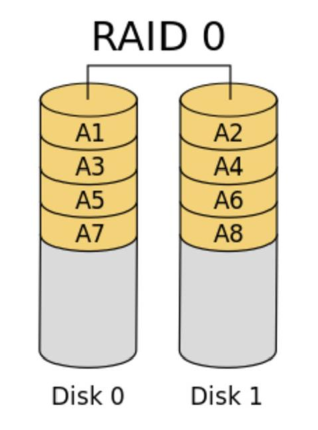
3.2 RAID1
RADI1是镜像存储,没有数据校验,数据被同等的写入到2个或者多个磁盘中,写入速度相对慢, 但是读取速度比较快。
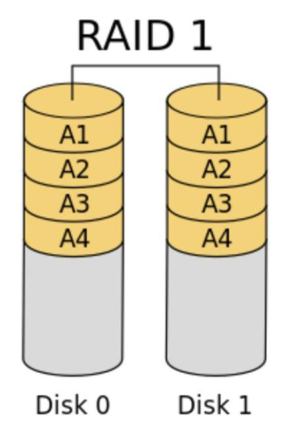
3.3 RAID 4
RADI4在RAID1的基础上,N个盘用于数据存储,另外加入了1个磁盘作为校验盘。一共N+1个盘,任何一个盘坏掉也不影响数据的访问
3.4 RAID 5
RAID5在RAID4的基础上,由原来的一个盘来存储校验数据,改为每个盘都有数据和校验信息的。
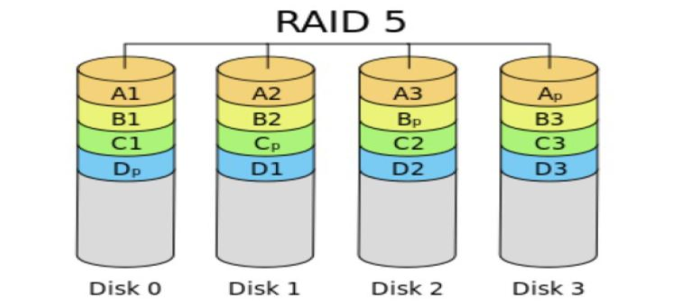
4 混合RAID
4.1 RAID01
先组成RAID0,然后组成RAID1.
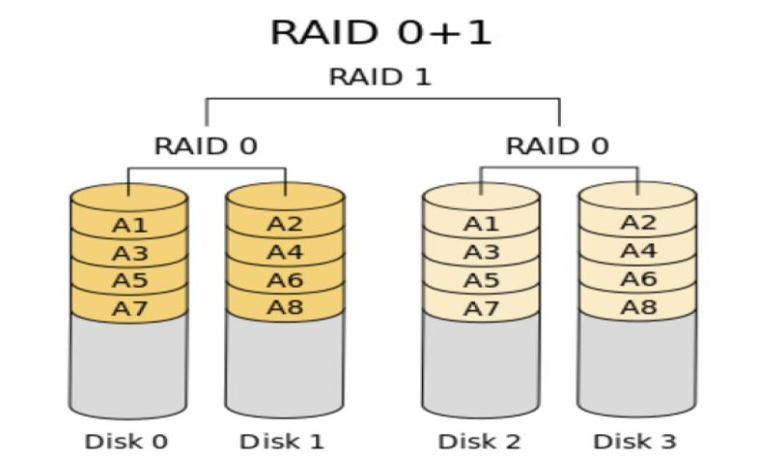
4.2 RAID10
先组成RAID1,然后组成RAID0
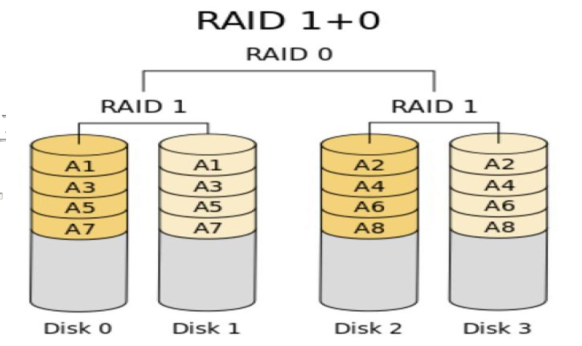
5 软RAID的实现
5.1 RAID5的实现
创建由三块硬盘组成的可用空间为2G的RAID5设备,要求其chunk大小为256k,文件系统为ext4,开机可自动挂载至/mydata目录
5.1.1 先看看我们的磁盘情况
[root@centos7 Bash]$ lsblk NAME MAJ:MIN RM SIZE RO TYPE MOUNTPOINT sda 8:0 0 200G 0 disk ├─sda1 8:1 0 1G 0 part /boot ├─sda2 8:2 0 128G 0 part ├─sda3 8:3 0 48.8G 0 part / ├─sda4 8:4 0 512B 0 part └─sda5 8:5 0 19.5G 0 part /app sdb 8:16 0 100G 0 disk sdc 8:32 0 20G 0 disk sdd 8:48 0 20G 0 disk sde 8:64 0 20G 0 disk sdf 8:80 0 20G 0 disk sr0 11:0 1 8.1G 0 rom /run/media/root/CentOS 7 x86_64
这里我们使用sdb,sdc,sdd,每个盘创建一个主分区1G,构建RADI5.
5.1.2 根据实际情况分区
[root@centos7 Bash]$ fdisk /dev/sdb
Welcome to fdisk (util-linux 2.23.2).
Changes will remain in memory only, until you decide to write them.
Be careful before using the write command.
Device does not contain a recognized partition table
Building a new DOS disklabel with disk identifier 0x93d380cf.
Command (m for help): n
Partition type:
p primary (0 primary, 0 extended, 4 free)
e extended
Select (default p): p
Partition number (1-4, default 1):
First sector (2048-209715199, default 2048):
Using default value 2048
Last sector, +sectors or +size{K,M,G} (2048-209715199, default 209715199): +1G
Partition 1 of type Linux and of size 1 GiB is set
Command (m for help): t
Selected partition 1
Hex code (type L to list all codes): fd
Changed type of partition 'Linux' to 'Linux raid autodetect'
Command (m for help): p
Disk /dev/sdb: 107.4 GB, 107374182400 bytes, 209715200 sectors
Units = sectors of 1 * 512 = 512 bytes
Sector size (logical/physical): 512 bytes / 512 bytes
I/O size (minimum/optimal): 512 bytes / 512 bytes
Disk label type: dos
Disk identifier: 0x93d380cf
Device Boot Start End Blocks Id System
/dev/sdb1 2048 2099199 1048576 fd Linux raid autodetect
Command (m for help): w
The partition table has been altered!
Calling ioctl() to re-read partition table.
Syncing disks.
[root@centos7 Bash]$ fdisk /dev/sdc
Welcome to fdisk (util-linux 2.23.2).
Changes will remain in memory only, until you decide to write them.
Be careful before using the write command.
Device does not contain a recognized partition table
Building a new DOS disklabel with disk identifier 0xc56b90d8.
Command (m for help): n
Partition type:
p primary (0 primary, 0 extended, 4 free)
e extended
Select (default p): p
Partition number (1-4, default 1):
First sector (2048-41943039, default 2048):
Using default value 2048
Last sector, +sectors or +size{K,M,G} (2048-41943039, default 41943039): +1G
Partition 1 of type Linux and of size 1 GiB is set
Command (m for help): t
Selected partition 1
Hex code (type L to list all codes): fd
Changed type of partition 'Linux' to 'Linux raid autodetect'
Command (m for help): p
Disk /dev/sdc: 21.5 GB, 21474836480 bytes, 41943040 sectors
Units = sectors of 1 * 512 = 512 bytes
Sector size (logical/physical): 512 bytes / 512 bytes
I/O size (minimum/optimal): 512 bytes / 512 bytes
Disk label type: dos
Disk identifier: 0xc56b90d8
Device Boot Start End Blocks Id System
/dev/sdc1 2048 2099199 1048576 fd Linux raid autodetect
Command (m for help): w
The partition table has been altered!
Calling ioctl() to re-read partition table.
Syncing disks.
[root@centos7 Bash]$ fdisk /dev/sdd
Welcome to fdisk (util-linux 2.23.2).
Changes will remain in memory only, until you decide to write them.
Be careful before using the write command.
Device does not contain a recognized partition table
Building a new DOS disklabel with disk identifier 0x7e0900d8.
Command (m for help): n
Partition type:
p primary (0 primary, 0 extended, 4 free)
e extended
Select (default p): p
Partition number (1-4, default 1):
First sector (2048-41943039, default 2048):
Using default value 2048
Last sector, +sectors or +size{K,M,G} (2048-41943039, default 41943039): +1G
Partition 1 of type Linux and of size 1 GiB is set
Command (m for help): p
Disk /dev/sdd: 21.5 GB, 21474836480 bytes, 41943040 sectors
Units = sectors of 1 * 512 = 512 bytes
Sector size (logical/physical): 512 bytes / 512 bytes
I/O size (minimum/optimal): 512 bytes / 512 bytes
Disk label type: dos
Disk identifier: 0x7e0900d8
Device Boot Start End Blocks Id System
/dev/sdd1 2048 2099199 1048576 83 Linux
Command (m for help): t
Selected partition 1
Hex code (type L to list all codes): fd
Changed type of partition 'Linux' to 'Linux raid autodetect'
Command (m for help): w
The partition table has been altered!
Calling ioctl() to re-read partition table.
Syncing disks.
5.1.3 创建raid
[root@centos7 Bash]$ mdadm -C /dev/md5 -a yes -l 5 -n 3 /dev/sd{b1,c1,d1} -c 256 # -C指定创建, -a yes 自动创建设备 , -l 设定level , -n 设定磁盘个数, -c chunk大小
Continue creating array? y
mdadm: Defaulting to version 1.2 metadata
mdadm: array /dev/md5 started.
[root@centos7 Bash]$ mdadm -Ds # 查看信息
ARRAY /dev/md5 metadata=1.2 name=centos7.magedu.com:5 UUID=2c8ae60d:a799fcb7:9008a046:ae6ea430
[root@centos7 Bash]$ mdadm -Ds >/etc/mdadm.conf # 将软raid信息写入到配置文件中去[root@centos7 Bash]$ mkdir /mnt/md5 # 创建挂载点目录
[root@centos7 Bash]$ mkfs.ext4 /dev/md5 # 创建文件系统
mke2fs 1.42.9 (28-Dec-2013)
Filesystem label=
OS type: Linux
Block size=4096 (log=2)
Fragment size=4096 (log=2)
Stride=64 blocks, Stripe width=128 blocks
131072 inodes, 523776 blocks
26188 blocks (5.00%) reserved for the super user
First data block=0
Maximum filesystem blocks=536870912
16 block groups
32768 blocks per group, 32768 fragments per group
8192 inodes per group
Superblock backups stored on blocks:
32768, 98304, 163840, 229376, 294912
Allocating group tables: done
Writing inode tables: done
Creating journal (8192 blocks): done
Writing superblocks and filesystem accounting information: done
[root@centos7 Bash]$ mount /dev/md5 /mnt/md5 # 挂载设备
[root@centos7 Bash]$ tail -n 1 /etc/mtab
/dev/md5 /mnt/md5 ext4 rw,seclabel,relatime,stripe=128,data=ordered 0 0 # 查看挂载信息
[root@centos7 Bash]$ tail -n 1 /etc/mtab >>/etc/fstab #添加到fstab文件中,确保开机启动,这里建议使用uuid
5.1.4 验证raid
[root@centos7 md5]$ mdadm -D /dev/md5 #查看详细raid5详细信息,可以发现有3个都是working状态的 /dev/md5: Version : 1.2 Creation Time : Wed Dec 6 19:28:22 2017 Raid Level : raid5 Array Size : 2095104 (2046.00 MiB 2145.39 MB) Used Dev Size : 1047552 (1023.00 MiB 1072.69 MB) Raid Devices : 3 Total Devices : 3 Persistence : Superblock is persistent Update Time : Wed Dec 6 19:39:06 2017 State : clean Active Devices : 3 Working Devices : 3 Failed Devices : 0 Spare Devices : 0 Layout : left-symmetric Chunk Size : 256K Consistency Policy : resync Name : centos7.magedu.com:5 (local to host centos7.magedu.com) UUID : 2c8ae60d:a799fcb7:9008a046:ae6ea430 Events : 18 Number Major Minor RaidDevice State 0 8 17 0 active sync /dev/sdb1 1 8 33 1 active sync /dev/sdc1 3 8 49 2 active sync /dev/sdd1 [root@centos7 md5]$ man mdadm [root@centos7 md5]$ mdadm /dev/md5 -f /dev/sdc1 # -f 设定指定设备故障, 将/dev/sdc1 这个盘标记失败, 看是否数据能访问,我这里使用-f标记失败,工作中可以根据硬盘指示灯判断磁盘状态 mdadm: set /dev/sdc1 faulty in /dev/md5 [root@centos7 md5]$ mdadm -D /dev/md5 #在次查看信息,发现工作的是2个, 一个失败的设备 /dev/md5: Version : 1.2 Creation Time : Wed Dec 6 19:28:22 2017 Raid Level : raid5 Array Size : 2095104 (2046.00 MiB 2145.39 MB) Used Dev Size : 1047552 (1023.00 MiB 1072.69 MB) Raid Devices : 3 Total Devices : 3 Persistence : Superblock is persistent Update Time : Wed Dec 6 19:41:08 2017 State : clean, degraded # 这里注意了。 我们的一个盘坏掉了。 raid5状态为降级使用了。 Active Devices : 2 Working Devices : 2 Failed Devices : 1 Spare Devices : 0 Layout : left-symmetric Chunk Size : 256K Consistency Policy : resync Name : centos7.magedu.com:5 (local to host centos7.magedu.com) UUID : 2c8ae60d:a799fcb7:9008a046:ae6ea430 Events : 20 Number Major Minor RaidDevice State 0 8 17 0 active sync /dev/sdb1 - 0 0 1 removed 3 8 49 2 active sync /dev/sdd1 1 8 33 - faulty /dev/sdc1 [root@centos7 md5]$ cat a.txt # 发现我们的数据还是能访问的。没有问题。
5.1.5 替换设备
我这里是磁盘坏掉后的执行替换的, 完全可以多一个备用盘, 坏掉自动替换的。
[root@centos7 md5]$ mdadm /dev/md5 -a /dev/sde1 # 上面我们的sdc1数据损坏,我们需要更换新的磁盘来顶替他的位置。这里添加一个sde1的磁盘, fdisk操作这里省去了。 mdadm: added /dev/sde1 [root@centos7 md5]$ mdadm -Ds # 查看详细信息 ARRAY /dev/md5 metadata=1.2 name=centos7.magedu.com:5 UUID=2c8ae60d:a799fcb7:9008a046:ae6ea430 [root@centos7 md5]$ mdadm -D /dev/md5 # 查看详细信息 /dev/md5: Version : 1.2 Creation Time : Wed Dec 6 19:28:22 2017 Raid Level : raid5 Array Size : 2095104 (2046.00 MiB 2145.39 MB) Used Dev Size : 1047552 (1023.00 MiB 1072.69 MB) Raid Devices : 3 Total Devices : 4 Persistence : Superblock is persistent Update Time : Wed Dec 6 19:50:01 2017 State : clean # 状态恢复正常了。没有问题 Active Devices : 3 Working Devices : 3 Failed Devices : 1 Spare Devices : 0 Layout : left-symmetric Chunk Size : 256K Consistency Policy : resync Name : centos7.magedu.com:5 (local to host centos7.magedu.com) UUID : 2c8ae60d:a799fcb7:9008a046:ae6ea430 Events : 43 Number Major Minor RaidDevice State 0 8 17 0 active sync /dev/sdb1 4 8 65 1 active sync /dev/sde1 3 8 49 2 active sync /dev/sdd1 1 8 33 - faulty /dev/sdc1 # 这个盘是坏掉的,我们已经加入了新的磁盘, 这个盘可以干掉了 [root@centos7 md5]$ man mdadm [root@centos7 md5]$ mdadm /dev/md5 --remove /dev/sdc1 # 这个盘我们从raid5中移除去。 mdadm: hot removed /dev/sdc1 from /dev/md5
5.1.6扩展raid
我们上面使用的是2+1构成的raid5,磁盘利用率为66%,如果我们想改成3+1 可以执行类似如下命令
[root@centos7 mnt]$ mkadm -G -r /dev/md5 -n 4 -a /dev/sdxx # 这里我就不测试了。使用/dev/sdxx代替一个设备。-G 是Grown增长的意思,-r 是resizefs的意思,
5.1.7 清空raid信息
[root@centos7 mnt]$ umount /dev/md5 # 卸载设备 [root@centos7 mnt]$ mdadm -S /dev/md5 # 停止raid5 mdadm: stopped /dev/md5 [root@centos7 mnt]$ sed -i '$d' /etc/fstab # 删除fstab中关于raid5挂载的行 [root@centos7 mnt]$ cat /etc/fstab # 确保fstab没有大问题 # # /etc/fstab # Created by anaconda on Tue Nov 7 16:07:01 2017 # # Accessible filesystems, by reference, are maintained under '/dev/disk' # See man pages fstab(5), findfs(8), mount(8) and/or blkid(8) for more info # UUID=59ccea87-3c4e-4bbc-9e2f-3fadb1dcf2e6 / ext4 defaults 1 1 UUID=f4e867e8-bcde-43a2-adc7-c80b0948e85f /app ext4 noatime,usrquota,grpquota 1 2 UUID=1d6cbe88-ffb4-4adf-bacf-76be1fa75708 /boot ext4 defaults 1 2 #UUID=b2c064f5-1ee5-4b5c-9e75-ed41cb99c5aa swap swap defaults 0 0 #UUID=a0516c4f-40e6-4919-905a-8b44db12ff7b swap swap defaults,pri=0 0 0 #/dev/sdb2 /test ext4 rw,seclabel,relatime,data=ordered 0 0 #/dev/sdb1 /home xfs rw,seclabel,relatime,attr2,inode64,usrquota,grpquota 0 0 [root@centos7 mnt]$ rm -rf /etc/mdadm.conf # 删除raid默认配置文件
[root@centos7 mnt]$ mdadm --zero-superblock /dev/sd{b1,e1,d1,c1} # 清空设置上的超级块信息
5.2 RAID10的实现
raid10 ,6个分区,2个一组raid1,3组raid0
5.2.1 案例分析
分析下,我们创建一个raid10设置,2个设备组成一个raid1,6个设备2个一组可以组成3个raid1, 然后把3个raid1组成一个raid0即可
5.2.2 先创建6个设备
[root@centos7 mnt]$ lsblk # 就是使用fdisk 创建的设备, 具体这里就不写了。 最终使用lsblk显示,我们可以看到sdb1,sdb2,sdd1,sde1一共6个磁盘 NAME MAJ:MIN RM SIZE RO TYPE MOUNTPOINT sda 8:0 0 200G 0 disk ├─sda1 8:1 0 1G 0 part /boot ├─sda2 8:2 0 128G 0 part ├─sda3 8:3 0 48.8G 0 part / ├─sda4 8:4 0 512B 0 part └─sda5 8:5 0 19.5G 0 part /app sdb 8:16 0 100G 0 disk ├─sdb1 8:17 0 1G 0 part └─sdb2 8:18 0 1G 0 part sdc 8:32 0 20G 0 disk ├─sdc1 8:33 0 1G 0 part └─sdc2 8:34 0 1G 0 part sdd 8:48 0 20G 0 disk └─sdd1 8:49 0 1G 0 part sde 8:64 0 20G 0 disk └─sde1 8:65 0 1G 0 part sdf 8:80 0 20G 0 disk sr0 11:0 1 8.1G 0 rom /run/media/root/CentOS 7 x86_64
5.2.3 创建raid
[root@centos7 mnt]$ mdadm -C /dev/md11 -a yes -l 1 -n 2 /dev/sd{b1,c1} # 创建第一个raid1
mdadm: /dev/sdb1 appears to be part of a raid array:
level=raid5 devices=3 ctime=Wed Dec 6 19:28:22 2017
mdadm: Note: this array has metadata at the start and
may not be suitable as a boot device. If you plan to
store '/boot' on this device please ensure that
your boot-loader understands md/v1.x metadata, or use
--metadata=0.90
mdadm: /dev/sdc1 appears to be part of a raid array:
level=raid5 devices=3 ctime=Wed Dec 6 19:28:22 2017
Continue creating array? y
mdadm: Defaulting to version 1.2 metadata
mdadm: array /dev/md11 started.
[root@centos7 mnt]$ mdadm -C /dev/md12 -a yes -l 1 -n 2 /dev/sd{b2,c2} #创建第二个raid1
mdadm: Note: this array has metadata at the start and
may not be suitable as a boot device. If you plan to
store '/boot' on this device please ensure that
your boot-loader understands md/v1.x metadata, or use
--metadata=0.90
Continue creating array? y
mdadm: Defaulting to version 1.2 metadata
mdadm: array /dev/md12 started.
[root@centos7 mnt]$ mdadm -C /dev/md13 -a yes -l 1 -n 2 /dev/sd{d1,e1} # 创建第三个raid1
mdadm: /dev/sdd1 appears to be part of a raid array:
level=raid5 devices=3 ctime=Wed Dec 6 19:28:22 2017
mdadm: Note: this array has metadata at the start and
may not be suitable as a boot device. If you plan to
store '/boot' on this device please ensure that
your boot-loader understands md/v1.x metadata, or use
--metadata=0.90
mdadm: /dev/sde1 appears to be part of a raid array:
level=raid5 devices=3 ctime=Wed Dec 6 19:28:22 2017
Continue creating array? y
mdadm: Defaulting to version 1.2 metadata
mdadm: array /dev/md13 started.
[root@centos7 mnt]$ mdadm -C /dev/md10 -a yes -l 0 -n 3 /dev/md{11,12,13} # 将3个raid1 合并为一个raid0
mdadm: /dev/md11 appears to contain an ext2fs file system
size=2095104K mtime=Wed Dec 6 19:29:45 2017
mdadm: /dev/md13 appears to contain an ext2fs file system
size=2095104K mtime=Wed Dec 6 19:29:45 2017
Continue creating array? y
mdadm: Defaulting to version 1.2 metadata
mdadm: array /dev/md10 started.
[root@centos7 mnt]$ mkfs.ext
mkfs.ext2 mkfs.ext3 mkfs.ext4
[root@centos7 mnt]$ mkfs.ext4 /dev/md10 # 创建文件系统
mke2fs 1.42.9 (28-Dec-2013)
Filesystem label=
OS type: Linux
Block size=4096 (log=2)
Fragment size=4096 (log=2)
Stride=128 blocks, Stripe width=384 blocks
196224 inodes, 784896 blocks
39244 blocks (5.00%) reserved for the super user
First data block=0
Maximum filesystem blocks=805306368
24 block groups
32768 blocks per group, 32768 fragments per group
8176 inodes per group
Superblock backups stored on blocks:
32768, 98304, 163840, 229376, 294912
Allocating group tables: done
Writing inode tables: done
Creating journal (16384 blocks): done
Writing superblocks and filesystem accounting information: done
[root@centos7 mnt]$ mdadm -Ds # 查看配置信息
ARRAY /dev/md11 metadata=1.2 name=centos7.magedu.com:11 UUID=0ce2cd6c:cd21fab6:3e65cfb5:64bd86f3
ARRAY /dev/md12 metadata=1.2 name=centos7.magedu.com:12 UUID=8af31dff:efab06ed:48e2613b:a599c774
ARRAY /dev/md13 metadata=1.2 name=centos7.magedu.com:13 UUID=a8c99d60:2d0c61e7:97a76809:9396c020
ARRAY /dev/md10 metadata=1.2 name=centos7.magedu.com:10 UUID=50b2fa58:4ce65d67:8c50c853:fa175a28
[root@centos7 mnt]$ mdadm -Ds >> /etc/mdadm.conf # 写配置文件到mdadm的配置文件中
[root@centos7 mnt]$ mkdir /mnt/md10 # 创建挂载目录
[root@centos7 mnt]$ mount /dev/md10 /mnt/md10 # 挂载文件系统
[root@centos7 mnt]$ tail -n 1 /etc/mtab # 查看mtab文件中的最后一行, 也就是我们的md10挂载信息
/dev/md10 /mnt/md10 ext4 rw,seclabel,relatime,stripe=384,data=ordered 0 0
[root@centos7 mnt]$ tail -n 1 /etc/mtab >> /etc/fstab #添加到开机启动
5.2.4 raid 清除工作
[root@centos7 mnt]$ umount /dev/md10 # 取消挂载
[root@centos7 mnt]$ rm -rf /etc/mdadm.conf # 删除mdadm的默认配置
[root@centos7 mnt]$ mdadm -S /dev/md10 # 停止raid0设置
mdadm: stopped /dev/md10
[root@centos7 mnt]$ mdadm -S /dev/md11 # 停止raid1设置
mdadm: stopped /dev/md11
[root@centos7 mnt]$ mdadm -S /dev/md12 # 停止radi1 设置
mdadm: stopped /dev/md12
[root@centos7 mnt]$ mdadm -S /dev/md13 # 停止raid 1 设置
mdadm: stopped /dev/md13
[root@centos7 mnt]$ sed -i '$d' /etc/fstab # 删除fstab的挂载
[root@centos7 mnt]$ cat /etc/fstab # 确保正确
#
# /etc/fstab
# Created by anaconda on Tue Nov 7 16:07:01 2017
#
# Accessible filesystems, by reference, are maintained under '/dev/disk'
# See man pages fstab(5), findfs(8), mount(8) and/or blkid(8) for more info
#
UUID=59ccea87-3c4e-4bbc-9e2f-3fadb1dcf2e6 / ext4 defaults 1 1
UUID=f4e867e8-bcde-43a2-adc7-c80b0948e85f /app ext4 noatime,usrquota,grpquota 1 2
UUID=1d6cbe88-ffb4-4adf-bacf-76be1fa75708 /boot ext4 defaults 1 2
#UUID=b2c064f5-1ee5-4b5c-9e75-ed41cb99c5aa swap swap defaults 0 0
#UUID=a0516c4f-40e6-4919-905a-8b44db12ff7b swap swap defaults,pri=0 0 0
#/dev/sdb2 /test ext4 rw,seclabel,relatime,data=ordered 0 0
#/dev/sdb1 /home xfs rw,seclabel,relatime,attr2,inode64,usrquota,grpquota 0 0
[root@centos7 mnt]$ mdadm -D # 再次查看下mdadm信息,确保没有了
mdadm: No devices given.[root@centos7 mnt]$ mdadm --zero-superblock /dev/sd{b1,b2,c1,c2,d1,e1} # 请求md的元数据信息
以上就是我们给大家整理的在linux磁盘管理中实现软RAID的方法讲解,大家有不明白的可以在下方的留言区讨论。
您可能感兴趣的文章:
- 在Linux下用软件实现RAID功能
- 在Linux下用软件实现RAID功能的实现方法
- 如何在linux下做软raid实现方法
- linux中如何查看Raid磁盘阵列信息
- linux系统下一个冷门的RAID卡ioc0及其监控mpt-status

