iOS CoreMotion实现设备运动加速度计陀螺仪
用于处理加速度计,陀螺仪,计步器和与环境有关的事件。
Core Motion框架从iOS设备的板载硬件(包括加速计,陀螺仪,计步器,磁力计和气压计)报告与运动和环境有关的数据。您可以使用此框架访问硬件生成的数据,以便您可以在应用程序中使用它。例如,游戏可能使用加速度计和陀螺仪数据来控制屏幕上的游戏行为。 这个框架的许多服务都可以访问硬件记录的原始值和这些值的处理版本。处理后的值不包括第三方因素对该数据的造成不利影响的情况。例如,处理的加速度计值仅反映由用户引起的加速度,而不是由重力引起的加速度。
在iOS 10.0或之后版本的iOS应用程序必须在其Info.plist文件中包含使用说明Key的描述,以告知用户获取所需的数据类型及获取数据类型的目的。未能包含这些Key会导致应用程序崩溃。特别是访问运动和健身数据时,必须声明 NSMotionUsageDescription
设备运动
设备运动服务提供了一种简单的方法,让您获取应用程序的运动相关数据。原始的加速度计和陀螺仪数据需要处理,以消除其他因素(如重力)的偏差。设备运动服务为您处理这些数据,为您提供可以立即使用的精确数据。例如,此服务为用户启动的加速度和重力引起的加速度提供单独的值。因此,此服务可让您专注于使用数据来操纵您的内容,而不是处理该数据。 设备运动服务使用可用的硬件来生成CMDeviceMotion对象,其中包含以下信息:
- 设备在三维空间中相对于参考框架的方向(或姿态)
- 无偏的旋转速度
- 当前重力矢量
- 用户生成的加速度矢量(无重力)
- 当前的磁场矢量
加速计
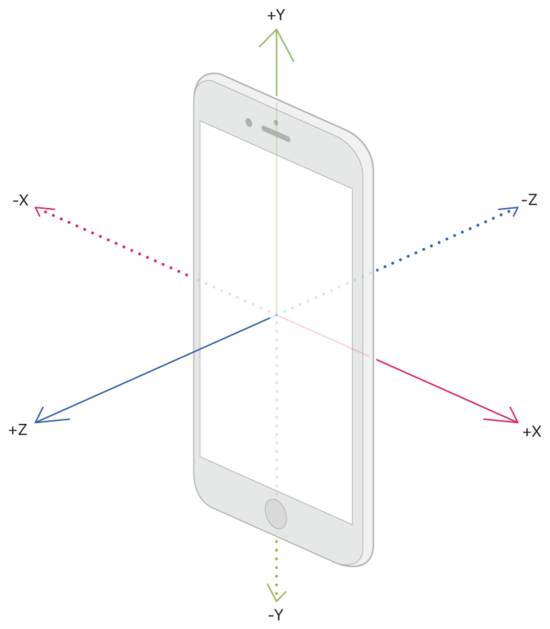
该图为,加速度计沿x,y和z轴的速度变化
加速度计测量沿一个轴的速度变化。 所有的iOS设备都有一个三轴加速度计,它在图1所示的三个轴中的每一个轴上提供加速度值。加速度计报告的值以重力加速度的增量进行测量,值1.0代表9.8米的加速度 每秒(每秒)在给定的方向。 取决于加速度的方向,加速度值可能是正值或负值。
陀螺仪

该图为,旋转反向速率对陀螺仪绕x,y和z轴的影响变化
陀螺仪测量设备围绕空间轴旋转的速率。 许多iOS设备都有一个三轴陀螺仪,它可以在图1所示的三个轴中的每一个轴上提供旋转值。旋转值以给定轴每秒的弧度为单位进行测量。 根据旋转的方向,旋转值可以是正值或负值。
代码示例
Push方式获取数据
加速度计
CMMotionManager *manager = [[CMMotionManager alloc] init];
if ([manager isAccelerometerAvailable] && ![manager isAccelerometerActive]){
NSOperationQueue *queue = [[NSOperationQueue alloc] init];
manager.accelerometerUpdateInterval = 0.1;//设置信息更新频率(0.1s获取一次)
[manager startAccelerometerUpdatesToQueue:queue
withHandler:^(CMAccelerometerData *accelerometerData, NSError *error)
{
CMAcceleration acceleration = accelerometerData.acceleration;
NSLog(@"x = %.04f", acceleration.x);
NSLog(@"y = %.04f", acceleration.y);
NSLog(@"z = %.04f", acceleration.z);
}];
}
陀螺仪
CMMotionManager *manager = [[CMMotionManager alloc] init];
if ([manager isGyroAvailable] && ![manager isGyroActive]){
NSOperationQueue *queue = [[NSOperationQueue alloc] init];
manager.gyroUpdateInterval = 0.1;//设置信息更新频率(0.1s获取一次)
[manager startGyroUpdatesToQueue:queue
withHandler:^(CMGyroData *gyroData, NSError *error)
{
CMRotationRate rotationrate = gyroData.rotationRate;
NSLog(@"x = %.04f", rotationRate.x);
NSLog(@"y = %.04f", rotationRate.y);
NSLog(@"z = %.04f", rotationRate.z);
}];
}
Pull方式获取数据
#define SCREEN_WIDTH [UIScreen mainScreen].bounds.size.width
#define SCREEN_HEIGHT [UIScreen mainScreen].bounds.size.height
@interface ViewController ()
@property (strong, nonatomic) CMMotionManager *motionManager;
//UI
@property (strong, nonatomic) UIButton *starButton; //启动 MotionManager
@property (strong, nonatomic) UIButton *pullButton; //拉取数据
@property (strong, nonatomic) UIButton *stopButton; //停止 MotionManager
@end
@implementation ViewController
#pragma mark - 懒加载
- (CMMotionManager *)motionManager{
if (!_motionManager) {
_motionManager = [[CMMotionManager alloc] init];
_motionManager.accelerometerUpdateInterval = 0.1;
_motionManager.gyroUpdateInterval = 0.1;
}
return _motionManager;
}
- (UIButton *)starButton{
if (!_starButton) {
_starButton = [[UIButton alloc]initWithFrame:CGRectMake(50, 100, 50, 50)];
[_starButton setTitle:@"启动" forState:UIControlStateNormal];
[_starButton addTarget:self action:@selector(startMotion) forControlEvents:UIControlEventTouchUpInside];
}
return _starButton;
}
- (UIButton *)pullButton{
if (!_pullButton) {
_pullButton = [[UIButton alloc]initWithFrame:CGRectMake(SCREEN_WIDTH/2-50, 100, 100, 50)];
[_pullButton setTitle:@"拉取数据" forState:UIControlStateNormal];
[_pullButton addTarget:self action:@selector(pullMotionData) forControlEvents:UIControlEventTouchUpInside];
}
return _pullButton;
}
- (UIButton *)stopButton{
if (!_stopButton) {
_stopButton = [[UIButton alloc]initWithFrame:CGRectMake(SCREEN_WIDTH-100, 100, 50, 50)];
[_stopButton setTitle:@"停止" forState:UIControlStateNormal];
[_stopButton addTarget:self action:@selector(stopMotion) forControlEvents:UIControlEventTouchUpInside];
}
return _stopButton;
}
#pragma mark - 生命周期处理
- (void)viewDidLoad {
[self.view addSubview:self.starButton];
[self.view addSubview:self.pullButton];
[self.view addSubview:self.stopButton];
}
#pragma mark - Pull
- (void)startMotion{
if (self.motionManager.isAccelerometerActive == NO) {
[self.motionManager startAccelerometerUpdates];
}
if (self.motionManager.isGyroActive == NO){
[self.motionManager startGyroUpdates];
}
}
- (void)pullMotionData{
//陀螺仪拉取数据
CMGyroData *gyroData = [self.motionManager gyroData];
CMRotationRate rotationrate = gyroData.rotationRate;
NSLog(@"x = %.04f", rotationRate.x);
NSLog(@"y = %.04f", rotationRate.y);
NSLog(@"z = %.04f", rotationRate.z);
//加速度计拉取数据
CMAccelerometerData *data = [self.motionManager accelerometerData];
CMAcceleration acceleration = data.acceleration;
NSLog(@"x = %.04f", acceleration.x);
NSLog(@"y = %.04f", acceleration.y);
NSLog(@"z = %.04f", acceleration.z);
}
- (void)stopMotion{
//陀螺仪
if (self.motionManager.isGyroActive == YES) {
[self.motionManager stopGyroUpdates];
}
//加速度计
if (self.motionManager.isAccelerometerActive == YES) {
[self.motionManager stopAccelerometerUpdates];
}
}
@end
Device Motion 拓展功能

CMMotionManager *manager = [[CMMotionManager alloc] init];
if ([manager isDeviceMotionAvailable] && ![manager isDeviceMotionActive]){
manager.deviceMotionUpdateInterval = 0.01f;
[manager startDeviceMotionUpdatesToQueue:[NSOperationQueue mainQueue]
withHandler:^(CMDeviceMotion *data, NSError *error) {
double rotation = atan2(data.gravity.x, data.gravity.y) - M_PI;
self.imageView.transform = CGAffineTransformMakeRotation(rotation);
}];
}
加速度计拓展功能

CMMotionManager *manager = [[CMMotionManager alloc] init];
manager.accelerometerUpdateInterval = 0.1;
if ([manager isAccelerometerAvailable] && ![manager isAccelerometerActive]){
NSOperationQueue *queue = [[NSOperationQueue alloc] init];
[manager startAccelerometerUpdatesToQueue:queue
withHandler:^(CMAccelerometerData *accelerometerData, NSError *error)
{
CMAcceleration acceleration = accelerometerData.acceleration;
if (acceleration.x < -2.0) {
dispatch_async(dispatch_get_main_queue(), ^{
[self.navigationController popViewControllerAnimated:YES];
});
}
}];
}
上述代码, Demo地址
以上就是本文的全部内容,希望对大家的学习有所帮助,也希望大家多多支持我们。
您可能感兴趣的文章:
- IOS 陀螺仪开发(CoreMotion框架)实例详解

