vue移动端下拉刷新和上拉加载的实现代码
由于自身的项目比较简单,只有几个H5页面,用来嵌入app中,所有没有引入移动端的UI框架,但是介于能让用户在浏览H5页面时有下拉刷新和上拉加载,有更好的用户体验,自己写组件实现。
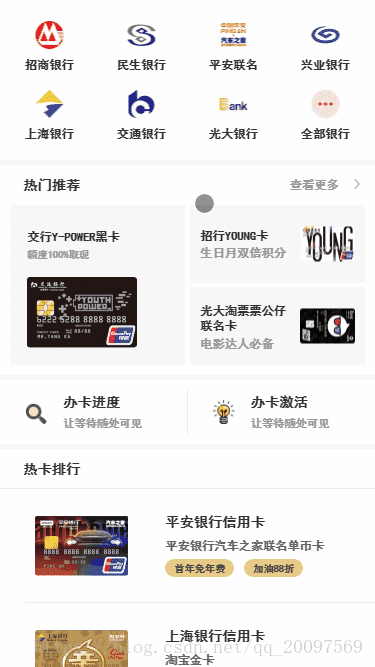
1、下拉刷新
DropDownRefresh.vue
<template lang="html">
<div class="refreshMoudle" @touchstart="touchStart($event)" @touchmove="touchMove($event)" @touchend="touchEnd($event)" :style="{transform: 'translate3d(0,' + top + 'px, 0)'}">
<header class="pull-refresh">
<slot name="pull-refresh">
<div class="down-tip" v-if="dropDownState==1">
<img v-if="dropDownStateText.downImg" class="down-tip-img" :src="require('../../assets/images/refreshAndReload/'+dropDownStateText.downImg)">
<span class="down-tip-text">{{dropDownStateText.downTxt}}</span>
</div>
<div class="up-tip" v-if="dropDownState==2">
<img v-if="dropDownStateText.upImg" class="up-tip-img" :src="require('../../assets/images/refreshAndReload/'+dropDownStateText.upImg)">
<span class="up-tip-text">{{dropDownStateText.upTxt}}</span>
</div>
<div class="refresh-tip" v-if="dropDownState==3">
<img v-if="dropDownStateText.refreshImg" class="refresh-tip-img" :src="require('../../assets/images/refreshAndReload/'+dropDownStateText.refreshImg)">
<span class="refresh-tip-text">{{dropDownStateText.refreshTxt}}</span>
</div>
</slot>
</header>
<slot></slot>
</div>
</template>
<script>
export default {
props: {
onRefresh: {
type: Function,
required: false
}
},
data () {
return {
defaultOffset: 100, // 默认高度, 相应的修改.releshMoudle的margin-top和.down-tip, .up-tip, .refresh-tip的height
top: 0,
scrollIsToTop: 0,
startY: 0,
isDropDown: false, // 是否下拉
isRefreshing: false, // 是否正在刷新
dropDownState: 1, // 显示1:下拉刷新, 2:松开刷新, 3:刷新中……
dropDownStateText: {
downTxt: '下拉刷新',
downImg: '',
upTxt: '松开刷新',
upImg: 'release.png',
refreshTxt: '刷新中...',
refreshImg: 'refresh.gif'
}
}
},
created () {
if (document.querySelector('.down-tip')) {
// 获取不同手机的物理像素(dpr),以便适配rem
this.defaultOffset = document.querySelector('.down-tip').clientHeight || this.defaultOffset
}
},
methods: {
touchStart (e) {
this.startY = e.targetTouches[0].pageY
},
touchMove (e) {
this.scrollIsToTop = document.documentElement.scrollTop || window.pageYOffset || document.body.scrollTop // safari 获取scrollTop用window.pageYOffset
if (e.targetTouches[0].pageY > this.startY) { // 下拉
this.isDropDown = true
if (this.scrollIsToTop === 0 && !this.isRefreshing) {
// 拉动的距离
let diff = e.targetTouches[0].pageY - this.startY - this.scrollIsToTop
this.top = Math.pow(diff, 0.8) + (this.dropDownState === 3 ? this.defaultOffset : 0)
if (this.top >= this.defaultOffset) {
this.dropDownState = 2
e.preventDefault()
} else {
this.dropDownState = 1
e.preventDefault()
}
}
} else {
this.isDropDown = false
this.dropDownState = 1
}
},
touchEnd (e) {
if (this.isDropDown && !this.isRefreshing) {
if (this.top >= this.defaultOffset) { // do refresh
this.refresh()
this.isRefreshing = true
console.log(`do refresh`)
} else { // cancel refresh
this.isRefreshing = false
this.isDropDown = false
this.dropDownState = 1
this.top = 0
}
}
},
refresh () {
this.dropDownState = 3
this.top = this.defaultOffset
setTimeout(() => {
this.onRefresh(this.refreshDone)
}, 1200)
},
refreshDone () {
this.isRefreshing = false
this.isDropDown = false
this.dropDownState = 1
this.top = 0
}
}
}
</script>
<!-- Add "scoped" attribute to limit CSS to this component only -->
<style scoped>
.refreshMoudle {
width: 100%;
margin-top: -100px;
-webkit-overflow-scrolling: touch; /* ios5+ */
}
.pull-refresh {
width: 100%;
color: #999;
transition-duration: 200ms;
}
.refreshMoudle .down-tip,
.up-tip,
.refresh-tip {
display: flex;
align-items: center;
justify-content: center;
height: 100px;
}
.refreshMoudle .down-tip-img,
.up-tip-img,
.refresh-tip-img {
width: 35px;
height: 35px;
margin-right: 5px;
}
</style>
2、上拉加载
PullUpReload.vue
<template lang="html">
<div class="loadMoudle" @touchstart="touchStart($event)" @touchmove="touchMove($event)" :style="{transform: 'translate3d(0,' + top + 'px, 0)'}">
<slot></slot>
<footer class="load-more">
<slot name="load-more">
<div class="moreData-tip" v-if="pullUpState==1">
<span class="moreData-tip-text">{{pullUpStateText.moreDataTxt}}</span>
</div>
<div class="loadingMoreData-tip" v-if="pullUpState==2">
<span class="icon-loading"></span>
<span class="loadingMoreData-tip-text">{{pullUpStateText.loadingMoreDataTxt}}</span>
</div>
<div class="noMoreData-tip" v-if="pullUpState==3">
<span class="connectingLine"></span>
<span class="noMoreData-tip-text">{{pullUpStateText.noMoreDataTxt}}</span>
<span class="connectingLine"></span>
</div>
</slot>
</footer>
</div>
</template>
<script>
export default {
props: {
parentPullUpState: {
default: 0
},
onInfiniteLoad: {
type: Function,
require: false
}
},
data () {
return {
top: 0,
startY: 0,
pullUpState: 0, // 1:上拉加载更多, 2:加载中……, 3:我是有底线的
isLoading: false, // 是否正在加载
pullUpStateText: {
moreDataTxt: '上拉加载更多',
loadingMoreDataTxt: '加载中...',
noMoreDataTxt: '我是有底线的'
}
}
},
methods: {
touchStart (e) {
this.startY = e.targetTouches[0].pageY
},
touchMove (e) {
if (e.targetTouches[0].pageY < this.startY) { // 上拉
this.judgeScrollBarToTheEnd()
}
},
// 判断滚动条是否到底
judgeScrollBarToTheEnd () {
let innerHeight = document.querySelector('.loadMoudle').clientHeight
// 变量scrollTop是滚动条滚动时,距离顶部的距离
let scrollTop = document.documentElement.scrollTop || window.pageYOffset || document.body.scrollTop
// 变量scrollHeight是滚动条的总高度
let scrollHeight = document.documentElement.clientHeight || document.body.scrollHeight
// 滚动条到底部的条件
if (scrollTop + scrollHeight >= innerHeight) {
if (this.pullUpState !== 3 && !this.isLoading) {
this.pullUpState = 1
this.infiniteLoad()
// setTimeout(() => {
// this.infiniteLoad()
// }, 200)
}
}
},
infiniteLoad () {
this.pullUpState = 2
this.isLoading = true
setTimeout(() => {
this.onInfiniteLoad(this.infiniteLoadDone)
}, 800)
},
infiniteLoadDone () {
this.pullUpState = 0
this.isLoading = false
}
},
watch: {
parentPullUpState (curVal, oldVal) {
this.pullUpState = curVal
}
}
}
</script>
<!-- Add "scoped" attribute to limit CSS to this component only -->
<style scoped>
.load-more {
width: 100%;
color: #c0c0c0;
background: #f7f7f7;
}
.moreData-tip,
.loadingMoreData-tip,
.noMoreData-tip {
display: flex;
align-items: center;
justify-content: center;
height: 150px;
}
.loadMoudle .icon-loading {
display: inline-flex;
width: 35px;
height: 35px;
background: url(../../assets/images/refreshAndReload/loading.png) no-repeat;
background-size: cover;
margin-right: 5px;
animation: rotating 2s linear infinite;
}
@keyframes rotating {
0% {
transform: rotate(0deg);
}
100% {
transform: rotate(1turn);
}
}
.connectingLine {
display: inline-flex;
width: 150px;
height: 2px;
background: #ddd;
margin-left: 20px;
margin-right: 20px;
}
</style>
3、对两个组件的使用
<template>
<section class="container">
<v-refresh :on-refresh="onRefresh">
<v-reload :on-infinite-load="onInfiniteLoad" :parent-pull-up-state="infiniteLoadData.pullUpState">
<div class="bank_lists">
<div class="bank_box">
<div class="bank_list" v-for="item in bank_list" :key="item.id">
<div class="bank_icon" :style="{ 'background': 'url(' + require('../assets/images/56_56/'+item.iconName) + ') no-repeat', 'background-size': '100%' }" ></div>
<span class="bank_name">{{item.bankName}}</span>
</div>
</div>
</div>
<div class="hot_box">
<div class="hot_header">
<span class="hot_name">热门推荐</span>
<div class="more_box">
<span class="more_text">查看更多</span>
<span class="more_icon"></span>
</div>
</div>
<div class="hot_centenrt">
<div class="hot_centent_left">
<span class="hot_left_name">{{hot_centent_left.name}}</span>
<span class="hot_left_desc">{{hot_centent_left.desc}}</span>
<div class="hot_left_img" :style="{ 'background': 'url(' + require('../assets/images/bank/'+hot_centent_left.imgName) + ') no-repeat', 'background-size': '100%' }" ></div>
</div>
<div class="hot_centent_right">
<div class="hot_right_top">
<div class="hot_right_text_box">
<span class="hot_right_name">{{hot_c_r_one.name}}</span>
<span class="hot_right_desc">{{hot_c_r_one.desc}}</span>
</div>
<div class="hot_right_img" :style="{ 'background': 'url(' + require('../assets/images/bank/'+hot_c_r_one.imgName) + ') no-repeat', 'background-size': '100%' }" ></div>
</div>
<div class="hot_right_bottom">
<div class="hot_right_text_box2">
<span class="hot_right_name2">{{hot_c_r_two.name}}</span>
<span class="hot_right_desc2">{{hot_c_r_two.desc}}</span>
</div>
<div class="hot_right_img" :style="{ 'background': 'url(' + require('../assets/images/bank/'+hot_c_r_two.imgName) + ') no-repeat', 'background-size': '100%' }" ></div>
</div>
</div>
</div>
</div>
<div class="card_state">
<div class="card_progress border-right">
<div class="progress_icon"></div>
<div class="card_text">
<span class="card_state_name">{{card_progress.name}}</span>
<span class="card_desc">{{card_progress.desc}}</span>
</div>
</div>
<div class="card_activation">
<div class="activation_icon"></div>
<div class="card_text">
<span class="card_state_name">{{card_activation.name}}</span>
<span class="card_desc">{{card_activation.desc}}</span>
</div>
</div>
</div>
<div class="card_order">
<div class="border_bottom card_content_bottom">
<div class="hot_header">
<span class="hot_name">热卡排行</span>
</div>
</div>
<div slot="load-more">
<li class="card_list" v-for="(item,index) in infiniteLoadData.pullUpList" :key="item.id">
<div class="card_content" :class="infiniteLoadData.pullUpList.length - 1 != index? 'card_content_bottom':''">
<div class="card_img" :style="{ 'background': 'url(' + require('../assets/images/bank/'+item.imgName) + ') no-repeat', 'background-size': '100%' }" ></div>
<div class="card_list_text">
<p class="card_name">{{item.cardName}}</p>
<p class="card_title">{{item.cardTitle}}</p>
<div class="card_words_lists">
<div class="card_words bor_rad_20">
<p class="card_word">{{item.cardWordOne}}</p>
</div>
<div v-if="item.cardWordTwo" class="card_words card_words_two bor_rad_20">
<p class="card_word">{{item.cardWordTwo}}</p>
</div>
</div>
</div>
</div>
</li>
</div>
</div>
</v-reload>
</v-refresh>
</section>
</template>
<script>
import DropDownRefresh from './common/DropDownRefresh'
import PullUpReload from './common/PullUpReload'
export default {
data () {
return {
bank_list: [
{
iconName: 'zhaoshang.png',
bankName: '招商银行'
},
{
iconName: 'minsheng.png',
bankName: '民生银行'
},
{
iconName: 'pingancar.png',
bankName: '平安联名'
},
{
iconName: 'xingye.png',
bankName: '兴业银行'
},
{
iconName: 'shanghai.png',
bankName: '上海银行'
},
{
iconName: 'jiaotong.png',
bankName: '交通银行'
},
{
iconName: 'guangda.png',
bankName: '光大银行'
},
{
iconName: 'more.png',
bankName: '全部银行'
}
],
hot_centent_left: {
bankName: '交通银行',
name: '交行Y-POWER黑卡',
desc: '额度100%取现',
imgName: 'jiaohangY-POWER.png'
},
hot_c_r_one: {
bankName: '招商银行',
name: '招行YOUNG卡',
desc: '生日月双倍积分',
imgName: 'zhaohangYOUNG.png'
},
hot_c_r_two: {
bankName: '光大银行',
name: '光大淘票票公仔联名卡',
desc: '电影达人必备',
imgName: 'guangdalianming.png'
},
card_progress: {
name: '办卡进度',
desc: '让等待随处可见'
},
card_activation: {
name: '办卡激活',
desc: '让等待随处可见'
},
card_list: [
{
bankName: '平安联名',
imgName: 'pinganqiche.png',
cardName: '平安银行信用卡',
cardTitle: '平安银行汽车之家联名单币卡',
cardWordOne: '首年免年费',
cardWordTwo: '加油88折'
},
{
bankName: '上海银行',
imgName: 'shanghaitaobao.png',
cardName: '上海银行信用卡',
cardTitle: '淘宝金卡',
cardWordOne: '积分抵现',
cardWordTwo: '首刷有礼'
},
{
bankName: '华夏银行',
imgName: 'huaxiaiqiyi.png',
cardName: '华夏银行信用卡',
cardTitle: '华夏爱奇艺悦看卡',
cardWordOne: '送爱奇艺会员',
cardWordTwo: '商城8折'
},
{
bankName: '浦发银行',
imgName: 'pufajianyue.png',
cardName: '浦发银行信用卡',
cardTitle: '浦发银行简约白金卡',
cardWordOne: '团购立减',
cardWordTwo: '酒店优惠 免年费'
},
{
bankName: '中信银行',
imgName: 'zhongxinbaijin.png',
cardName: '中信银行信用卡',
cardTitle: '中信银行i白金信用卡',
cardWordOne: '首刷有礼',
cardWordTwo: '双倍积分'
}
],
// 上拉加载的设置
infiniteLoadData: {
initialShowNum: 3, // 初始显示多少条
everyLoadingNum: 3, // 每次加载的个数
pullUpState: 0, // 子组件的pullUpState状态
pullUpList: [], // 上拉加载更多数据的数组
showPullUpListLength: this.initialShowNum // 上拉加载后所展示的个数
}
}
},
mounted () {
this.getStartPullUpState()
this.getPullUpDefData()
},
methods: {
// 获取上拉加载的初始数据
getPullUpDefData () {
this.infiniteLoadData.pullUpList = []
for (let i = 0; i < this.infiniteLoadData.initialShowNum; i++) {
this.infiniteLoadData.pullUpList.push(this.card_list[i])
}
},
getStartPullUpState () {
if (this.card_list.length === this.infiniteLoadData.initialShowNum) {
// 修改子组件的pullUpState状态
this.infiniteLoadData.pullUpState = 3
} else {
this.infiniteLoadData.pullUpState = 0
}
},
// 上拉一次加载更多的数据
getPullUpMoreData () {
this.showPullUpListLength = this.infiniteLoadData.pullUpList.length
if (this.infiniteLoadData.pullUpList.length + this.infiniteLoadData.everyLoadingNum > this.card_list.length) {
for (let i = 0; i < this.card_list.length - this.showPullUpListLength; i++) {
this.infiniteLoadData.pullUpList.push(this.card_list[i + this.showPullUpListLength])
}
} else {
for (let i = 0; i < this.infiniteLoadData.everyLoadingNum; i++) {
this.infiniteLoadData.pullUpList.push(this.card_list[i + this.showPullUpListLength])
}
}
if (this.card_list.length === this.infiniteLoadData.pullUpList.length) {
this.infiniteLoadData.pullUpState = 3
} else {
this.infiniteLoadData.pullUpState = 0
}
},
// 下拉刷新
onRefresh (done) {
// 如果下拉刷新和上拉加载同时使用,下拉时初始化上拉的数据
this.getStartPullUpState()
this.getPullUpDefData()
done() // call done
},
// 上拉加载
onInfiniteLoad (done) {
if (this.infiniteLoadData.pullUpState === 0) {
this.getPullUpMoreData()
}
done()
}
},
components: {
'v-refresh': DropDownRefresh,
'v-reload': PullUpReload
}
}
</script>
<!-- Add "scoped" attribute to limit CSS to this component only -->
<style scoped>
@import "../assets/css/not2rem.css";
.container {
display: flex;
flex-direction: column;
width: 750px;
height: 1334px;
background-color: #f7f7f7;
}
.bank_lists {
width: 100%;
height: 320px;
margin-top: 0px;
background-color: #fff;
}
.bank_box {
display: flex;
flex-wrap: wrap;
padding: 2px 7px 42px 7px;
}
.bank_list {
width: 100px;
height: 98px;
margin: 40px 42px 0 42px;
}
.bank_icon {
width: 56px;
height: 56px;
margin: 0 22px 18px;
}
.bank_name {
display: inline-flex;
width: 110px;
height: 24px;
line-height: 24px;
font-size: 24px;
color: #333;
}
.hot_box {
width: 100%;
height: 420px;
margin-top: 10px;
background: #fff;
}
.hot_header {
display: flex;
justify-content: space-between;
align-items: center;
width: 674px;
height: 80px;
margin: 0 30px 0 46px;
}
.hot_name {
display: inline-flex;
height: 28px;
line-height: 28px;
font-size: 28px;
color: #333;
}
.more_text {
display: inline-flex;
height: 24px;
line-height: 24px;
font-size: 24px;
color: #999;
}
.more_icon {
display: inline-flex;
margin-left: 20px;
width: 11px;
height: 20px;
background: url("../assets/images/icon/more.png") no-repeat;
background-size: 100%;
}
.hot_centenrt {
display: flex;
flex-direction: row;
width: 710px;
height: 320px;
margin: 0 20px 20px 20px;
}
.hot_centent_left {
flex-direction: column;
width: 350px;
height: 320px;
background: #f7f7f7;
}
.hot_left_name {
display: inline-flex;
width: 282px;
height: 24px;
margin: 50px 34px 0 34px;
font-size: 24px;
line-height: 24px;
color: #333;
}
.hot_left_desc {
display: inline-flex;
width: 282px;
height: 20px;
margin: 12px 34px 0 34px;
font-size: 20px;
line-height: 20px;
color: #999;
}
.hot_left_img {
width: 220px;
height: 142px;
margin-left: 34px;
margin-top: 34px;
}
.hot_centent_right {
flex-direction: column;
width: 350px;
height: 320px;
margin-left: 10px;
}
.hot_right_top {
display: flex;
flex-direction: row;
width: 100%;
height: 156px;
background: #f7f7f7;
}
.hot_right_text_box {
display: flex;
flex-direction: column;
width: 180px;
height: 58px;
margin: 49px 20px 0 20px;
}
.hot_right_name {
display: inline-flex;
width: 100%;
height: 24px;
line-height: 24px;
font-size: 24px;
color: #333;
}
.hot_right_desc {
display: inline-flex;
margin-top: 10px;
width: 100%;
height: 24px;
line-height: 24px;
font-size: 24px;
color: #999;
}
.hot_right_img {
width: 110px;
height: 70px;
margin-top: 43px;
}
.hot_right_bottom {
display: flex;
flex-wrap: wrap;
width: 100%;
height: 156px;
margin-top: 8px;
background: #f7f7f7;
}
.hot_right_text_box2 {
display: flex;
flex-direction: column;
width: 180px;
margin: 31px 20px 0 20px;
}
.hot_right_name2 {
display: inline-flex;
width: 100%;
height: 58px;
line-height: 30px;
font-size: 24px;
color: #333;
}
.hot_right_desc2 {
display: inline-flex;
margin-top: 12px;
width: 100%;
height: 24px;
line-height: 24px;
font-size: 24px;
color: #999;
}
.card_state {
display: flex;
flex-direction: row;
width: 100%;
height: 128px;
margin-top: 10px;
background-color: #fff;
}
.card_progress {
display: inline-flex;
width: 327px;
height: 88px;
margin: 20px 0 20px 48px;
}
.progress_icon {
width: 48px;
height: 48px;
margin: 20px 0;
background: url("../assets/images/icon/search.png") no-repeat;
background-size: 100%;
}
.activation_icon {
width: 48px;
height: 48px;
margin: 20px 0;
background: url("../assets/images/icon/activation.png") no-repeat;
background-size: 100%;
}
.card_text {
width: 228px;
height: 66px;
margin: 11px 20px 11px 30px;
}
.card_state_name {
display: inline-flex;
width: 100%;
height: 28px;
line-height: 28px;
font-size: 28px;
color: #333;
}
.card_desc {
display: inline-flex;
width: 100%;
height: 22px;
line-height: 22px;
font-size: 22px;
margin-top: 16px;
color: #999;
}
.card_activation {
display: inline-flex;
width: 326px;
height: 88px;
margin: 20px 0 20px 48px;
}
.card_order {
width: 100%;
height: auto;
margin-top: 10px;
background-color: #fff;
}
.border_bottom {
width: 100%;
height: 80px;
}
.card_list {
width: 100%;
height: 228px;
list-style-type: none;
}
.card_content {
display: flex;
flex-direction: row;
width: 700px;
height: 228px;
margin-left: 50px;
}
.card_img {
width: 186px;
height: 120px;
margin: 54px 0 54px 20px;
}
.card_list_text {
flex-direction: column;
width: 386px;
height: 124px;
margin: 52px 34px 52px 74px;
}
.card_name {
width: 100%;
height: 28px;
line-height: 28px;
font-size: 28px;
color: #333;
}
.card_title {
width: 100%;
height: 24px;
margin-top: 20px;
line-height: 24px;
font-size: 24px;
color: #666;
}
.card_words_lists {
display: flex;
flex-direction: row;
}
.card_words {
height: 36px;
margin-top: 16px;
background-color: #e8ca88;
}
.card_word {
height: 20px;
padding: 8px 18px;
line-height: 20px;
font-size: 20px;
color: #4b4b4b;
}
.card_words_two {
margin-left: 20px;
}
</style>
以上就是本文的全部内容,希望对大家的学习有所帮助,也希望大家多多支持我们。
赞 (0)

