jquery插件splitScren实现页面分屏切换模板特效
闲来无事,搞了个页面的分屏效果,先来看下效果:
出于可自定义宽高的目的,屏幕分块由CSS控制,由js控制估计等分模块效果一般.
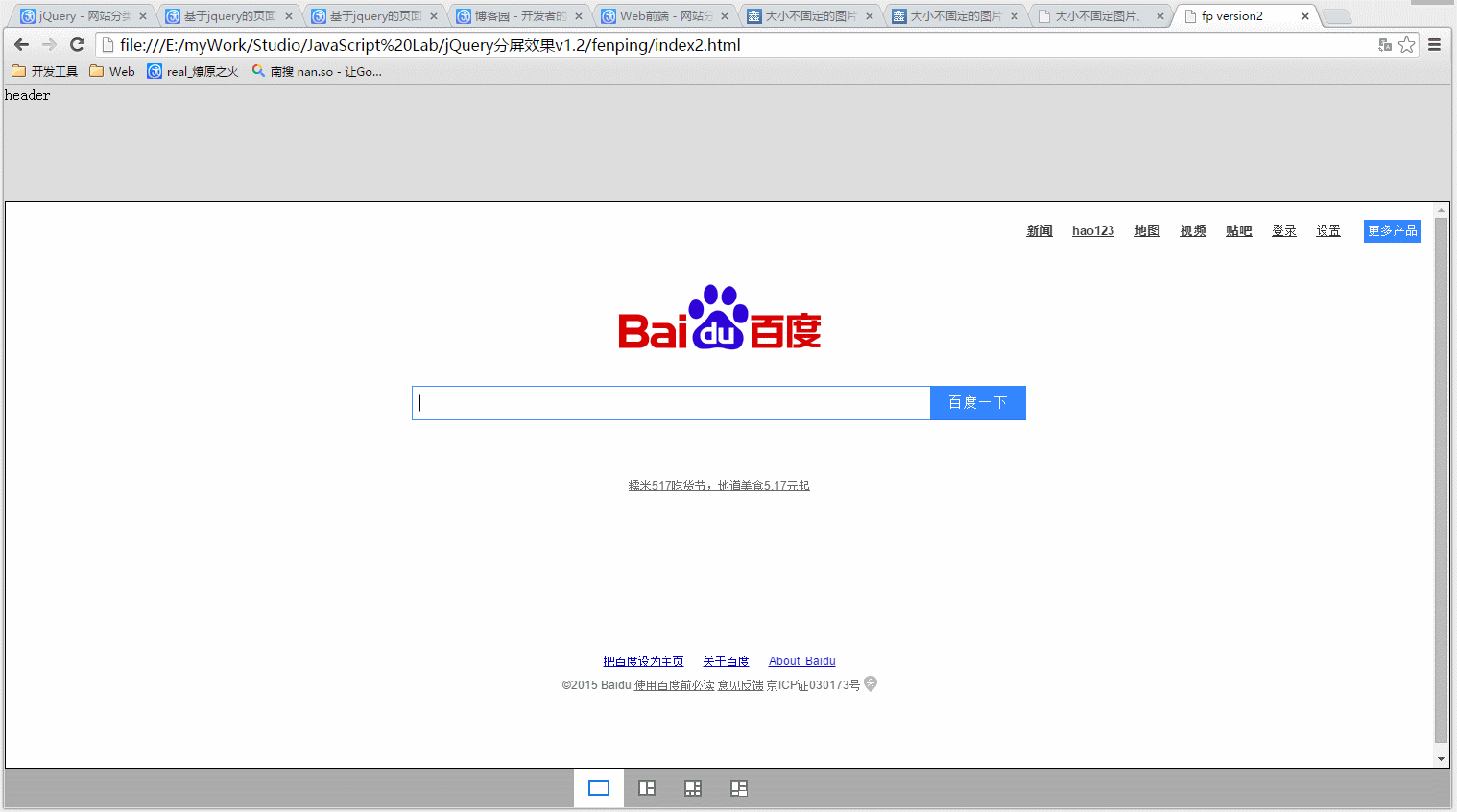
程序相关说明:
HTML结构:
<div class="header">
header
</div>
<div class="container" id="displayArea">
<!-- 分屏内容渲染区域 -->
</div>
<div class="footer">
<!--省略其他代码-->
</div>
js调用:
//分屏数据
var iframes = [
{
id:'frames_1',
frameName:'百度一下',
src:'http://www.baidu.com'
},
{
id:'frames_1',
frameName:'百度地图',
src:'http://map.baidu.com'
},
{
id:'frames_1',
frameName:'百度下',
src:'http://www.baidu.com'
},
{
id:'frames_1',
frameName:'百度视频',
src:'http://v.baidu.com'
},
{
id:'frames_1',
frameName:'百度新闻2',
src:'http://news.baidu.com'
},
{
id:'frames_1',
frameName:'test6',
src:'6.html'
},
{
id:'frames_1',
frameName:'百度新闻',
src:'http://news.baidu.com'
},
{
id:'frames_1',
frameName:'88888',
src:'6.html'
},
{
id:'frames_1',
frameName:'百度更多',
src:'http://www.baidu.com/more/'
}
];
//自适应屏幕
window.onload = function(){
Panel.resize();
}
window.onresize = function(){
Panel.resize();
}
//初始化分屏
var splitScreen = new splitScreen($('#displayArea'),iframes);
//监听removeSettingCls自定义事件
splitScreen._on('removeSettingCls',function(){
splitScreen.toggleTopbar(function(){
$('.ulTab li[data-fp="setting"]').removeClass('currentLi');
});
});
//分屏切换
function changeModel(obj){
var fpmodel = $(obj).attr('data-fp');
if(fpmodel !="setting"){
splitScreen.screenMode(fpmodel,function(){
$(obj).addClass('currentLi').siblings().removeClass('currentLi');
});
}else{
splitScreen.toggleTopbar(function(){
$(obj).toggleClass('currentLi');
});
}
}
splitScreen.js相关代码说明:
1.定义一个类
var splitScreen = function(elem, options) {
this.elem = elem; //分屏模块渲染区域元素
this.options = options;//分屏链接数据
this.initialize.apply(this); //初始化初始化分屏
}
2.prototype主要方法
splitScreen.prototype= {
initialize: function() {},//初始化方法
screenMode: function(){},//分屏方法
renderPanel:function(){},//渲染分屏DOM
bindPanel:function(){} //事件监听
};
3.screenMode()方法说明:
主要是根据不同的分屏切换不同的Class,通过CSS类去控制分屏布局.这样写的好处应该是可以自定义布局的宽高大小,但是比较繁琐。如下:
switch (Number(mode)) {
case 1:
this.data = [
['fp-1-1']
];
this.defaultShow = [0];
break;
case 2:
this.data = [
['fp-2-1'],
['fp-2-2']
];
this.defaultShow = [1, 2];
break;
case 3:
this.data = [
['fp-3-1'],
['fp-3-2', 'fp-3-3']
];
this.defaultShow = [1, 2, 3];
break;
case 4:
this.data = [
['fp-4-1', 'fp-4-2'],
['fp-4-3', 'fp-4-4']
];
this.defaultShow = [4, 1, 2, 3];
break;
case 5:
this.data = [
['fp-5-1'],
['fp-5-2'],
['fp-5-3', 'fp-5-4', 'fp-5-5']
];
this.defaultShow = [4, 5, 1, 2, 3];
break;
case 6:
this.data = [
['fp-6-1'],
['fp-6-2', 'fp-6-3'],
['fp-6-4', 'fp-6-5', 'fp-6-6']
];
this.defaultShow = [4, 5, 6, 7, 8, 8];
break;
default:
alert("不支持" + mode + "分屏");
}
CSS布局控制:
.fp-box{position:absolute;border:1px solid #000;background:#fff;}
.fp-1-1{top:0;left:0;right: 0;bottom: 0;}
.fp-2-1{top:0;left:0;right: 300px;bottom: 0;}
.fp-2-2{top:0;right: 0px;bottom: 0; width: 300px;}
.fp-3-1{top:0;left:0;right: 300px;bottom: 0;}
.fp-3-2{top:0;right: 0;width:300px;height:50%;}
.fp-3-3{top:50%;right: 0;bottom: 0;width:300px;}
.fp-4-1{top:0;left:0;right: 50%;height:50%;}
.fp-4-2{top:50%;left:0;right: 50%;bottom: 0;}
.fp-4-3{top:0;right: 0;width:50%;height:50%;}
.fp-4-4{top:50%;right: 0;bottom: 0;width:50%;}
.fp-5-1{top:0;left:0;right: 300px;bottom: 252px;}
.fp-5-2{top:0px;width:300px;right: 0;bottom: 252px;}
.fp-5-3{height: 250px;left:0;width:30%;bottom: 0;}
.fp-5-4{height: 250px;left:30%;width:30%;bottom: 0;}
.fp-5-5{height: 250px;left:60%;bottom: 0;right: 0;}
.fp-6-1{top:0;left:0;right: 300px;bottom: 252px;}
.fp-6-2{top:0;width:300px;right: 0;height:250px;}
.fp-6-3{top:250px;width:300px;right: 0;bottom: 252px;}
.fp-6-4{height: 250px;left:0;width:30%;bottom: 0;}
.fp-6-5{height: 250px;left:30%;width:30%;bottom: 0;}
.fp-6-6{height: 250px;left:60%;bottom: 0;right: 0;}
完整代码:
HTML:
<!DOCTYPE html>
<html lang="en">
<head>
<meta charset="UTF-8">
<title>fp version2</title>
<style type="text/css">
*{margin:0;padding:0;}
.header{background:#ddd;height:120px;}
.footerCon{width:320px;margin: 0 auto;}
.footerCon .dropDiv{background: #fff; margin: 10px 0 0 0; float: left;}
.footerCon .fpmodel{display: none;float: right;width:160px;}
.footerCon .saveBtn{margin: 10px 0 0 10px; padding: 2px 10px;border:1px solid #CCC;cursor: pointer;}
.clearFix:after{content:'';display:block;height:0;overflow:hidden;clear:both;}
.footer { height: 40px; background: #ABABAB; position: fixed; bottom: 0px; width: 100%; }
.footer .ulTab {list-style-type: none;width:200px;overflow: hidden;float: left;}
.footer .ulTab li{float: left;height:16px;padding: 12px 15px;cursor: pointer;}
.footer .ulTab li.currentLi{background: #fff;}
.tabImg{width:18px;height: 14px;border:1px solid #707070;background:#fff;}
.tabImg td{width: 9px;height: 5px;border:1px solid #707070;}
.divImg{border-width:2px;height: 12px;}
.td3Img td{height: 3px;}
.currentLi .tabImg,.currentLi .tabImg td{border-color:#1e7be4;}
.topbarDiv{position: absolute;left: 0;top:0;right:0;border:1px solid #dedede;z-index: 1;height:25px;padding:3px;background: #61C0FA;display: none;}
.changeBtn{cursor:pointer; padding: 2px 10px;float: left;}
.dropDiv,.footer .dropDiv{position: relative;width: 100px;z-index: 100;}
.dropDiv .curSrc,.footer .dropDiv .curSrc{display: inline-block;height: 20px;line-height: 20px;padding: 0 2px;}
.dropDiv ul,.footer .dropDiv ul{position: absolute;left: -1px;top:20px;background: #fff;width:100px;border:1px solid #1E7BE4;display: none;}
.dropDiv ul li,.footer .dropDiv ul li{line-height: 20px;padding: 0 2px;}
.dropDiv ul li.currentSrc,.footer .dropDiv ul li.currentSrc{background: #1E7BE4;color: #fff;cursor: pointer;}
.dropDiv ul li:hover,.footer .dropDiv ul li:hover{background:#AEC9F3;color: #fff;cursor: pointer;}
.optionsWrap{float: right;}
.optionsWrap a{font-family: 'MicroSoft YaHei';color:#fff;text-decoration:none;float: left;}
.optionsWrap a:hover{color: #fdd;cursor:pointer;}
.btnBig{width: 50px;height:30px;text-align: center;}
.btnSmall{width: 50px;height:30px;text-align: center;}
.btnCls{width: 50px;height:30px;text-align: center;}
/*分屏模块布局*/
.container{position: relative;}
.fp-box{position:absolute;border:1px solid #000;background:#fff;}
.fp-1-1{top:0;left:0;right: 0;bottom: 0;}
.fp-2-1{top:0;left:0;right: 300px;bottom: 0;}
.fp-2-2{top:0;right: 0px;bottom: 0; width: 300px;}
.fp-3-1{top:0;left:0;right: 300px;bottom: 0;}
.fp-3-2{top:0;right: 0;width:300px;height:50%;}
.fp-3-3{top:50%;right: 0;bottom: 0;width:300px;}
.fp-4-1{top:0;left:0;right: 50%;height:50%;}
.fp-4-2{top:50%;left:0;right: 50%;bottom: 0;}
.fp-4-3{top:0;right: 0;width:50%;height:50%;}
.fp-4-4{top:50%;right: 0;bottom: 0;width:50%;}
.fp-5-1{top:0;left:0;right: 300px;bottom: 252px;}
.fp-5-2{top:0px;width:300px;right: 0;bottom: 252px;}
.fp-5-3{height: 250px;left:0;width:30%;bottom: 0;}
.fp-5-4{height: 250px;left:30%;width:30%;bottom: 0;}
.fp-5-5{height: 250px;left:60%;bottom: 0;right: 0;}
.fp-6-1{top:0;left:0;right: 300px;bottom: 252px;}
.fp-6-2{top:0;width:300px;right: 0;height:250px;}
.fp-6-3{top:250px;width:300px;right: 0;bottom: 252px;}
.fp-6-4{height: 250px;left:0;width:30%;bottom: 0;}
.fp-6-5{height: 250px;left:30%;width:30%;bottom: 0;}
.fp-6-6{height: 250px;left:60%;bottom: 0;right: 0;}
</style>
</head>
<body>
<div class="header">
header
</div>
<div class="container" id="displayArea">
<!-- 分屏内容区 -->
</div>
<div class="footer">
<div class="footerCon clearFix">
<ul class="ulTab">
<li class="currentLi" data-fp ="1" onclick="changeModel(this)">
<div class="tabImg divImg"></div>
</li>
<li data-fp ="3" onclick="changeModel(this)">
<table class="tabImg" cellpadding="0" cellspacing="0">
<tr>
<td rowspan="2"></td>
<td></td>
</tr>
<tr>
<td></td>
</tr>
</table>
</li>
<li data-fp ="6" onclick="changeModel(this)">
<table class="tabImg td3Img" cellpadding="0" cellspacing="0">
<tr>
<td rowspan="2" colspan="2"></td>
<td></td>
</tr>
<tr>
<td></td>
</tr>
<tr>
<td></td>
<td></td>
<td></td>
</tr>
</table>
</li>
<li data-fp ="setting" onclick="changeModel(this)" title="设置">
<table class="tabImg td3Img" cellpadding="0" cellspacing="0">
<tr>
<td rowspan="2" colspan="2"></td>
<td></td>
</tr>
<tr>
<td></td>
</tr>
<tr>
<td></td>
</tr>
</table>
</li>
</ul>
</div>
</div>
<script type="text/javascript" src="js/jquery-1.7.2.min.js"></script>
<script type="text/javascript" src="js/splitScreen.js"></script>
<script type="text/javascript">
//分屏数据
var iframes = [
{
id:'frames_1',
frameName:'百度一下',
src:'http://www.baidu.com'
},
{
id:'frames_1',
frameName:'百度地图',
src:'http://map.baidu.com'
},
{
id:'frames_1',
frameName:'百度下',
src:'http://www.baidu.com'
},
{
id:'frames_1',
frameName:'百度视频',
src:'http://v.baidu.com'
},
{
id:'frames_1',
frameName:'百度新闻2',
src:'http://news.baidu.com'
},
{
id:'frames_1',
frameName:'test6',
src:'6.html'
},
{
id:'frames_1',
frameName:'百度新闻',
src:'http://news.baidu.com'
},
{
id:'frames_1',
frameName:'88888',
src:'6.html'
},
{
id:'frames_1',
frameName:'百度更多',
src:'http://www.baidu.com/more/'
}
];
window.onload = function(){
Panel.resize();
}
window.onresize = function(){
Panel.resize();
}
//初始化分屏
var splitScreen = new splitScreen($('#displayArea'),iframes);
//监听removeSettingCls自定义事件
splitScreen._on('removeSettingCls',function(){
splitScreen.toggleTopbar(function(){
$('.ulTab li[data-fp="setting"]').removeClass('currentLi');
});
});
//分屏切换
function changeModel(obj){
var fpmodel = $(obj).attr('data-fp');
if(fpmodel !="setting"){
splitScreen.screenMode(fpmodel,function(){
$(obj).addClass('currentLi').siblings().removeClass('currentLi');
});
}else{
splitScreen.toggleTopbar(function(){
$(obj).toggleClass('currentLi');
});
}
}
</script>
</body>
</html>
JS:
/**
* splitScren.js
* v1.2
* 2015-5-14
* by linxia
**/
var splitScreen = function(elem, options) {
this.elem = elem;
this.options = options;
this.initialize.apply(this);
}
splitScreen.prototype = {
initialize: function() {
this.handlers = {};
this.screenMode(1);
},
screenMode: function(mode, callback) {
this.elem.empty();
this.data = null;
this.defaultShow = null; //默认展示页面的索引
switch (Number(mode)) {
case 1:
this.data = [
['fp-1-1']
];
this.defaultShow = [0];
break;
case 2:
this.data = [
['fp-2-1'],
['fp-2-2']
];
this.defaultShow = [1, 2];
break;
case 3:
this.data = [
['fp-3-1'],
['fp-3-2', 'fp-3-3']
];
this.defaultShow = [1, 2, 3];
break;
case 4:
this.data = [
['fp-4-1', 'fp-4-2'],
['fp-4-3', 'fp-4-4']
];
this.defaultShow = [4, 1, 2, 3];
break;
case 5:
this.data = [
['fp-5-1'],
['fp-5-2'],
['fp-5-3', 'fp-5-4', 'fp-5-5']
];
this.defaultShow = [4, 5, 1, 2, 3];
break;
case 6:
this.data = [
['fp-6-1'],
['fp-6-2', 'fp-6-3'],
['fp-6-4', 'fp-6-5', 'fp-6-6']
];
this.defaultShow = [4, 5, 6, 7, 8, 8];
break;
default:
alert("不支持" + mode + "分屏");
}
if (this.data != null) {
this.renderPanel();
this.bindPanel();
}
callback && callback();
},
//渲染DOM结构
renderPanel: function() {
var that = this;
var options = this.options;
var htmlstr = '';
for (var item = 0; item < options.length; item++) {
htmlstr += '<option value="' + options[item].src + '" label = "' + options[item].frameName + '">' + options[item].frameName + '</option>';
}
for (var i = 0; i < this.data.length; i++) {
var moduleDiv = $('<div></div>').addClass('fp-module-' + i + '');
for (var j = 0; j < this.data[i].length; j++) {
var fpDiv = $('<div>').addClass(this.data[i][j]).addClass('fp-box');
var topbarDiv = $('<div class="topbarDiv" style="display: none;">' +
'<span class="optionsWrap">' +
'<a class="btnBig" title="放大" href="javascript:void(0);">放大</a><a class="btnSmall" title="缩小" href="javascript:void(0);" style="display:none;">缩小</a> <a href="javascript:void(0);" class="btnCls" title="关闭"style="display:none;">关闭</a>' +
'</span>' +
'<div class="dropDiv">' +
'<select class="fp-select"><option value="-1">请选择</option>' + htmlstr +
'</select>' +
'</div>' +
'</div>');
var iframe = $('<iframe width="100%" height="100%" frameBorder="0" scrolling = "auto"></iframe>');
if (i == 0) {
fpDiv.attr('zp', 'zp');
}
fpDiv.append(topbarDiv);
fpDiv.append(iframe);
moduleDiv.append(fpDiv);
this.elem.append(moduleDiv);
}
}
// render iframe
this.elem.find('iframe').each(function(i) {
if (options[i]['src']) {
var frameSrc = options[that.defaultShow[i]]['src'];
var frameName = options[that.defaultShow[i]]['frameName'];
var curtopbar = $(this).siblings('.topbarDiv');
that.loadIframe($(this), frameSrc, frameName);
curtopbar.find('option').each(function() {
if ($(this).attr('label') == frameName) {
$(this).attr('selected', 'selected');
}
});
}
});
},
bindPanel: function() {
var that = this;
// add select Event
this.elem.on('change', '.fp-select', function() {
var value = $(this).find('option:selected').val();
var label = $(this).find('option:selected').attr('label');
var iframe = $(this).closest('.fp-box').find('iframe');
if (value != "-1") {
that.loadIframe(iframe, value, label);
}
});
// btnbig Event
this.elem.on('click', '.btnBig', function() {
var obj = Panel.getSize();
var btnSmall = $(this).siblings('.btnSmall');
var btnCls = $(this).siblings('.btnCls');
var fpbox = $(this).closest('.fp-box');
fpbox.css({
'zIndex': 999
}).stop().animate({
'top': 0,
'left': 0,
'width': obj.w - 2,
'height': obj.h,
'right': 0,
'bottom': 0
}, 300).attr('scaleMode', 'large');
that.elem.find('.fp-box:not([scaleMode="large"])').hide();
$(this).hide();
$('html,body').css({
'overflow': 'hidden'
});
btnSmall.show();
//btnCls.show();
});
// btnsmall Event
this.elem.on('click', '.btnSmall', function() {
var btnBig = $(this).siblings('.btnBig');
var fpbox = $(this).closest('.fp-box');
var btnCls = $(this).siblings('.btnCls');
fpbox.removeAttr('style').removeAttr('scaleMode');
$(this).hide();
that.elem.find('.fp-box').show();
$('html,body').css({
'overflow': 'visible'
});
btnCls.hide();
btnBig.show();
});
// btncls Event
this.elem.on('click', '.btnCls', function() {
var fpbox = $(this).closest('.fp-box');
fpbox.remove();
that.elem.find('.fp-box').show();
that.fire('removeSettingCls');
});
},
toggleTopbar: function(callback) {
if (this.elem.find('.topbarDiv:visible').length > 0) {
this.elem.find('.topbarDiv').hide();
} else {
this.elem.find('.topbarDiv').show();
}
callback && callback();
},
loadIframe: function(iframe, src, framename) {
$(iframe).attr('src', src);
$(iframe).attr('framename', framename);
},
_on: function(type, handler) {
if (typeof this.handlers[type] == "undefined") {
this.handlers[type] = [];
}
this.handlers[type].push(handler);
return this;
},
fire: function(type, data) {
if (this.handlers[type] instanceof Array) {
var handlers = this.handlers[type];
for (var i = 0, len = handlers.length; i < len; i++) {
handlers[i](data);
}
}
}
};
var Panel = {
config: {
header: $('.header'),
container: $('.container'),
footer: $('.footer'),
win: $(window)
},
resize: function() {
var topH = Panel.config.header.height();
var botH = Panel.config.footer.height();
var mainH = Panel.config.win.height() - topH - botH;
mainH = mainH < 0 ? 100 : mainH;
Panel.config.container.height(mainH);
if ($('.fp-box[scaleMode="large"]').length > 0) {
$('.fp-box[scaleMode="large"]').css({
'width': Panel.config.win.width() - 2,
'height': mainH
});
}
},
getSize: function() {
var obj = {
w: Panel.config.container.width(),
h: Panel.config.container.height()
};
return obj;
}
};
以上所述就是本文的全部内容了,希望大家能够喜欢。
赞 (0)

