Vue Cli 3项目使用融云IM实现聊天功能的方法
介绍:前台使用vue开发的单页面,后台使用ant design pro单页面,实现手机端和后台聊天功能。
效果如图(PC+移动):
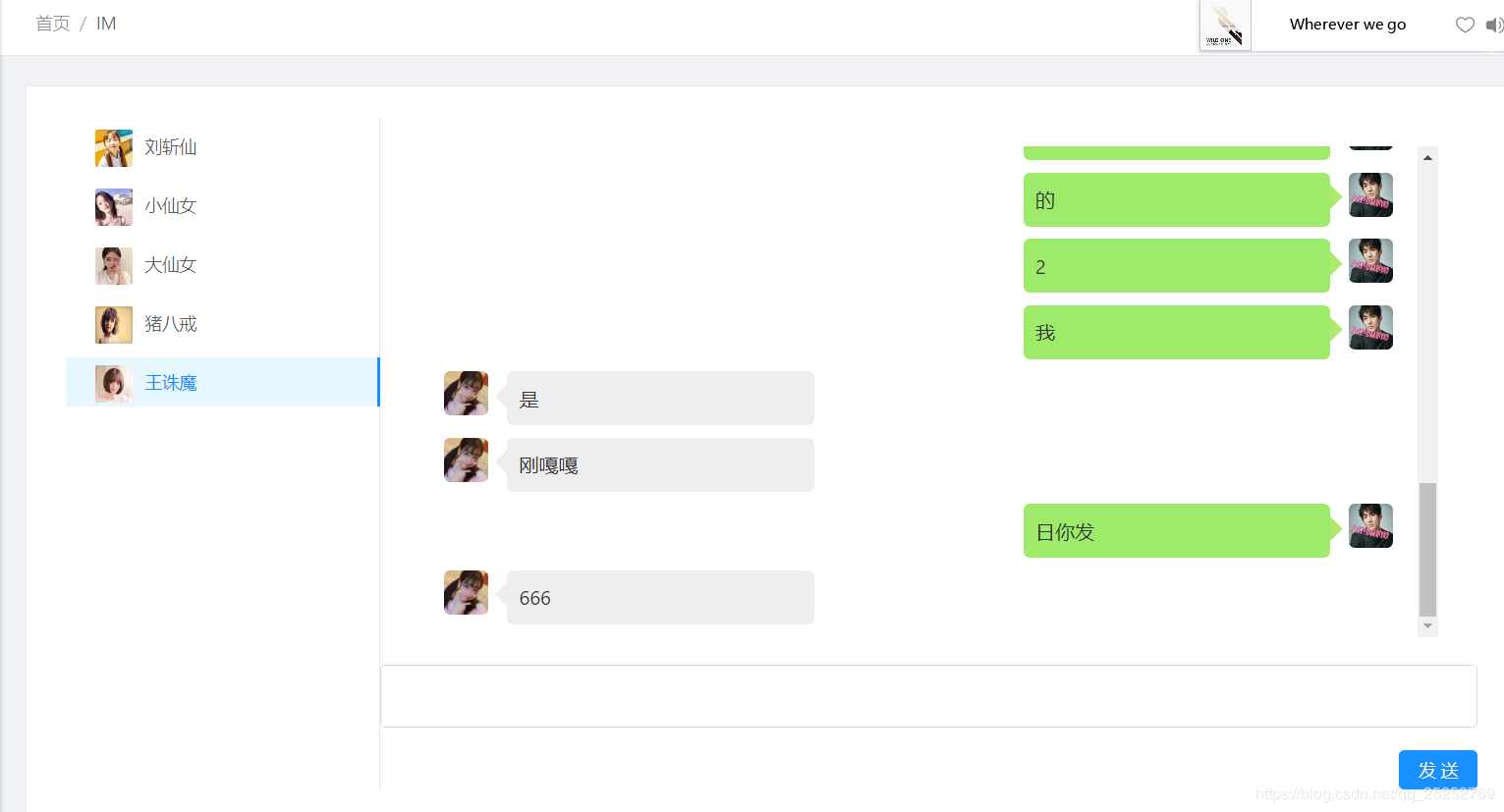
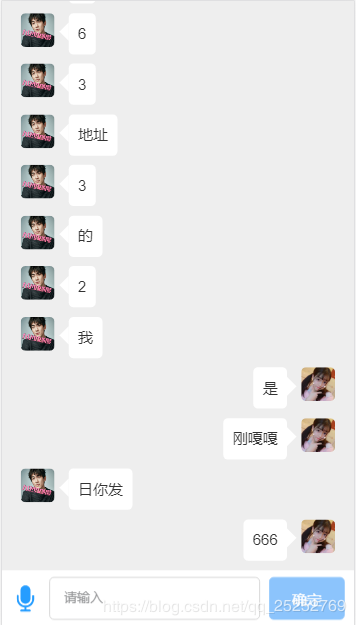
一、申请融云账号(token、appKey)
建议先看教程:sdk使用介绍
过一遍教程,接下来开始写
二、引入融云IM
如图:
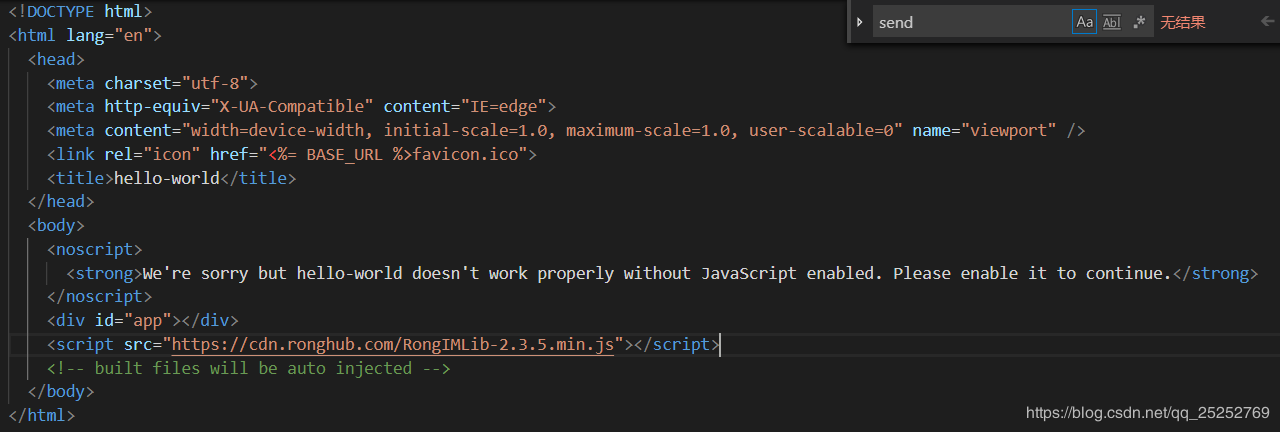
位置:public/index.html,引入
<script src="https://cdn.ronghub.com/RongIMLib-2.3.5.min.js"></script>
三、可以正常使用RongIMLib其自带方法了
app.vue 不是全代码(因为只是连接)
created () { //生命周期函数-可发起求
let that = this
//融云初始化
RongIMLib.RongIMClient.init('4z3hrv4ovrt'); //------------------------------重要填写appkey
that.beforeIm() //设置监听,必须先设置监听,再连接
that.nowIm() //连接融云
},
methods: {
...mapMutations({ //读取最新消息列表,并设置----------------------------重要
getAnswer:'getAnswer'
}),
beforeIm(){
let that = this
// 连接状态监听器
RongIMClient.setConnectionStatusListener({
onChanged: function (status) {
// status 标识当前连接状态
switch (status) {
case RongIMLib.ConnectionStatus.CONNECTED:
console.log('链接成功');
break;
case RongIMLib.ConnectionStatus.CONNECTING:
console.log('正在链接');
break;
case RongIMLib.ConnectionStatus.DISCONNECTED:
console.log('断开连接');
break;
case RongIMLib.ConnectionStatus.KICKED_OFFLINE_BY_OTHER_CLIENT:
console.log('其他设备登录');
break;
case RongIMLib.ConnectionStatus.DOMAIN_INCORRECT:
console.log('域名不正确');
break;
case RongIMLib.ConnectionStatus.NETWORK_UNAVAILABLE:
console.log('网络不可用');
break;
}
}
});
// 消息监听器
RongIMClient.setOnReceiveMessageListener({
// 接收到的消息
onReceived: function (message) {
// 判断消息类型
switch(message.messageType){
case RongIMClient.MessageType.TextMessage:
// message.content.content => 文字内容
//----------------------------重要-------把获取的消息存放在store中,全局公用homeIm.vue要使用
console.log('8080',message,message.content.content)
that.getAnswer(message.content)
break;
case RongIMClient.MessageType.VoiceMessage:
// message.content.content => 格式为 AMR 的音频 base64
break;
case RongIMClient.MessageType.ImageMessage:
// message.content.content => 图片缩略图 base64
// message.content.imageUri => 原图 URL
break;
case RongIMClient.MessageType.LocationMessage:
// message.content.latiude => 纬度
// message.content.longitude => 经度
// message.content.content => 位置图片 base64
break;
case RongIMClient.MessageType.RichContentMessage:
// message.content.content => 文本消息内容
// message.content.imageUri => 图片 base64
// message.content.url => 原图 URL
break;
case RongIMClient.MessageType.InformationNotificationMessage:
// do something
break;
case RongIMClient.MessageType.ContactNotificationMessage:
// do something
break;
case RongIMClient.MessageType.ProfileNotificationMessage:
// do something
break;
case RongIMClient.MessageType.CommandNotificationMessage:
// do something
break;
case RongIMClient.MessageType.CommandMessage:
// do something
break;
case RongIMClient.MessageType.UnknownMessage:
// do something
break;
default:
// do something
}
}
});
},
nowIm(){
//自己的token------从接口获取,写到缓存
var token = JSON.parse(localStorage.getItem('userInfo')).IMUser.token//"WzrthC5f4UfuiI7dIwCQ5fwtGfqCdobpowIZkcQnj8PQOQuAJb/nIi1ayzGFwJguvbQZxbJH3x0=";
RongIMClient.connect(token, {
onSuccess: function(userId) {
console.log('Connect successfully. ' + userId);
},
onTokenIncorrect: function() {
console.log('token 无效');
},
onError: function(errorCode){
var info = '';
switch (errorCode) {
case RongIMLib.ErrorCode.TIMEOUT:
info = '超时';
break;
case RongIMLib.ConnectionState.UNACCEPTABLE_PAROTOCOL_VERSION:
info = '不可接受的协议版本';
break;
case RongIMLib.ConnectionState.IDENTIFIER_REJECTED:
info = 'appkey不正确';
break;
case RongIMLib.ConnectionState.SERVER_UNAVAILABLE:
info = '服务器不可用';
break;
}
console.log(info);
}
});
}
},
main.js 代码
import Vue from 'vue'
import App from './App.vue'
import router from './router'
import store from './store'
import './assets/style.css' // 外部static样式 ------重要
import './assets/js/rem.js' //rem适配 ------重要
import my from './assets/js/lbc.js' //------不重要 ---自定义全局方法
import HomeNews from './components/HomeNews.vue' //自定义组件 ------重要
Vue.component('HomeNews',HomeNews)
Vue.prototype.$my=my //------不重要 ---自定义全局方法 使用 this.$my.xxx
Vue.config.productionTip = false
new Vue({
router,
store,
render: h => h(App)
}).$mount('#app')
store.js 全代码
import Vue from 'vue'
import Vuex from 'vuex'
import axios from 'axios'
const API_PROXY = 'https://bird.ioliu.cn/v1/?url='; //代理
Vue.use(Vuex)
export default new Vuex.Store({
state: {
answer:[]
},
getters: {
},
mutations: {
getAnswer (state, playload) {//--------------重要
let say ={ //自定义消息组件所需参数
type:1,
css:'left',
txt:playload.content,
date:'',
headImg:playload.extra
}
state.answer.push(say)
console.log(playload)
},
},
actions: {
}
})
homeIm.vue
//一如以往,不废话,直接代码
<template>
<div class="homeIm" id='homeIm'>
//----------------------------------------------------重要-------------------自定义消息组件,下面会贴码
<home-news v-for="(item ,index) in answer" :key='index' :item='item' :data='item'></home-news>
<div class="posFix bottom0 left0 flex justsa alic w100 bgf " style="min-height:.6rem;">
<img src="../assets/images/mike.png" class="mike pl10 pr10"/>
<van-field v-model="say" placeholder="请输入" class="flex1 border borRad" />
<van-button size="large " @click="send" type='info' class="button borRad ml10 mr10" :disabled ='say?false:true'>确定</van-button>
</div>
</div>
</template>
<script>
import Vue from "vue";
import { Field ,Button } from "vant";
import router from "../router.js";
import axios from "axios";
import {mapState,mapGetters,mapActions,mapMutations} from 'vuex'
const arr = [ Field ,Button];
arr.map(e => {
//动态生成组件
Vue.use(e);
});
export default {
data() {
return {
say:'小仙女,你好鸭'
};
},
name: "homeIm",
props: {
msg: String
},
created() {
//this.getChatRecord() //获取聊天记录,要钱
this.$nextTick(() => {//------------------------重要-------有消息就滚动到底部-----------------------
let list = document.getElementById('homeIm')
document.documentElement.scrollTop = list.scrollHeight
//如不行,请尝试-> list.scrollTop = list.scrollHeight
})
},
computed:{
...mapState({
answer:"answer",
}),
},
watch: { //------------------------重要-------有消息就滚动到底部-----------------------
answer() {
this.$nextTick(() => {
let list = document.getElementById('homeIm')
document.documentElement.scrollTop = list.scrollHeight
//如不行,请尝试-> list.scrollTop = list.scrollHeight
})
}
},
methods: {
send() {
let that = this
let msg = new RongIMLib.TextMessage({ content: that.say, extra: 'https://img.52z.com/upload/news/image/20171120/20171120080335_21404.jpg' });
let conversationType = RongIMLib.ConversationType.PRIVATE; // 单聊, 其他会话选择相应的消息类型即可
let targetId = JSON.parse(localStorage.getItem('userInfo')).IMUser.assistantId; // 目标 Id
RongIMClient.getInstance().sendMessage(conversationType, targetId, msg, {
onSuccess: function (message) {
// message 为发送的消息对象并且包含服务器返回的消息唯一 Id 和发送消息时间戳
console.log('Send successfully',message,message.content.content);
let say = {
type:1,
css:'right',
txt:message.content.content,
headImg:'https://img.52z.com/upload/news/image/20171120/20171120080335_21404.jpg'
}
that.answer.push(say)
that.say = ''
},
onError: function (errorCode, message) {
let info = '';
switch (errorCode) {
case RongIMLib.ErrorCode.TIMEOUT:
info = '超时';
break;
case RongIMLib.ErrorCode.UNKNOWN:
info = '未知错误';
break;
case RongIMLib.ErrorCode.REJECTED_BY_BLACKLIST:
info = '在黑名单中,无法向对方发送消息';
break;
case RongIMLib.ErrorCode.NOT_IN_DISCUSSION:
info = '不在讨论组中';
break;
case RongIMLib.ErrorCode.NOT_IN_GROUP:
info = '不在群组中';
break;
case RongIMLib.ErrorCode.NOT_IN_CHATROOM:
info = '不在聊天室中';
break;
}
console.log('发送失败: ' + info + errorCode);
}
});
},
getChatRecord(){
let conversationType = RongIMLib.ConversationType.PRIVATE; //单聊, 其他会话选择相应的消息类型即可
let targetId = '2'; // 想获取自己和谁的历史消息,targetId 赋值为对方的 Id
let timestrap = null; // 默认传 null,若从头开始获取历史消息,请赋值为 0, timestrap = 0;
let count = 20; // 每次获取的历史消息条数,范围 0-20 条,可以多次获取
RongIMLib.RongIMClient.getInstance().getHistoryMessages(conversationType, targetId, timestrap, count, {
onSuccess: function(list, hasMsg) {
// list => Message 数组。
// hasMsg => 是否还有历史消息可以获取。
console.log('历史纪录',list, hasMsg)
},
onError: function(error) {
console.log('GetHistoryMessages, errorcode:' + error);
}
});
}
},
};
</script>
<!-- Add "scoped" attribute to limit CSS to this component only -->
<style scoped>
.mike{
width: .3rem;height: .3rem;
}
.border{border:1px solid #ccc;}
.button{
width: .8rem;height: .46rem;
}
.homeIm{padding-bottom: .7rem;}
</style>
homeNews.vue 全代码
<template>
<div class="homeNews">
<!-- 1:文字,2:红包,3:文章 ,css:类型 -->
<div v-if="data.type == 1&&data.css == 'left'">
<div class="colora1 fz12 lh40 pt10">{{data.date}}</div>
<div class="flex pl20 pr20 borBox">
<img :src="data.headImg" class="head borRad">
<div class="frame borRad bgf lh24 fz16 tl color3 pl10 pr10 pt10 pb10 borBox w250 ml15 posRel">
{{data.txt}}
</div>
</div>
</div>
<router-link to="/homeRedBag" v-else-if="data.type == 2&&data.css == 'left'">
<div class="colora1 fz12 lh40 pt10">{{data.date}}</div>
<div class="flex pl20 pr20 borBox">
<img :src="data.headImg" class="head borRad">
<div class="frame borRad bgf9 lh24 fz16 tl colorF w200 ml15 posRel redFrame">
<div class="flex alic pl10 pr10 pt10 pb10 borBox">
<img src="../assets/images/redTabs.png" class="redTabs"/>
<span class="pl10">{{data.title}}</span>
</div>
<div class="fz12 color6 bgf pl15 borBox txt">{{data.txt}}</div>
</div>
</div>
</router-link>
<router-link to="/homeArticle" v-else-if="data.type == 3&&data.css == 'left'">
<div class="colora1 fz12 lh40 pt10">{{data.date}}</div>
<div class="flex pl20 pr20 borBox">
<img :src="data.headImg" class="head borRad">
<div class="frame borRad bgf fz16 tl color3 pl10 pr10 pt10 pb10 borBox w250 ml15 posRel">
<div class="fz20 txt2 mb10 lh30">{{data.title}}</div>
<div class="flex justsa alic">
<div class="colora1 txt2 flex1 lh20">{{data.txt}}</div>
<img :src="data.banner" class="banner"/>
</div>
</div>
</div>
</router-link>
<div v-if="data.type == 1&&data.css == 'right'">
<div class="colora1 fz12 lh40 pt10">{{data.date}}</div>
<div class="flex pl20 pr20 borBox juste">
<div class="frame-right borRad bgf lh24 fz16 tl color3 pl10 pr10 pt10 pb10 borBox w250 mr15 posRel">
{{data.txt}}
</div>
<img :src="data.headImg" class="head borRad">
</div>
</div>
</div>
</template>
<script>
import Vue from "vue";
import router from "../router.js";
export default {
name: "homeNews",
props:['data'],
data() {
return {
};
},
created() {
console.log()
},
methods: {
}
};
</script>
<!-- Add "scoped" attribute to limit CSS to this component only -->
<style scoped>
.head {
width: 0.36rem;
height: 0.36rem;
}
.frame::before {
display: block;
content: '';
width: 0px; /* 宽高设置为0,很重要,否则达不到效果 */
height: 0px;
border: .10rem solid #fff;
border-bottom-color: transparent; /* 设置透明背景色 */
border-top-color: transparent;
border-left-color: transparent;
position: absolute;left:-.2rem;top:.1rem;
}
.frame-right::before{
display: block;
content: '';
width: 0px; /* 宽高设置为0,很重要,否则达不到效果 */
height: 0px;
border: .10rem solid #fff;
border-bottom-color: transparent; /* 设置透明背景色 */
border-top-color: transparent;
border-right-color: transparent;
position: absolute;right:-.2rem;top:.1rem;
}
.redFrame::before{
display: block;
content: '';
width: 0px; /* 宽高设置为0,很重要,否则达不到效果 */
height: 0px;
border: .10rem solid #F99F3E;
border-bottom-color: transparent; /* 设置透明背景色 */
border-top-color: transparent;
border-left-color: transparent;
position: absolute;left:-.2rem;top:.1rem;
}
.redFrame-right::before{
display: block;
content: '';
width: 0px; /* 宽高设置为0,很重要,否则达不到效果 */
height: 0px;
border: .10rem solid #F99F3E;
border-bottom-color: transparent; /* 设置透明背景色 */
border-top-color: transparent;
border-left-color: transparent;
position: absolute;right:-.2rem;top:.1rem;
}
.w250{max-width: 2.5rem;}
.w200{max-width: 2rem;}
.redTabs{
width: .32rem;
height:.39rem;
}
.txt{
border-bottom-left-radius: .05rem;
border-bottom-right-radius: .05rem;
}
.banner{width: .4rem;height: .4rem;}
</style>
style.css 我自己的样式表
@charset "utf-8";
/* CSS Document 刘白超修改于2019/3/10*/
html,body{height: 100%;width: 100%;word-wrap:break-word;}
*{margin: 0;padding: 0;}
.tc{text-align: center}
.tr{text-align: right}
.tl{text-align: left}
.vm{vertical-align: middle;}
.vs{vertical-align: sub;}
.fl{float: left;}
.fr{float: right;}
.fz24{font-size: .24rem;}
.fz20{font-size: .2rem;}
.fz18{font-size: .18rem;}
.fz16{font-size: .16rem;}
.fz14{font-size: .14rem;}
.fz12{font-size: .12rem;}
.fw{font-weight: 600;}
.mr5{margin-right: .05rem}
.mr10{margin-right: .10rem}
.mr15{margin-right: .15rem}
.mr20{margin-right: .20rem}
.ml5{margin-left:.05rem;}
.ml10{margin-left:.10rem;}
.ml15{margin-left:.15rem;}
.ml20{margin-left:.20rem;}
.ml24{margin-left:.24rem;}
.mt40{margin-top:.40rem;}
.mt20{margin-top: .20rem;}
.mt15{margin-top: .15rem;}
.mt10{margin-top: .10rem;}
.mt5{margin-top: .05rem;}
.mb5{margin-bottom: .05rem;}
.mb10{margin-bottom: .10rem;}
.mb15{margin-bottom: .15rem;}
.mb20{margin-bottom: .20rem;}
.pt5{padding-top: .05rem;}
.pt10{padding-top: .10rem;}
.pt15{padding-top: .15rem;}
.pt20{padding-top: .20rem;}
.pt30{padding-top: .30rem;}
.pb5{padding-bottom: .05rem;}
.pb10{padding-bottom: .10rem;}
.pb15{padding-bottom: .15rem;}
.pb20{padding-bottom: .20rem;}
.pl5{padding-left: .05rem;}
.pl10{padding-left: .10rem;}
.pl15{padding-left: .15rem;}
.pl20{padding-left: .20rem;}
.pl30{padding-left: .30rem;}
.pr5{padding-right: .05rem;}
.pr10{padding-right: .10rem;}
.pr15{padding-right: .15rem;}
.pr20{padding-right: .20rem;}
.pr30{padding-right: .30rem;}
.bgef{background: #EFEFEF;}
.bgf{background: #fff;}
.bgf9{background: #F99F3E}
.ee {background: #eee;}
.bg259{background:#259DFF !important}
.colordd{color: #DD4D41}
.colorf9 {color: #ff9800;}
.colore5{color: #e51c23;}
.colorF{color: #fff;}
.color3{color: #333;}
.color6{color: #666;}
.color9{color: #999;}
.colora1{color:#a1a1a1}
.color259{color:#259DFF}
.color005{color:#00559B}
.colorf3{color:#F3665E}
.lh24{line-height: .24rem}
.lh20{line-height: .20rem;}
.lh30{line-height: .30rem;}
.lh40{line-height: .40rem;}
.lh50{line-height: .50rem;}
.lh60{line-height: .60rem;}
.hide{display: none}
.show{display: block}
.inline{display: inline-block;}
.indent2{text-indent: 2em;}
.txt2{
overflow : hidden;
text-overflow: ellipsis;
display: -webkit-box;
-webkit-line-clamp: 2;
-webkit-box-orient: vertical;
}
.wn{white-space:nowrap;}
.flex{display: flex;}
.flex1{flex:1;}
.colu{flex-direction: column;}
.justc{justify-content: center;}
.justs{justify-content: space-between}/*两端对齐*/
.justsa{justify-content: space-around}/*分散对齐*/
.juste{justify-content: flex-end;}
.alic{align-items: center}
.wrap{flex-wrap:wrap}
.childEnd{align-self:flex-end;}
.posAbs{position: absolute;}
.posRel{position: relative;}
.posFix{position: fixed;}
.top0{top:0;}
.bottom0{bottom:0;}
.left0{left:0;}
.right0{right: 0;}
.w100{width: 100%}
.h100{height: 100%}
.borBox{box-sizing: border-box;}
.borderte0{border-top:1px solid #e0e0e0; }
.borderbe0{border-bottom:1px solid #e0e0e0; }
.borRad{border-radius:.05rem;}
.over{overflow:hidden;white-space:nowrap;text-overflow:ellipsis;}
.overH{overflow: hidden}
.clear{zoom:1;}
.clear:after{content: "\0020";display: block;height: 0;clear: both;}
.mask{width: 100%;height: 100%;background: rgba(20, 20, 20, 0.5);position: fixed;z-index: 5;top: 0;left: 0;}
.cursor{cursor: pointer;}
.noClick{pointer-events: none;}
li{list-style:none;}
a{text-decoration:none;color:#555;}
a:hover{color:#555;}
img{display:block;vertical-align:middle;}
a img,fieldset{border:0;}
i,em{font-style:normal}
b,strong,th{font-weight:100;}
input,textarea,select{outline:none;}
textarea{resize:none;}
table{border-collapse:collapse;}
.btn{
width: calc(100% - .54rem);
background: #259DFF;
font: .2rem/.5rem "";
text-align: center;
color: #fff;
border-radius: 5px;
margin-left: .27rem;
}
rem.js rem自适应单位
//例如设计稿为375,最大宽度为750,则为(375,750)
!function(e,t){function n(){var n=l.getBoundingClientRect().width;t=t||540,n>t&&(n=t);var i=100*n/e;r.innerHTML="html{font-size:"+i+"px;}"}var i,d=document,o=window,l=d.documentElement,r=document.createElement("style");if(l.firstElementChild)l.firstElementChild.appendChild(r);else{var a=d.createElement("div");a.appendChild(r),d.write(a.innerHTML),a=null}n(),o.addEventListener("resize",function(){clearTimeout(i),i=setTimeout(n,300)},!1),o.addEventListener("pageshow",function(e){e.persisted&&(clearTimeout(i),i=setTimeout(n,300))},!1),"complete"===d.readyState?d.body.style.fontSize="16px":d.addEventListener("DOMContentLoaded",function(e){d.body.style.fontSize="16px"},!1)}(375,640);
完了,okk,文中所需icon,请自行到阿里icon下载
结尾:项目中需要配置rem。
总结
以上所述是小编给大家介绍的Vue Cli 3项目使用融云IM实现聊天功能的方法,希望对大家有所帮助,如果大家有任何疑问请给我留言,小编会及时回复大家的。在此也非常感谢大家对我们网站的支持!
如果你觉得本文对你有帮助,欢迎转载,烦请注明出处,谢谢!
赞 (0)

