iOS实现悬浮按钮
前言
开发中会遇到有悬浮按钮功能。
效果
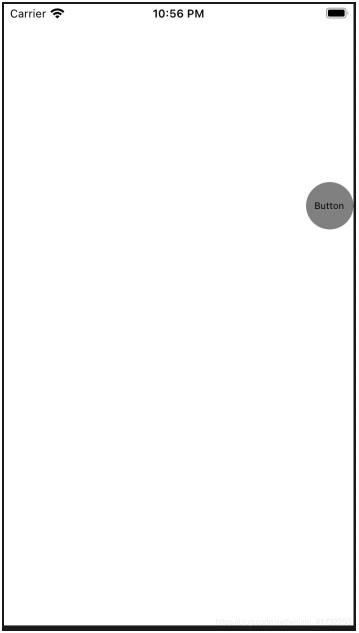
上代码
SuspensionButton.h
#import <UIKit/UIKit.h> NS_ASSUME_NONNULL_BEGIN @interface SuspensionButton : UIButton @property(nonatomic, assign)BOOL MoveEnable; @property(nonatomic, assign)BOOL MoveEnabled; @property(nonatomic, assign)CGPoint beginpoint; @end NS_ASSUME_NONNULL_END
SuspensionButton.m
#import "SuspensionButton.h"
@implementation SuspensionButton
- (instancetype)initWithFrame:(CGRect)frame {
if (self = [super initWithFrame:frame]) {
self.frame = CGRectMake([[UIScreen mainScreen] bounds].size.width - 51, 50, 51, 51);
[self setBackgroundImage:[UIImage imageNamed:@"icon_move"] forState:UIControlStateNormal];
[self setTitle:@"Button" forState:UIControlStateNormal];
self.titleLabel.font = [UIFont systemFontOfSize:10];
[self setTitleColor:[UIColor blackColor] forState:UIControlStateNormal];
_MoveEnable = YES;
}
return self;
}
//开始触摸的方法
//触摸-清扫
- (void)touchesBegan:(NSSet *)touches withEvent:(UIEvent *)event {
_MoveEnabled = NO;
[super touchesBegan:touches withEvent:event];
if (!_MoveEnable) {
return;
}
UITouch *touch = [touches anyObject];
_beginpoint = [touch locationInView:self];
}
//触摸移动的方法
- (void)touchesMoved:(NSSet *)touches withEvent:(UIEvent *)event {
_MoveEnabled = YES;//单击事件可用
if (!_MoveEnable) {
return;
}
UITouch *touch = [touches anyObject];
CGPoint currentPosition = [touch locationInView:self];
//偏移量
float offsetX = currentPosition.x - _beginpoint.x;
float offsetY = currentPosition.y - _beginpoint.y;
//移动后的中心坐标
self.center = CGPointMake(self.center.x + offsetX, self.center.y + offsetY);
//x轴左右极限坐标
if (self.center.x > (self.superview.frame.size.width - self.frame.size.width / 2)) {
CGFloat x = self.superview.frame.size.width - self.frame.size.width / 2;
self.center = CGPointMake(x, self.center.y + offsetY);
} else if (self.center.x < self.frame.size.width / 2) {
CGFloat x = self.frame.size.width / 2;
self.center = CGPointMake(x, self.center.y + offsetY);
}
//y轴上下极限坐标
if (self.center.y > (self.superview.frame.size.height - self.frame.size.height)) {
CGFloat x = self.center.x;
CGFloat y = self.superview.frame.size.height - self.frame.size.height * 1.5;
self.center = CGPointMake(x, y);
} else if (self.center.y <= self.frame.size.height) {
CGFloat x = self.center.x;
CGFloat y = self.frame.size.height * 1.2;
self.center = CGPointMake(x, y);
}
}
- (void)touchesEnded:(NSSet *)touches withEvent:(UIEvent *)event {
if (!_MoveEnable) {
return;
}
if (self.center.x >= self.superview.frame.size.width / 2) {//向右侧移动
//偏移动画
[UIView beginAnimations:@"move" context:nil];
[UIView setAnimationDuration:1];
[UIView setAnimationDelegate:self];
self.frame = CGRectMake(self.superview.frame.size.width - 51, self.center.y - 25.5, 51, 51);
//提交UIView动画
[UIView commitAnimations];
} else {//向左侧移动
[UIView beginAnimations:@"move" context:nil];
[UIView setAnimationDuration:1];
[UIView setAnimationDelegate:self];
self.frame=CGRectMake(0.f,self.center.y - 25.5, 51, 51);
//提交UIView动画
[UIView commitAnimations];
}
//不加此句话,UIButton将一直处于按下状态
[super touchesEnded: touches withEvent: event];
}
@end
使用
ViewController.m
#import "ViewController.h"
#import "SuspensionButton.h"//悬浮按钮
@interface ViewController ()
@property(nonatomic, strong) SuspensionButton *suspensionButton;
@end
@implementation ViewController
- (void)viewDidLoad {
[super viewDidLoad];
[self.view addSubview:self.suspensionButton];
}
- (SuspensionButton *)suspensionButton {
if(_suspensionButton == nil) {
_suspensionButton = [SuspensionButton buttonWithType:UIButtonTypeCustom];
_suspensionButton.backgroundColor = [UIColor grayColor];
_suspensionButton.layer.masksToBounds = YES;
_suspensionButton.layer.cornerRadius = self.suspensionButton.frame.size.width/2;
[_suspensionButton addTarget:self action:@selector(suspensionButtonClick) forControlEvents:UIControlEventTouchUpInside];
}
return _suspensionButton;
}
- (void)suspensionButtonClick {
}
@end
以上就是本文的全部内容,希望对大家的学习有所帮助,也希望大家多多支持我们。
赞 (0)

