Android自定义View仿QQ运动步数效果
本文实例为大家分享了Android QQ运动步数的具体代码,供大家参考,具体内容如下
今天我们实现下面这样的效果:
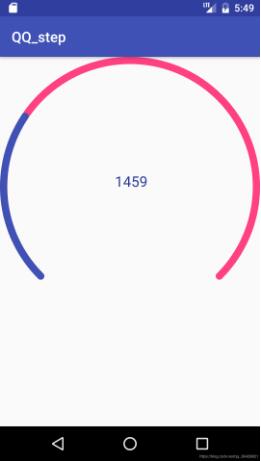
首先自定义属性:
<?xml version="1.0" encoding="utf-8"?>
<resources>
<declare-styleable name="MyQQStep">
<attr name="out_color" format="color"/>
<attr name="inner_color" format="color"/>
<attr name="border_width" format="dimension"/>
<attr name="text_size" format="dimension"/>
<attr name="text_color" format="color"/>
</declare-styleable>
</resources>
自定义View代码如下:
/**
* Created by Michael on 2019/11/1.
*/
public class MyQQStep extends View {
private int out_color;
private int inner_color;
private float width;
private float textSize;
private int color;
private int width01;
private int height01;
private Paint outPaint;
private Paint innerPaint;
private Paint textPaint;
private float percent;
private int step;
public MyQQStep(Context context) {
this(context,null);
}
public MyQQStep(Context context, @Nullable AttributeSet attrs) {
this(context, attrs,0);
}
public MyQQStep(Context context, @Nullable AttributeSet attrs, int defStyleAttr) {
super(context, attrs, defStyleAttr);
TypedArray array = context.obtainStyledAttributes(attrs,R.styleable.MyQQStep);
out_color = array.getColor(R.styleable.MyQQStep_out_color, Color.BLACK);
inner_color = array.getColor(R.styleable.MyQQStep_inner_color, Color.RED);
width = array.getDimension(R.styleable.MyQQStep_border_width,10);
textSize = array.getDimensionPixelSize(R.styleable.MyQQStep_text_size,20);
color = array.getColor(R.styleable.MyQQStep_text_color, Color.GREEN);
array.recycle();
initPaint();
percent = 0;
step = 5000;
}
private void initPaint() {
outPaint = new Paint();
outPaint.setAntiAlias(true);
outPaint.setStyle(Paint.Style.STROKE);
outPaint.setStrokeWidth(width);
outPaint.setColor(out_color);
outPaint.setStrokeCap(Paint.Cap.ROUND);
innerPaint = new Paint();
innerPaint.setAntiAlias(true);
innerPaint.setStrokeWidth(width);
innerPaint.setStyle(Paint.Style.STROKE);
innerPaint.setColor(inner_color);
innerPaint.setStrokeCap(Paint.Cap.ROUND);
textPaint = new Paint();
textPaint.setAntiAlias(true);
textPaint.setColor(color);
textPaint.setStyle(Paint.Style.STROKE);
textPaint.setTextSize(textSize);
}
@Override
protected void onMeasure(int widthMeasureSpec, int heightMeasureSpec) {
//super.onMeasure(widthMeasureSpec, heightMeasureSpec);
int widthMode = MeasureSpec.getMode(widthMeasureSpec);
int heightMode = MeasureSpec.getMode(heightMeasureSpec);
if (widthMode == MeasureSpec.AT_MOST){
}else{
width01 = MeasureSpec.getSize(widthMeasureSpec);
}
if (heightMode == MeasureSpec.AT_MOST){
}else{
height01 = MeasureSpec.getSize(heightMeasureSpec);
}
setMeasuredDimension((width01>height01?height01:width01)
,(width01>height01?height01:width01));
}
@Override
protected void onDraw(Canvas canvas) {
super.onDraw(canvas);
int realWidth = getWidth()>getHeight()?getHeight():getWidth();
int realHeight = getWidth()>getHeight()?getHeight():getWidth();
RectF r1 = new RectF(width/2,width/2,realWidth-width/2
,realHeight-width/2);
canvas.drawArc(r1,135,270,false,outPaint);
canvas.drawArc(r1,135,270*percent,false,innerPaint);
Rect r = new Rect();
String s = step+"";
textPaint.getTextBounds(s,0,s.length(),r);
int textWidth = r.width();
int textHeight = r.height();
Paint.FontMetricsInt fontMetricsInt = new Paint.FontMetricsInt();
int dy = (fontMetricsInt.bottom-fontMetricsInt.top)/2-fontMetricsInt.bottom;
int baseLine = textHeight/2+dy+realHeight/2-textHeight/2;
int x0 = realWidth/2-textWidth/2;
canvas.drawText(s,x0,baseLine,textPaint);
}
public void setPercent(float percent,float value){
this.percent = percent;
this.step = (int) value;
invalidate();
}
}
最后在布局以及MainActivity中调用:
<com.example.qq_step.MyQQStep
android:id="@+id/qq_step"
android:layout_width="match_parent"
android:layout_height="match_parent"
app:out_color="@color/colorAccent"
app:border_width="10dp"
app:inner_color="@color/colorPrimary"
app:text_size="20sp"
app:text_color="@color/colorPrimaryDark"
/>
private void initView() {
final MyQQStep qq_view = findViewById(R.id.qq_step);
ValueAnimator animator = ValueAnimator.ofFloat(0,5000);
animator.addUpdateListener(new ValueAnimator.AnimatorUpdateListener() {
@Override
public void onAnimationUpdate(ValueAnimator animation) {
float p = animation.getAnimatedFraction();
qq_view.setPercent(p,5000*p);
}
});
animator.setDuration(10000);
animator.start();
}
以上就是本文的全部内容,希望对大家的学习有所帮助,也希望大家多多支持我们。
赞 (0)

