Android RecyclerView 实现快速滚动的示例代码
简评:Android Support Library 26 中终于实现了一个等待已久的功能: RecyclerView 的快速滚动 。
Android 官方早就在建议开发者使用 RecyclerView 替代 ListView,RecyclerView 也确实表现要好于 ListView,除了没有快速滚动,就像下面这样:

因此,之前要想在 RecyclerView 上实现快速滚动,往往是依赖第三方库,比如:FutureMind/recycler-fast-scroll或 timusus/RecyclerView-FastScroll 。
现在 RecyclerView 终于原生支持了快速滚动,现在就让我们来看一下怎么实现:
首先,在 build.gradle 中添加依赖:
dependencies {
....
compile 'com.android.support:design:26.0.2'
compile 'com.android.support:recyclerview-v7:26.0.2'
....
}
注意 Support Library 从版本 26 开始移到了 Google 的 maven 仓库,并且 Google 计划未来将所有的仓库都只通过 http:// maven.google.com 来发布。所以,需要参考 官方指南 使用 Google Maven 仓库。
现在,来看一看具体怎么实现 RecyclerView 的快速滚动:
<?xml version="1.0" encoding="utf-8"?> <android.support.constraint.ConstraintLayout xmlns:android="http://schemas.android.com/apk/res/android" xmlns:app="http://schemas.android.com/apk/res-auto" xmlns:tools="http://schemas.android.com/tools" android:layout_width="match_parent" android:layout_height="match_parent" app:layout_behavior="@string/appbar_scrolling_view_behavior" tools:context="com.shaishavgandhi.fastscrolling.MainActivity" tools:showIn="@layout/activity_main"> <android.support.v7.widget.RecyclerView android:id="@+id/recyclerView" android:layout_width="match_parent" android:layout_height="wrap_content" app:fastScrollEnabled="true" app:fastScrollHorizontalThumbDrawable="@drawable/thumb_drawable" app:fastScrollHorizontalTrackDrawable="@drawable/line_drawable" app:fastScrollVerticalThumbDrawable="@drawable/thumb_drawable" app:fastScrollVerticalTrackDrawable="@drawable/line_drawable"> </android.support.v7.widget.RecyclerView> </android.support.constraint.ConstraintLayout>
其中增加了几个属性:
- fastScrollEnabled: boolean 类型,决定是否启用快速滚动,当设置为 true 时需要设置下面的四个属性。
- fastScrollHorizontalThumbDrawable: 水平滚动块。
- fastScrollHorizontalTrackDrawable: 水平滚动栏背景。
- fastScrollVerticalThumbDrawable: 竖直滚动块。
- fastScrollVerticalTrackDrawable: 竖直滚动栏背景。
接下来看一下具体的 drawable:
line_drawable.xml
<?xml version="1.0" encoding="utf-8"?>
<selector xmlns:android="http://schemas.android.com/apk/res/android">
<item
android:state_pressed="true"
android:drawable="@drawable/line"/>
<item
android:drawable="@drawable/line"/>
</selector>
line.xml
<?xml version="1.0" encoding="utf-8"?>
<shape xmlns:android="http://schemas.android.com/apk/res/android"
android:shape="rectangle">
<solid android:color="@android:color/darker_gray" />
<padding
android:top="10dp"
android:left="10dp"
android:right="10dp"
android:bottom="10dp"/>
</shape>
thumb_drawable.xml
<?xml version="1.0" encoding="utf-8"?>
<selector xmlns:android="http://schemas.android.com/apk/res/android">
<item
android:state_pressed="true"
android:drawable="@drawable/thumb"/>
<item
android:drawable="@drawable/thumb"/>
</selector>
thumb.xml
<?xml version="1.0" encoding="utf-8"?>
<shape xmlns:android="http://schemas.android.com/apk/res/android"
android:shape="rectangle">
<corners
android:topLeftRadius="44dp"
android:topRightRadius="44dp"
android:bottomLeftRadius="44dp" />
<padding
android:paddingLeft="22dp"
android:paddingRight="22dp" />
<solid android:color="@color/colorPrimaryDark" />
</shape>
效果如下:
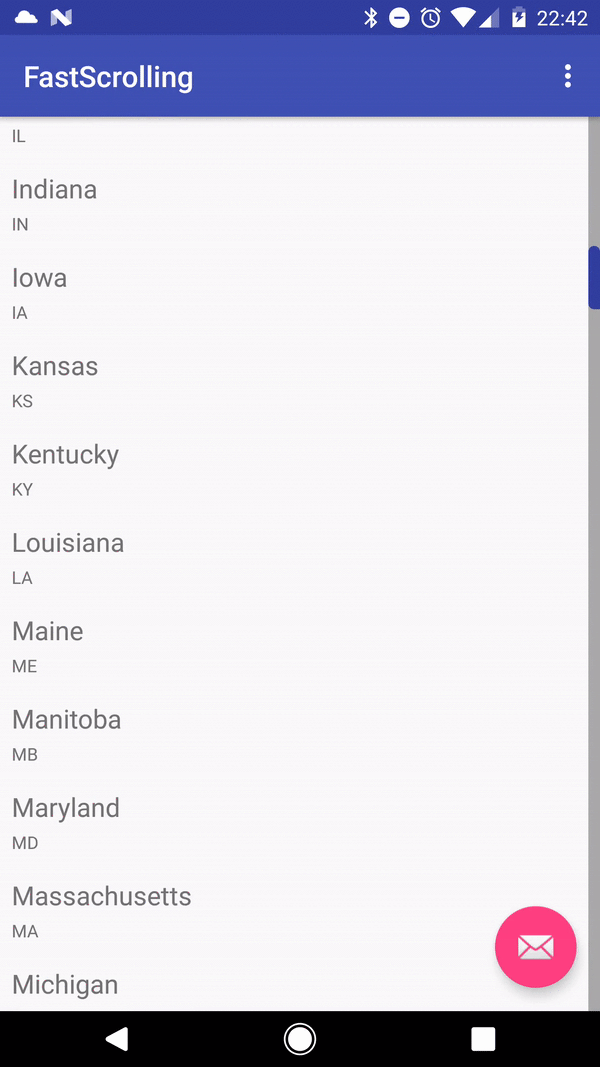
以上就是本文的全部内容,希望对大家的学习有所帮助,也希望大家多多支持我们。
赞 (0)

