Vue之文件加载执行全流程
目录
- Vue项目结构
- 主要配置文件
- Vue项目启动代码执行流程分析
- Vue加载时文件的执行顺序
- Vue内部页面的执行顺序
- 总结
Vue项目结构
使用webpack构建的Vue项目的结构如下所示:
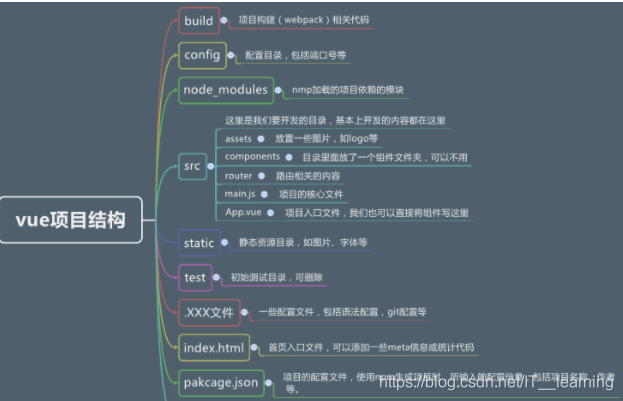
主要配置文件
1、package.json
package.json是一个json文件,这是vue项目的表述文件。
package.json定义了项目所需要的各种模块,以及项目的配置信息(名称、版本、许可证等),npm install命令也是根据这个配置文件自动下载项目所需的模块。
{
"name": "myvue1",
"version": "1.0.0",
"description": "A Vue.js project",
"author": "LearningJun <2393690538@qq.com>",
"private": true,
"scripts": {
"dev": "webpack-dev-server --inline --progress --config build/webpack.dev.conf.js",
"start": "npm run dev",
"unit": "jest --config test/unit/jest.conf.js --coverage",
"e2e": "node test/e2e/runner.js",
"test": "npm run unit && npm run e2e",
"build": "node build/build.js"
},
"dependencies": {
"axios": "^0.18.0",
"echarts": "4.6.0",
"echarts-stat": "^1.2.0",
"element-ui": "^2.13.2",
"js-cookie": "^2.2.1",
"moment": "^2.24.0",
"qs": "^6.7.0",
"vue": "^2.5.2",
"vue-amap": "^0.5.9",
"vue-axios": "^2.1.4",
"vue-baidu-map": "^0.21.22",
"vue-cookies": "^1.5.6",
"vue-echarts": "^5.0.0-beta.0",
"vue-puzzle-vcode": "^1.0.7",
"vue-router": "^3.0.1",
"vue-video-player": "^5.0.2",
"vue2-verify": "^1.1.5",
"vuex": "^3.1.0",
"vxe-table": "^2.9.22",
"xe-utils": "^2.7.12"
},
"devDependencies": {
"autoprefixer": "^7.1.2",
"babel-core": "^6.22.1",
"babel-helper-vue-jsx-merge-props": "^2.0.3",
"babel-loader": "^7.1.1",
"babel-plugin-syntax-jsx": "^6.18.0",
"babel-plugin-transform-runtime": "^6.22.0",
"babel-plugin-transform-vue-jsx": "^3.5.0",
"babel-preset-env": "^1.3.2",
"babel-preset-stage-2": "^6.22.0",
"chalk": "^2.0.1",
"copy-webpack-plugin": "^4.0.1",
"css-loader": "^0.28.0",
"extract-text-webpack-plugin": "^3.0.0",
"file-loader": "^1.1.4",
"friendly-errors-webpack-plugin": "^1.6.1",
"html-webpack-plugin": "^2.30.1",
"node-notifier": "^5.1.2",
"node-sass": "^4.12.0",
"optimize-css-assets-webpack-plugin": "^3.2.0",
"ora": "^1.2.0",
"portfinder": "^1.0.13",
"postcss-import": "^11.0.0",
"postcss-loader": "^2.0.8",
"postcss-url": "^7.2.1",
"rimraf": "^2.6.0",
"sass-loader": "^7.3.1",
"semver": "^5.3.0",
"shelljs": "^0.7.6",
"style-loader": "^1.0.0",
"uglifyjs-webpack-plugin": "^1.1.1",
"url-loader": "^0.5.8",
"vue-loader": "^13.3.0",
"vue-style-loader": "^3.0.1",
"vue-template-compiler": "^2.5.2",
"webpack": "^3.6.0",
"webpack-bundle-analyzer": "^2.9.0",
"webpack-dev-server": "^2.9.1",
"webpack-merge": "^4.1.0"
},
"engines": {
"node": ">= 6.0.0",
"npm": ">= 3.0.0"
},
"browserslist": [
"> 1%",
"last 2 versions",
"not ie <= 8"
]
}
name:包名version:包的版本号main:入口文件,一般都是 index.jsscripts:支持的脚本,默认是一个空的 testkeywords:关键字,有助于在人们使用 npm search 搜索时发现你的项目description:包的描述author: 包的作者repository:包代码的repo信息,包括type和URL,type可以是git或者svn,url则是包的repo地址。license:默认是 [MIT],项目许可证,让使用者知道是如何被允许使用此项目。dependencies:生产环境依赖包列表devDependencies:开发环境、测试环境依赖包列表engines: 声明项目需要的node或npm版本范围
(1)添加、更新依赖
①添加依赖
可以手动添加或者使用命令npm install <package_name> --save(将这个包名及对应的版本添加到 package.json的 dependencies)或npm install
<package_name> --save-dev(将这个包名及对应的版本添加到 package.json的 devDependencies)
②更新依赖
查询依赖的包是否有新版本可以使用 npm outdated 命令。如果发现有的包有新版本,就可以使用npm update更新它,或者直接 npm update 更新所有。
③卸载本地依赖
npm uninstall < package-name>
(2)脚本执行
npm 可以直接运行运行package.json 中 scripts 指定的脚本。 npm run 是 npm run-script的缩写。命令行输入 npm run dev 或者 npm run-script dev 就会执行 'dev’后面的内容 。
例如:当我们执行npm run dev时,首选执行的是webpack.dev.conf.js;当我们执行npm run build时,首选执行的是build.js
2、config/index.js
const path = require('path')
module.exports = {
//开发时使用的配置
dev: {
//输出的子文件夹路径
assetsSubDirectory: 'static',
//发布路径
assetsPublicPath: '/',
//配置代理表
proxyTable: {},
// Various Dev Server settings
host: 'localhost', // can be overwritten by process.env.HOST
//端口
port: 8080, // can be overwritten by process.env.PORT, if port is in use, a free one will be determined
//是否自动打开浏览器
autoOpenBrowser: false,
errorOverlay: true,
notifyOnErrors: true,
poll: false, // https://webpack.js.org/configuration/dev-server/#devserver-watchoptions-
/**
* Source Maps
*/
// https://webpack.js.org/configuration/devtool/#development
devtool: 'cheap-module-eval-source-map',
// If you have problems debugging vue-files in devtools,
// set this to false - it *may* help
// https://vue-loader.vuejs.org/en/options.html#cachebusting
cacheBusting: true,
cssSourceMap: true
},
//打包时使用的配置
build: {
// Template for index.html
// 输入的index.html的路径
index: path.resolve(__dirname, '../dist/index.html'),
// 输出的目标文件夹路径
assetsRoot: path.resolve(__dirname, '../dist'),
assetsSubDirectory: 'static',
assetsPublicPath: '/',
/**
* Source Maps
*/
//是否使用SourceMap
productionSourceMap: true,
// https://webpack.js.org/configuration/devtool/#production
devtool: '#source-map',
// Gzip off by default as many popular static hosts such as
// Surge or Netlify already gzip all static assets for you.
// Before setting to `true`, make sure to:
// npm install --save-dev compression-webpack-plugin
// 是否开启Gzip
productionGzip: false,
//Gzip的压缩文件类型
productionGzipExtensions: ['js', 'css'],
// Run the build command with an extra argument to
// View the bundle analyzer report after build finishes:
// `npm run build --report`
// Set to `true` or `false` to always turn it on or off
bundleAnalyzerReport: process.env.npm_config_report
}
}
3、build/webpack.base.conf.js
- 配置编译入口和输出路径
- 模块resolve的规则
- 配置不同类型模块的处理规则
'use strict'
const path = require('path')
const utils = require('./utils')
//引入相关配置
const config = require('../config')
const vueLoaderConfig = require('./vue-loader.conf')
//绝对路径
function resolve (dir) {
return path.join(__dirname, '..', dir)
}
module.exports = {
context: path.resolve(__dirname, '../'),
//webpack的入口文件
entry: {
app: './src/main.js'
},
output: {
//webpack输出文件的路径
path: config.build.assetsRoot,
//输出的文件命名格式
filename: '[name].js',
// webpack编译输出的发布路径
publicPath: process.env.NODE_ENV === 'production'
? config.build.assetsPublicPath
: config.dev.assetsPublicPath
},
resolve: {
extensions: ['.js', '.vue', '.json'],
alias: {
'vue$': 'vue/dist/vue.esm.js',
'@': resolve('src'),
}
},
//配置不同类型模块的处理规则
module: {
rules: [
//所有的.vue文件使用vue-loader
{
test: /\.vue$/,
loader: 'vue-loader',
options: vueLoaderConfig
},
//src和test下的.js文件使用babel-loader
{
test: /\.js$/,
loader: 'babel-loader',
include: [resolve('src'), resolve('test'), resolve('node_modules/webpack-dev-server/client')]
},
//所有的图片文件使用url-loader
{
test: /\.(png|jpe?g|gif|svg)(\?.*)?$/,
loader: 'url-loader',
options: {
limit: 10000,
name: utils.assetsPath('img/[name].[hash:7].[ext]')
}
},
//所有的音频文件使用url-loader
{
test: /\.(mp4|webm|ogg|mp3|wav|flac|aac)(\?.*)?$/,
loader: 'url-loader',
options: {
limit: 10000,
name: utils.assetsPath('media/[name].[hash:7].[ext]')
}
},
//所有的字体文件使用url-loader
{
test: /\.(woff2?|eot|ttf|otf)(\?.*)?$/,
loader: 'url-loader',
options: {
limit: 10000,
name: utils.assetsPath('fonts/[name].[hash:7].[ext]')
}
},
{ //从这一段上面是默认的!不用改!下面是没有的需要你手动添加,相当于是编译识别sass!
test: /\.scss$/,
loaders: ["style", "css", "sass"]
}
]
},
node: {
// prevent webpack from injecting useless setImmediate polyfill because Vue
// source contains it (although only uses it if it's native).
setImmediate: false,
// prevent webpack from injecting mocks to Node native modules
// that does not make sense for the client
dgram: 'empty',
fs: 'empty',
net: 'empty',
tls: 'empty',
child_process: 'empty'
}
}
Vue项目启动代码执行流程分析
一般一个初步的Vue项目创建好之后都会有这三个文件:index.html 、main.js 和App.js。
1、index.html
Vue是单页面形式开发,index.html文件在其中起着特别重要的作用。所有组件(后缀名为.vue都被视为组件)都会通过此文件进行渲染加载。
<!DOCTYPE html>
<html>
<head>
<meta charset="utf-8">
<meta name="viewport" content="width=device-width,initial-scale=1.0">
<title>y</title>
</head>
<body>
<div id="app"></div>
<!-- built files will be auto injected -->
</body>
</html>
在body体中只有一个div标签,其id为app,这个id将会连接到src/main.js内容
2、main.js
相当于一个C/Java中的入口函数,控制着初次启动Vue项目要加载的组件。
import Vue from 'vue'
import App from './App'
import router from './router'
import lhj from './components/lhj'
Vue.config.productionTip = false
import axios from "axios";
import VueAxios from "vue-axios";
Vue.use(VueAxios,axios)
/* eslint-disable no-new */
new Vue({
el: '#app',
router,
components: { App },
template: '<App/>',
watch:{}
})
在main.js中,新建了一个vue实例,并使用el:#app链接到index.html中的app,并使用template引入组件和路由相关的内容,也就是说通过main.js我们关联到App.vue组件。
(1)import A from ‘B’
这类语句相当于引入B(这一般是路径)然后给它起个名字叫做A;
(2)Vue.use(C)
这个意思是全局方法定义 C。也就是说,定义以后你可以在这个Vue项目的任意地方使用该组件。
(3)el: ‘#app’
这个和index.html中的相挂钩。
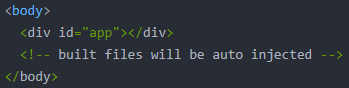
模板将会替换挂载的元素,挂载元素的内容都将被忽略。
也就是说:template: ‘< App/>’ 表示用< app>< /app>替换index.html里面的< div id=“app”>,然后index.html文件被初步解析为这种形式
<body>
<div id="myapp">
<app></app>
</div>
</body>
(4)watch : 用来监听路由的变化,可以用来定义页面切换时过渡效果。
3、App.vue
<template>
<div id="app">
<img src="./assets/logo.png">
<router-view/>
</div>
</template>
<script>
export default {
name: 'App'
}
</script>
<style>
#app {
font-family: 'Avenir', Helvetica, Arial, sans-serif;
-webkit-font-smoothing: antialiased;
-moz-osx-font-smoothing: grayscale;
text-align: center;
color: #2c3e50;
margin-top: 60px;
}
</style>
标准的App.vue模板的形式,包含了<template></template>、<script></script>、<style></style>三部分。
(1)export中的name属性,相当于给这个组件定义一个名字,便于识别和使用。
(2)< template>标签下,除了< img>标签外,还有< router-view>标签,< router-view>标签将会把路由相关内容渲染在这个地方。路由的内容定义在src/router/index.js文件中。
4、src/router/index.js
import Vue from 'vue'
import Router from 'vue-router'
import HelloWorld from '@/components/HelloWorld'
Vue.use(Router)
export default new Router({
routes: [
{
path: '/',
name: 'HelloWorld',
component: HelloWorld
}
]
})
在index.js的代码中,建立了路由相关的内容,也就会渲染到app.vue下面的< router-view>中。
(1)引入组件的代码
引入的时候注意好格式、路径就行。
(2)routes定义
path:页面间路由跳转的路径;name:该路由的名称;component:组件名,要和你引入组件时定义的名字保持一致。
Vue加载时文件的执行顺序
1、执行index.html文件
2、执行main.js文件
3、main.js挂载了app.vue文件,用app.vue的templete替换index.html中的
4、main.js中注入了路由文件,将对应的组件渲染到router-view中 5、router-view中加载Layout文件
6、Layout 加载Navbar, Sidebar, AppMain
Vue内部页面的执行顺序
Vue 推荐在绝大多数情况下使用 template 来创建你的 HTML。但是模板毕竟是模板,不是真实的dom节点。从模板到真实dom节点还需要经过一些步骤:
1、把模板编译为render函数
2、实例进行挂载, 根据根节点render函数的调用,递归的生成虚拟dom
3、对比虚拟dom,渲染到真实dom
4、组件内部data发生变化,组件和子组件引用data作为props重新调用render函数,生成虚拟dom, 返回到步骤3
总结
以上为个人经验,希望能给大家一个参考,也希望大家多多支持我们。

