Android自定义控件之圆形进度条动画
本文实例为大家分享了Android实现圆形进度条动画的具体代码,供大家参考,具体内容如下
首先贴上图片:
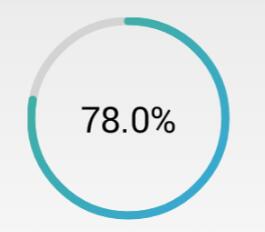
额,感觉还行吧,就是进度条的颜色丑了点,不过咱是程序员,不是美工,配色这种问题当然不在考虑范围之内了。
下面说重点,如何来写一个这样的自定义控件。
首先,需要有一个灰色的底图,来作为未填充时的进度条;
然后,根据传入的当前进度值,绘制填充时的进度圆弧,这段圆弧所对应的圆心角,由当前进度与进度的最大值(一般是100)的比值计算得出;
其次,根据进度值绘制文字提示;
最后,重绘控件,加上动画,从而达到显示进度的效果。
代码如下:
1、attrs.xml
<?xml version="1.0" encoding="utf-8"?>
<resources>
<declare-styleable name="circleProgressBar">
<attr name="circleWidth" format="dimension" />
<attr name="betaAngle" format="integer" />
<attr name="firstColor" format="color" />
<attr name="secondColor" format="color" />
</declare-styleable>
</resources>
2、CircleProgressBar.java
package com.ctgu.circleprogressbar;
import android.animation.ValueAnimator;
import android.content.Context;
import android.content.res.TypedArray;
import android.graphics.Canvas;
import android.graphics.Color;
import android.graphics.LinearGradient;
import android.graphics.Paint;
import android.graphics.Paint.FontMetricsInt;
import android.graphics.Rect;
import android.graphics.RectF;
import android.graphics.Shader;
import android.util.AttributeSet;
import android.util.TypedValue;
import android.view.View;
import android.view.animation.OvershootInterpolator;
public class CircleProgressBar extends View
{
/**
* 进度条最大值,默认为100
*/
private int maxValue = 100;
/**
* 当前进度值
*/
private int currentValue = 0;
/**
* 每次扫过的角度,用来设置进度条圆弧所对应的圆心角,alphaAngle=(currentValue/maxValue)*360
*/
private float alphaAngle;
/**
* 底部圆弧的颜色,默认为Color.LTGRAY
*/
private int firstColor;
/**
* 进度条圆弧块的颜色
*/
private int secondColor;
/**
* 圆环的宽度
*/
private int circleWidth;
/**
* 画圆弧的画笔
*/
private Paint circlePaint;
/**
* 画文字的画笔
*/
private Paint textPaint;
/**
* 渐变圆周颜色数组
*/
private int[] colorArray = new int[] { Color.parseColor("#27B197"), Color.parseColor("#00A6D5") };//
/**
* 通过代码创建时才使用
*
* @param context
*/
public CircleProgressBar(Context context)
{
this(context, null);
}
/**
* 当从xml中加载view的时候,这个构造器才会被调用。其第二个参数中就包含自定义的属性。
*
* @param context
* 上下文
* @param attrs
* 自定义属性
*/
public CircleProgressBar(Context context, AttributeSet attrs)
{
this(context, attrs, 0);
}
/**
* 从xml加载时执行和应用一个特定的风格。这里有两种方式,一是从theme中获得,二是从style中获得。
* 第三个参数官方有这样的说明: defStyle - The default style to apply to this view. If 0,
* no style will be applied (beyond what is included in the theme). This may
* either be an attribute resource, whose value will be retrieved from the
* current theme, or an explicit style resource.
* 默认的风格会被应用到这个view上。如果是0,没有风格将会被应用
* (除了被包含在主题中)。这个也许是一个属性的资源,它的值是从当前的主题中检索,或者是一个明确的风格资源。
*
* @param context
* 上下文
* @param attrs
* 自定义的属性
* @param defStyleAttr
* 自定义风格
*/
public CircleProgressBar(Context context, AttributeSet attrs, int defStyleAttr)
{
super(context, attrs, defStyleAttr);
TypedArray ta = context.getTheme().obtainStyledAttributes(attrs, R.styleable.circleProgressBar,
defStyleAttr, 0);
int n = ta.getIndexCount();
for (int i = 0; i < n; i++)
{
int attr = ta.getIndex(i);
switch (attr)
{
case R.styleable.circleProgressBar_firstColor:
firstColor = ta.getColor(attr, Color.LTGRAY); // 默认底色为亮灰色
break;
case R.styleable.circleProgressBar_secondColor:
secondColor = ta.getColor(attr, Color.BLUE); // 默认进度条颜色为蓝色
break;
case R.styleable.circleProgressBar_circleWidth:
circleWidth = ta.getDimensionPixelSize(attr, (int) TypedValue.applyDimension(
TypedValue.COMPLEX_UNIT_DIP, 6, getResources().getDisplayMetrics())); // 默认圆弧宽度为6dp
break;
default:
break;
}
}
ta.recycle();
circlePaint = new Paint();
circlePaint.setAntiAlias(true); // 抗锯齿
circlePaint.setDither(true); // 防抖动
circlePaint.setStrokeWidth(circleWidth);
textPaint = new Paint();
textPaint.setAntiAlias(true);
textPaint.setDither(true);
}
@Override
protected void onMeasure(int widthMeasureSpec, int heightMeasureSpec)
{// 分别获取期望的宽度和高度,并取其中较小的尺寸作为该控件的宽和高
int measureWidth = MeasureSpec.getSize(widthMeasureSpec);
int measureHeight = MeasureSpec.getSize(heightMeasureSpec);
setMeasuredDimension(Math.min(measureWidth, measureHeight), Math.min(measureWidth, measureHeight));
}
@Override
protected void onDraw(Canvas canvas)
{
int center = this.getWidth() / 2;
int radius = center - circleWidth / 2;
drawCircle(canvas, center, radius); // 绘制进度圆弧
drawText(canvas, center, radius);
}
/**
* 绘制进度圆弧
*
* @param canvas
* 画布对象
* @param center
* 圆心的x和y坐标
* @param radius
* 圆的半径
*/
private void drawCircle(Canvas canvas, int center, int radius)
{
circlePaint.setShader(null); // 清除上一次的shader
circlePaint.setColor(firstColor); // 设置底部圆环的颜色,这里使用第一种颜色
circlePaint.setStyle(Paint.Style.STROKE); // 设置绘制的圆为空心
canvas.drawCircle(center, center, radius, circlePaint); // 画底部的空心圆
RectF oval = new RectF(center - radius, center - radius, center + radius, center + radius); // 圆的外接正方形
// 绘制颜色渐变圆环
// shader类是Android在图形变换中非常重要的一个类。Shader在三维软件中我们称之为着色器,其作用是来给图像着色。
LinearGradient linearGradient = new LinearGradient(circleWidth, circleWidth, getMeasuredWidth()
- circleWidth, getMeasuredHeight() - circleWidth, colorArray, null, Shader.TileMode.MIRROR);
circlePaint.setShader(linearGradient);
circlePaint.setShadowLayer(10, 10, 10, Color.RED);
circlePaint.setColor(secondColor); // 设置圆弧的颜色
circlePaint.setStrokeCap(Paint.Cap.ROUND); // 把每段圆弧改成圆角的
alphaAngle = currentValue * 360.0f / maxValue * 1.0f; // 计算每次画圆弧时扫过的角度,这里计算要注意分母要转为float类型,否则alphaAngle永远为0
canvas.drawArc(oval, -90, alphaAngle, false, circlePaint);
}
/**
* 绘制文字
*
* @param canvas
* 画布对象
* @param center
* 圆心的x和y坐标
* @param radius
* 圆的半径
*/
private void drawText(Canvas canvas, int center, int radius)
{
float result = (currentValue * 100.0f / maxValue * 1.0f); // 计算进度
String percent = String.format("%.1f", result) + "%";
textPaint.setTextAlign(Paint.Align.CENTER); // 设置文字居中,文字的x坐标要注意
textPaint.setColor(Color.BLACK); // 设置文字颜色
textPaint.setTextSize(40); // 设置要绘制的文字大小
textPaint.setStrokeWidth(0); // 注意此处一定要重新设置宽度为0,否则绘制的文字会重叠
Rect bounds = new Rect(); // 文字边框
textPaint.getTextBounds(percent, 0, percent.length(), bounds); // 获得绘制文字的边界矩形
FontMetricsInt fontMetrics = textPaint.getFontMetricsInt(); // 获取绘制Text时的四条线
int baseline = center + (fontMetrics.bottom - fontMetrics.top) / 2 - fontMetrics.bottom; // 计算文字的基线,方法见http://blog.csdn.net/harvic880925/article/details/50423762
canvas.drawText(percent, center, baseline, textPaint); // 绘制表示进度的文字
}
/**
* 设置圆环的宽度
*
* @param width
*/
public void setCircleWidth(int width)
{
this.circleWidth = (int) TypedValue.applyDimension(TypedValue.COMPLEX_UNIT_DIP, width, getResources()
.getDisplayMetrics());
circlePaint.setStrokeWidth(circleWidth);
invalidate();
}
/**
* 设置圆环的底色,默认为亮灰色LTGRAY
*
* @param color
*/
public void setFirstColor(int color)
{
this.firstColor = color;
circlePaint.setColor(firstColor);
invalidate();
}
/**
* 设置进度条的颜色,默认为蓝色<br>
*
* @param color
*/
public void setSecondColor(int color)
{
this.secondColor = color;
circlePaint.setColor(secondColor);
invalidate();
}
/**
* 设置进度条渐变色颜色数组
*
* @param colors
* 颜色数组,类型为int[]
*/
public void setColorArray(int[] colors)
{
this.colorArray = colors;
invalidate();
}
/**
* 按进度显示百分比
*
* @param progress
* 进度,值通常为0到100
*/
public void setProgress(int progress)
{
int percent = progress * maxValue / 100;
if (percent < 0)
{
percent = 0;
}
if (percent > 100)
{
percent = 100;
}
this.currentValue = percent;
invalidate();
}
/**
* 按进度显示百分比,可选择是否启用数字动画
*
* @param progress
* 进度,值通常为0到100
* @param useAnimation
* 是否启用动画,true为启用
*/
public void setProgress(int progress, boolean useAnimation)
{
int percent = progress * maxValue / 100;
if (percent < 0)
{
percent = 0;
}
if (percent > 100)
{
percent = 100;
}
if (useAnimation) // 使用动画
{
ValueAnimator animator = ValueAnimator.ofInt(0, percent);
animator.addUpdateListener(new ValueAnimator.AnimatorUpdateListener()
{
@Override
public void onAnimationUpdate(ValueAnimator animation)
{
currentValue = (int) animation.getAnimatedValue();
invalidate();
}
});
animator.setInterpolator(new OvershootInterpolator());
animator.setDuration(1000);
animator.start();
}
else
{
setProgress(progress);
}
}
}
3、activity_main.xml
<RelativeLayout xmlns:android="http://schemas.android.com/apk/res/android"
xmlns:tools="http://schemas.android.com/tools"
xmlns:lh2="http://schemas.android.com/apk/res/com.ctgu.circleprogressbar"
android:layout_width="match_parent"
android:layout_height="match_parent" >
<com.ctgu.circleprogressbar.CircleProgressBar
android:id="@+id/circleProgressBar"
android:layout_width="150dp"
android:layout_height="150dp"
android:layout_centerHorizontal="true"
android:layout_gravity="center"
android:layout_marginTop="20dp"
lh2:circleWidth="6dp"
lh2:firstColor="#d3d3d3"
lh2:secondColor="#3B95C8" />
<SeekBar
android:id="@+id/seekbar"
android:layout_width="match_parent"
android:layout_height="wrap_content"
android:layout_alignParentBottom="true"
android:layout_marginBottom="40dp"
android:layout_marginLeft="10dp"
android:layout_marginRight="10dp"
android:background="#778899" />
</RelativeLayout>
4、MainActivity.java
package com.ctgu.circleprogressbar;
import android.app.Activity;
import android.graphics.Color;
import android.os.Bundle;
import android.os.Handler;
import android.widget.SeekBar;
public class MainActivity extends Activity
{
private CircleProgressBar circleProgressBar; // 自定义的进度条
private SeekBar seekbar; // 拖动条
private int[] colors = new int[] { Color.parseColor("#27B197"), Color.parseColor("#00A6D5") };
@Override
protected void onCreate(Bundle savedInstanceState)
{
super.onCreate(savedInstanceState);
setContentView(R.layout.activity_main);
circleProgressBar = (CircleProgressBar) findViewById(R.id.circleProgressBar);
// circleProgressBar.setFirstColor(Color.LTGRAY);
// circleProgressBar.setColorArray(colors); //觉得进度条颜色丑的,这里可以自行传入一个颜色渐变数组。
// circleProgressBar.setCircleWidth(6);
seekbar = (SeekBar) findViewById(R.id.seekbar);
seekbar.setMax(100);
seekbar.setOnSeekBarChangeListener(new SeekBar.OnSeekBarChangeListener()
{
@Override
public void onStopTrackingTouch(SeekBar seekBar)
{
}
@Override
public void onStartTrackingTouch(SeekBar seekBar)
{
}
@Override
public void onProgressChanged(SeekBar seekBar, int progress, boolean fromUser)
{
if (fromUser)
{
// circleProgressBar.setProgress(progress); //不使用动画
circleProgressBar.setProgress(progress, true); // 使用数字过渡动画
}
}
});
}
}
代码注释很详细了,基本上了解自定义控件的都看得懂。
以上就是本文的全部内容,希望对大家的学习有所帮助,也希望大家多多支持我们。
赞 (0)

