centos7.3 安装mysql5.7.18的详细教程
1查看Linux发行版本
[root@typecodes ~]# cat /etc/redhat-release
CentOS Linux release 7.2.1511 (Core)
2 下载MySQL官方的Yum Repository
根据Linux发行版本(CentOS、Fedora都属于红帽系),从mysql官方(http://dev.mysql.com/downloads/repo/yum/)获取Yum Repository。
[root@typecodes ~]# wget -i http://dev.mysql.com/get/mysql57-community-release-el7-7.noarch.rpm --2016-02-03 18:36:02-- http://dev.mysql.com/get/mysql57-community-release-el7-7.noarch.rpm Resolving dev.mysql.com (dev.mysql.com)... 137.254.60.11 Connecting to dev.mysql.com (dev.mysql.com)|137.254.60.11|:80... connected. HTTP request sent, awaiting response... 302 Found Location: http://repo.mysql.com//mysql57-community-release-el7-7.noarch.rpm [following] --2016-02-03 18:36:04-- http://repo.mysql.com//mysql57-community-release-el7-7.noarch.rpm Resolving repo.mysql.com (repo.mysql.com)... 104.102.164.25 Connecting to repo.mysql.com (repo.mysql.com)|104.102.164.25|:80... connected. HTTP request sent, awaiting response... 200 OK Length: 8984 (8.8K) [application/x-redhat-package-manager] Saving to: ‘mysql57-community-release-el7-7.noarch.rpm' 100%[=============================================================================================================================>] 8,984 --.-K/s in 0s 2016-02-03 18:36:07 (68.4 MB/s) - ‘mysql57-community-release-el7-7.noarch.rpm' saved [8984/8984] 3 安装MySQL的Yum Repository 安装完MySQL的Yum Repository,每次执行yum update都会检查MySQL是否更新。 [root@typecodes ~]# yum -y install mysql57-community-release-el7-7.noarch.rpm Loaded plugins: axelget, fastestmirror, langpacks Examining mysql57-community-release-el7-7.noarch.rpm: mysql57-community-release-el7-7.noarch Marking mysql57-community-release-el7-7.noarch.rpm to be installed Resolving Dependencies --> Running transaction check ---> Package mysql57-community-release.noarch 0:el7-7 will be installed --> Finished Dependency Resolution Dependencies Resolved ======================================================================================================================================================================= Package Arch Version Repository Size ======================================================================================================================================================================= Installing: mysql57-community-release noarch el7-7 /mysql57-community-release-el7-7.noarch 7.8 k Transaction Summary ======================================================================================================================================================================= Install 1 Package Total size: 7.8 k Installed size: 7.8 k Downloading packages: Running transaction check Running transaction test Transaction test succeeded Running transaction Installing : mysql57-community-release-el7-7.noarch 1/1 Verifying : mysql57-community-release-el7-7.noarch 1/1 Installed: mysql57-community-release.noarch 0:el7-7 Complete!
3 安装MySQL数据库的服务器版本
[root@typecodes ~]# yum -y install mysql-community-server Loaded plugins: axelget, fastestmirror, langpacks No metadata available for base No metadata available for epel No metadata available for extras repomd.xml | 2.5 kB 00:00:00 update mysql-connectors-community metadata successfully repomd.xml | 2.5 kB 00:00:00 update mysql-tools-community metadata successfully repomd.xml | 2.5 kB 00:00:00 update mysql57-community metadata successfully No metadata available for updates mysql-connectors-community | 2.5 kB 00:00:00 mysql-tools-community | 2.5 kB 00:00:00 mysql57-community | 2.5 kB 00:00:00 (1/3): mysql-tools-community/x86_64/primary_db | 24 kB 00:00:01 (2/3): mysql57-community/x86_64/primary_db | 28 kB 00:00:01 (3/3): mysql-connectors-community/x86_64/primary_db | 8.6 kB 00:00:02 Loading mirror speeds from cached hostfile * base: mirrors.aliyun.com * epel: mirrors.neusoft.edu.cn * extras: mirrors.163.com * updates: mirrors.163.com Resolving Dependencies --> Running transaction check ---> Package mysql-community-server.x86_64 0:5.7.10-1.el7 will be installed --> Processing Dependency: mysql-community-common(x86-64) = 5.7.10-1.el7 for package: mysql-community-server-5.7.10-1.el7.x86_64 --> Processing Dependency: mysql-community-client(x86-64) = 5.7.10-1.el7 for package: mysql-community-server-5.7.10-1.el7.x86_64 --> Running transaction check ---> Package mysql-community-client.x86_64 0:5.7.10-1.el7 will be installed --> Processing Dependency: mysql-community-libs(x86-64) = 5.7.10-1.el7 for package: mysql-community-client-5.7.10-1.el7.x86_64 ---> Package mysql-community-common.x86_64 0:5.7.10-1.el7 will be installed --> Running transaction check ---> Package mariadb-libs.x86_64 1:5.5.44-2.el7.centos will be obsoleted --> Processing Dependency: libmysqlclient.so.18()(64bit) for package: 2:postfix-2.10.1-6.el7.x86_64 --> Processing Dependency: libmysqlclient.so.18(libmysqlclient_18)(64bit) for package: 2:postfix-2.10.1-6.el7.x86_64 ---> Package mysql-community-libs.x86_64 0:5.7.10-1.el7 will be obsoleting --> Running transaction check ---> Package mysql-community-libs-compat.x86_64 0:5.7.10-1.el7 will be obsoleting --> Finished Dependency Resolution Dependencies Resolved ======================================================================================================================================================================= Package Arch Version Repository Size ======================================================================================================================================================================= Installing: mysql-community-libs x86_64 5.7.10-1.el7 mysql57-community 2.2 M replacing mariadb-libs.x86_64 1:5.5.44-2.el7.centos mysql-community-libs-compat x86_64 5.7.10-1.el7 mysql57-community 2.0 M replacing mariadb-libs.x86_64 1:5.5.44-2.el7.centos mysql-community-server x86_64 5.7.10-1.el7 mysql57-community 142 M Installing for dependencies: mysql-community-client x86_64 5.7.10-1.el7 mysql57-community 24 M mysql-community-common x86_64 5.7.10-1.el7 mysql57-community 269 k Transaction Summary ======================================================================================================================================================================= Install 3 Packages (+2 Dependent packages) Total download size: 171 M Downloading packages: mysql-community-server-5.7.10-1.el7.x86_64.rpm | 142 MB 00:03:42 mysql-community-libs-compat-5.7.10-1.el7.x86_64.rpm | 2.0 MB 00:00:03 mysql-community-libs-5.7.10-1.el7.x86_64.rpm | 2.2 MB 00:00:05 mysql-community-client-5.7.10-1.el7.x86_64.rpm | 24 MB 00:00:41 warning: /var/cache/yum/x86_64/7/mysql57-community/packages/mysql-community-common-5.7.10-1.el7.x86_64.rpm: Header V3 DSA/SHA1 Signature, key ID 5072e1f5: NOKEY00 ETA Public key for mysql-community-common-5.7.10-1.el7.x86_64.rpm is not installed mysql-community-common-5.7.10-1.el7.x86_64.rpm | 269 kB 00:00:01 Retrieving key from file:///etc/pki/rpm-gpg/RPM-GPG-KEY-mysql Importing GPG key 0x5072E1F5: Userid : "MySQL Release Engineering <mysql-build@oss.oracle.com>" Fingerprint: a4a9 4068 76fc bd3c 4567 70c8 8c71 8d3b 5072 e1f5 Package : mysql57-community-release-el7-7.noarch (@/mysql57-community-release-el7-7.noarch) From : /etc/pki/rpm-gpg/RPM-GPG-KEY-mysql Running transaction check Running transaction test Transaction test succeeded Running transaction Installing : mysql-community-common-5.7.10-1.el7.x86_64 1/6 Installing : mysql-community-libs-5.7.10-1.el7.x86_64 2/6 Installing : mysql-community-client-5.7.10-1.el7.x86_64 3/6 Installing : mysql-community-server-5.7.10-1.el7.x86_64 4/6 Installing : mysql-community-libs-compat-5.7.10-1.el7.x86_64 5/6 Erasing : 1:mariadb-libs-5.5.44-2.el7.centos.x86_64 6/6 Verifying : mysql-community-server-5.7.10-1.el7.x86_64 1/6 Verifying : mysql-community-libs-compat-5.7.10-1.el7.x86_64 2/6 Verifying : mysql-community-common-5.7.10-1.el7.x86_64 3/6 Verifying : mysql-community-libs-5.7.10-1.el7.x86_64 4/6 Verifying : mysql-community-client-5.7.10-1.el7.x86_64 5/6 Verifying : 1:mariadb-libs-5.5.44-2.el7.centos.x86_64 6/6 Installed: mysql-community-libs.x86_64 0:5.7.10-1.el7 mysql-community-libs-compat.x86_64 0:5.7.10-1.el7 mysql-community-server.x86_64 0:5.7.10-1.el7 Dependency Installed: mysql-community-client.x86_64 0:5.7.10-1.el7 mysql-community-common.x86_64 0:5.7.10-1.el7 Replaced: mariadb-libs.x86_64 1:5.5.44-2.el7.centos Complete! [root@typecodes ~]# clear
最后的截图:
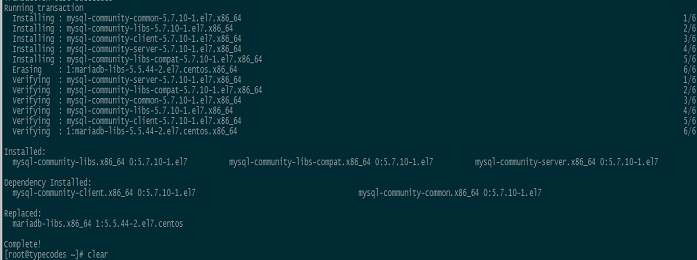
4 启动数据库:
[root@typecodes ~]# systemctl start mysqld.service
然后使用命令systemctl status mysqld.service查看MySQL数据库启动后的服务状态:
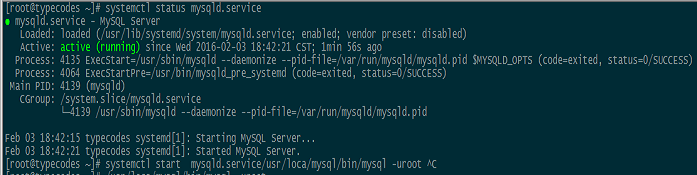
5 获取初始密码
使用YUM安装并启动MySQL服务后,MySQL进程会自动在进程日志中打印root用户的初始密码:
#######从mysql进程日志中获取root用户的初始密码:ra%yk7urCBIh [root@typecodes ~]# grep "password" /var/log/mysqld.log 2016-02-03T10:42:17.272166Z 1 [Note] A temporary password is generated for root@localhost: ra%yk7urCBIh 2016-02-03T10:42:36.776875Z 2 [Note] Access denied for user 'root'@'localhost' (using password: NO) 2016-02-03T10:42:52.063138Z 3 [Note] Access denied for user 'root'@'localhost' (using password: NO) 2016-02-03T10:42:57.564373Z 4 [Note] Access denied for user 'root'@'localhost' (using password: NO) 2016-02-03T10:43:01.477007Z 5 [Note] Access denied for user 'root'@'localhost' (using password: NO) 2016-02-03T10:46:03.642008Z 6 [Note] Access denied for user 'root'@'localhost' (using password: NO) 2016-02-03T10:46:11.217889Z 7 [Note] Access denied for user 'root'@'localhost' (using password: NO) 2016-02-03T10:47:44.755199Z 0 [Note] Shutting down plugin 'validate_password' 2016-02-03T10:47:46.505844Z 0 [Note] Shutting down plugin 'sha256_password' 2016-02-03T10:47:46.505851Z 0 [Note] Shutting down plugin 'mysql_native_password'
6 修改root用户密码
使用小节5中获取的root用户的初始密码,然后进行修改:
set global validate_password_policy =0;//默认是1,即MEDIUM,所以刚开始设置的密码必须符合长度,且必须含有数字,小写或大写字母,特殊字符。
set global validate_password_length=4;//指定了密码中数据的长度 alter user root@localhost identified by 'crow';//修改密码
增加远程访问权限
GRANT ALL PRIVILEGES ON *.* TO 'root'@'%' IDENTIFIED BY 'crow' WITH GRANT OPTION; FLUSH PRIVILEGES;
退出mysql,然后重启服务
systemctl restart mysqld
防火墙打开3306端口
firewall-cmd --zone=public --add-port=3306/tcp --permanent
重启防火墙
firewall-cmd --reload [root@typecodes ~]# mysql -uroot -p Enter password: #######输入默认的root密码后回车 Welcome to the MySQL monitor. Commands end with ; or \g. Your MySQL connection id is 2 Server version: 5.7.10 Copyright (c) 2000, 2015, Oracle and/or its affiliates. All rights reserved. Oracle is a registered trademark of Oracle Corporation and/or its affiliates. Other names may be trademarks of their respective owners. Type 'help;' or '\h' for help. Type '\c' to clear the current input statement. mysql> ALTER USER 'root'@'localhost' IDENTIFIED BY 'new password'; Query OK, 0 rows affected (0.00 sec) mysql> exit Bye
7 安装完毕
至此,使用在CentOS7中使用YUM方法安装MySQL5.7.10数据库完毕。如下所示,可以使用新的root密码登陆MySQL了。
[root@typecodes ~]# mysql -uroot -ppassword mysql: [Warning] Using a password on the command line interface can be insecure. Welcome to the MySQL monitor. Commands end with ; or \g. Your MySQL connection id is 3 Server version: 5.7.10 MySQL Community Server (GPL) Copyright (c) 2000, 2015, Oracle and/or its affiliates. All rights reserved. Oracle is a registered trademark of Oracle Corporation and/or its affiliates. Other names may be trademarks of their respective owners. Type 'help;' or '\h' for help. Type '\c' to clear the current input statement. mysql> use mysql; Reading table information for completion of table and column names You can turn off this feature to get a quicker startup with -A Database changed mysql> show databases; +--------------------+ | Database | +--------------------+ | information_schema | | mysql | | performance_schema | | sys | +--------------------+ 4 rows in set (0.00 sec) mysql> clear mysql> exit Bye [root@typecodes ~]# clear
附录1:查看MySQL数据库的配置信息
MySQL的配置文件依然是/etc/my.cnf,其它安装信息可以通过mysql_config命令查看。其中,动态库文件存放在/usr/lib64/mysql目录下。
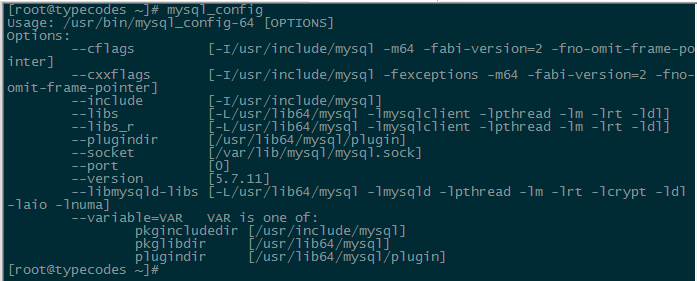
附录2:对于C/C++等开发者
由于需要用到类似mysql.h等头文件,需要执行下面的命令安装mysql开发版本即可。
[root@typecodes ~]# yum -y install mysql-community-devel
附录3:删除MySQL的Repository
因为小节3中安装了MySQL的Yum Repository,所以以后每次执行yum操作时,都会去检查更新。如果想要去掉这种自动检查操作的话,可以使用如下命令卸载MySQL的Repository即可。
[root@typecodes ~]# yum -y remove mysql57-community-release-el7-7.noarch update 2017.04.10 11:10
使用上面的yum方法也可以安装目前mysql官网上最新的版本mysql5.7.18。只要替换小节2中rmp包的版本即可,后续操作步骤不变。
wget -i -c http://dev.mysql.com/get/mysql57-community-release-el7-10.noarch.rpm
以上所述是小编给大家介绍的centos7.3 安装mysql5.7.18的详细教程,希望对大家有所帮助,如果大家有任何疑问请给我留言,小编会及时回复大家的。在此也非常感谢大家对我们网站的支持!

