Android多种方式实现相机圆形预览的示例代码
效果图如下:

一、为预览控件设置圆角
为控件设置ViewOutlineProvider
public RoundTextureView(Context context, AttributeSet attrs) {
super(context, attrs);
setOutlineProvider(new ViewOutlineProvider() {
@Override
public void getOutline(View view, Outline outline) {
Rect rect = new Rect(0, 0, view.getMeasuredWidth(), view.getMeasuredHeight());
outline.setRoundRect(rect, radius);
}
});
setClipToOutline(true);
}
在需要时修改圆角值并更新
public void setRadius(int radius) {
this.radius = radius;
}
public void turnRound() {
invalidateOutline();
}
即可根据设置的圆角值更新控件显示的圆角大小。当控件为正方形,且圆角值为边长的一半,显示的就是圆形。
二、实现正方形预览
1. 设备支持1:1预览尺寸
首先介绍一种简单但是局限性较大的实现方式:将相机预览尺寸和预览控件的大小都调整为1:1。
一般Android设备都支持多种预览尺寸,以Samsung Tab S3为例
在使用Camera API时,其支持的预览尺寸如下:
2019-08-02 13:16:08.669 16407-16407/com.wsy.glcamerademo I/CameraHelper: supportedPreviewSize: 1920x1080 2019-08-02 13:16:08.669 16407-16407/com.wsy.glcamerademo I/CameraHelper: supportedPreviewSize: 1280x720 2019-08-02 13:16:08.669 16407-16407/com.wsy.glcamerademo I/CameraHelper: supportedPreviewSize: 1440x1080 2019-08-02 13:16:08.669 16407-16407/com.wsy.glcamerademo I/CameraHelper: supportedPreviewSize: 1088x1088 2019-08-02 13:16:08.670 16407-16407/com.wsy.glcamerademo I/CameraHelper: supportedPreviewSize: 1056x864 2019-08-02 13:16:08.670 16407-16407/com.wsy.glcamerademo I/CameraHelper: supportedPreviewSize: 960x720 2019-08-02 13:16:08.670 16407-16407/com.wsy.glcamerademo I/CameraHelper: supportedPreviewSize: 720x480 2019-08-02 13:16:08.670 16407-16407/com.wsy.glcamerademo I/CameraHelper: supportedPreviewSize: 640x480 2019-08-02 13:16:08.670 16407-16407/com.wsy.glcamerademo I/CameraHelper: supportedPreviewSize: 352x288 2019-08-02 13:16:08.670 16407-16407/com.wsy.glcamerademo I/CameraHelper: supportedPreviewSize: 320x240 2019-08-02 13:16:08.670 16407-16407/com.wsy.glcamerademo I/CameraHelper: supportedPreviewSize: 176x144
其中1:1的预览尺寸为:1088x1088。
在使用Camera2 API时,其支持的预览尺寸(其实也包含了PictureSize)如下:
2019-08-02 13:19:24.980 16768-16768/com.wsy.glcamerademo I/Camera2Helper: getBestSupportedSize: 4128x3096 2019-08-02 13:19:24.980 16768-16768/com.wsy.glcamerademo I/Camera2Helper: getBestSupportedSize: 4128x2322 2019-08-02 13:19:24.980 16768-16768/com.wsy.glcamerademo I/Camera2Helper: getBestSupportedSize: 3264x2448 2019-08-02 13:19:24.980 16768-16768/com.wsy.glcamerademo I/Camera2Helper: getBestSupportedSize: 3264x1836 2019-08-02 13:19:24.980 16768-16768/com.wsy.glcamerademo I/Camera2Helper: getBestSupportedSize: 3024x3024 2019-08-02 13:19:24.980 16768-16768/com.wsy.glcamerademo I/Camera2Helper: getBestSupportedSize: 2976x2976 2019-08-02 13:19:24.980 16768-16768/com.wsy.glcamerademo I/Camera2Helper: getBestSupportedSize: 2880x2160 2019-08-02 13:19:24.981 16768-16768/com.wsy.glcamerademo I/Camera2Helper: getBestSupportedSize: 2592x1944 2019-08-02 13:19:24.981 16768-16768/com.wsy.glcamerademo I/Camera2Helper: getBestSupportedSize: 2560x1920 2019-08-02 13:19:24.981 16768-16768/com.wsy.glcamerademo I/Camera2Helper: getBestSupportedSize: 2560x1440 2019-08-02 13:19:24.981 16768-16768/com.wsy.glcamerademo I/Camera2Helper: getBestSupportedSize: 2560x1080 2019-08-02 13:19:24.981 16768-16768/com.wsy.glcamerademo I/Camera2Helper: getBestSupportedSize: 2160x2160 2019-08-02 13:19:24.981 16768-16768/com.wsy.glcamerademo I/Camera2Helper: getBestSupportedSize: 2048x1536 2019-08-02 13:19:24.981 16768-16768/com.wsy.glcamerademo I/Camera2Helper: getBestSupportedSize: 2048x1152 2019-08-02 13:19:24.981 16768-16768/com.wsy.glcamerademo I/Camera2Helper: getBestSupportedSize: 1936x1936 2019-08-02 13:19:24.981 16768-16768/com.wsy.glcamerademo I/Camera2Helper: getBestSupportedSize: 1920x1080 2019-08-02 13:19:24.981 16768-16768/com.wsy.glcamerademo I/Camera2Helper: getBestSupportedSize: 1440x1080 2019-08-02 13:19:24.981 16768-16768/com.wsy.glcamerademo I/Camera2Helper: getBestSupportedSize: 1280x960 2019-08-02 13:19:24.981 16768-16768/com.wsy.glcamerademo I/Camera2Helper: getBestSupportedSize: 1280x720 2019-08-02 13:19:24.981 16768-16768/com.wsy.glcamerademo I/Camera2Helper: getBestSupportedSize: 960x720 2019-08-02 13:19:24.981 16768-16768/com.wsy.glcamerademo I/Camera2Helper: getBestSupportedSize: 720x480 2019-08-02 13:19:24.981 16768-16768/com.wsy.glcamerademo I/Camera2Helper: getBestSupportedSize: 640x480 2019-08-02 13:19:24.982 16768-16768/com.wsy.glcamerademo I/Camera2Helper: getBestSupportedSize: 320x240 2019-08-02 13:19:24.982 16768-16768/com.wsy.glcamerademo I/Camera2Helper: getBestSupportedSize: 176x144
其中1:1的预览尺寸为:3024x3024、2976x2976、2160x2160、1936x1936。
只要我们选择1:1的预览尺寸,再将预览控件设置为正方形,即可实现正方形预览;
再通过设置预览控件的圆角为边长的一半,即可实现圆形预览。2. 设备不支持1:1预览尺寸的情况
选择1:1预览尺寸的缺陷分析
分辨率局限性
上述说到,我们可以选择1:1的预览尺寸进行预览,但是局限性较高,
可选择范围都很小。如果相机不支持1:1的预览尺寸,这个方案就不可行了。
资源消耗
以Samsung tab S3为例,该设备使用Camera2 API时,支持的正方形预览尺寸都很大,在进行图像处理等操作时将占用较多系统资源。
处理不支持1:1预览尺寸的情况
添加一个1:1尺寸的ViewGroup
将TextureView放入ViewGroup
设置TextureView的margin值以达到显示中心正方形区域的效果
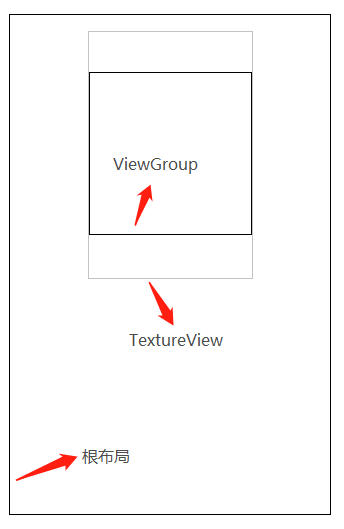
示意图
示例代码
//将预览控件和预览尺寸比例保持一致,避免拉伸
{
FrameLayout.LayoutParams textureViewLayoutParams = (FrameLayout.LayoutParams) textureView.getLayoutParams();
int newHeight = 0;
int newWidth = textureViewLayoutParams.width;
//横屏
if (displayOrientation % 180 == 0) {
newHeight = textureViewLayoutParams.width * previewSize.height / previewSize.width;
}
//竖屏
else {
newHeight = textureViewLayoutParams.width * previewSize.width / previewSize.height;
}
////当不是正方形预览的情况下,添加一层ViewGroup限制View的显示区域
if (newHeight != textureViewLayoutParams.height) {
insertFrameLayout = new RoundFrameLayout(CoverByParentCameraActivity.this);
int sideLength = Math.min(newWidth, newHeight);
FrameLayout.LayoutParams layoutParams = new FrameLayout.LayoutParams(sideLength, sideLength);
insertFrameLayout.setLayoutParams(layoutParams);
FrameLayout parentView = (FrameLayout) textureView.getParent();
parentView.removeView(textureView);
parentView.addView(insertFrameLayout);
insertFrameLayout.addView(textureView);
FrameLayout.LayoutParams newTextureViewLayoutParams = new FrameLayout.LayoutParams(newWidth, newHeight);
//横屏
if (displayOrientation % 180 == 0) {
newTextureViewLayoutParams.leftMargin = ((newHeight - newWidth) / 2);
}
//竖屏
else {
newTextureViewLayoutParams.topMargin = -(newHeight - newWidth) / 2;
}
textureView.setLayoutParams(newTextureViewLayoutParams);
}
}
三、使用GLSurfaceView进行自定义程度更高的预览
使用上面的方法操作已经可完成正方形和圆形预览,但是仅适用于原生相机,当我们的数据源并非是原生相机的情况时如何进行圆形预览?接下来介绍使用GLSurfaceView显示NV21的方案,完全是自己实现预览数据的绘制。
1. GLSurfaceView使用流程

OpenGL渲染YUV数据流程
其中的重点是渲染器(Renderer)的编写,Renderer的介绍如下:
/**
* A generic renderer interface.
* <p>
* The renderer is responsible for making OpenGL calls to render a frame.
* <p>
* GLSurfaceView clients typically create their own classes that implement
* this interface, and then call {@link GLSurfaceView#setRenderer} to
* register the renderer with the GLSurfaceView.
* <p>
*
* <div class="special reference">
* <h3>Developer Guides</h3>
* <p>For more information about how to use OpenGL, read the
* <a href="{@docRoot}guide/topics/graphics/opengl.html" rel="external nofollow" >OpenGL</a> developer guide.</p>
* </div>
*
* <h3>Threading</h3>
* The renderer will be called on a separate thread, so that rendering
* performance is decoupled from the UI thread. Clients typically need to
* communicate with the renderer from the UI thread, because that's where
* input events are received. Clients can communicate using any of the
* standard Java techniques for cross-thread communication, or they can
* use the {@link GLSurfaceView#queueEvent(Runnable)} convenience method.
* <p>
* <h3>EGL Context Lost</h3>
* There are situations where the EGL rendering context will be lost. This
* typically happens when device wakes up after going to sleep. When
* the EGL context is lost, all OpenGL resources (such as textures) that are
* associated with that context will be automatically deleted. In order to
* keep rendering correctly, a renderer must recreate any lost resources
* that it still needs. The {@link #onSurfaceCreated(GL10, EGLConfig)} method
* is a convenient place to do this.
*
*
* @see #setRenderer(Renderer)
*/
public interface Renderer {
/**
* Called when the surface is created or recreated.
* <p>
* Called when the rendering thread
* starts and whenever the EGL context is lost. The EGL context will typically
* be lost when the Android device awakes after going to sleep.
* <p>
* Since this method is called at the beginning of rendering, as well as
* every time the EGL context is lost, this method is a convenient place to put
* code to create resources that need to be created when the rendering
* starts, and that need to be recreated when the EGL context is lost.
* Textures are an example of a resource that you might want to create
* here.
* <p>
* Note that when the EGL context is lost, all OpenGL resources associated
* with that context will be automatically deleted. You do not need to call
* the corresponding "glDelete" methods such as glDeleteTextures to
* manually delete these lost resources.
* <p>
* @param gl the GL interface. Use <code>instanceof</code> to
* test if the interface supports GL11 or higher interfaces.
* @param config the EGLConfig of the created surface. Can be used
* to create matching pbuffers.
*/
void onSurfaceCreated(GL10 gl, EGLConfig config);
/**
* Called when the surface changed size.
* <p>
* Called after the surface is created and whenever
* the OpenGL ES surface size changes.
* <p>
* Typically you will set your viewport here. If your camera
* is fixed then you could also set your projection matrix here:
* <pre class="prettyprint">
* void onSurfaceChanged(GL10 gl, int width, int height) {
* gl.glViewport(0, 0, width, height);
* // for a fixed camera, set the projection too
* float ratio = (float) width / height;
* gl.glMatrixMode(GL10.GL_PROJECTION);
* gl.glLoadIdentity();
* gl.glFrustumf(-ratio, ratio, -1, 1, 1, 10);
* }
* </pre>
* @param gl the GL interface. Use <code>instanceof</code> to
* test if the interface supports GL11 or higher interfaces.
* @param width
* @param height
*/
void onSurfaceChanged(GL10 gl, int width, int height);
/**
* Called to draw the current frame.
* <p>
* This method is responsible for drawing the current frame.
* <p>
* The implementation of this method typically looks like this:
* <pre class="prettyprint">
* void onDrawFrame(GL10 gl) {
* gl.glClear(GL10.GL_COLOR_BUFFER_BIT | GL10.GL_DEPTH_BUFFER_BIT);
* //... other gl calls to render the scene ...
* }
* </pre>
* @param gl the GL interface. Use <code>instanceof</code> to
* test if the interface supports GL11 or higher interfaces.
*/
void onDrawFrame(GL10 gl);
}
void onSurfaceCreated(GL10 gl, EGLConfig config)
在Surface创建或重建的情况下回调
void onSurfaceChanged(GL10 gl, int width, int height)
在Surface的大小发生变化的情况下回调
void onDrawFrame(GL10 gl)
在这里实现绘制操作。当我们设置的renderMode为RENDERMODE_CONTINUOUSLY时,该函数将不断地执行;
当我们设置的renderMode为RENDERMODE_WHEN_DIRTY时,将只在创建完成和调用requestRender后才执行。一般我们选择RENDERMODE_WHEN_DIRTY渲染模式,避免过度绘制。
一般情况下,我们会自己实现一个Renderer,然后为GLSurfaceView设置Renderer,可以说,Renderer的编写是整个流程的核心步骤。以下是在void onSurfaceCreated(GL10 gl, EGLConfig config)进行的初始化操作和在void onDrawFrame(GL10 gl)进行的绘制操作的流程图:
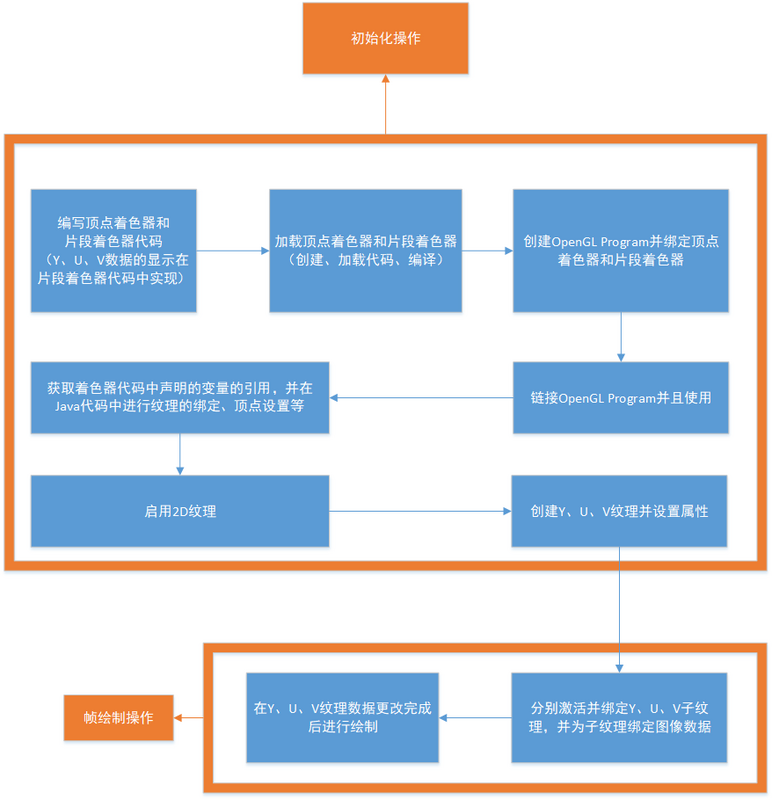
渲染YUV数据的Renderer
2. 具体实现
坐标系介绍
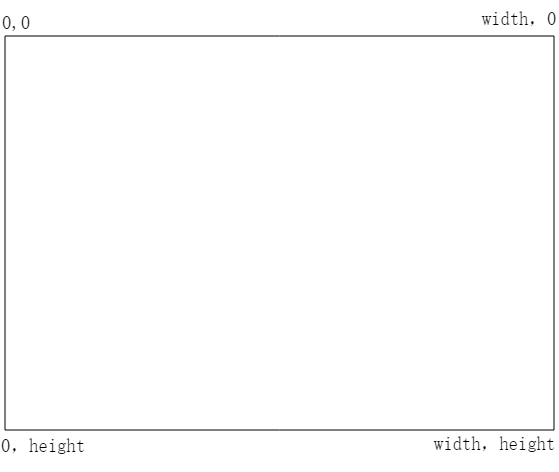
Android View坐标系
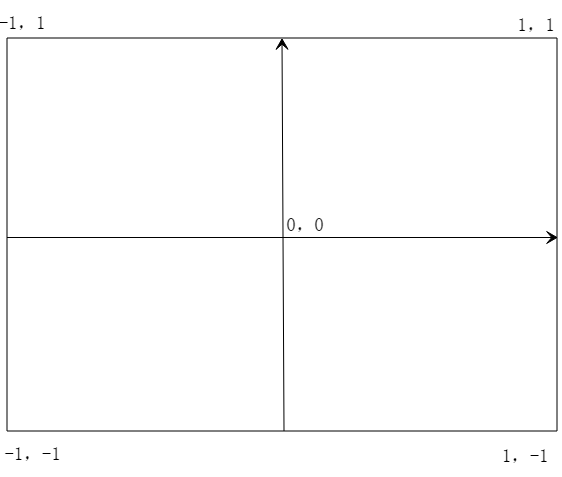
OpenGL世界坐标系
如图所示,和Android的View坐标系不同,OpenGL的坐标系是笛卡尔坐标系。
Android View的坐标系以左上角为原点,向右x递增,向下y递增;
而OpenGL坐标系以中心为原点,向右x递增,向上y递增。
着色器编写
/**
* 顶点着色器
*/
private static String VERTEX_SHADER =
" attribute vec4 attr_position;\n" +
" attribute vec2 attr_tc;\n" +
" varying vec2 tc;\n" +
" void main() {\n" +
" gl_Position = attr_position;\n" +
" tc = attr_tc;\n" +
" }";
/**
* 片段着色器
*/
private static String FRAG_SHADER =
" varying vec2 tc;\n" +
" uniform sampler2D ySampler;\n" +
" uniform sampler2D uSampler;\n" +
" uniform sampler2D vSampler;\n" +
" const mat3 convertMat = mat3( 1.0, 1.0, 1.0, -0.001, -0.3441, 1.772, 1.402, -0.7141, -0.58060);\n" +
" void main()\n" +
" {\n" +
" vec3 yuv;\n" +
" yuv.x = texture2D(ySampler, tc).r;\n" +
" yuv.y = texture2D(uSampler, tc).r - 0.5;\n" +
" yuv.z = texture2D(vSampler, tc).r - 0.5;\n" +
" gl_FragColor = vec4(convertMat * yuv, 1.0);\n" +
" }";
内建变量解释
gl_Position
VERTEX_SHADER代码里的gl_Position代表绘制的空间坐标。由于我们是二维绘制,所以直接传入OpenGL二维坐标系的左下(-1,-1)、右下(1,-1)、左上(-1,1)、右上(1,1),也就是{-1,-1,1,-1,-1,1,1,1}
gl_FragColor
FRAG_SHADER代码里的gl_FragColor代表单个片元的颜色
其他变量解释
ySampler、uSampler、vSampler
分别代表Y、U、V纹理采样器
convertMat
根据以下公式:
R = Y + 1.402 (V - 128) G = Y - 0.34414 (U - 128) - 0.71414 (V - 128) B = Y + 1.772 (U - 128)
我们可得到一个YUV转RGB的矩阵
1.0, 1.0, 1.0, 0, -0.344, 1.77, 1.403, -0.714, 0
部分类型、函数的解释
vec3、vec4
分别代表三维向量、四维向量。
vec4 texture2D(sampler2D sampler, vec2 coord)
以指定的矩阵将采样器的图像纹理转换为颜色值;如:
texture2D(ySampler, tc).r获取到的是Y数据,
texture2D(uSampler, tc).r获取到的是U数据,
texture2D(vSampler, tc).r获取到的是V数据。
在Java代码中进行初始化
根据图像宽高创建Y、U、V对应的ByteBuffer纹理数据;
根据是否镜像显示、旋转角度选择对应的转换矩阵;
public void init(boolean isMirror, int rotateDegree, int frameWidth, int frameHeight) {
if (this.frameWidth == frameWidth
&& this.frameHeight == frameHeight
&& this.rotateDegree == rotateDegree
&& this.isMirror == isMirror) {
return;
}
dataInput = false;
this.frameWidth = frameWidth;
this.frameHeight = frameHeight;
this.rotateDegree = rotateDegree;
this.isMirror = isMirror;
yArray = new byte[this.frameWidth * this.frameHeight];
uArray = new byte[this.frameWidth * this.frameHeight / 4];
vArray = new byte[this.frameWidth * this.frameHeight / 4];
int yFrameSize = this.frameHeight * this.frameWidth;
int uvFrameSize = yFrameSize >> 2;
yBuf = ByteBuffer.allocateDirect(yFrameSize);
yBuf.order(ByteOrder.nativeOrder()).position(0);
uBuf = ByteBuffer.allocateDirect(uvFrameSize);
uBuf.order(ByteOrder.nativeOrder()).position(0);
vBuf = ByteBuffer.allocateDirect(uvFrameSize);
vBuf.order(ByteOrder.nativeOrder()).position(0);
// 顶点坐标
squareVertices = ByteBuffer
.allocateDirect(GLUtil.SQUARE_VERTICES.length * FLOAT_SIZE_BYTES)
.order(ByteOrder.nativeOrder())
.asFloatBuffer();
squareVertices.put(GLUtil.SQUARE_VERTICES).position(0);
//纹理坐标
if (isMirror) {
switch (rotateDegree) {
case 0:
coordVertice = GLUtil.MIRROR_COORD_VERTICES;
break;
case 90:
coordVertice = GLUtil.ROTATE_90_MIRROR_COORD_VERTICES;
break;
case 180:
coordVertice = GLUtil.ROTATE_180_MIRROR_COORD_VERTICES;
break;
case 270:
coordVertice = GLUtil.ROTATE_270_MIRROR_COORD_VERTICES;
break;
default:
break;
}
} else {
switch (rotateDegree) {
case 0:
coordVertice = GLUtil.COORD_VERTICES;
break;
case 90:
coordVertice = GLUtil.ROTATE_90_COORD_VERTICES;
break;
case 180:
coordVertice = GLUtil.ROTATE_180_COORD_VERTICES;
break;
case 270:
coordVertice = GLUtil.ROTATE_270_COORD_VERTICES;
break;
default:
break;
}
}
coordVertices = ByteBuffer.allocateDirect(coordVertice.length * FLOAT_SIZE_BYTES).order(ByteOrder.nativeOrder()).asFloatBuffer();
coordVertices.put(coordVertice).position(0);
}
在Surface创建完成时进行Renderer初始化
private void initRenderer() {
rendererReady = false;
createGLProgram();
//启用纹理
GLES20.glEnable(GLES20.GL_TEXTURE_2D);
//创建纹理
createTexture(frameWidth, frameHeight, GLES20.GL_LUMINANCE, yTexture);
createTexture(frameWidth / 2, frameHeight / 2, GLES20.GL_LUMINANCE, uTexture);
createTexture(frameWidth / 2, frameHeight / 2, GLES20.GL_LUMINANCE, vTexture);
rendererReady = true;
}
其中createGLProgram用于创建OpenGL Program并关联着色器代码中的变量
private void createGLProgram() {
int programHandleMain = GLUtil.createShaderProgram();
if (programHandleMain != -1) {
// 使用着色器程序
GLES20.glUseProgram(programHandleMain);
// 获取顶点着色器变量
int glPosition = GLES20.glGetAttribLocation(programHandleMain, "attr_position");
int textureCoord = GLES20.glGetAttribLocation(programHandleMain, "attr_tc");
// 获取片段着色器变量
int ySampler = GLES20.glGetUniformLocation(programHandleMain, "ySampler");
int uSampler = GLES20.glGetUniformLocation(programHandleMain, "uSampler");
int vSampler = GLES20.glGetUniformLocation(programHandleMain, "vSampler");
//给变量赋值
/**
* GLES20.GL_TEXTURE0 和 ySampler 绑定
* GLES20.GL_TEXTURE1 和 uSampler 绑定
* GLES20.GL_TEXTURE2 和 vSampler 绑定
*
* 也就是说 glUniform1i的第二个参数代表图层序号
*/
GLES20.glUniform1i(ySampler, 0);
GLES20.glUniform1i(uSampler, 1);
GLES20.glUniform1i(vSampler, 2);
GLES20.glEnableVertexAttribArray(glPosition);
GLES20.glEnableVertexAttribArray(textureCoord);
/**
* 设置Vertex Shader数据
*/
squareVertices.position(0);
GLES20.glVertexAttribPointer(glPosition, GLUtil.COUNT_PER_SQUARE_VERTICE, GLES20.GL_FLOAT, false, 8, squareVertices);
coordVertices.position(0);
GLES20.glVertexAttribPointer(textureCoord, GLUtil.COUNT_PER_COORD_VERTICES, GLES20.GL_FLOAT, false, 8, coordVertices);
}
}
其中createTexture用于根据宽高和格式创建纹理
private void createTexture(int width, int height, int format, int[] textureId) {
//创建纹理
GLES20.glGenTextures(1, textureId, 0);
//绑定纹理
GLES20.glBindTexture(GLES20.GL_TEXTURE_2D, textureId[0]);
/**
* {@link GLES20#GL_TEXTURE_WRAP_S}代表左右方向的纹理环绕模式
* {@link GLES20#GL_TEXTURE_WRAP_T}代表上下方向的纹理环绕模式
*
* {@link GLES20#GL_REPEAT}:重复
* {@link GLES20#GL_MIRRORED_REPEAT}:镜像重复
* {@link GLES20#GL_CLAMP_TO_EDGE}:忽略边框截取
*
* 例如我们使用{@link GLES20#GL_REPEAT}:
*
* squareVertices coordVertices
* -1.0f, -1.0f, 1.0f, 1.0f,
* 1.0f, -1.0f, 1.0f, 0.0f, -> 和textureView预览相同
* -1.0f, 1.0f, 0.0f, 1.0f,
* 1.0f, 1.0f 0.0f, 0.0f
*
* squareVertices coordVertices
* -1.0f, -1.0f, 2.0f, 2.0f,
* 1.0f, -1.0f, 2.0f, 0.0f, -> 和textureView预览相比,分割成了4 块相同的预览(左下,右下,左上,右上)
* -1.0f, 1.0f, 0.0f, 2.0f,
* 1.0f, 1.0f 0.0f, 0.0f
*/
GLES20.glTexParameteri(GLES20.GL_TEXTURE_2D, GLES20.GL_TEXTURE_WRAP_S, GLES20.GL_REPEAT);
GLES20.glTexParameteri(GLES20.GL_TEXTURE_2D, GLES20.GL_TEXTURE_WRAP_T, GLES20.GL_REPEAT);
/**
* {@link GLES20#GL_TEXTURE_MIN_FILTER}代表所显示的纹理比加载进来的纹理小时的情况
* {@link GLES20#GL_TEXTURE_MAG_FILTER}代表所显示的纹理比加载进来的纹理大时的情况
*
* {@link GLES20#GL_NEAREST}:使用纹理中坐标最接近的一个像素的颜色作为需要绘制的像素颜色
* {@link GLES20#GL_LINEAR}:使用纹理中坐标最接近的若干个颜色,通过加权平均算法得到需要绘制的像素颜色
*/
GLES20.glTexParameteri(GLES20.GL_TEXTURE_2D, GLES20.GL_TEXTURE_MIN_FILTER, GLES20.GL_NEAREST);
GLES20.glTexParameteri(GLES20.GL_TEXTURE_2D, GLES20.GL_TEXTURE_MAG_FILTER, GLES20.GL_LINEAR);
GLES20.glTexImage2D(GLES20.GL_TEXTURE_2D, 0, format, width, height, 0, format, GLES20.GL_UNSIGNED_BYTE, null);
}
在Java代码中调用绘制
在数据源获取到时裁剪并传入帧数据
@Override
public void onPreview(final byte[] nv21, Camera camera) {
//裁剪指定的图像区域
ImageUtil.cropNV21(nv21, this.squareNV21, previewSize.width, previewSize.height, cropRect);
//刷新GLSurfaceView
roundCameraGLSurfaceView.refreshFrameNV21(this.squareNV21);
}
NV21数据裁剪代码
/**
* 裁剪NV21数据
*
* @param originNV21 原始的NV21数据
* @param cropNV21 裁剪结果NV21数据,需要预先分配内存
* @param width 原始数据的宽度
* @param height 原始数据的高度
* @param left 原始数据被裁剪的区域的左边界
* @param top 原始数据被裁剪的区域的上边界
* @param right 原始数据被裁剪的区域的右边界
* @param bottom 原始数据被裁剪的区域的下边界
*/
public static void cropNV21(byte[] originNV21, byte[] cropNV21, int width, int height, int left, int top, int right, int bottom) {
int halfWidth = width / 2;
int cropImageWidth = right - left;
int cropImageHeight = bottom - top;
//原数据Y左上
int originalYLineStart = top * width;
int targetYIndex = 0;
//原数据UV左上
int originalUVLineStart = width * height + top * halfWidth;
//目标数据的UV起始值
int targetUVIndex = cropImageWidth * cropImageHeight;
for (int i = top; i < bottom; i++) {
System.arraycopy(originNV21, originalYLineStart + left, cropNV21, targetYIndex, cropImageWidth);
originalYLineStart += width;
targetYIndex += cropImageWidth;
if ((i & 1) == 0) {
System.arraycopy(originNV21, originalUVLineStart + left, cropNV21, targetUVIndex, cropImageWidth);
originalUVLineStart += width;
targetUVIndex += cropImageWidth;
}
}
}
传给GLSurafceView并刷新帧数据
/**
* 传入NV21刷新帧
*
* @param data NV21数据
*/
public void refreshFrameNV21(byte[] data) {
if (rendererReady) {
yBuf.clear();
uBuf.clear();
vBuf.clear();
putNV21(data, frameWidth, frameHeight);
dataInput = true;
requestRender();
}
}
其中putNV21用于将NV21中的Y、U、V数据分别取出
/**
* 将NV21数据的Y、U、V分量取出
*
* @param src nv21帧数据
* @param width 宽度
* @param height 高度
*/
private void putNV21(byte[] src, int width, int height) {
int ySize = width * height;
int frameSize = ySize * 3 / 2;
//取分量y值
System.arraycopy(src, 0, yArray, 0, ySize);
int k = 0;
//取分量uv值
int index = ySize;
while (index < frameSize) {
vArray[k] = src[index++];
uArray[k++] = src[index++];
}
yBuf.put(yArray).position(0);
uBuf.put(uArray).position(0);
vBuf.put(vArray).position(0);
}
在执行requestRender后,onDrawFrame函数将被回调,在其中进行三个纹理的数据绑定并绘制
@Override
public void onDrawFrame(GL10 gl) {
// 分别对每个纹理做激活、绑定、设置数据操作
if (dataInput) {
//y
GLES20.glActiveTexture(GLES20.GL_TEXTURE0);
GLES20.glBindTexture(GLES20.GL_TEXTURE_2D, yTexture[0]);
GLES20.glTexSubImage2D(GLES20.GL_TEXTURE_2D,
0,
0,
0,
frameWidth,
frameHeight,
GLES20.GL_LUMINANCE,
GLES20.GL_UNSIGNED_BYTE,
yBuf);
//u
GLES20.glActiveTexture(GLES20.GL_TEXTURE1);
GLES20.glBindTexture(GLES20.GL_TEXTURE_2D, uTexture[0]);
GLES20.glTexSubImage2D(GLES20.GL_TEXTURE_2D,
0,
0,
0,
frameWidth >> 1,
frameHeight >> 1,
GLES20.GL_LUMINANCE,
GLES20.GL_UNSIGNED_BYTE,
uBuf);
//v
GLES20.glActiveTexture(GLES20.GL_TEXTURE2);
GLES20.glBindTexture(GLES20.GL_TEXTURE_2D, vTexture[0]);
GLES20.glTexSubImage2D(GLES20.GL_TEXTURE_2D,
0,
0,
0,
frameWidth >> 1,
frameHeight >> 1,
GLES20.GL_LUMINANCE,
GLES20.GL_UNSIGNED_BYTE,
vBuf);
//在数据绑定完成后进行绘制
GLES20.glDrawArrays(GLES20.GL_TRIANGLE_STRIP, 0, 4);
}
}
即可完成绘制。
四、加一层边框
有时候需求并不仅仅是圆形预览这么简单,我们可能还要为相机预览加一层边框

边框效果
一样的思路,我们动态地修改边框值,并进行重绘。
边框自定义View中的相关代码如下:
@Override
protected void onDraw(Canvas canvas) {
super.onDraw(canvas);
if (paint == null) {
paint = new Paint();
paint.setStyle(Paint.Style.STROKE);
paint.setAntiAlias(true);
SweepGradient sweepGradient = new SweepGradient(((float) getWidth() / 2), ((float) getHeight() / 2),
new int[]{Color.GREEN, Color.CYAN, Color.BLUE, Color.CYAN, Color.GREEN}, null);
paint.setShader(sweepGradient);
}
drawBorder(canvas, 6);
}
private void drawBorder(Canvas canvas, int rectThickness) {
if (canvas == null) {
return;
}
paint.setStrokeWidth(rectThickness);
Path drawPath = new Path();
drawPath.addRoundRect(new RectF(0, 0, getWidth(), getHeight()), radius, radius, Path.Direction.CW);
canvas.drawPath(drawPath, paint);
}
public void turnRound() {
invalidate();
}
public void setRadius(int radius) {
this.radius = radius;
}
五、完整Demo代码:
https://github.com/wangshengyang1996/GLCameraDemo
使用Camera API和Camera2 API并选择最接近正方形的预览尺寸
使用Camera API并为其动态添加一层父控件,达到正方形预览的效果
使用Camera API获取预览数据,使用OpenGL的方式进行显示最后,给大家推荐一个好用的Android免费离线人脸识别的sdk,可以和本文实现技术的完美结合: https://ai.arcsoft.com.cn/product/arcface.html
以上就是本文的全部内容,希望对大家的学习有所帮助,也希望大家多多支持我们。

