Unity3D UGUI实现缩放循环拖动卡牌展示效果
本文实例为大家分享了Unity3D UGUI实现缩放循环拖动卡牌展示的具体代码,供大家参考,具体内容如下
需求:游戏中展示卡牌这种效果也是蛮酷炫并且使用的一种常见效果,下面我们就来实现以下这个效果是如何实现。
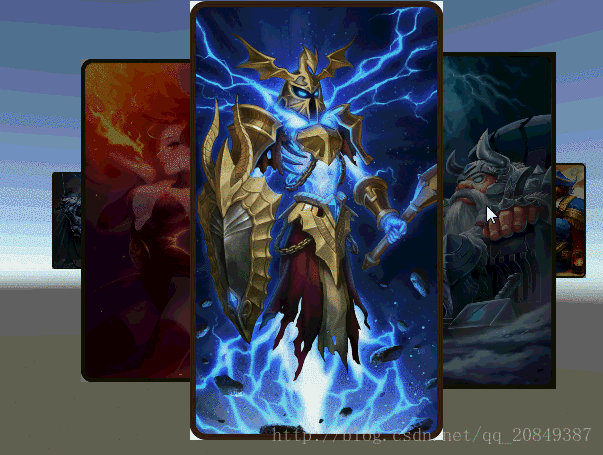
思考:第一看看到这个效果,我们首先会想到UGUI里面的ScrollRect,当然也可以用ScrollRect来实现缩短ContentSize的width来自动实现重叠效果,然后中间左右的卡牌通过计算来显示缩放,这里我并没有用这种思路来实现,我提供另外一种思路,就是自己去计算当前每个卡牌的位置和缩放值,不用UGUI的内置组件。
CODE:
1.卡牌拖动组件:
using UnityEngine;
using UnityEngine.EventSystems;
using UnityEngine.UI;
public enum DragPosition
{
Left,
Right,
Up,
Down,
}
[RequireComponent(typeof(Image))]
public class CDragOnCard : MonoBehaviour, IBeginDragHandler, IDragHandler, IEndDragHandler
{
public bool dragOnSurfaces = true;
public ScrollRect m_ScrollRect = null;
public CFixGridRect m_FixGridRect = null;
private RectTransform m_DraggingPlane;
public bool isVertical = false;
private bool isSelf = false;
private DragPosition m_dragPosition = DragPosition.Left;
public System.Action<DragPosition> DragCallBack = null;
public void OnBeginDrag(PointerEventData eventData)
{
Vector2 touchDeltaPosition = Vector2.zero;
#if UNITY_EDITOR
float delta_x = Input.GetAxis("Mouse X");
float delta_y = Input.GetAxis("Mouse Y");
touchDeltaPosition = new Vector2(delta_x, delta_y);
#elif UNITY_ANDROID || UNITY_IPHONE
touchDeltaPosition = Input.GetTouch(0).deltaPosition;
#endif
if (isVertical)
{
if(touchDeltaPosition.y > 0)
{
UnityEngine.Debug.Log("上拖");
m_dragPosition = DragPosition.Up;
}
else
{
UnityEngine.Debug.Log("下拖");
m_dragPosition = DragPosition.Down;
}
if (Mathf.Abs(touchDeltaPosition.x) > Mathf.Abs(touchDeltaPosition.y))
{
isSelf = true;
var canvas = FindInParents<Canvas>(gameObject);
if (canvas == null)
return;
if (dragOnSurfaces)
m_DraggingPlane = transform as RectTransform;
else
m_DraggingPlane = canvas.transform as RectTransform;
}
else
{
isSelf = false;
if (m_ScrollRect != null)
m_ScrollRect.OnBeginDrag(eventData);
}
}
else //水平
{
if (touchDeltaPosition.x > 0)
{
UnityEngine.Debug.Log("右移");
m_dragPosition = DragPosition.Right;
}
else
{
UnityEngine.Debug.Log("左移");
m_dragPosition = DragPosition.Left;
}
if (Mathf.Abs(touchDeltaPosition.x) < Mathf.Abs(touchDeltaPosition.y))
{
isSelf = true;
var canvas = FindInParents<Canvas>(gameObject);
if (canvas == null)
return;
if (dragOnSurfaces)
m_DraggingPlane = transform as RectTransform;
else
m_DraggingPlane = canvas.transform as RectTransform;
}
else
{
isSelf = false;
if (m_ScrollRect != null)
m_ScrollRect.OnBeginDrag(eventData);
}
}
}
public void OnDrag(PointerEventData data)
{
if (isSelf)
{
}
else
{
if (m_ScrollRect != null)
m_ScrollRect.OnDrag(data);
}
}
public void OnEndDrag(PointerEventData eventData)
{
if (isSelf)
{
}
else
{
if (m_ScrollRect != null)
m_ScrollRect.OnEndDrag(eventData);
if (m_FixGridRect != null)
m_FixGridRect.OnEndDrag(eventData);
}
if (DragCallBack != null)
DragCallBack(m_dragPosition);
}
static public T FindInParents<T>(GameObject go) where T : Component
{
if (go == null) return null;
var comp = go.GetComponent<T>();
if (comp != null)
return comp;
Transform t = go.transform.parent;
while (t != null && comp == null)
{
comp = t.gameObject.GetComponent<T>();
t = t.parent;
}
return comp;
}
}
2.卡牌组件
using UnityEngine;
using System.Collections;
using UnityEngine.UI;
public class EnhanceItem : MonoBehaviour
{
// 在ScrollViewitem中的索引
// 定位当前的位置和缩放
public int scrollViewItemIndex = 0;
public bool inRightArea = false;
private Vector3 targetPos = Vector3.one;
private Vector3 targetScale = Vector3.one;
private Transform mTrs;
private Image mImage;
private int index = 1;
public void Init(int cardIndex = 1)
{
index = cardIndex;
mTrs = this.transform;
mImage = this.GetComponent<Image>();
mImage.sprite = Resources.Load<Sprite>(string.Format("Texture/card_bg_big_{0}", cardIndex % 6 + 1));
this.gameObject.GetComponent<Button>().onClick.AddListener(delegate () { OnClickScrollViewItem(); });
}
// 当点击Item,将该item移动到中间位置
private void OnClickScrollViewItem()
{
Debug.LogError("点击" + index);
EnhancelScrollView.GetInstance().SetHorizontalTargetItemIndex(scrollViewItemIndex);
}
/// <summary>
/// 更新该Item的缩放和位移
/// </summary>
public void UpdateScrollViewItems(float xValue, float yValue, float scaleValue)
{
targetPos.x = xValue;
targetPos.y = yValue;
targetScale.x = targetScale.y = scaleValue;
mTrs.localPosition = targetPos;
mTrs.localScale = targetScale;
}
public void SetSelectColor(bool isCenter)
{
if (mImage == null)
mImage = this.GetComponent<Image>();
if (isCenter)
mImage.color = Color.white;
else
mImage.color = Color.gray;
}
}
3.自定义的ScrollView组件
using UnityEngine;
using System.Collections;
using System.Collections.Generic;
using UnityEngine.UI;
public class EnhancelScrollView : MonoBehaviour
{
public AnimationCurve scaleCurve;
public AnimationCurve positionCurve;
public float posCurveFactor = 500.0f;
public float yPositionValue = 46.0f;
public List<EnhanceItem> scrollViewItems = new List<EnhanceItem>();
private List<Image> imageTargets = new List<Image>();
private EnhanceItem centerItem;
private EnhanceItem preCenterItem;
private bool canChangeItem = true;
public float dFactor = 0.2f;
private float[] moveHorizontalValues;
private float[] dHorizontalValues;
public float horizontalValue = 0.0f;
public float horizontalTargetValue = 0.1f;
private float originHorizontalValue = 0.1f;
public float duration = 0.2f;
private float currentDuration = 0.0f;
private static EnhancelScrollView instance;
private bool isInit = false;
public static EnhancelScrollView GetInstance()
{
return instance;
}
void Awake()
{
instance = this;
}
public void Init()
{
if ((scrollViewItems.Count % 2) == 0)
{
Debug.LogError("item count is invaild,please set odd count! just support odd count.");
}
if (moveHorizontalValues == null)
moveHorizontalValues = new float[scrollViewItems.Count];
if (dHorizontalValues == null)
dHorizontalValues = new float[scrollViewItems.Count];
if (imageTargets == null)
imageTargets = new List<Image>();
int centerIndex = scrollViewItems.Count / 2;
for (int i = 0; i < scrollViewItems.Count; i++)
{
scrollViewItems[i].scrollViewItemIndex = i;
Image tempImage = scrollViewItems[i].gameObject.GetComponent<Image>();
imageTargets.Add(tempImage);
dHorizontalValues[i] = dFactor * (centerIndex - i);
dHorizontalValues[centerIndex] = 0.0f;
moveHorizontalValues[i] = 0.5f - dHorizontalValues[i];
scrollViewItems[i].SetSelectColor(false);
}
//centerItem = scrollViewItems[centerIndex];
canChangeItem = true;
isInit = true;
}
public void UpdateEnhanceScrollView(float fValue)
{
for (int i = 0; i < scrollViewItems.Count; i++)
{
EnhanceItem itemScript = scrollViewItems[i];
float xValue = GetXPosValue(fValue, dHorizontalValues[itemScript.scrollViewItemIndex]);
float scaleValue = GetScaleValue(fValue, dHorizontalValues[itemScript.scrollViewItemIndex]);
itemScript.UpdateScrollViewItems(xValue, yPositionValue, scaleValue);
}
}
void Update()
{
if (!isInit)
return;
currentDuration += Time.deltaTime;
SortDepth();
if (currentDuration > duration)
{
currentDuration = duration;
//if (centerItem != null)
//{
// centerItem.SetSelectColor(true);
//}
if (centerItem == null)
{
var obj = transform.GetChild(transform.childCount - 1);
if (obj != null)
centerItem = obj.GetComponent<EnhanceItem>();
if (centerItem != null)
centerItem.SetSelectColor(true);
}
else
centerItem.SetSelectColor(true);
if (preCenterItem != null)
preCenterItem.SetSelectColor(false);
canChangeItem = true;
}
float percent = currentDuration / duration;
horizontalValue = Mathf.Lerp(originHorizontalValue, horizontalTargetValue, percent);
UpdateEnhanceScrollView(horizontalValue);
}
private float GetScaleValue(float sliderValue, float added)
{
float scaleValue = scaleCurve.Evaluate(sliderValue + added);
return scaleValue;
}
private float GetXPosValue(float sliderValue, float added)
{
float evaluateValue = positionCurve.Evaluate(sliderValue + added) * posCurveFactor;
return evaluateValue;
}
public void SortDepth()
{
imageTargets.Sort(new CompareDepthMethod());
for (int i = 0; i < imageTargets.Count; i++)
imageTargets[i].transform.SetSiblingIndex(i);
}
public class CompareDepthMethod : IComparer<Image>
{
public int Compare(Image left, Image right)
{
if (left.transform.localScale.x > right.transform.localScale.x)
return 1;
else if (left.transform.localScale.x < right.transform.localScale.x)
return -1;
else
return 0;
}
}
private int GetMoveCurveFactorCount(float targetXPos)
{
int centerIndex = scrollViewItems.Count / 2;
for (int i = 0; i < scrollViewItems.Count; i++)
{
float factor = (0.5f - dFactor * (centerIndex - i));
float tempPosX = positionCurve.Evaluate(factor) * posCurveFactor;
if (Mathf.Abs(targetXPos - tempPosX) < 0.01f)
return Mathf.Abs(i - centerIndex);
}
return -1;
}
public void SetHorizontalTargetItemIndex(int itemIndex)
{
if (!canChangeItem)
return;
EnhanceItem item = scrollViewItems[itemIndex];
if (centerItem == item)
return;
canChangeItem = false;
preCenterItem = centerItem;
centerItem = item;
float centerXValue = positionCurve.Evaluate(0.5f) * posCurveFactor;
bool isRight = false;
if (item.transform.localPosition.x > centerXValue)
isRight = true;
int moveIndexCount = GetMoveCurveFactorCount(item.transform.localPosition.x);
if (moveIndexCount == -1)
{
moveIndexCount = 1;
}
float dvalue = 0.0f;
if (isRight)
dvalue = -dFactor * moveIndexCount;
else
dvalue = dFactor * moveIndexCount;
horizontalTargetValue += dvalue;
currentDuration = 0.0f;
originHorizontalValue = horizontalValue;
}
public void OnBtnRightClick()
{
if (!canChangeItem)
return;
int targetIndex = centerItem.scrollViewItemIndex + 1;
if (targetIndex > scrollViewItems.Count - 1)
targetIndex = 0;
SetHorizontalTargetItemIndex(targetIndex);
}
public void OnBtnLeftClick()
{
if (!canChangeItem)
return;
int targetIndex = centerItem.scrollViewItemIndex - 1;
if (targetIndex < 0)
targetIndex = scrollViewItems.Count - 1;
SetHorizontalTargetItemIndex(targetIndex);
}
}
上面的代码好像不能用 我自己写了两种方法
1 使用 Scroll View 实现效果如下
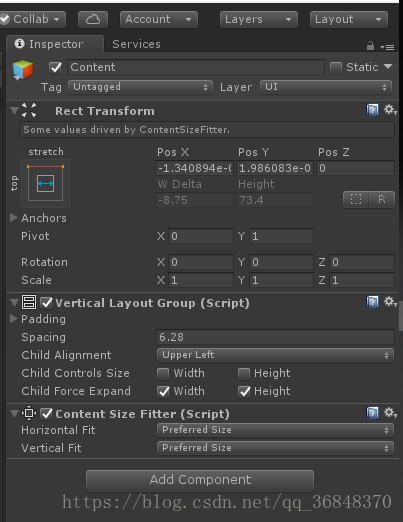

代码如下
public int totalItemNum;//共有几个单元格
public int currentIndex;//当前单元格的索引
private float bilv ;
public float currentBilv = 0;
private void Awake()
{
scrollRect = GetComponent<ScrollRect>();
scrollRect.horizontalNormalizedPosition =0;
}
// Use this for initialization
void Start () {
Button[] button = scrollRect.content.GetComponentsInChildren<Button>();
totalItemNum= button.Length;
bilv = 1 / (totalItemNum - 1.00f);
}
public void OnBeginDrag(PointerEventData eventData)
{
beginMousePositionX = Input.mousePosition.x;
}
public void OnEndDrag(PointerEventData eventData)
{
float offSetX = 0;
endMousePositionX = Input.mousePosition.x;
offSetX = beginMousePositionX - endMousePositionX;
if (Mathf.Abs(offSetX)>firstItemLength)
{
if (offSetX>0)
{
//当前的单元格大于等于单元格的总个数
if (currentIndex >= totalItemNum-1 )
{
Debug.Log("左滑动-------");
return;
}
currentIndex += 1;
scrollRect.DOHorizontalNormalizedPos(currentBilv += bilv, 0.2f);
Debug.Log("左滑动");
}
else
{
Debug.Log("右滑动");
//当前的单元格大于等于单元格的总个数
if ( currentIndex < 1)
{
return;
}
currentIndex -= 1;
scrollRect.DOHorizontalNormalizedPos(currentBilv -= bilv, 0.2f);
}
}
}
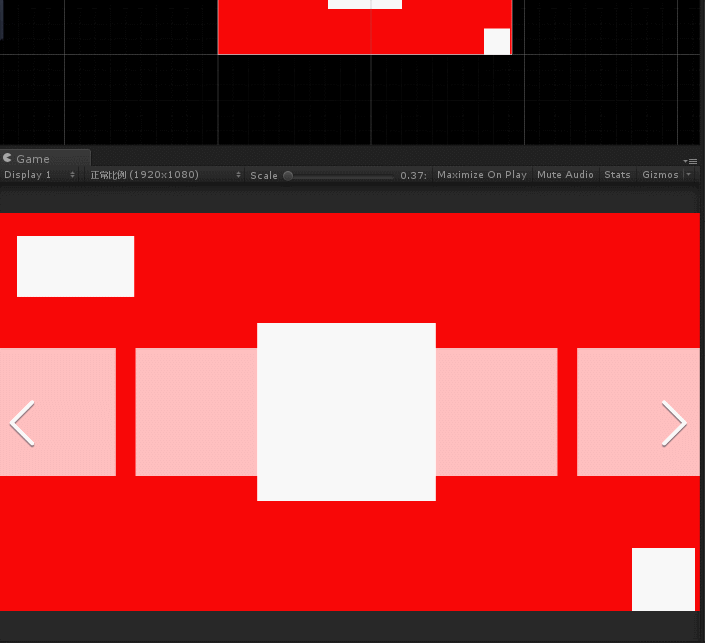
using System.Collections;
using System.Collections.Generic;
using UnityEngine;
using DG.Tweening;
using UnityEngine.UI;
public class ThreePage1 : MonoBehaviour {
public GameObject[] images;
int currentIndex;
public float DistancesNum = 250;
public float min = 0.8f;
public float max = 1.4f;
public float speed = 0.2f;
public float Alpha = 0.8f;
void Start () {
InitRectTranform();
}
public void InitRectTranform()
{
currentIndex = images.Length / 2;
for (int i = currentIndex + 1; i < images.Length; i++)
{
images[i].GetComponent<RectTransform>().anchoredPosition = new Vector3((i - currentIndex) * DistancesNum, 0, 0);
}
int num = 0;
for (int i = currentIndex; i >= 0; i--)
{
images[i].GetComponent<RectTransform>().anchoredPosition = new Vector3(-num * DistancesNum, 0, 0);
num++;
}
foreach (var item in images)
{
if (item != images[currentIndex])
{
item.GetComponent<RectTransform>().localScale = new Vector3(min, min);
item.GetComponent<Image>().color = new Color(1, 1, 1, Alpha);
}
else
{
item.GetComponent<RectTransform>().localScale = new Vector3(max, max);
}
}
}
public void Left()
{
ButtonManager._Instances.PlayInput();
OnLeftButtonClick();
}
public void OnLeftButtonClick()
{
if (currentIndex < images.Length-1)
{
foreach (GameObject item in images)
{
(item.GetComponent<RectTransform>()).DOAnchorPosX(item.GetComponent<RectTransform>().anchoredPosition.x- DistancesNum, speed);
}
images[currentIndex].GetComponent<Image>().color = new Color(1, 1, 1, Alpha);
images[currentIndex].GetComponent<RectTransform>().DOScale(min, speed);
currentIndex += 1;
images[currentIndex].GetComponent<RectTransform>().DOScale(max, speed);
images[currentIndex].GetComponent<Image>().color = new Color(1, 1, 1, 1f);
}
}
public void Right()
{
ButtonManager._Instances.PlayInput();
OnRightButtonClick();
}
public void OnRightButtonClick()
{
if (currentIndex > 0)
{
foreach (GameObject item in images)
{
(item.GetComponent<RectTransform>()).DOAnchorPosX(item.GetComponent<RectTransform>().anchoredPosition.x + DistancesNum, speed);
}
images[currentIndex].GetComponent<RectTransform>().DOScale(min, speed);
images[currentIndex].GetComponent<Image>().color = new Color(1, 1, 1, Alpha);
currentIndex -= 1;
images[currentIndex].GetComponent<RectTransform>().DOScale(max, speed);
images[currentIndex].GetComponent<Image>().color = new Color(1, 1, 1, 1f);
}
}
private void OnEnable()
{
isOn = true;
timess = 0;
//jarodInputController.IsShiYong = true;
}
private void OnDisable()
{
InitRectTranform();
jarodInputController.IsShiYong = false;
}
}
以上就是本文的全部内容,希望对大家的学习有所帮助,也希望大家多多支持我们。
赞 (0)

