Android动态使用VectorDrawable过程详解
目录
- 导言
- 案例演示
- 问题解决
接上篇继续,讲解使用动态的VectorDrawable
上篇链接:
Android三种方式生成矢量图之VectorDrawable类使用详解
导言
VectorDrawable有两个优点,一个是缩放不失真,另一个是使PNG的体积,大幅度减小,那么如果仅仅只有这两个优点,其实我是并不需要使用VectorDrawable,或者说,这并不能成为我们使用VectorDrawable的重要原因。
那我们使用它的重要原因是什么呢?
那就是VectorDrawable可以使用动画,使用掌握VectorDrawable使用动画的动态技巧,才是核心之一!!!
案例演示
既然是动态的VectorDrawable,那我们就需要有一个动画的效果文件。
首先,我们创建一个属性动画的目录 res --> 右键new --> Android Resource Directory --> 选择animator–> 点击OK 完成创建
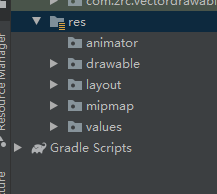
接下来,我们在这目录下,创建一个动画文件。此次我们设置一个平移的动画图形
<?xml version="1.0" encoding="utf-8"?>
<objectAnimator xmlns:android="http://schemas.android.com/apk/res/android"
android:duration="1000"
android:repeatMode="reverse"
android:repeatCount="infinite"
android:propertyName="translateX"
android:valueFrom="0"
android:valueTo="10"
android:valueType="floatType">
</objectAnimator>
有了动画文件,需要一个目标图形,就是让这个动画效果作用于哪个图片上。
我们选中drawable --> New --> Vector Asset 进行设置,由于此次是演示,所以,随便选择一张
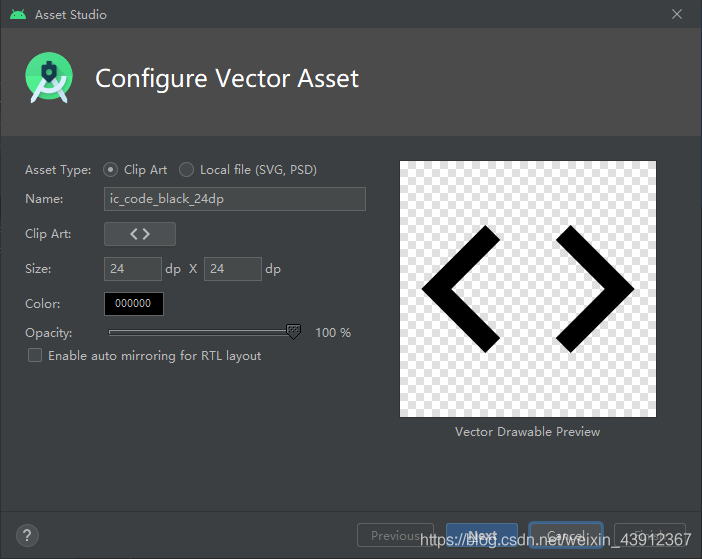
我们要让这个图形,有左右移动的效果。
现在我们目标效果和动画图形都有了,那我们如何才能让他们组合起来呢?
让他们组合起来,我们需要使用一样东西,配置动画粘合剂——animated-vector
animated-vector连接了vector和animated,组成动画
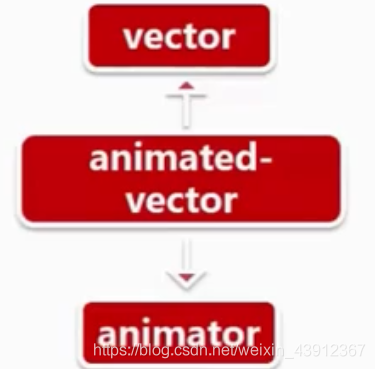
我们在drawable下新建arrow_anim.xml文件
<?xml version="1.0" encoding="utf-8"?>
<animated-vector xmlns:android="http://schemas.android.com/apk/res/android"
android:drawable="@drawable/ic_code_black_24dp">
<target
android:animation="@animator/anim"
android:name="arrow"/>
</animated-vector>
drawable属性代表连接的图形vector,animation链接的是动画
那里面的name属性是什么意思呢?,让我们去看静态的VectorDrawable,在path标签中,我们可以给图形设置一个name属性,比如说,我们可以给他命名arrow,这个name属性,就代表了整个path。
<vector xmlns:android="http://schemas.android.com/apk/res/android"
android:width="24dp"
android:height="24dp"
android:viewportWidth="24.0"
android:viewportHeight="24.0">
<path
android:name="arrow"
android:fillColor="#FF000000"
android:pathData="M9.4,16.6L4.8,12l4.6,-4.6L8,6l-6,6 6,6 1.4,-1.4zM14.6,16.6l4.6,-4.6 -4.6,-4.6L16,6l6,6 -6,6 -1.4,-1.4z"/>
</vector>
既然粘合剂写好了,那我们让他展示出我们的动画效果。回到我们的activity_main.xml文件中,设置一个ImageView
<?xml version="1.0" encoding="utf-8"?>
<LinearLayout xmlns:android="http://schemas.android.com/apk/res/android"
xmlns:app="http://schemas.android.com/apk/res-auto"
xmlns:tools="http://schemas.android.com/tools"
android:layout_width="match_parent"
android:layout_height="match_parent"
tools:context=".MainActivity">
<ImageView
android:id="@+id/image"
android:layout_width="100dp"
android:layout_height="100dp"
app:srcCompat="@drawable/arrow_anim"/>
</LinearLayout>
设置ImageView的点击效果:
package com.zrc.vectordrawable
import android.graphics.drawable.Animatable
import android.graphics.drawable.Drawable
import android.os.Bundle
import androidx.appcompat.app.AppCompatActivity
import kotlinx.android.synthetic.main.activity_main.*
class MainActivity : AppCompatActivity() {
override fun onCreate(savedInstanceState: Bundle?) {
super.onCreate(savedInstanceState)
setContentView(R.layout.activity_main)
image.setOnClickListener{
val drawable:Drawable = image.drawable
if (drawable is Animatable) {
(drawable as Animatable).start()
}
}
}
}
运行之后点击我们会发现并没有效果,并报了一个Log
05-04 17:25:54.370 3180-3180/com.zrc.vectordrawable W/PropertyValuesHolder: Method setTranslateX() with type float not found on target class class androidx.vectordrawable.graphics.drawable.VectorDrawableCompat$VFullPath
问题解决
那这是什么原因哪?这就是我们使用动态的VectorDrawable,需要注意的第一个重要点。
首先我们打开图像文件arrow.xml,通常情况下,我们只需要使用它的path标签和pathData属性,就可以描绘一个VectorDrawable,但是我们针对这个path标签使用属性动画的时候,就需要注意了,有些属性并不存在于path标签中,那么我们就不能使用属性动画改变它的属性。那我们该如何处理呢?
在VectorDrawable中,Android给我们提供了另外一个标签,叫做group,我们使用他吧path标签包裹起来
<vector xmlns:android="http://schemas.android.com/apk/res/android"
android:width="24dp"
android:height="24dp"
android:viewportWidth="24.0"
android:viewportHeight="24.0">
<group>
<path
android:name="arrow"
android:fillColor="#FF000000"
android:pathData="M9.4,16.6L4.8,12l4.6,-4.6L8,6l-6,6 6,6 1.4,-1.4zM14.6,16.6l4.6,-4.6 -4.6,-4.6L16,6l6,6 -6,6 -1.4,-1.4z"/>
</group>
</vector>
那这group标签有什么用呢?可以对path进行分组,那我们拆成两个path标签
<vector xmlns:android="http://schemas.android.com/apk/res/android"
android:width="24dp"
android:height="24dp"
android:viewportWidth="24.0"
android:viewportHeight="24.0">
<group android:name="left">
<path
android:fillColor="#FF000000"
android:pathData="M9.4,16.6L4.8,12l4.6,-4.6L8,6l-6,6 6,6 1.4,-1.4z"/>
</group>
<group android:name="right">
<path
android:fillColor="#FF000000"
android:pathData="M14.6,16.6l4.6,-4.6 -4.6,-4.6L16,6l6,6 -6,6 -1.4,-1.4z"/>
</group>
</vector>
这样,我们就把path标签分成了两个,并把name属性,赋值到了group中。
相对应的,我们修改arrow_anim.xml文件:
<?xml version="1.0" encoding="utf-8"?>
<animated-vector xmlns:android="http://schemas.android.com/apk/res/android"
android:drawable="@drawable/ic_code_black_24dp">
<target
android:animation="@animator/anim"
android:name="left"/>
</animated-vector>
之后运行程序:
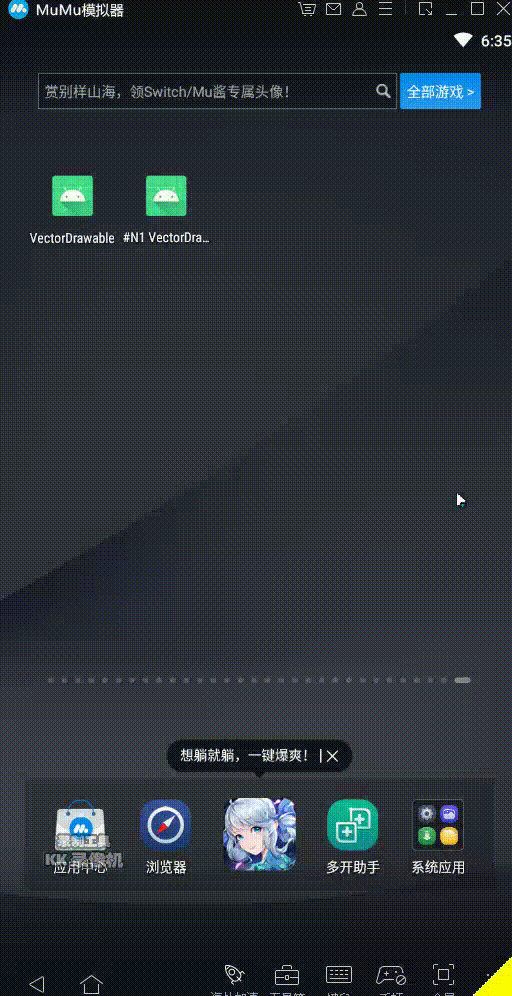
这样,我们就实现了左边的动画效果,我们如法炮制,让右边也动起来。
我们在animator文件夹中,添加anim_left.xml文件
<?xml version="1.0" encoding="utf-8"?>
<objectAnimator xmlns:android="http://schemas.android.com/apk/res/android"
android:duration="1000"
android:repeatMode="reverse"
android:repeatCount="infinite"
android:propertyName="translateX"
android:valueFrom="0"
android:valueTo="-10"
android:valueType="floatType">
</objectAnimator>
然后在arrow_anim中加入
<?xml version="1.0" encoding="utf-8"?>
<animated-vector xmlns:android="http://schemas.android.com/apk/res/android"
android:drawable="@drawable/ic_code_black_24dp">
<target
android:animation="@animator/anim"
android:name="left"/>
<target
android:animation="@animator/anim_right"
android:name="right"/>
</animated-vector>
运行即可,看效果
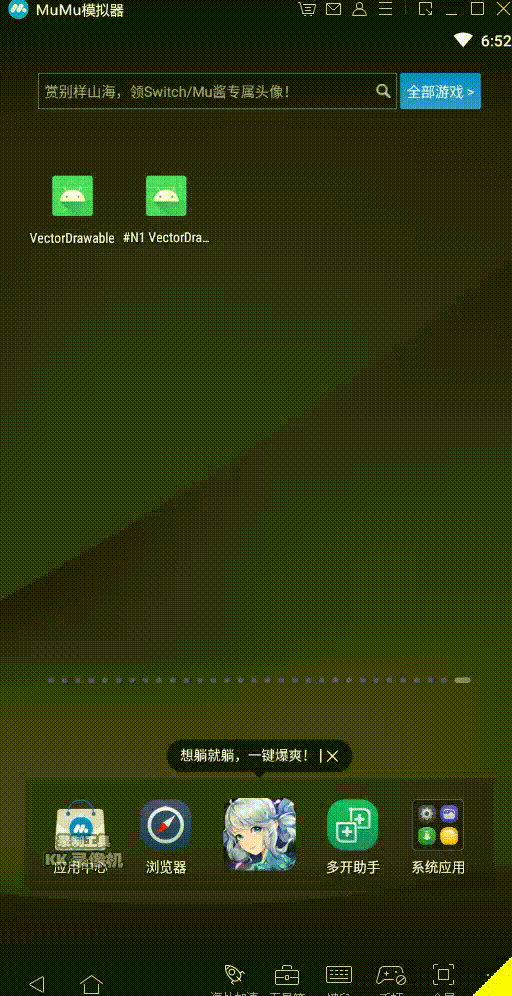
ok了,由于是属性动画,可以设置旋转等多种效果。大家可以去随意尝试!!!
到此这篇关于Android动态使用VectorDrawable过程详解的文章就介绍到这了,更多相关Android VectorDrawable内容请搜索我们以前的文章或继续浏览下面的相关文章希望大家以后多多支持我们!

