Android studio 利用共享存储进行用户的注册和登录验证
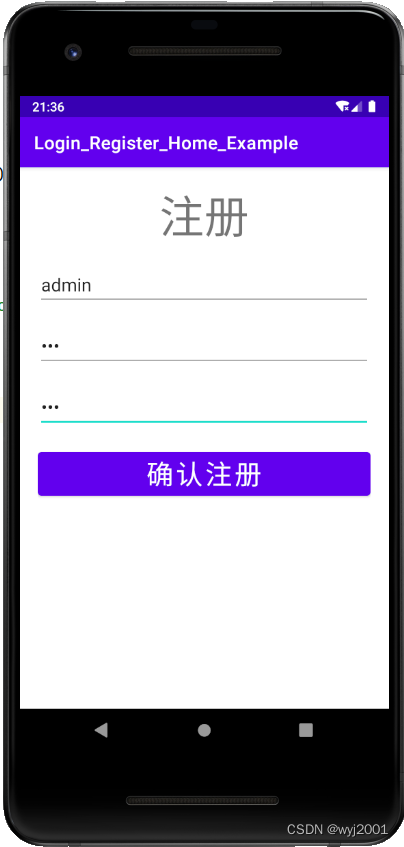


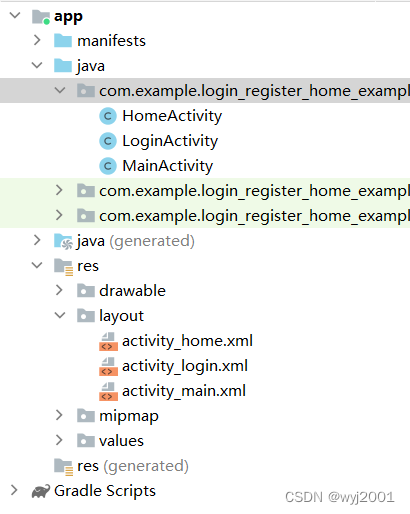
//注册功能public class MainActivity extends AppCompatActivity { //声明共享存储(全局变量) private SharedPreferences spf; @Override protected void onCreate(Bundle savedInstanceState) { super.onCreate(savedInstanceState); setContentView(R.layout.activity_main); //在打开页面时初始化共享存储对象spf "users"表名 spf=getSharedPreferences("users", Context.MODE_PRIVATE); } /** * 注册 * key : value * @param view */ public void register(View view){ //获取页面视图组件 EditText accountEt = findViewById(R.id.account); EditText passwordEt = findViewById(R.id.password); EditText repwdEt = findViewById(R.id.repwd); //获取用户名和密码 String account =accountEt.getText().toString(); String password =passwordEt.getText().toString(); String repwd=repwdEt.getText().toString(); //表单验证 //判断用户名是否为空 if (account!=null && !"".equals(account)){ //用户名不为空 //比较输入的用户名是否已经被注册存在 if (account.equals(spf.getString("account",""))){ //用户名已存在 //Toast.makeText(MainActivity.this, "该用户名已存在!", Toast.LENGTH_SHORT).show(); showDialog("该用户名已经存在"); return;//终止方法执行 } }else{ //用户名为空 //Toast方法适用于不严重的提醒情况 content:上下文 text:提示的信息内容 //Toast.makeText(MainActivity.this, "用户姓名不能为空!", Toast.LENGTH_SHORT).show(); showDialog("用户名不能为空!"); return;//终止方法执行 } //密码验证 //判断密码是否为空 if (password==null || "".equals(password)){ //判断密码不能为空 //Toast.makeText(MainActivity.this, "密码不能为空!", Toast.LENGTH_SHORT).show(); showDialog("密码不能为空"); return; } //验证两次密码是否相同 if (!password.equals(repwd)){ //Toast.makeText(MainActivity.this, "两次密码不一致!", Toast.LENGTH_SHORT).show(); showDialog("两次密码不一致"); return; } //保存用户名和密码 SharedPreferences.Editor editor=spf.edit(); editor.putString("account",account);//账号名 editor.putString("password",password);//密码 editor.apply();//提交数据 Toast.makeText(MainActivity.this, "注册成功!", Toast.LENGTH_SHORT).show(); //跳转到登录页面 Intent intent=new Intent(MainActivity.this,LoginActivity.class); startActivity(intent); } //设置提示框 public void showDialog(String msg){ //1、创建AlertDialog.Builder对象 AlertDialog.Builder builder=new AlertDialog.Builder(MainActivity.this); //2、设置提示窗口相关信息 builder.setTitle("提示"); builder.setMessage(msg);//提示信息 builder.setPositiveButton("确认", new DialogInterface.OnClickListener() { @Override public void onClick(DialogInterface dialogInterface, int i) { } }); builder.setCancelable(false);//点击空白区域不能被关掉 true能被关掉 builder.show();//显示提示框 }}
//注册页面布局<LinearLayout xmlns:android="http://schemas.android.com/apk/res/android" xmlns:app="http://schemas.android.com/apk/res-auto" xmlns:tools="http://schemas.android.com/tools" android:layout_width="match_parent" android:layout_height="match_parent" tools:context=".MainActivity" android:orientation="vertical" android:padding="20dp"> <TextView android:layout_width="match_parent" android:layout_height="wrap_content" android:text="注册" android:gravity="center_horizontal" android:textSize="50sp"/> <EditText android:id="@+id/account" android:layout_width="match_parent" android:layout_height="wrap_content" android:layout_marginTop="20dp" android:hint="请输入账号名" android:textSize="20sp"/> <EditText android:id="@+id/password" android:inputType="textPassword" android:layout_width="match_parent" android:layout_height="wrap_content" android:layout_marginTop="20dp" android:hint="请输入密码" android:textSize="20sp"/> <EditText android:id="@+id/repwd" android:inputType="textPassword" android:layout_width="match_parent" android:layout_height="wrap_content" android:layout_marginTop="20dp" android:hint="请确认密码" android:textSize="20sp"/> <Button android:layout_width="match_parent" android:layout_height="wrap_content" android:text="确认注册" android:textSize="30sp" android:layout_marginTop="20dp" android:onClick="register"/></LinearLayout>
//登录页面功能public class LoginActivity extends AppCompatActivity { //声明共享存储(全局变量) private SharedPreferences spf; @Override protected void onCreate(Bundle savedInstanceState) { super.onCreate(savedInstanceState); setContentView(R.layout.activity_login); //在打开页面时初始化共享存储对象spf "users"表名 spf=getSharedPreferences("users", Context.MODE_PRIVATE); } /** * 登录 * @param view */ public void login(View view){ //获取页面视图组件 EditText accountEt=findViewById(R.id.account); EditText passwordEt=findViewById(R.id.password); //获取用户名 String account=accountEt.getText().toString(); String password=passwordEt.getText().toString(); //表单验证 //判断用户名是否为空 if (account==null || "".equals(account)){ showDialog("用户名不能为空!"); return; } //判断密码是否为空 if (password==null || "".equals(password)){ showDialog("密码不能为空!"); return; } //验证登录,将用户输入的用户名和密码和共享存储里面的内容进行比对 if (account.equals(spf.getString("account",""))&& password.equals(spf.getString("password",""))){ showDialog("登录成功!"); //登录成功后跳转到首页 Intent intent=new Intent(LoginActivity.this,HomeActivity.class); //传递登录成功的用户名 intent.putExtra("account",account); startActivity(intent); }else{ showDialog("用户名或密码输入错误!"); } } //设置提示框 public void showDialog(String msg){ //1、创建AlertDialog.Builder对象 AlertDialog.Builder builder=new AlertDialog.Builder(LoginActivity.this); //2、设置提示窗口相关信息 builder.setTitle("提示"); builder.setMessage(msg);//提示信息 builder.setPositiveButton("确认", new DialogInterface.OnClickListener() { @Override public void onClick(DialogInterface dialogInterface, int i) { } }); builder.setCancelable(false);//点击空白区域不能被关掉 true能被关掉 builder.show();//显示提示框 }}
//登录页面布局<RelativeLayout xmlns:android="http://schemas.android.com/apk/res/android" xmlns:app="http://schemas.android.com/apk/res-auto" xmlns:tools="http://schemas.android.com/tools" android:layout_width="match_parent" android:layout_height="match_parent" tools:context=".LoginActivity" android:padding="20dp"> <TextView android:id="@+id/register" android:layout_width="match_parent" android:layout_height="wrap_content" android:text="登录" android:textSize="40sp" android:gravity="center_horizontal"/> <EditText android:id="@+id/account" android:layout_width="match_parent" android:layout_height="wrap_content" android:layout_marginTop="20dp" android:hint="请输入账号名" android:layout_below="@id/register" android:textSize="20sp"/> <EditText android:id="@+id/password" android:layout_width="match_parent" android:layout_height="wrap_content" android:layout_marginTop="20dp" android:hint="请输入密码" android:textSize="20sp" android:layout_below="@id/account"/> <Button android:layout_width="match_parent" android:layout_height="wrap_content" android:text="确认登录" android:textSize="30sp" android:layout_marginTop="20dp" android:layout_below="@id/password" android:onClick="login"/></RelativeLayout>//首页显示欢迎信息public class HomeActivity extends AppCompatActivity { @Override protected void onCreate(Bundle savedInstanceState) { super.onCreate(savedInstanceState); setContentView(R.layout.activity_home); //获取意图 Intent intent=getIntent(); String account=intent.getStringExtra("account"); //页面上显示传递的内容 //设置欢迎信息 TextView tv=findViewById(R.id.welcomMessage); tv.setText("欢迎"+account+"登录本系统!"); }}//首页布局<LinearLayout xmlns:android="http://schemas.android.com/apk/res/android" xmlns:app="http://schemas.android.com/apk/res-auto" xmlns:tools="http://schemas.android.com/tools" android:layout_width="match_parent" android:layout_height="match_parent" tools:context=".HomeActivity" android:orientation="vertical" android:padding="20dp"> <TextView android:id="@+id/welcomMessage" android:layout_width="match_parent" android:layout_height="wrap_content" android:textSize="35dp" android:gravity="center_horizontal" android:textColor="#99CCFF"/></LinearLayout>用户注册信息:

赞 (0)

