详解Android中fragment和viewpager的那点事儿
在之前的博文《Android 中使用 ViewPager实现屏幕页面切换和页面轮播效果》和《详解Android中Fragment的两种创建方式》以及《Android中fragment与activity之间的交互(两种实现方式)》中我们介绍了ViewPager以及Fragment各自的使用场景以及不同的实现方式。
那如果将他们两结合起来,会不会擦出点火花呢,答案是肯定的。之前在介绍ViewPager时,我们实现了多个ImageView的切换,并配合更新导航原点的状态。那我们现在就将之前的imageview替换为fragment,将导航原点替换为更加生动的布局,比如我们经常使用的微信(取消了ActionBar):
(1)我们可以通过点击下面的导航按钮选择对应的显示界面(fragment),如下图:
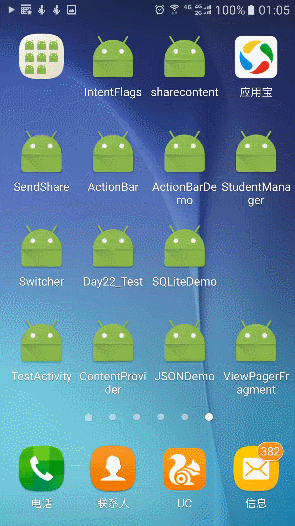
(2)我们也可以通过滑动界面(fragment)来实现界面切换,同时下面的导航按钮状态也会发生变化,如下图:

那么重点来了,这样的效果要怎么实现呢,大至分为以下的步骤
(1)布局文件中直接部署ViewPager以及下方的导航布局
(2)根据导航的个数来建立对应的fragment布局并建立配套的Fragment类(为方便后期扩展,建议建立与导航个数相同的fragments)
(3)drable下使用selector实现导航组件的形态变化
(4)通过FragmentPagerAdapter(V4包下)实现ViewPager与Fragment的关联
(5)设置下方导航的点击事件以及ViewPager的OnPageChangeListener方法实现对应的状态改变
第一步:layout中的主布局文件activity_main.xml文件
取消了actionBar,采用LinearLayout嵌套来实现主布局:
<?xml version="1.0" encoding="utf-8"?> <LinearLayout xmlns:android="http://schemas.android.com/apk/res/android" xmlns:tools="http://schemas.android.com/tools" android:id="@+id/activity_main" android:layout_width="match_parent" android:layout_height="match_parent" android:orientation="vertical" tools:context="com.example.administrator.viewpagerfragment.MainActivity"> <LinearLayout android:background="@color/colorblack" android:padding="10dp" android:layout_width="match_parent" android:layout_height="wrap_content"> <TextView android:layout_width="0dp" android:layout_weight="1" android:gravity="center_vertical" android:layout_height="match_parent" android:layout_marginLeft="5dp" android:text="潘侯爷微信" android:textSize="20sp" android:textColor="@color/colorWhite"/> <ImageView android:src="@mipmap/jy_drltsz_btn_addperson" android:adjustViewBounds="true" android:maxHeight="23dp" android:layout_width="wrap_content" android:layout_height="wrap_content" /> </LinearLayout> <android.support.v4.view.ViewPager android:id="@+id/viewPager" android:layout_width="match_parent" android:layout_height="0dp" android:layout_weight="1"/> <View android:layout_width="match_parent" android:layout_height="1dp" android:background="@color/colornormal"/> <LinearLayout android:orientation="horizontal" android:padding="5dp" android:layout_width="match_parent" android:layout_height="wrap_content"> <LinearLayout android:id="@+id/weixin" android:clickable="true" android:orientation="vertical" android:layout_width="0dp" android:gravity="center" android:layout_weight="1" android:layout_height="wrap_content"> <ImageView android:id="@+id/weixin_img" android:background="@drawable/weixin_picture_selector" android:layout_width="30dp" android:layout_height="25dp" /> <TextView android:id="@+id/weixin_txt" android:layout_width="wrap_content" android:gravity="center" android:layout_height="wrap_content" android:text="微信" android:textSize="12sp" android:textColor="@drawable/weixin_text_selector"/> </LinearLayout> <LinearLayout android:id="@+id/contact" android:clickable="true" android:orientation="vertical" android:layout_width="0dp" android:gravity="center" android:layout_weight="1" android:layout_height="wrap_content"> <ImageView android:id="@+id/contact_img" android:background="@drawable/txl_picture_selector" android:layout_width="30dp" android:layout_height="25dp" /> <TextView android:id="@+id/contact_txt" android:layout_width="wrap_content" android:gravity="center" android:layout_height="wrap_content" android:text="通讯录" android:textSize="12sp" android:textColor="@drawable/weixin_text_selector"/> </LinearLayout> <LinearLayout android:id="@+id/find" android:clickable="true" android:orientation="vertical" android:layout_width="0dp" android:gravity="center" android:layout_weight="1" android:layout_height="wrap_content"> <ImageView android:id="@+id/find_img" android:background="@drawable/find_picture_selector" android:layout_width="30dp" android:layout_height="25dp" /> <TextView android:id="@+id/find_txt" android:layout_width="wrap_content" android:gravity="center" android:layout_height="wrap_content" android:text="发现" android:textSize="12sp" android:textColor="@drawable/weixin_text_selector"/> </LinearLayout> <LinearLayout android:id="@+id/self" android:clickable="true" android:orientation="vertical" android:layout_width="0dp" android:gravity="center" android:layout_weight="1" android:layout_height="wrap_content"> <ImageView android:id="@+id/self_img" android:background="@drawable/me_picture_selector" android:layout_width="30dp" android:layout_height="25dp" /> <TextView android:id="@+id/self_txt" android:layout_width="wrap_content" android:gravity="center" android:layout_height="wrap_content" android:text="我" android:textSize="12sp" android:textColor="@drawable/weixin_text_selector"/> </LinearLayout> </LinearLayout> </LinearLayout>
第二步:layout中fragment的布局文件(可自由扩展)
这里四个导航对应四个不同的fragment(实现上面的效果,也可以只建立一个fragment,但这样不利于后期扩展),这里我们只演示其中一个weixin_fragment.xml(其他三个为 contactListFragment; findFragment;selfFragment)
<?xml version="1.0" encoding="utf-8"?> <LinearLayout xmlns:android="http://schemas.android.com/apk/res/android" xmlns:app="http://schemas.android.com/apk/res-auto" android:orientation="vertical" android:layout_width="match_parent" android:layout_height="match_parent"> <TextView android:id="@+id/tv" android:layout_width="match_parent" android:layout_height="match_parent" android:text="没有微信消息" android:gravity="center" android:textSize="50sp"/> </LinearLayout>
第三步:drable中设定下方导航组件不同的形态
导航组件中文字形态变化只是颜色不同,图片的话需要设置点击前后不同的图片(这里演示一种)
(1)文字的变化wenxin_text_selector.xml
这里使用selected而不用checked的原因:个人使用的导航布局为linerlayout,并且为linerlayout设置chiclable而不是其中的Text/imageView,所以为了判断变化,这里使用了selected,方便代码中设置调用。
<?xml version="1.0" encoding="utf-8"?> <selector xmlns:android="http://schemas.android.com/apk/res/android"> <item android:color="@color/colorpressed" android:state_selected="true"/> <item android:color="@color/colornormal" android:state_selected="false" /> </selector>
(2)图片的变化weixin_picture_selector.xml
<?xml version="1.0" encoding="utf-8"?> <selector xmlns:android="http://schemas.android.com/apk/res/android"> <item android:drawable="@mipmap/weixin_pressed" android:state_selected="true"/> <item android:drawable="@mipmap/weixin_normal" android:state_selected="false" /> </selector>
第四步:Java中对应fragment布局的Fragment继承类
这里建议继承android.support.v4.app.Fragment包下的.Fragment,因为后面要用的FragmentPagerAdapter属于V4包,应该统一。
4个fragment对应4个java类,这里演示一个,其他三个都一样。
import android.os.Bundle;
import android.support.annotation.Nullable;
import android.support.v4.app.Fragment;
import android.view.LayoutInflater;
import android.view.View;
import android.view.ViewGroup;
import android.widget.TextView;
/**
* Created by panchengjia on 2016/12/24.
*/
public class WeixinFragment extends Fragment {
@Nullable
@Override
public View onCreateView(LayoutInflater inflater, ViewGroup container, Bundle savedInstanceState) {
View view = inflater.inflate(R.layout.weixin_fragment,container,false);
return view;
}
}
第五步:java中功能实现MainActivity.java文件
代码中详细标注了各个实现步骤的注释,这里不再赘述(为了提高程序运行效率,很多重复方法未封装,代码看起来有点臃肿了)
import android.support.v4.app.Fragment;
import android.support.v4.app.FragmentManager;
import android.support.v4.app.FragmentPagerAdapter;
import android.support.v4.view.ViewPager;
import android.support.v7.app.AppCompatActivity;
import android.os.Bundle;
import android.view.View;
import android.widget.ImageView;
import android.widget.LinearLayout;
import android.widget.TextView;
import java.util.ArrayList;
public class MainActivity extends AppCompatActivity implements View.OnClickListener {
//声明存储fragment的集合
private ArrayList<Fragment> fragments;
//声明四个导航对应fragment
WeixinFragment weixinFragment;
ContactListFragment contactListFragment;
FindFragment findFragment;
SelfFragment selfFragment;
//声明ViewPager
private ViewPager viewPager;
FragmentManager fragmentManager;//声明fragment管理
//声明导航栏中对应的布局
private LinearLayout weixin, contact, find, self;
//声明导航栏中包含的imageview和textview
private ImageView weixin_img, contact_img, find_img, self_img;
private TextView weixin_txt, contact_txt, find_txt, self_txt;
@Override
protected void onCreate(Bundle savedInstanceState) {
super.onCreate(savedInstanceState);
setContentView(R.layout.activity_main);
//初始化加载首页布局
initView();
//调用自定义initListener方法,为各个组件添加监听事件
initListener();
//设置默认选择的pager和导航栏的状态
viewPager.setCurrentItem(0);
weixin_img.setSelected(true);
weixin_txt.setSelected(true);
}
private void initListener() {
//为四大导航组件添加监听
weixin.setOnClickListener(this);
contact.setOnClickListener(this);
find.setOnClickListener(this);
self.setOnClickListener(this);
//为viewpager添加页面变化的监听以及事件处理
viewPager.addOnPageChangeListener(new ViewPager.OnPageChangeListener() {
@Override
public void onPageScrolled(int position, float positionOffset, int positionOffsetPixels) {
}
@Override
public void onPageSelected(int position) {
//根据位置直接决定显示哪个fragment
viewPager.setCurrentItem(position);
switch (position) {
case 0:
weixin_img.setSelected(true);
weixin_txt.setSelected(true);
contact_img.setSelected(false);
contact_txt.setSelected(false);
find_img.setSelected(false);
find_txt.setSelected(false);
self_img.setSelected(false);
self_txt.setSelected(false);
break;
case 1:
weixin_img.setSelected(false);
weixin_txt.setSelected(false);
contact_img.setSelected(true);
contact_txt.setSelected(true);
find_img.setSelected(false);
find_txt.setSelected(false);
self_img.setSelected(false);
self_txt.setSelected(false);
break;
case 2:
weixin_img.setSelected(false);
weixin_txt.setSelected(false);
contact_img.setSelected(false);
contact_txt.setSelected(false);
find_img.setSelected(true);
find_txt.setSelected(true);
self_img.setSelected(false);
self_txt.setSelected(false);
break;
case 3:
weixin_img.setSelected(false);
weixin_txt.setSelected(false);
contact_img.setSelected(false);
contact_txt.setSelected(false);
find_img.setSelected(false);
find_txt.setSelected(false);
self_img.setSelected(true);
self_txt.setSelected(true);
break;
}
}
@Override
public void onPageScrollStateChanged(int state) {
}
});
}
private void initView() {
//在主布局中根据id找到ViewPager
viewPager = (ViewPager) findViewById(R.id.viewPager);
//实例化所属四个fragment
weixinFragment = new WeixinFragment();
contactListFragment = new ContactListFragment();
findFragment = new FindFragment();
selfFragment = new SelfFragment();
fragments = new ArrayList<>();
//添加fragments到集合中
fragments.add(weixinFragment);
fragments.add(contactListFragment);
fragments.add(findFragment);
fragments.add(selfFragment);
fragmentManager = getSupportFragmentManager();
//为ViewPager设置适配器用于部署fragments
viewPager.setAdapter(new MyFragmentPagerAdapter(fragmentManager));
weixin = (LinearLayout) findViewById(R.id.weixin);
contact = (LinearLayout) findViewById(R.id.contact);
find = (LinearLayout) findViewById(R.id.find);
self = (LinearLayout) findViewById(R.id.self);
weixin_img = (ImageView) findViewById(R.id.weixin_img);
contact_img = (ImageView) findViewById(R.id.contact_img);
find_img = (ImageView) findViewById(R.id.find_img);
self_img = (ImageView) findViewById(R.id.self_img);
weixin_txt = (TextView) findViewById(R.id.weixin_txt);
contact_txt = (TextView) findViewById(R.id.contact_txt);
find_txt = (TextView) findViewById(R.id.find_txt);
self_txt = (TextView) findViewById(R.id.self_txt);
}
/**
* 设置导航栏的点击事件并同步更新对应的ViewPager
* 点击事件其实就是更改导航布局中对应的Text/ImageView
* 的选中状态,配合drable中的selector更改图片以及文字变化
*
* @param v
*/
@Override
public void onClick(View v) {
switch (v.getId()) {
case R.id.weixin:
viewPager.setCurrentItem(0);
weixin_img.setSelected(true);
weixin_txt.setSelected(true);
contact_img.setSelected(false);
contact_txt.setSelected(false);
find_img.setSelected(false);
find_txt.setSelected(false);
self_img.setSelected(false);
self_txt.setSelected(false);
break;
case R.id.contact:
viewPager.setCurrentItem(1);
weixin_img.setSelected(false);
weixin_txt.setSelected(false);
contact_img.setSelected(true);
contact_txt.setSelected(true);
find_img.setSelected(false);
find_txt.setSelected(false);
self_img.setSelected(false);
self_txt.setSelected(false);
break;
case R.id.find:
viewPager.setCurrentItem(2);
weixin_img.setSelected(false);
weixin_txt.setSelected(false);
contact_img.setSelected(false);
contact_txt.setSelected(false);
find_img.setSelected(true);
find_txt.setSelected(true);
self_img.setSelected(false);
self_txt.setSelected(false);
break;
case R.id.self:
viewPager.setCurrentItem(3);
weixin_img.setSelected(false);
weixin_txt.setSelected(false);
contact_img.setSelected(false);
contact_txt.setSelected(false);
find_img.setSelected(false);
find_txt.setSelected(false);
self_img.setSelected(true);
self_txt.setSelected(true);
break;
}
}
//创建FragmentPagerAdapter
class MyFragmentPagerAdapter extends FragmentPagerAdapter {
public MyFragmentPagerAdapter(FragmentManager fm) {
super(fm);
}
@Override
public android.support.v4.app.Fragment getItem(int position) {
return fragments.get(position);
}
@Override
public int getCount() {
return fragments.size();
}
}
}
以上就是本文的全部内容,希望本文的内容对大家的学习或者工作能带来一定的帮助,同时也希望多多支持我们!

