python使用tkinter库实现五子棋游戏
本文实例为大家分享了python实现五子棋游戏的具体代码,供大家参考,具体内容如下
一、运行截图:
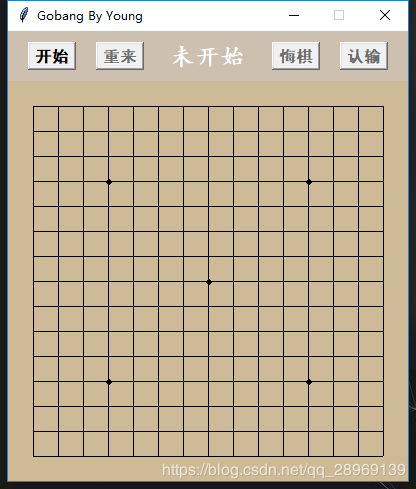
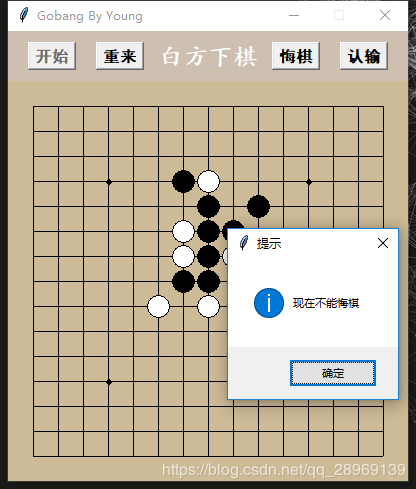

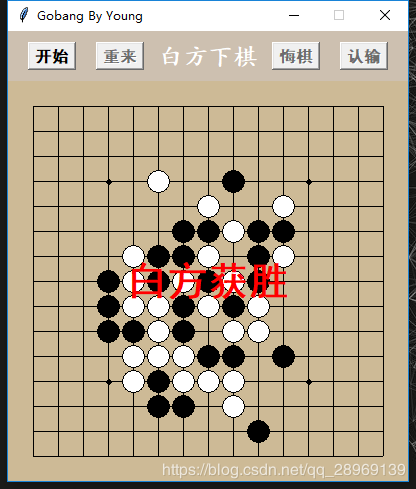
二、代码
# 用数组定义一个棋盘,棋盘大小为 15×15
# 数组索引代表位置,
# 元素值代表该位置的状态:0代表没有棋子,1代表有黑棋,-1代表有白棋。
from tkinter import *
from tkinter.messagebox import *
class Chess(object):
def __init__(self):
#############
# param #
#######################################
self.row, self.column = 15, 15
self.mesh = 25
self.ratio = 0.9
self.board_color = "#CDBA96"
self.header_bg = "#CDC0B0"
self.btn_font = ("黑体", 12, "bold")
self.step = self.mesh / 2
self.chess_r = self.step * self.ratio
self.point_r = self.step * 0.2
self.matrix = [[0 for y in range(self.column)] for x in range(self.row)]
self.is_start = False
self.is_black = True
self.last_p = None
###########
# GUI #
#######################################
self.root = Tk()
self.root.title("Gobang By Young")
self.root.resizable(width=False, height=False)
self.f_header = Frame(self.root, highlightthickness=0, bg=self.header_bg)
self.f_header.pack(fill=BOTH, ipadx=10)
self.b_start = Button(self.f_header, text="开始", command=self.bf_start, font=self.btn_font)
self.b_restart = Button(self.f_header, text="重来", command=self.bf_restart, state=DISABLED, font=self.btn_font)
self.l_info = Label(self.f_header, text="未开始", bg=self.header_bg, font=("楷体", 18, "bold"), fg="white")
self.b_regret = Button(self.f_header, text="悔棋", command=self.bf_regret, state=DISABLED, font=self.btn_font)
self.b_lose = Button(self.f_header, text="认输", command=self.bf_lose, state=DISABLED, font=self.btn_font)
self.b_start.pack(side=LEFT, padx=20)
self.b_restart.pack(side=LEFT)
self.l_info.pack(side=LEFT, expand=YES, fill=BOTH, pady=10)
self.b_lose.pack(side=RIGHT, padx=20)
self.b_regret.pack(side=RIGHT)
self.c_chess = Canvas(self.root, bg=self.board_color, width=(self.column + 1) * self.mesh,
height=(self.row + 1) * self.mesh, highlightthickness=0)
self.draw_board()
self.c_chess.bind("<Button-1>", self.cf_board)
self.c_chess.pack()
self.root.mainloop()
# 画x行y列处的网格
def draw_mesh(self, x, y):
# 一个倍率,由于tkinter操蛋的GUI,如果不加倍率,悔棋的时候会有一点痕迹,可以试试把这个改为1,就可以看到
ratio = (1 - self.ratio) * 0.99 + 1
center_x, center_y = self.mesh * (x + 1), self.mesh * (y + 1)
# 先画背景色
self.c_chess.create_rectangle(center_y - self.step, center_x - self.step,
center_y + self.step, center_x + self.step,
fill=self.board_color, outline=self.board_color)
# 再画网格线,这里面a b c d是不同的系数,根据x,y不同位置确定,需要一定推导。
a, b = [0, ratio] if y == 0 else [-ratio, 0] if y == self.row - 1 else [-ratio, ratio]
c, d = [0, ratio] if x == 0 else [-ratio, 0] if x == self.column - 1 else [-ratio, ratio]
self.c_chess.create_line(center_y + a * self.step, center_x, center_y + b * self.step, center_x)
self.c_chess.create_line(center_y, center_x + c * self.step, center_y, center_x + d * self.step)
# 有一些特殊的点要画小黑点
if ((x == 3 or x == 11) and (y == 3 or y == 11)) or (x == 7 and y == 7):
self.c_chess.create_oval(center_y - self.point_r, center_x - self.point_r,
center_y + self.point_r, center_x + self.point_r, fill="black")
# 画x行y列处的棋子,color指定棋子颜色
def draw_chess(self, x, y, color):
center_x, center_y = self.mesh * (x + 1), self.mesh * (y + 1)
# 就是画个圆
self.c_chess.create_oval(center_y - self.chess_r, center_x - self.chess_r,
center_y + self.chess_r, center_x + self.chess_r,
fill=color)
# 画整个棋盘
def draw_board(self):
[self.draw_mesh(x, y) for y in range(self.column) for x in range(self.row)]
# 在正中间显示文字
def center_show(self, text):
width, height = int(self.c_chess['width']), int(self.c_chess['height'])
self.c_chess.create_text(int(width / 2), int(height / 2), text=text, font=("黑体", 30, "bold"), fill="red")
# 开始的时候设置各个组件,变量的状态,初始化matrix矩阵,初始化棋盘,初始化信息
def bf_start(self):
self.set_btn_state("start")
self.is_start = True
self.is_black = True
self.matrix = [[0 for y in range(self.column)] for x in range(self.row)]
self.draw_board()
self.l_info.config(text="黑方下棋")
# 重来跟开始的效果一样
def bf_restart(self):
self.bf_start()
# 用last_p来标识上一步的位置。先用网格覆盖掉棋子,操作相应的变量,matrix[x][y]要置空,只能悔一次棋
def bf_regret(self):
if not self.last_p:
showinfo("提示", "现在不能悔棋")
return
x, y = self.last_p
self.draw_mesh(x, y)
self.matrix[x][y] = 0
self.last_p = None
self.trans_identify()
# 几个状态改变,还有显示文字,没什么说的
def bf_lose(self):
self.set_btn_state("init")
self.is_start = False
text = self.ternary_operator("黑方认输", "白方认输")
self.l_info.config(text=text)
self.center_show("蔡")
# Canvas的click事件
def cf_board(self, e):
# 找到离点击点最近的坐标
x, y = int((e.y - self.step) / self.mesh), int((e.x - self.step) / self.mesh)
# 找到该坐标的中心点位置
center_x, center_y = self.mesh * (x + 1), self.mesh * (y + 1)
# 计算点击点到中心的距离
distance = ((center_x - e.y) ** 2 + (center_y - e.x) ** 2) ** 0.5
# 如果距离不在规定的圆内,退出//如果这个位置已经有棋子,退出//如果游戏还没开始,退出
if distance > self.step * 0.95 or self.matrix[x][y] != 0 or not self.is_start:
return
# 此时棋子的颜色,和matrix中该棋子的标识。
color = self.ternary_operator("black", "white")
tag = self.ternary_operator(1, -1)
# 先画棋子,在修改matrix相应点的值,用last_p记录本次操作点
self.draw_chess(x, y, color)
self.matrix[x][y] = tag
self.last_p = [x, y]
# 如果赢了,则游戏结束,修改状态,中心显示某方获胜
if self.is_win(x, y, tag):
self.is_start = False
self.set_btn_state("init")
text = self.ternary_operator("黑方获胜", "白方获胜")
self.center_show(text)
return
# 如果游戏继续,则交换棋手
self.trans_identify()
def is_win(self, x, y, tag):
# 获取斜方向的列表
def direction(i, j, di, dj, row, column, matrix):
temp = []
while 0 <= i < row and 0 <= j < column:
i, j = i + di, j + dj
i, j = i - di, j - dj
while 0 <= i < row and 0 <= j < column:
temp.append(matrix[i][j])
i, j = i - di, j - dj
return temp
four_direction = []
# 获取水平和竖直方向的列表
four_direction.append([self.matrix[i][y] for i in range(self.row)])
four_direction.append([self.matrix[x][j] for j in range(self.column)])
# 获取斜方向的列表
four_direction.append(direction(x, y, 1, 1, self.row, self.column, self.matrix))
four_direction.append(direction(x, y, 1, -1, self.row, self.column, self.matrix))
# 一一查看这四个方向,有没有满足五子连珠
for v_list in four_direction:
count = 0
for v in v_list:
if v == tag:
count += 1
if count == 5:
return True
else:
count = 0
return False
# 设置四个按钮是否可以点击
def set_btn_state(self, state):
state_list = [NORMAL, DISABLED, DISABLED, DISABLED] if state == "init" else [DISABLED, NORMAL, NORMAL, NORMAL]
self.b_start.config(state=state_list[0])
self.b_restart.config(state=state_list[1])
self.b_regret.config(state=state_list[2])
self.b_lose.config(state=state_list[3])
# 因为有很多和self.black相关的三元操作,所以就提取出来
def ternary_operator(self, true, false):
return true if self.is_black else false
# 交换棋手
def trans_identify(self):
self.is_black = not self.is_black
text = self.ternary_operator("黑方下棋", "白方下棋")
self.l_info.config(text=text)
if __name__ == '__main__':
Chess()
三、增加复盘和保存棋谱功能
直接贴可以运行的源码,添加了两个按键和一个页面。

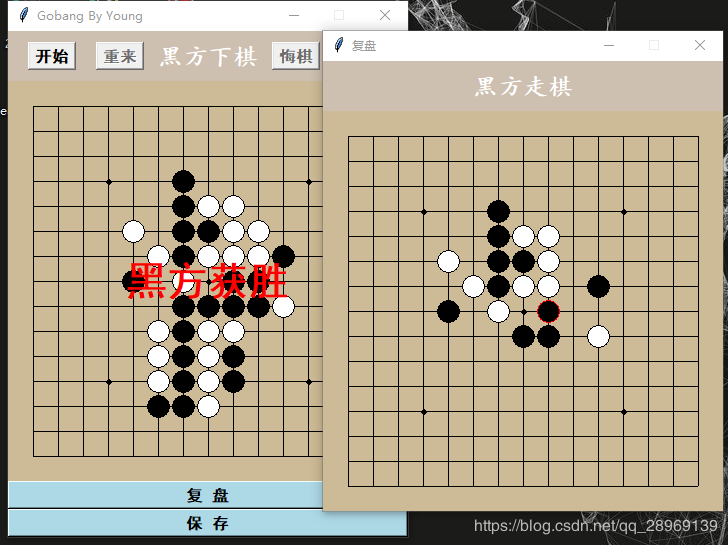
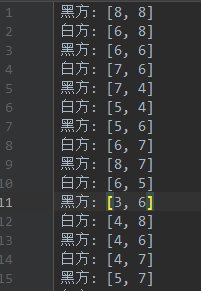
# 用数组定义一个棋盘,棋盘大小为 15×15
# 数组索引代表位置,
# 元素值代表该位置的状态:0代表没有棋子,1代表有黑棋,-1代表有白棋。
from tkinter import *
from tkinter.messagebox import *
import os
TAG_BLACK = "1"
TAG_EMPTY = "."
TAG_WHITE = "0"
ROOT_DIR = os.path.abspath(os.path.dirname(os.path.abspath(__file__)) + os.path.sep + ".")
class Chess(object):
def bf_save(self):
path = os.path.join(ROOT_DIR, "record.txt")
file = open(path, "w")
for i in range(len(self.record)):
x, y = self.record[i]
file.write("{}: [{}, {}]\n".format("黑方" if i % 2 == 0 else "白方", x, y))
file.close()
def init_matrix(self):
return [[TAG_EMPTY for y in range(self.column)] for x in range(self.row)]
def __init__(self):
#############
# param #
#######################################
self.row, self.column = 15, 15
self.mesh = 25
self.ratio = 0.9
self.board_color = "#CDBA96"
self.header_bg = "#CDC0B0"
self.btn_font = ("黑体", 12, "bold")
self.step = self.mesh / 2
self.chess_r = self.step * self.ratio
self.point_r = self.step * 0.2
self.matrix = self.init_matrix()
self.is_start = False
self.is_black = True
self.record = []
###########
# GUI #
#######################################
self.root = Tk()
self.root.title("Gobang By Young")
self.root.resizable(width=False, height=False)
self.f_header = Frame(self.root, highlightthickness=0, bg=self.header_bg)
self.b_start = Button(self.f_header, text="开始", command=self.bf_start, font=self.btn_font)
self.b_restart = Button(self.f_header, text="重来", command=self.bf_restart, state=DISABLED, font=self.btn_font)
self.l_info = Label(self.f_header, text="未开始", bg=self.header_bg, font=("楷体", 18, "bold"), fg="white")
self.b_regret = Button(self.f_header, text="悔棋", command=self.bf_regret, state=DISABLED, font=self.btn_font)
self.b_lose = Button(self.f_header, text="认输", command=self.bf_lose, state=DISABLED, font=self.btn_font)
self.c_chess = Canvas(self.root, bg=self.board_color, width=(self.column + 1) * self.mesh,
height=(self.row + 1) * self.mesh, highlightthickness=0)
self.draw_board()
self.c_chess.bind("<Button-1>", self.cf_board)
self.b_record = Button(self.root, text="复 盘", command=self.bf_record, font=self.btn_font, bg="lightblue")
self.b_save = Button(self.root, text="保 存", command=self.bf_save, font=self.btn_font, bg="lightblue")
self.f_header.pack(side=TOP, fill=BOTH, ipadx=10)
self.b_start.pack(side=LEFT, padx=20)
self.b_restart.pack(side=LEFT)
self.l_info.pack(side=LEFT, expand=YES, fill=BOTH, pady=10)
self.b_lose.pack(side=RIGHT, padx=20)
self.b_regret.pack(side=RIGHT)
self.c_chess.pack(side=TOP)
self.b_record.pack(side=TOP, expand=YES, fill=X)
self.b_save.pack(side=TOP, expand=YES, fill=X)
self.root.mainloop()
# 画x行y列处的网格
def draw_mesh(self, x, y):
# 一个倍率,由于tkinter操蛋的GUI,如果不加倍率,悔棋的时候会有一点痕迹,可以试试把这个改为1,就可以看到
ratio = (1 - self.ratio) * 0.99 + 1
center_x, center_y = self.mesh * (x + 1), self.mesh * (y + 1)
# 先画背景色
self.c_chess.create_rectangle(center_y - self.step, center_x - self.step,
center_y + self.step, center_x + self.step,
fill=self.board_color, outline=self.board_color)
# 再画网格线,这里面a b c d是不同的系数,根据x,y不同位置确定,需要一定推导。
a, b = [0, ratio] if y == 0 else [-ratio, 0] if y == self.row - 1 else [-ratio, ratio]
c, d = [0, ratio] if x == 0 else [-ratio, 0] if x == self.column - 1 else [-ratio, ratio]
self.c_chess.create_line(center_y + a * self.step, center_x, center_y + b * self.step, center_x)
self.c_chess.create_line(center_y, center_x + c * self.step, center_y, center_x + d * self.step)
# 有一些特殊的点要画小黑点
if ((x == 3 or x == 11) and (y == 3 or y == 11)) or (x == 7 and y == 7):
self.c_chess.create_oval(center_y - self.point_r, center_x - self.point_r,
center_y + self.point_r, center_x + self.point_r, fill="black")
# 画x行y列处的棋子,color指定棋子颜色
def draw_chess(self, x, y, color):
center_x, center_y = self.mesh * (x + 1), self.mesh * (y + 1)
# 就是画个圆
self.c_chess.create_oval(center_y - self.chess_r, center_x - self.chess_r,
center_y + self.chess_r, center_x + self.chess_r,
fill=color)
# 画整个棋盘
def draw_board(self):
[self.draw_mesh(x, y) for y in range(self.column) for x in range(self.row)]
# 在正中间显示文字
def center_show(self, text):
width, height = int(self.c_chess['width']), int(self.c_chess['height'])
self.c_chess.create_text(int(width / 2), int(height / 2), text=text, font=("黑体", 30, "bold"), fill="red")
def bf_record(self):
Record(self.record)
pass
# 开始的时候设置各个组件,变量的状态,初始化matrix矩阵,初始化棋盘,初始化信息
def bf_start(self):
self.set_btn_state("start")
self.is_start = True
self.is_black = True
self.matrix = self.init_matrix()
self.draw_board()
self.record = []
self.l_info.config(text="黑方下棋")
# 重来跟开始的效果一样
def bf_restart(self):
self.record = []
self.bf_start()
# 用last_p来标识上一步的位置。先用网格覆盖掉棋子,操作相应的变量,matrix[x][y]要置空,只能悔一次棋
def bf_regret(self):
if len(self.record) == 0:
showinfo("提示", "现在不能悔棋")
return
x, y = self.record[-1]
self.draw_mesh(x, y)
self.matrix[x][y] = TAG_EMPTY
self.record = self.record[:-1]
self.trans_identify()
# 几个状态改变,还有显示文字,没什么说的
def bf_lose(self):
self.set_btn_state("init")
self.is_start = False
text = self.ternary_operator("黑方认输", "白方认输")
self.l_info.config(text=text)
self.center_show("蔡")
def go_chess(self, x, y):
# 此时棋子的颜色,和matrix中该棋子的标识。
color = self.ternary_operator("black", "white")
tag = self.ternary_operator(TAG_BLACK, TAG_WHITE)
# 先画棋子,在修改matrix相应点的值,用last_p记录本次操作点
self.draw_chess(x, y, color)
self.matrix[x][y] = tag
self.record.append([x, y])
# 如果赢了,则游戏结束,修改状态,中心显示某方获胜
if self.is_win(x, y, tag):
self.is_start = False
self.set_btn_state("init")
text = self.ternary_operator("黑方获胜", "白方获胜")
self.center_show(text)
return
# 如果游戏继续,则交换棋手
self.trans_identify()
# Canvas的click事件
def cf_board(self, e):
# 找到离点击点最近的坐标
x, y = int((e.y - self.step) / self.mesh), int((e.x - self.step) / self.mesh)
# 找到该坐标的中心点位置
center_x, center_y = self.mesh * (x + 1), self.mesh * (y + 1)
# 计算点击点到中心的距离
distance = ((center_x - e.y) ** 2 + (center_y - e.x) ** 2) ** 0.5
# 如果距离不在规定的圆内,退出//如果这个位置已经有棋子,退出//如果游戏还没开始,退出
if distance > self.step * 0.95 or self.matrix[x][y] != TAG_EMPTY or not self.is_start:
return
self.go_chess(x, y)
def is_win(self, x, y, tag):
# 获取斜方向的列表
def direction(i, j, di, dj, row, column, matrix):
temp = []
while 0 <= i < row and 0 <= j < column:
i, j = i + di, j + dj
i, j = i - di, j - dj
while 0 <= i < row and 0 <= j < column:
temp.append(matrix[i][j])
i, j = i - di, j - dj
return temp
four_direction = []
# 获取水平和竖直方向的列表
four_direction.append([self.matrix[i][y] for i in range(self.row)])
four_direction.append([self.matrix[x][j] for j in range(self.column)])
# 获取斜方向的列表
four_direction.append(direction(x, y, 1, 1, self.row, self.column, self.matrix))
four_direction.append(direction(x, y, 1, -1, self.row, self.column, self.matrix))
# 一一查看这四个方向,有没有满足五子连珠
for v_list in four_direction:
if tag * 5 in "".join(v_list):
return True
return False
# 设置四个按钮是否可以点击
def set_btn_state(self, state):
state_list = [NORMAL, DISABLED, DISABLED, DISABLED] if state == "init" else [DISABLED, NORMAL, NORMAL, NORMAL]
self.b_start.config(state=state_list[0])
self.b_restart.config(state=state_list[1])
self.b_regret.config(state=state_list[2])
self.b_lose.config(state=state_list[3])
# 因为有很多和self.black相关的三元操作,所以就提取出来
def ternary_operator(self, true, false):
return true if self.is_black else false
# 交换棋手
def trans_identify(self):
self.is_black = not self.is_black
text = self.ternary_operator("黑方下棋", "白方下棋")
self.l_info.config(text=text)
def print_process(self):
pass
class Record(object):
def __init__(self, record):
#############
# param #
#######################################
self.row, self.column = 15, 15
self.mesh = 25
self.ratio = 0.9
self.board_color = "#CDBA96"
self.header_bg = "#CDC0B0"
self.btn_font = ("黑体", 12, "bold")
self.step = self.mesh / 2
self.chess_r = self.step * self.ratio
self.point_r = self.step * 0.2
###########
self.is_black = True
self.index = -1
self.record = record
###########
# GUI #
#######################################
self.root = Tk()
self.root.title("复盘")
self.root.resizable(width=False, height=False)
self.root.bind("<Key>", self.kf_step)
self.f_header = Frame(self.root, highlightthickness=0, bg=self.header_bg)
self.l_info = Label(self.f_header, text="未开始", bg=self.header_bg, font=("楷体", 18, "bold"), fg="white")
self.c_chess = Canvas(self.root, bg=self.board_color, width=(self.column + 1) * self.mesh,
height=(self.row + 1) * self.mesh, highlightthickness=0)
self.draw_board()
self.f_header.pack(fill=BOTH, ipadx=10)
self.l_info.pack(side=LEFT, expand=YES, fill=BOTH, pady=10)
self.c_chess.pack()
self.root.mainloop()
def kf_step(self, e):
if e.keycode not in [37, 39]:
return
if e.keycode == 37:
if self.index == -1:
self.l_info.config(text="已经走到最开始了")
return
x, y = self.record[self.index]
self.draw_mesh(x, y)
if self.index == 0:
self.l_info.config(text="未开始")
else:
self.l_info.config(text="黑方走棋" if self.is_black else "白方走棋")
self.is_black = not self.is_black
self.index -= 1
if self.index > 0:
x, y = self.record[self.index]
color = "white" if self.is_black else "black"
self.draw_chess(x, y, color, "red")
elif e.keycode == 39:
if self.index == len(self.record) - 1:
self.l_info.config(text="已经走到最末尾了")
return
self.index += 1
x, y = self.record[self.index]
color = "black" if self.is_black else "white"
self.draw_chess(x, y, color, "red")
if self.index > 0:
x, y = self.record[self.index - 1]
color = "white" if self.is_black else "black"
self.draw_chess(x, y, color)
self.l_info.config(text="黑方走棋" if self.is_black else "白方走棋")
self.is_black = not self.is_black
else:
pass
# 画x行y列处的网格
def draw_mesh(self, x, y):
# 一个倍率,由于tkinter操蛋的GUI,如果不加倍率,悔棋的时候会有一点痕迹,可以试试把这个改为1,就可以看到
ratio = (1 - self.ratio) * 0.99 + 1
center_x, center_y = self.mesh * (x + 1), self.mesh * (y + 1)
# 先画背景色
self.c_chess.create_rectangle(center_y - self.step, center_x - self.step,
center_y + self.step, center_x + self.step,
fill=self.board_color, outline=self.board_color)
# 再画网格线,这里面a b c d是不同的系数,根据x,y不同位置确定,需要一定推导。
a, b = [0, ratio] if y == 0 else [-ratio, 0] if y == self.row - 1 else [-ratio, ratio]
c, d = [0, ratio] if x == 0 else [-ratio, 0] if x == self.column - 1 else [-ratio, ratio]
self.c_chess.create_line(center_y + a * self.step, center_x, center_y + b * self.step, center_x)
self.c_chess.create_line(center_y, center_x + c * self.step, center_y, center_x + d * self.step)
# 有一些特殊的点要画小黑点
if ((x == 3 or x == 11) and (y == 3 or y == 11)) or (x == 7 and y == 7):
self.c_chess.create_oval(center_y - self.point_r, center_x - self.point_r,
center_y + self.point_r, center_x + self.point_r, fill="black")
# 画x行y列处的棋子,color指定棋子颜色
def draw_chess(self, x, y, color, outline="black"):
center_x, center_y = self.mesh * (x + 1), self.mesh * (y + 1)
# 就是画个圆
self.c_chess.create_oval(center_y - self.chess_r, center_x - self.chess_r,
center_y + self.chess_r, center_x + self.chess_r,
fill=color, outline=outline)
# 画整个棋盘
def draw_board(self):
[self.draw_mesh(x, y) for y in range(self.column) for x in range(self.row)]
# 在正中间显示文字
def center_show(self, text):
width, height = int(self.c_chess['width']), int(self.c_chess['height'])
self.c_chess.create_text(int(width / 2), int(height / 2), text=text, font=("黑体", 30, "bold"), fill="red")
# 开始的时候设置各个组件,变量的状态,初始化matrix矩阵,初始化棋盘,初始化信息
if __name__ == '__main__':
Chess()
以上就是本文的全部内容,希望对大家的学习有所帮助,也希望大家多多支持我们。
赞 (0)

