基于SpringBoot实现代码在线运行工具
目录
- 说明
- 基本思路
- 后端实现
- 前端
说明
由于没有实现沙盒,所以这个运行只适合提交自己写的代码到服务器,不适合像 菜鸟工具 那样可以让人公开提交代码并访问。
基本思路
前端提交代码,后端运行并返回结果。
后端实现
为了方便实现后端采用到了SpringBoot
我们需要先完成代码运行所需要的配置
@ConfigurationProperties(prefix = "run.script")
@Component
public class Config {
private String cpp;
private String c;
private String python;
public void setCpp(String cpp) {
this.cpp = cpp;
}
public void setC(String c) {
this.c = c;
}
public void setPython(String python) {
this.python = python;
}
public String getCpp() {
return cpp;
}
public String getC() {
return c;
}
public String getPython() {
return python;
}
}
配置yml文件
此处的cpp和c应为需要编译运行,所以需要根据不同的操作系统写运行脚本
所有的路径都必须是绝对路径
run:
script:
cpp: F:\Spring\runCode\src\main\resources\runCpp.bat
c: F:\Spring\runCode\src\main\resources\runC.bat
python: C:\Users\puzhiwei\AppData\Local\Programs\Python\Python38\python.exe
然后我们需要将前端提交的代码保存到文件
// 获取系统缓存文件的位置
String tmpDir = System.getProperty("java.io.tmpdir");
// 随机文件夹的名字
File pwd = Paths.get(tmpDir, String.format("%016x", nextLong.incrementAndGet())).toFile();
// 新建文件夹
pwd.mkdirs();
ProcessBuilder pb = null;
switch (type) {
case "C":
try (Writer writer = new BufferedWriter(new FileWriter(new File(pwd, "Main.c"), Charset.defaultCharset()))) {
writer.write(code);
}
pb = new ProcessBuilder().command(config.getC()).directory(pwd);
break;
case "CPP":
try (Writer writer = new BufferedWriter(new FileWriter(new File(pwd, "Main.cpp"), Charset.defaultCharset()))) {
writer.write(code);
}
pb = new ProcessBuilder().command(config.getCpp()).directory(pwd);
break;
case "JAVA":
try (Writer writer = new BufferedWriter(new FileWriter(new File(pwd, "Main.java"), Charset.defaultCharset()))) {
writer.write(code);
}
String[] command = new String[]{getJavaExecutePath(), "-Dfile.encoding=" + Charset.defaultCharset(), "--source", "11", "--enable-preview", "Main.java"};
pb = new ProcessBuilder().command(command).directory(pwd);
break;
case "PYTHON":
try (Writer writer = new BufferedWriter(new FileWriter(new File(pwd, "Main.py"), Charset.defaultCharset()))) {
writer.write(code);
}
pb = new ProcessBuilder().command(config.getPython(), "Main.py").directory(pwd);
break;
default:
break;
}
这段代码主要实现了将代码保存到系统的缓存文件夹中,
pb为要在终端中执行的编译运行命令
由于C和C++需要编译才能执行,所以执行的是运行脚本,需要根据自己的系统进行修改
在windows下如下
@echo off clang -std=c11 main.c && a.exe
@echo off clang++ -std=c++17 main.cpp && a.exe
获取Java执行路径的的代码如下
private String getJavaExecutePath() {
if (javaExec == null) {
String javaHome = System.getProperty("java.home");
String os = System.getProperty("os.name");
boolean isWindows = os.toLowerCase().startsWith("windows");
Path javaPath = Paths.get(javaHome, "bin", isWindows ? "java.exe" : "java");
javaExec = javaPath.toString();
}
return javaExec;
}
之后就是使用 ProcessBuilder 执行脚本,并读取运行结果了
pb.redirectErrorStream(true);
Process p = pb.start();
if (p.waitFor(5, TimeUnit.SECONDS)) {
String result = null;
try (InputStream input = p.getInputStream()) {
result = readAsString(input, Charset.defaultCharset());
}
return new ProcessResult(p.exitValue(), result);
} else {
System.err.println(String.format("Error: process %s timeout. destroy forcibly.", p.pid()));
p.destroyForcibly();
return new ProcessResult(p.exitValue(), "运行超时");
}
最后,这个类的完整代码如下
import org.springframework.beans.factory.annotation.Autowired;
import org.springframework.stereotype.Component;
import java.io.*;
import java.nio.charset.Charset;
import java.nio.file.Path;
import java.nio.file.Paths;
import java.util.concurrent.TimeUnit;
import java.util.concurrent.atomic.AtomicLong;
/**
* @author Pu Zhiwei {@literal puzhiweipuzhiwei@foxmail.com}
* create 2020-03-13 18:22
*/
@Component
public class RunCode {
private final Config config;
private static String javaExec = null;
private static AtomicLong nextLong = new AtomicLong(System.currentTimeMillis());
@Autowired
public RunCode(Config config) {
this.config = config;
}
public ProcessResult runCode(String type, String code) throws IOException, InterruptedException {
// 获取系统缓存文件的位置
String tmpDir = System.getProperty("java.io.tmpdir");
// 随机文件夹的名字
File pwd = Paths.get(tmpDir, String.format("%016x", nextLong.incrementAndGet())).toFile();
// 新建文件夹
pwd.mkdirs();
ProcessBuilder pb = null;
switch (type) {
case "C":
try (Writer writer = new BufferedWriter(new FileWriter(new File(pwd, "Main.c"), Charset.defaultCharset()))) {
writer.write(code);
}
pb = new ProcessBuilder().command(config.getC()).directory(pwd);
break;
case "CPP":
try (Writer writer = new BufferedWriter(new FileWriter(new File(pwd, "Main.cpp"), Charset.defaultCharset()))) {
writer.write(code);
}
pb = new ProcessBuilder().command(config.getCpp()).directory(pwd);
break;
case "JAVA":
try (Writer writer = new BufferedWriter(new FileWriter(new File(pwd, "Main.java"), Charset.defaultCharset()))) {
writer.write(code);
}
String[] command = new String[]{getJavaExecutePath(), "-Dfile.encoding=" + Charset.defaultCharset(), "--source", "11", "--enable-preview", "Main.java"};
pb = new ProcessBuilder().command(command).directory(pwd);
break;
case "PYTHON":
try (Writer writer = new BufferedWriter(new FileWriter(new File(pwd, "Main.py"), Charset.defaultCharset()))) {
writer.write(code);
}
pb = new ProcessBuilder().command(config.getPython(), "Main.py").directory(pwd);
break;
default:
break;
}
pb.redirectErrorStream(true);
Process p = pb.start();
if (p.waitFor(5, TimeUnit.SECONDS)) {
String result = null;
try (InputStream input = p.getInputStream()) {
result = readAsString(input, Charset.defaultCharset());
}
return new ProcessResult(p.exitValue(), result);
} else {
System.err.println(String.format("Error: process %s timeout. destroy forcibly.", p.pid()));
p.destroyForcibly();
return new ProcessResult(p.exitValue(), "运行超时");
}
}
private String getJavaExecutePath() {
if (javaExec == null) {
String javaHome = System.getProperty("java.home");
String os = System.getProperty("os.name");
boolean isWindows = os.toLowerCase().startsWith("windows");
Path javaPath = Paths.get(javaHome, "bin", isWindows ? "java.exe" : "java");
javaExec = javaPath.toString();
}
return javaExec;
}
public String readAsString(InputStream input, Charset charset) throws IOException {
ByteArrayOutputStream output = new ByteArrayOutputStream();
byte[] buffer = new byte[102400];
for (; ; ) {
int n = input.read(buffer);
if (n == (-1)) {
break;
}
output.write(buffer, 0, n);
}
return output.toString(charset);
}
}
写完这些,我们就基本完成了代码在后端的运行并返回结果
接下来可以写一个测试方法测试一下结果的运行
import org.junit.jupiter.api.Test;
import org.springframework.beans.factory.annotation.Autowired;
import org.springframework.boot.test.context.SpringBootTest;
@SpringBootTest
class RunApplicationTests {
@Autowired
private RunCode runCode;
@Test
void contextLoads() throws Exception {
String code = "#include <stdio.h>\n" +
"\n" +
"int main()\n" +
"{\n" +
" printf(\"Hello, World! \\n\");\n" +
" \n" +
" return 0;\n" +
"}";
System.out.println(runCode.runCode("C", code).getOutput());
}
}
如果没有异常,应该可以看到如下内容

最后,写一个controller,用来接收前端提交的代码
@RestController
@CrossOrigin("*")
public class WebController {
public final RunCode runCode;
@Autowired
public WebController(RunCode runCode) {
this.runCode = runCode;
}
@PostMapping("/run")
public ProcessResult runCode(@RequestBody CodeModel codeModel) throws Exception {
return runCode.runCode(codeModel.getType(), codeModel.getCode());
}
}
public class CodeModel {
private String type;
private String code;
public String getType() {
return type;
}
public void setType(String type) {
this.type = type;
}
public String getCode() {
return code;
}
public void setCode(String code) {
this.code = code;
}
}
/**
* @author Pu Zhiwei {@literal puzhiweipuzhiwei@foxmail.com}
* create 2020-03-13 18:26
*/
public class ProcessResult {
private int exitCode;
private String output;
public ProcessResult(int exitCode, String output) {
this.exitCode = exitCode;
this.output = output;
}
public int getExitCode() {
return exitCode;
}
public String getOutput() {
return output;
}
}
至此,我们的后端就基本完成了。
前端
我们先写一个简单的html页面来进行测试
<!DOCTYPE html>
<html lang="en">
<head>
<meta charset="UTF-8">
<title>Title</title>
</head>
<body>
<select>
<option selected>Java</option>
<option>C</option>
</select>
<br/>
<textarea id="code" style="height: 500px; width: 600px"></textarea>
<button id="sub-btn" onclick="submit()">提交</button>
<br/>
<textarea id="output"></textarea>
<script>
function submit() {
let data = document.querySelector("#code").value;
fetch("http://127.0.0.1:8848/run", {
method: "POST",
headers: {
"Content-Type": "application/json; charset=UTF-8"
},
body: JSON.stringify({
code: data,
type: "JAVA"
})
}).then(response => response.json())
.then(json => {
console.log(json)
document.querySelector("#output").value = json.output;
});
}
</script>
</body>
</html>
如果没有问题,我们就能看到如下结果了
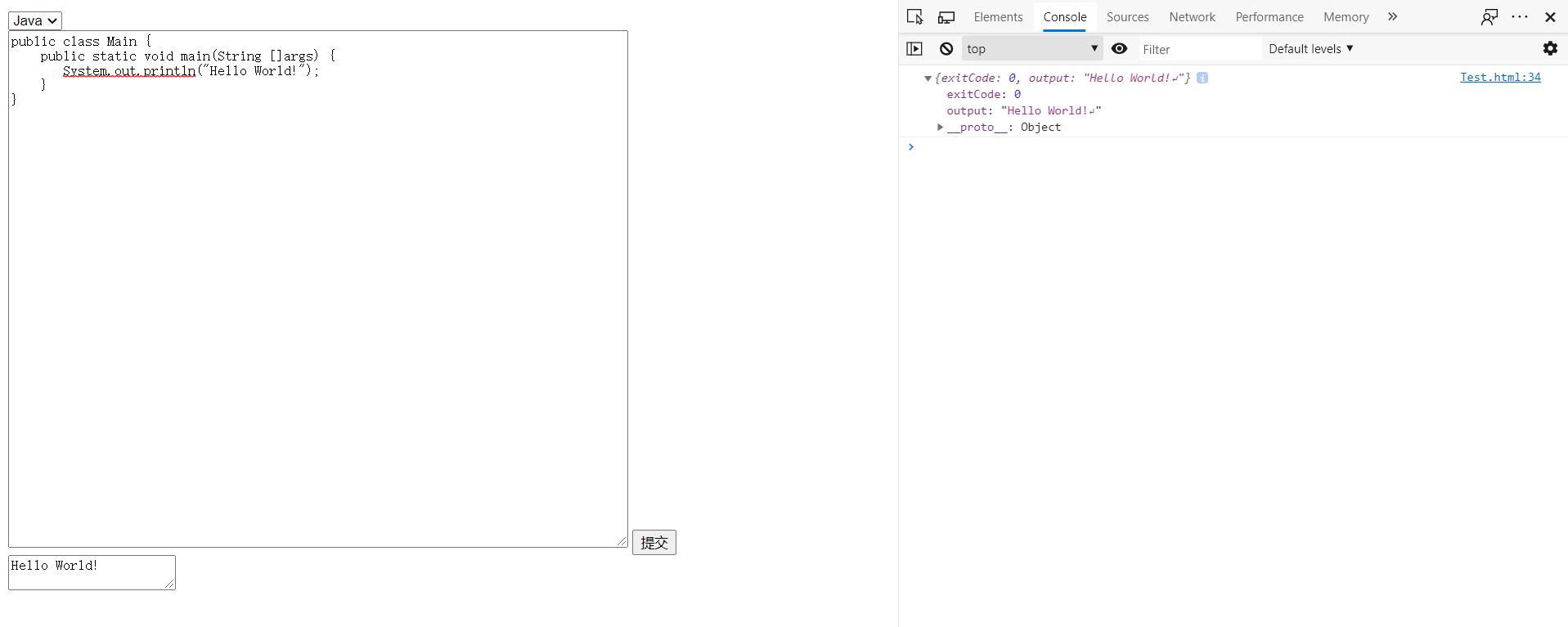
最后,完善一下页面
<!DOCTYPE html>
<html lang="en">
<head>
<meta charset="UTF-8">
<title>代码在线运行工具</title>
<link rel="stylesheet" href="https://cdn.jsdelivr.net/npm/bootstrap@4.4.1/dist/css/bootstrap.min.css" rel="external nofollow" integrity="sha384-Vkoo8x4CGsO3+Hhxv8T/Q5PaXtkKtu6ug5TOeNV6gBiFeWPGFN9MuhOf23Q9Ifjh" crossorigin="anonymous">
<style>
#editor {
position: absolute;
width: 100%;
height: 100%;
}
</style>
</head>
<body>
<nav class="navbar navbar-expand-lg navbar-light bg-light">
<div class="container">
<a class="navbar-brand" href="/" rel="external nofollow" >代码在线运行工具</a>
<button class="navbar-toggler" type="button" data-toggle="collapse" data-target="#navbarSupportedContent" aria-controls="navbarSupportedContent" aria-expanded="false" aria-label="Toggle navigation">
<span class="navbar-toggler-icon"></span>
</button>
</div>
</nav>
<div style="height: 30px"></div>
<div class="container shadow p-3 mb-5 bg-white rounded">
<div class="container-fluid">
<div class="row">
<div class="col-2">
<button id="sub-btn" class="btn btn-success " onclick="submit()">点击运行!</button>
</div>
<div class="col-3">
<select onchange="selectLanguage(this)" id="language-type" class="form-control">
<option selected>Java</option>
<option>C</option>
<option>CPP</option>
<option>Python</option>
</select>
</div>
<div class="col-3">
<button type="button" class="btn btn-secondary" onclick="clean()">清空</button>
</div>
</div>
</div>
<div style="height: 20px"></div>
<div class="row">
<div class="col-7 border border-light">
<div id="editor"></div>
</div>
<div class="col-1 border-left"></div>
<div class="col text-center">
<textarea id="output" class="form-control" rows="15"></textarea>
</div>
</div>
</div>
<script src="https://cdnjs.cloudflare.com/ajax/libs/ace/1.4.8/ace.js" type="text/javascript"></script>
<script src="https://cdnjs.cloudflare.com/ajax/libs/ace/1.4.8/ext-language_tools.min.js" type="text/javascript"></script>
<!--<script src="https://cdnjs.cloudflare.com/ajax/libs/ace/1.4.8/mode-java.min.js" type="text/javascript"></script>-->
<script>
ace.require("ace/ext/language_tools");
const editor = ace.edit("editor");
editor.session.setMode("ace/mode/java");
editor.setTheme("ace/theme/github");
// enable autocompletion and snippets
editor.setOptions({
enableBasicAutocompletion: true,
enableSnippets: true,
enableLiveAutocompletion: true
});
function submit() {
document.querySelector("#output").value = "代码运行中!";
let data = editor.getValue();
fetch("http://127.0.0.1:8848/run", {
method: "POST",
headers: {
"Content-Type": "application/json; charset=UTF-8"
},
body: JSON.stringify({
code: data,
type: document.querySelector("#language-type").value.toUpperCase()
})
}).then(response => response.json())
.then(json => {
console.log(json)
document.querySelector("#output").value = json.output;
});
}
function clean() {
editor.setValue("");
}
function selectLanguage(e) {
let mode = "ace/mode/" + e.value.toLowerCase();
if (e.value.toLowerCase() === "c" || e.value.toLowerCase() === "cpp") {
mode = "ace/mode/c_cpp"
}
editor.session.setMode(mode);
}
</script>
</body>
</html>
效果如下



以上就是基于SpringBoot实现代码在线运行工具的详细内容,更多关于SpringBoot代码在线运行工具的资料请关注我们其它相关文章!
赞 (0)

