C#自定义DataGridViewColumn显示TreeView
我们可以自定义DataGridView的DataGridViewColumn来实现自定义的列,下面介绍一下如何通过扩展DataGridViewColumn来实现一个TreeViewColumn
1.TreeViewColumn类
TreeViewColumn继承自DataGridViewColumn,为了动态给TreeViewColumn传入一个TreeView,这里暴露出一个公共属性_root,可以绑定一个初始化的TreeView. 另外需要重写DataGridCell类型的CellTemplate,这里返还一个TreeViewCell(需要自定义)
/// <summary>
/// Host TreeView In DataGridView Cell
/// </summary>
public class TreeViewColumn : DataGridViewColumn
{
public TreeViewColumn()
: base(new TreeViewCell())
{
}
[Description("Set TreeView Root in DataGridView Cell"), Category("TreeView")]
public TreeView _root
{
get{return Roots.tree;}
set{Roots.tree=value;}
}
public override DataGridViewCell CellTemplate
{
get
{
return base.CellTemplate;
}
set
{
// Ensure that the cell used for the template is a TreeViewCell.
if (value != null &&
!value.GetType().IsAssignableFrom(typeof(TreeViewCell)))
{
throw new InvalidCastException("Must be a TreeViewCell");
}
base.CellTemplate = value;
}
}
}
2.TreeViewCell类
上面TreeViewColumn重写了CellTemplate,返回的就是自定义的TreeViewCell,这里就是具体实现其逻辑。一般来说选择树控件的节点后,返回的是一个文本信息,是文本类型,可以继承DataGridViewTextBoxCell,并重写InitializeEditingControl来进行自定义的DataGridView.EditingControl (编辑控件)。
public class TreeViewCell : DataGridViewTextBoxCell
{
public TreeViewCell()
: base()
{
//初始设置
}
public override void InitializeEditingControl(int rowIndex, object
initialFormattedValue, DataGridViewCellStyle dataGridViewCellStyle)
{
// Set the value of the editing control to the current cell value.
base.InitializeEditingControl(rowIndex, initialFormattedValue,
dataGridViewCellStyle);
TreeViewEditingControl ctl =
DataGridView.EditingControl as TreeViewEditingControl;
// Use the default row value when Value property is null.
if (this.Value == null)
{
ctl.SelectedNode =new TreeNode( this.DefaultNewRowValue.ToString());
}
else
{
ctl.SelectedNode = new TreeNode(this.Value.ToString());
}
}
public override Type EditType
{
get
{
// Return the type of the editing control that CalendarCell uses.
return typeof(TreeViewEditingControl);
}
}
public override Type ValueType
{
get
{
// Return the type of the value that CalendarCell contains.
return typeof(String);
}
}
public override object DefaultNewRowValue
{
get
{
// Use the current date and time as the default value.
return "";
}
}
}
3.TreeViewEditingControl类
TreeViewEditingControl为编辑控件,当用户编辑TreeViewCell时,显示的为树编辑控件,需要继承TreeView,同时实现IDataGridViewEditingControl接口,实现以下方法:

public class TreeViewEditingControl : TreeView, IDataGridViewEditingControl
{
DataGridView dataGridView;
private bool valueChanged = false;
int rowIndex;
public TreeViewEditingControl()
{
try
{
//必须加Roots.tree.Nodes[].Clone() 否则报错 不能在多处增添或插入项,必须首先将其从当前位置移除或将其克隆
this.Nodes.Add(Roots.tree.Nodes[].Clone() as TreeNode);
this.SelectedNode = this.Nodes[];
}
catch (Exception ex)
{
MessageBox.Show(ex.Message);
}
}
// Implements the IDataGridViewEditingControl.EditingControlFormattedValue
// property.
public object EditingControlFormattedValue
{
get
{
return this.SelectedNode.Text;
}
set
{
if (value is String)
{
try
{
// This will throw an exception of the string is
// null, empty, or not in the format of a date.
this.SelectedNode = new TreeNode((String)value);
}
catch
{
// In the case of an exception, just use the
// default value so we're not left with a null
// value.
this.SelectedNode = new TreeNode("");
}
}
}
}
// Implements the
// IDataGridViewEditingControl.GetEditingControlFormattedValue method.
public object GetEditingControlFormattedValue(
DataGridViewDataErrorContexts context)
{
return EditingControlFormattedValue;
}
// Implements the
// IDataGridViewEditingControl.ApplyCellStyleToEditingControl method.
public void ApplyCellStyleToEditingControl(
DataGridViewCellStyle dataGridViewCellStyle)
{
this.Font = dataGridViewCellStyle.Font;
this.ForeColor = dataGridViewCellStyle.ForeColor;
this.BackColor = dataGridViewCellStyle.BackColor;
}
// Implements the IDataGridViewEditingControl.EditingControlRowIndex
// property.
public int EditingControlRowIndex
{
get
{
return rowIndex;
}
set
{
rowIndex = value;
}
}
// Implements the IDataGridViewEditingControl.EditingControlWantsInputKey
// method.
public bool EditingControlWantsInputKey(
Keys key, bool dataGridViewWantsInputKey)
{
// Let the TreeViewPicker handle the keys listed.
switch (key & Keys.KeyCode)
{
case Keys.Left:
case Keys.Up:
case Keys.Down:
case Keys.Right:
case Keys.Home:
case Keys.End:
case Keys.PageDown:
case Keys.PageUp:
return true;
default:
return !dataGridViewWantsInputKey;
}
}
// Implements the IDataGridViewEditingControl.PrepareEditingControlForEdit
// method.
public void PrepareEditingControlForEdit(bool selectAll)
{
// No preparation needs to be done.
}
// Implements the IDataGridViewEditingControl
// .RepositionEditingControlOnValueChange property.
public bool RepositionEditingControlOnValueChange
{
get
{
return false;
}
}
// Implements the IDataGridViewEditingControl
// .EditingControlDataGridView property.
public DataGridView EditingControlDataGridView
{
get
{
return dataGridView;
}
set
{
dataGridView = value;
}
}
// Implements the IDataGridViewEditingControl
// .EditingControlValueChanged property.
public bool EditingControlValueChanged
{
get
{
return valueChanged;
}
set
{
valueChanged = value;
}
}
// Implements the IDataGridViewEditingControl
// .EditingPanelCursor property.
public Cursor EditingPanelCursor
{
get
{
return base.Cursor;
}
}
protected override void OnAfterExpand(TreeViewEventArgs e)
{
base.OnAfterExpand(e);
this.dataGridView.Columns[this.dataGridView.CurrentCell.ColumnIndex].Width = this.Width+;
this.dataGridView.Rows[this.dataGridView.CurrentCell.RowIndex].Height = this.Height+;
}
protected override void OnAfterSelect(TreeViewEventArgs e)
{
// Notify the DataGridView that the contents of the cell
// have changed.
valueChanged = true;
this.EditingControlDataGridView.NotifyCurrentCellDirty(true);
base.OnAfterSelect(e);
}
}
为了在不同类之间传递参数,定义一个全局静态类:
/// <summary>
/// 静态类的静态属性,用于在不同class间传递参数
/// </summary>
public static class Roots
{
//从前台绑定树
public static TreeView tree = null;
}
完整代码为:
using System;
using System.Collections.Generic;
using System.Linq;
using System.Text;
using System.Windows.Forms;
using System.ComponentModel;
namespace Host_Controls_in_Windows_Forms_DataGridView_Cells
{
/// <summary>
/// 静态类的静态属性,用于在不同class间传递参数
/// </summary>
public static class Roots
{
//从前台绑定树
public static TreeView tree = null;
}
/// <summary>
/// Host TreeView In DataGridView Cell
/// </summary>
public class TreeViewColumn : DataGridViewColumn
{
public TreeViewColumn()
: base(new TreeViewCell())
{
}
[Description("Set TreeView Root in DataGridView Cell"), Category("TreeView")]
public TreeView _root
{
get{return Roots.tree;}
set{Roots.tree=value;}
}
public override DataGridViewCell CellTemplate
{
get
{
return base.CellTemplate;
}
set
{
// Ensure that the cell used for the template is a TreeViewCell.
if (value != null &&
!value.GetType().IsAssignableFrom(typeof(TreeViewCell)))
{
throw new InvalidCastException("Must be a TreeViewCell");
}
base.CellTemplate = value;
}
}
}
//----------------------------------------------------------------------
public class TreeViewCell : DataGridViewTextBoxCell
{
public TreeViewCell()
: base()
{
//初始设置
}
public override void InitializeEditingControl(int rowIndex, object
initialFormattedValue, DataGridViewCellStyle dataGridViewCellStyle)
{
// Set the value of the editing control to the current cell value.
base.InitializeEditingControl(rowIndex, initialFormattedValue,
dataGridViewCellStyle);
TreeViewEditingControl ctl =
DataGridView.EditingControl as TreeViewEditingControl;
// Use the default row value when Value property is null.
if (this.Value == null)
{
ctl.SelectedNode =new TreeNode( this.DefaultNewRowValue.ToString());
}
else
{
ctl.SelectedNode = new TreeNode(this.Value.ToString());
}
}
public override Type EditType
{
get
{
// Return the type of the editing control that CalendarCell uses.
return typeof(TreeViewEditingControl);
}
}
public override Type ValueType
{
get
{
// Return the type of the value that CalendarCell contains.
return typeof(String);
}
}
public override object DefaultNewRowValue
{
get
{
// Use the current date and time as the default value.
return "";
}
}
}
//-----------------------------------------------------------------
public class TreeViewEditingControl : TreeView, IDataGridViewEditingControl
{
DataGridView dataGridView;
private bool valueChanged = false;
int rowIndex;
public TreeViewEditingControl()
{
try
{
//必须加Roots.tree.Nodes[].Clone() 否则报错 不能在多处增添或插入项,必须首先将其从当前位置移除或将其克隆
this.Nodes.Add(Roots.tree.Nodes[].Clone() as TreeNode);
this.SelectedNode = this.Nodes[];
}
catch (Exception ex)
{
MessageBox.Show(ex.Message);
}
}
// Implements the IDataGridViewEditingControl.EditingControlFormattedValue
// property.
public object EditingControlFormattedValue
{
get
{
return this.SelectedNode.Text;
}
set
{
if (value is String)
{
try
{
// This will throw an exception of the string is
// null, empty, or not in the format of a date.
this.SelectedNode = new TreeNode((String)value);
}
catch
{
// In the case of an exception, just use the
// default value so we're not left with a null
// value.
this.SelectedNode = new TreeNode("");
}
}
}
}
// Implements the
// IDataGridViewEditingControl.GetEditingControlFormattedValue method.
public object GetEditingControlFormattedValue(
DataGridViewDataErrorContexts context)
{
return EditingControlFormattedValue;
}
// Implements the
// IDataGridViewEditingControl.ApplyCellStyleToEditingControl method.
public void ApplyCellStyleToEditingControl(
DataGridViewCellStyle dataGridViewCellStyle)
{
this.Font = dataGridViewCellStyle.Font;
this.ForeColor = dataGridViewCellStyle.ForeColor;
this.BackColor = dataGridViewCellStyle.BackColor;
}
// Implements the IDataGridViewEditingControl.EditingControlRowIndex
// property.
public int EditingControlRowIndex
{
get
{
return rowIndex;
}
set
{
rowIndex = value;
}
}
// Implements the IDataGridViewEditingControl.EditingControlWantsInputKey
// method.
public bool EditingControlWantsInputKey(
Keys key, bool dataGridViewWantsInputKey)
{
// Let the TreeViewPicker handle the keys listed.
switch (key & Keys.KeyCode)
{
case Keys.Left:
case Keys.Up:
case Keys.Down:
case Keys.Right:
case Keys.Home:
case Keys.End:
case Keys.PageDown:
case Keys.PageUp:
return true;
default:
return !dataGridViewWantsInputKey;
}
}
// Implements the IDataGridViewEditingControl.PrepareEditingControlForEdit
// method.
public void PrepareEditingControlForEdit(bool selectAll)
{
// No preparation needs to be done.
}
// Implements the IDataGridViewEditingControl
// .RepositionEditingControlOnValueChange property.
public bool RepositionEditingControlOnValueChange
{
get
{
return false;
}
}
// Implements the IDataGridViewEditingControl
// .EditingControlDataGridView property.
public DataGridView EditingControlDataGridView
{
get
{
return dataGridView;
}
set
{
dataGridView = value;
}
}
// Implements the IDataGridViewEditingControl
// .EditingControlValueChanged property.
public bool EditingControlValueChanged
{
get
{
return valueChanged;
}
set
{
valueChanged = value;
}
}
// Implements the IDataGridViewEditingControl
// .EditingPanelCursor property.
public Cursor EditingPanelCursor
{
get
{
return base.Cursor;
}
}
protected override void OnAfterExpand(TreeViewEventArgs e)
{
base.OnAfterExpand(e);
this.dataGridView.Columns[this.dataGridView.CurrentCell.ColumnIndex].Width = this.Width+;
this.dataGridView.Rows[this.dataGridView.CurrentCell.RowIndex].Height = this.Height+;
}
protected override void OnAfterSelect(TreeViewEventArgs e)
{
// Notify the DataGridView that the contents of the cell
// have changed.
valueChanged = true;
this.EditingControlDataGridView.NotifyCurrentCellDirty(true);
base.OnAfterSelect(e);
}
}
}

当编辑无误后,可以在添加列的时候看到TreeViewColumn类型。此类型暴露出一个_root属性,可以绑定外部的一个带数据的TreeView。
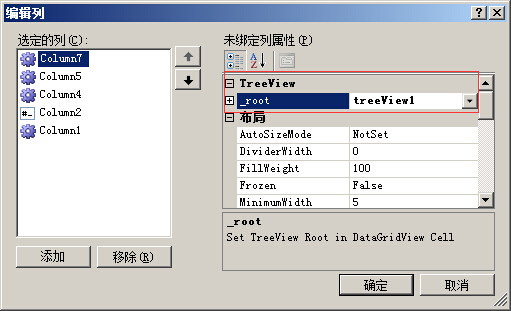
运行代码,单击单元格,进入编辑状态,可以看到如下界面:

以上内容是小编给大家介绍的C#自定义DataGridViewColumn显示TreeView 的全部叙述,希望大家喜欢。

