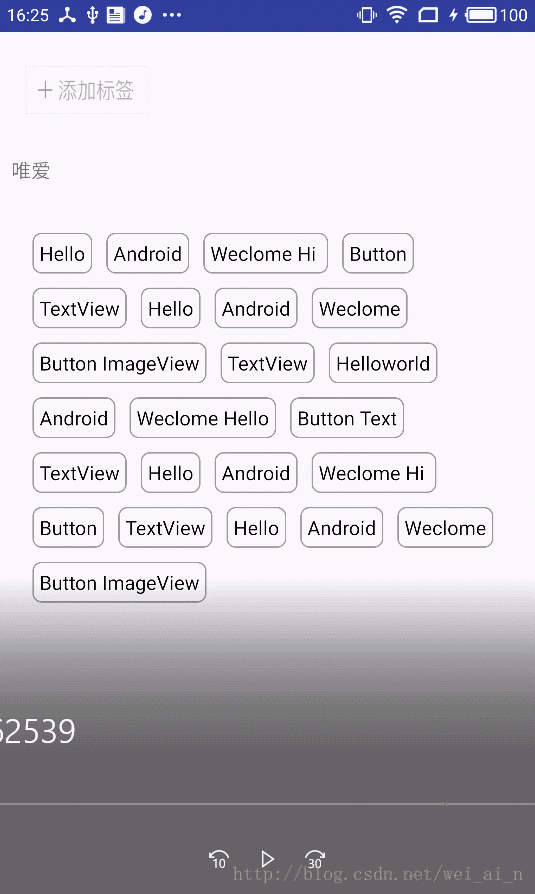Android中使用TagFlowLayout制作动态添加删除标签
效果图
简单的效果图(使用开源库)[FlowLayout](“ https://github.com/hongyangAndroid/FlowLayout “)
步骤
导包
compile 'com.zhy:flowlayout-lib:1.0.3' <com.zhy.view.flowlayout.TagFlowLayout android:id="@+id/id_flowlayout" zhy:max_select="-1" android:layout_width="fill_parent" android:layout_height="wrap_content" android:padding="20dp"> </com.zhy.view.flowlayout.TagFlowLayout>
初始化数据
private String[] mVals = new String[]
{"Hello", "Android", "Weclome Hi ", "Button", "TextView", "Hello",
"Android", "Weclome", "Button ImageView", "TextView", "Helloworld" };
arrTab = new ArrayList();
//添加一条数据用于添加标签的替换
arrTab.add("tab");
设置TagFlowLayout的adapter
//设置adapter
adapter = new TagAdapter<String>(arrTab){
@Override
public View getView(FlowLayout parent, final int position, String s) {
System.out.println(position + "---" + (arrTab.size() - 1));
if (position == arrTab.size() - 1){
//设置最后一个添加标签的布局
LinearLayout iv = (LinearLayout) LayoutInflater.from(SecondActivity.this).inflate( R.layout.iv,
mFlowLayout,false);
//如果点击就添加元素并刷新adapter
iv.setOnClickListener(new View.OnClickListener() {
@Override
public void onClick(View v) {
int i = arrTab.size() - 1;
//将新加入的数据加到集合的最后一个位置,而原来的添加图标会到 +1 的位置
arrTab.add(i , mVals[position]);
adapter.notifyDataChanged();
}
});
return iv ;
}else{
//正常标签的布局
RelativeLayout tv = (RelativeLayout) LayoutInflater.from(SecondActivity.this).inflate( R.layout.tv,
mFlowLayout,false);
TextView viewById = (TextView) tv.findViewById(R.id.tv_name);
viewById.setText(s);
ImageView imageView = (ImageView) tv.findViewById(R.id.iv_delete);
imageView.setOnClickListener(new View.OnClickListener() {
@Override
public void onClick(View v) {
arrTab.remove(position);
System.out.println("我点击的是" + position);
adapter.notifyDataChanged();
}
});
return tv;
}
}
};
mFlowLayout.setAdapter(adapter);
各种布局文件
iv <LinearLayout xmlns:android="http://schemas.android.com/apk/res/android" android:layout_width="88dp" android:paddingTop="5dp" android:layout_height="40dp"> <ImageView android:layout_gravity="center" android:layout_width="wrap_content" android:layout_height="wrap_content" android:background="@drawable/bacs_btn_addbq" /> </LinearLayout> tv <RelativeLayout xmlns:android="http://schemas.android.com/apk/res/android" android:layout_width="88dp" android:layout_height="wrap_content"> <!--android:background="@drawable/tag_bg"--> <TextView android:id="@+id/tv_name" android:layout_marginTop="7dp" android:layout_width="80dp" android:gravity="center" android:layout_height="32dp" android:background="@drawable/bg_tv" android:text="我是唯爱" android:textSize="13sp" android:textColor="#FFF"> </TextView> <ImageView android:id="@+id/iv_delete" android:layout_alignParentRight="true" android:layout_width="15dp" android:layout_height="15dp" android:src="@drawable/sm_ico_sounddel" /> </RelativeLayout>
以上所述是小编给大家介绍的Android中使用TagFlowLayout制作动态添加删除标签,希望对大家有所帮助,如果大家有任何疑问请给我留言,小编会及时回复大家的。在此也非常感谢大家对我们网站的支持!
赞 (0)