Android双向选择控件DoubleSeekBar使用详解
本文实例为大家分享了Android双向选择控件DoubleSeekBar的使用方法,供大家参考,具体内容如下
先看效果图
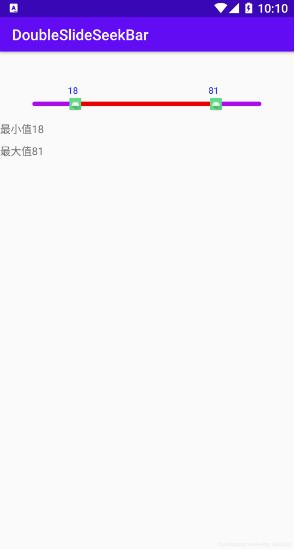
1.DoubleSlideSeekBar
public class DoubleSlideSeekBar extends View {
/**
* 线条(进度条)的宽度
*/
private int lineWidth;
/**
* 线条(进度条)的长度
*/
private int lineLength = 400;
/**
* 字所在的高度 100$
*/
private int textHeight;
/**
* 游标 图片宽度
*/
private int imageWidth;
/**
* 游标 图片高度
*/
private int imageHeight;
/**
* 是否有刻度线
*/
private boolean hasRule;
/**
* 左边的游标是否在动
*/
private boolean isLowerMoving;
/**
* 右边的游标是否在动
*/
private boolean isUpperMoving;
/**
* 字的大小 100$
*/
private int textSize;
/**
* 字的颜色 100$
*/
private int textColor;
/**
* 两个游标内部 线(进度条)的颜色
*/
private int inColor = Color.BLUE;
/**
* 两个游标外部 线(进度条)的颜色
*/
private int outColor = Color.BLUE;
/**
* 刻度的颜色
*/
private int ruleColor = Color.BLUE;
/**
* 刻度上边的字 的颜色
*/
private int ruleTextColor = Color.BLUE;
/**
* 左边图标的图片
*/
private Bitmap bitmapLow;
/**
* 右边图标 的图片
*/
private Bitmap bitmapBig;
/**
* 左边图标所在X轴的位置
*/
private int slideLowX;
/**
* 右边图标所在X轴的位置
*/
private int slideBigX;
/**
* 图标(游标) 高度
*/
private int bitmapHeight;
/**
* 图标(游标) 宽度
*/
private int bitmapWidth;
/**
* 加一些padding 大小酌情考虑 为了我们的自定义view可以显示完整
*/
private int paddingLeft = 100;
private int paddingRight = 100;
private int paddingTop = 50;
private int paddingBottom = 10;
/**
* 线(进度条) 开始的位置
*/
private int lineStart = paddingLeft;
/**
* 线的Y轴位置
*/
private int lineY;
/**
* 线(进度条)的结束位置
*/
private int lineEnd = lineLength + paddingLeft;
/**
* 选择器的最大值
*/
private int bigValue = 100;
/**
* 选择器的最小值
*/
private int smallValue = 0;
/**
* 选择器的当前最小值
*/
private float smallRange;
/**
* 选择器的当前最大值
*/
private float bigRange;
/**
* 单位 元
*/
private String unit = " ";
/**
* 单位份数
*/
private int equal = 20;
/**
* 刻度单位 $
*/
private String ruleUnit = " ";
/**
* 刻度上边文字的size
*/
private int ruleTextSize = 20;
/**
* 刻度线的高度
*/
private int ruleLineHeight = 20;
private Paint linePaint;
private Paint bitmapPaint;
private Paint textPaint;
private Paint paintRule;
public DoubleSlideSeekBar(Context context) {
this(context, null);
}
public DoubleSlideSeekBar(Context context, @Nullable AttributeSet attrs) {
this(context, attrs, 0);
}
public DoubleSlideSeekBar(Context context, @Nullable AttributeSet attrs, int defStyleAttr) {
super(context, attrs, defStyleAttr);
TypedArray typedArray = context.getTheme().obtainStyledAttributes(attrs, R.styleable.DoubleSlideSeekBar, defStyleAttr, 0);
int size = typedArray.getIndexCount();
for (int i = 0; i < size; i++) {
int type = typedArray.getIndex(i);
switch (type) {
case R.styleable.DoubleSlideSeekBar_inColor:
inColor = typedArray.getColor(type, Color.BLACK);
break;
case R.styleable.DoubleSlideSeekBar_lineHeight:
lineWidth = (int) typedArray.getDimension(type, dip2px(getContext(), 10));
break;
case R.styleable.DoubleSlideSeekBar_outColor:
outColor = typedArray.getColor(type, Color.YELLOW);
break;
case R.styleable.DoubleSlideSeekBar_textColor:
textColor = typedArray.getColor(type, Color.BLUE);
break;
case R.styleable.DoubleSlideSeekBar_textSize:
textSize = typedArray.getDimensionPixelSize(type, (int) TypedValue.applyDimension(
TypedValue.COMPLEX_UNIT_SP, 16, getResources().getDisplayMetrics()));
break;
case R.styleable.DoubleSlideSeekBar_imageLow:
bitmapLow = BitmapFactory.decodeResource(getResources(), typedArray.getResourceId(type, 0));
break;
case R.styleable.DoubleSlideSeekBar_imageBig:
bitmapBig = BitmapFactory.decodeResource(getResources(), typedArray.getResourceId(type, 0));
break;
case R.styleable.DoubleSlideSeekBar_imageheight:
imageHeight = (int) typedArray.getDimension(type, dip2px(getContext(), 20));
break;
case R.styleable.DoubleSlideSeekBar_imagewidth:
imageWidth = (int) typedArray.getDimension(type, dip2px(getContext(), 20));
break;
case R.styleable.DoubleSlideSeekBar_hasRule:
hasRule = typedArray.getBoolean(type, false);
break;
case R.styleable.DoubleSlideSeekBar_ruleColor:
ruleColor = typedArray.getColor(type, Color.BLUE);
break;
case R.styleable.DoubleSlideSeekBar_ruleTextColor:
ruleTextColor = typedArray.getColor(type, Color.BLUE);
break;
case R.styleable.DoubleSlideSeekBar_unit:
unit = typedArray.getString(type);
break;
case R.styleable.DoubleSlideSeekBar_equal:
equal = typedArray.getInt(type, 10);
break;
case R.styleable.DoubleSlideSeekBar_ruleUnit:
ruleUnit = typedArray.getString(type);
break;
case R.styleable.DoubleSlideSeekBar_ruleTextSize:
ruleTextSize = typedArray.getDimensionPixelSize(type, (int) TypedValue.applyDimension(
TypedValue.COMPLEX_UNIT_SP, 16, getResources().getDisplayMetrics()));
break;
case R.styleable.DoubleSlideSeekBar_ruleLineHeight:
ruleLineHeight = (int) typedArray.getDimension(type, dip2px(getContext(), 10));
break;
case R.styleable.DoubleSlideSeekBar_bigValue:
bigValue = typedArray.getInteger(type, 100);
break;
case R.styleable.DoubleSlideSeekBar_smallValue:
smallValue = typedArray.getInteger(type, 100);
break;
default:
break;
}
}
typedArray.recycle();
init();
}
private void init() {
/**游标的默认图*/
if (bitmapLow == null) {
bitmapLow = BitmapFactory.decodeResource(getResources(), R.mipmap.ic_launcher);
}
if (bitmapBig == null) {
bitmapBig = BitmapFactory.decodeResource(getResources(), R.mipmap.ic_launcher);
}
/**游标图片的真实高度 之后通过缩放比例可以把图片设置成想要的大小*/
bitmapHeight = bitmapLow.getHeight();
bitmapWidth = bitmapLow.getWidth();
// 设置想要的大小
int newWidth = imageWidth;
int newHeight = imageHeight;
// 计算缩放比例
float scaleWidth = ((float) newWidth) / bitmapWidth;
float scaleHeight = ((float) newHeight) / bitmapHeight;
Matrix matrix = new Matrix();
matrix.postScale(scaleWidth, scaleHeight);
/**缩放图片*/
bitmapLow = Bitmap.createBitmap(bitmapLow, 0, 0, bitmapWidth, bitmapHeight, matrix, true);
bitmapBig = Bitmap.createBitmap(bitmapBig, 0, 0, bitmapWidth, bitmapHeight, matrix, true);
/**重新获取游标图片的宽高*/
bitmapHeight = bitmapLow.getHeight();
bitmapWidth = bitmapLow.getWidth();
/**初始化两个游标的位置*/
slideLowX = lineStart;
slideBigX = lineEnd;
smallRange = smallValue;
bigRange = bigValue;
if (hasRule) {
//有刻度时 paddingTop 要加上(text高度)和(刻度线高度加刻度线上边文字的高度和) 之间的最大值
paddingTop = paddingTop + Math.max(textSize, ruleLineHeight + ruleTextSize);
} else {
//没有刻度时 paddingTop 加上 text的高度
paddingTop = paddingTop + textSize;
}
}
@Override
protected void onMeasure(int widthMeasureSpec, int heightMeasureSpec) {
int width = getMyMeasureWidth(widthMeasureSpec);
int height = getMyMeasureHeight(heightMeasureSpec);
setMeasuredDimension(width, height);
}
private int getMyMeasureHeight(int heightMeasureSpec) {
int mode = MeasureSpec.getMode(heightMeasureSpec);
int size = MeasureSpec.getSize(heightMeasureSpec);
if (mode == MeasureSpec.EXACTLY) {
// matchparent 或者 固定大小 view最小应为 paddingBottom + paddingTop + bitmapHeight + 10 否则显示不全
size = Math.max(size, paddingBottom + paddingTop + bitmapHeight + 10);
} else {
//wrap content
int height = paddingBottom + paddingTop + bitmapHeight + 10;
size = Math.min(size, height);
}
return size;
}
private int getMyMeasureWidth(int widthMeasureSpec) {
int mode = MeasureSpec.getMode(widthMeasureSpec);
int size = MeasureSpec.getSize(widthMeasureSpec);
if (mode == MeasureSpec.EXACTLY) {
size = Math.max(size, paddingLeft + paddingRight + bitmapWidth * 2);
} else {
//wrap content
int width = paddingLeft + paddingRight + bitmapWidth * 2;
size = Math.min(size, width);
}
// match parent 或者 固定大小 此时可以获取线(进度条)的长度
lineLength = size - paddingLeft - paddingRight - bitmapWidth;
//线(进度条)的结束位置
lineEnd = lineLength + paddingLeft + bitmapWidth / 2;
//线(进度条)的开始位置
lineStart = paddingLeft + bitmapWidth / 2;
//初始化 游标位置
slideBigX = lineEnd;
slideLowX = lineStart;
return size;
}
@Override
protected void onDraw(Canvas canvas) {
super.onDraw(canvas);
// Y轴 坐标
lineY = getHeight() - paddingBottom - bitmapHeight / 2;
// 字所在高度 100$
textHeight = lineY - bitmapHeight / 2 - 10;
// //是否画刻度
// if (hasRule) {
// drawRule(canvas);
// }
// if (linePaint == null) {
// linePaint = new Paint();
// }
linePaint = new Paint();
//画内部线
linePaint.setAntiAlias(true);
linePaint.setStrokeWidth(lineWidth);
linePaint.setColor(inColor);
linePaint.setStrokeCap(Paint.Cap.ROUND);
canvas.drawLine(slideLowX, lineY, slideBigX, lineY, linePaint);
linePaint.setColor(outColor);
linePaint.setStrokeCap(Paint.Cap.ROUND);
//画 外部线
canvas.drawLine(lineStart, lineY, slideLowX, lineY, linePaint);
canvas.drawLine(slideBigX, lineY, lineEnd, lineY, linePaint);
//画游标
if (bitmapPaint == null) {
bitmapPaint = new Paint();
}
canvas.drawBitmap(bitmapLow, slideLowX - bitmapWidth / 2, lineY - bitmapHeight / 2, bitmapPaint);
canvas.drawBitmap(bitmapBig, slideBigX - bitmapWidth / 2, lineY - bitmapHeight / 2, bitmapPaint);
//画 游标上边的字
if (textPaint == null) {
textPaint = new Paint();
}
textPaint.setColor(textColor);
textPaint.setTextSize(textSize);
textPaint.setAntiAlias(true);
canvas.drawText(String.format("%.0f" + unit, smallRange), slideLowX - bitmapWidth / 2, textHeight, textPaint);
canvas.drawText(String.format("%.0f" + unit, bigRange), slideBigX - bitmapWidth / 2, textHeight, textPaint);
}
@Override
public boolean onTouchEvent(MotionEvent event) {
//事件机制
super.onTouchEvent(event);
float nowX = event.getX();
float nowY = event.getY();
switch (event.getAction()) {
case MotionEvent.ACTION_DOWN:
//按下 在线(进度条)范围上
boolean rightY = Math.abs(nowY - lineY) < bitmapHeight / 2;
//按下 在左边游标上
boolean lowSlide = Math.abs(nowX - slideLowX) < bitmapWidth / 2;
//按下 在右边游标上
boolean bigSlide = Math.abs(nowX - slideBigX) < bitmapWidth / 2;
if (rightY && lowSlide) {
isLowerMoving = true;
} else if (rightY && bigSlide) {
isUpperMoving = true;
//点击了游标外部 的线上
} else if (nowX >= lineStart && nowX <= slideLowX - bitmapWidth / 2 && rightY) {
slideLowX = (int) nowX;
updateRange();
postInvalidate();
} else if (nowX <= lineEnd && nowX >= slideBigX + bitmapWidth / 2 && rightY) {
slideBigX = (int) nowX;
updateRange();
postInvalidate();
}
break;
case MotionEvent.ACTION_MOVE:
//左边游标是运动状态
if (isLowerMoving) {
//当前 X坐标在线上 且在右边游标的左边
if (nowX <= slideBigX - bitmapWidth && nowX >= lineStart - bitmapWidth / 2) {
slideLowX = (int) nowX;
if (slideLowX < lineStart) {
slideLowX = lineStart;
}
//更新进度
updateRange();
postInvalidate();
}
} else if (isUpperMoving) {
//当前 X坐标在线上 且在左边游标的右边
if (nowX >= slideLowX + bitmapWidth && nowX <= lineEnd + bitmapWidth / 2) {
slideBigX = (int) nowX;
if (slideBigX > lineEnd) {
slideBigX = lineEnd;
}
//更新进度
updateRange();
postInvalidate();
}
}
break;
//手指抬起
case MotionEvent.ACTION_UP:
isUpperMoving = false;
isLowerMoving = false;
break;
default:
break;
}
return true;
}
private void updateRange() {
//当前 左边游标数值
smallRange = computRange(slideLowX);
//当前 右边游标数值
bigRange = computRange(slideBigX);
//接口 实现值的传递
if (onRangeListener != null) {
onRangeListener.onRange(smallRange, bigRange);
}
}
/**
* 获取当前值
*/
private float computRange(float range) {
return (range - lineStart) * (bigValue - smallValue) / lineLength + smallValue;
}
public int dip2px(Context context, float dpValue) {
final float scale = context.getResources().getDisplayMetrics().density;
return (int) (dpValue * scale + 0.5f);
}
// /**
// * 画刻度
// */
// protected void drawRule(Canvas canvas) {
// if (paintRule == null) {
// paintRule = new Paint();
// }
// paintRule.setStrokeWidth(1);
// paintRule.setTextSize(ruleTextSize);
// paintRule.setTextAlign(Paint.Align.CENTER);
// paintRule.setAntiAlias(true);
// //遍历 equal份,画刻度
// for (int i = smallValue; i <= bigValue; i += (bigValue - smallValue) / equal) {
// float degX = lineStart + i * lineLength / (bigValue - smallValue);
// int degY = lineY - ruleLineHeight;
// paintRule.setColor(ruleColor);
// canvas.drawLine(degX, lineY, degX, degY, paintRule);
// paintRule.setColor(ruleTextColor);
// canvas.drawText(String.valueOf(i) + ruleUnit, degX, degY, paintRule);
// }
// }
/**
* 写个接口 用来传递最大最小值
*/
public interface onRangeListener {
void onRange(float low, float big);
}
private onRangeListener onRangeListener;
public void setOnRangeListener(DoubleSlideSeekBar.onRangeListener onRangeListener) {
this.onRangeListener = onRangeListener;
}
}
2.在values文件夹中创建attrs.xml
<?xml version="1.0" encoding="utf-8"?> <resources> <!--线(进度条)宽度--> <attr name="lineHeight" format="dimension" /> <!--字的大小 100元--> <attr name="textSize" format="dimension" /> <!--字的颜色 100元--> <attr name="textColor" format="color" /> <!--两个游标内部 线(进度条)的颜色--> <attr name="inColor" format="color" /> <!--两个游标外部 线(进度条)的颜色--> <attr name="outColor" format="color" /> <!--左边图标的图片--> <attr name="imageLow" format="reference"/> <!--右边图标 的图片--> <attr name="imageBig" format="reference"/> <!--游标 图片宽度--> <attr name="imagewidth" format="dimension" /> <!--游标 图片高度--> <attr name="imageheight" format="dimension" /> <!--是否有刻度线--> <attr name="hasRule" format="boolean" /> <!--刻度的颜色--> <attr name="ruleColor" format="color" /> <!--刻度上边的字 的颜色--> <attr name="ruleTextColor" format="color" /> <!--单位 元--> <attr name="unit" format="string"/> <!--单位份数--> <attr name="equal" format="integer"/> <!--刻度单位 $--> <attr name="ruleUnit" format="string"/> <!--刻度上边文字的size--> <attr name="ruleTextSize" format="dimension" /> <!--刻度线的高度--> <attr name="ruleLineHeight" format="dimension" /> <!--选择器的最大值--> <attr name="bigValue" format="integer"/> <!--选择器的最小值--> <attr name="smallValue" format="integer"/> <declare-styleable name="DoubleSlideSeekBar"> <attr name="lineHeight" /> <attr name="textSize" /> <attr name="textColor" /> <attr name="inColor" /> <attr name="outColor" /> <attr name="imageLow"/> <attr name="imageBig"/> <attr name="imagewidth" /> <attr name="imageheight" /> <attr name="hasRule" /> <attr name="ruleColor" /> <attr name="ruleTextColor" /> <attr name="unit" /> <attr name="equal" /> <attr name="ruleUnit" /> <attr name="ruleTextSize" /> <attr name="ruleLineHeight" /> <attr name="bigValue" /> <attr name="smallValue" /> </declare-styleable> </resources>
3.activity_main.XML布局
<?xml version="1.0" encoding="utf-8"?> <LinearLayout xmlns:android="http://schemas.android.com/apk/res/android" xmlns:tools="http://schemas.android.com/tools" android:layout_width="match_parent" android:layout_height="match_parent" xmlns:custom="http://schemas.android.com/apk/res-auto" tools:context=".MainActivity" android:orientation="vertical"> <com.XXX.XXX.DoubleSlideSeekBar android:id="@+id/doubleslide_withrule" android:layout_marginTop="20dp" android:layout_width="match_parent" android:layout_height="wrap_content" custom:lineHeight="6dp" custom:textSize="12sp" custom:textColor="#0628e4" custom:inColor="#f10a0a" custom:outColor="#af08e2" custom:imagewidth="20dp" custom:imageheight="20dp" custom:hasRule="true" custom:ruleColor="#0e0e0e" custom:ruleTextColor="#f74104" custom:equal="10" custom:ruleTextSize="8sp" custom:ruleLineHeight="10dp" /> <TextView android:id="@+id/tv_min_rule" android:layout_width="wrap_content" android:layout_height="wrap_content" android:text="0" android:layout_marginTop="10dp"></TextView> <TextView android:id="@+id/tv_max_rule" android:layout_width="wrap_content" android:layout_height="wrap_content" android:text="0" android:layout_marginTop="10dp"></TextView> </LinearLayout>
4.MainActivity
public class MainActivity extends AppCompatActivity {
private DoubleSlideSeekBar mDoubleslideWithrule;
private TextView mTvMinRule;
private TextView mTvMaxRule;
@Override
protected void onCreate(Bundle savedInstanceState) {
super.onCreate(savedInstanceState);
setContentView(R.layout.activity_main);
mDoubleslideWithrule = (DoubleSlideSeekBar) findViewById(R.id.doubleslide_withrule);
mTvMinRule = (TextView) findViewById(R.id.tv_min_rule);
mTvMaxRule = (TextView) findViewById(R.id.tv_max_rule);
setListener();
}
private void setListener() {
mDoubleslideWithrule.setOnRangeListener(new DoubleSlideSeekBar.onRangeListener() {
@Override
public void onRange(float low, float big) {
mTvMinRule.setText("最小值" + String.format("%.0f" , low));
mTvMaxRule.setText("最大值" + String.format("%.0f" , big));
}
});
}
}
以上就是本文的全部内容,希望对大家的学习有所帮助,也希望大家多多支持我们。
赞 (0)

