教你如何使用Python Tkinter库制作记事本
Tkinter库制作记事本
现在为了创建这个记事本,你的系统中应该已经安装了 Python 3 和 Tkinter。您可以根据系统要求下载合适的python 包。成功安装 python 后,您需要安装 Tkinter(一个 Python 的 GUI 包)。
使用此命令安装 Tkinter :
pip install python-tk
导入 Tkinter :
import tkinter import os from tkinter import * from tkinter.messagebox import * from tkinter.filedialog import *
注意: messagebox用于在称为记事本的白框中写入消息,filedialog用于在您从系统中的任何位置打开文件或将文件保存在特定位置或位置时出现的对话框。
添加菜单:
# Add controls(widget)
self.__thisTextArea.grid(sticky = N + E + S + W)
# To open new file
self.__thisFileMenu.add_command(label = "New",
command = self.__newFile)
# To open a already existing file
self.__thisFileMenu.add_command(label = "Open",
command = self.__openFile)
# To save current file
self.__thisFileMenu.add_command(label = "Save",
command = self.__saveFile)
# To create a line in the dialog
self.__thisFileMenu.add_separator()
# To terminate
self.__thisFileMenu.add_command(label = "Exit",
command = self.__quitApplication)
self.__thisMenuBar.add_cascade(label = "File",
menu = self.__thisFileMenu)
# To give a feature of cut
self.__thisEditMenu.add_command(label = "Cut",
command = self.__cut)
# To give a feature of copy
self.__thisEditMenu.add_command(label = "Copy",
command = self.__copy)
# To give a feature of paste
self.__thisEditMenu.add_command(label = "Paste",
command = self.__paste)
# To give a feature of editing
self.__thisMenuBar.add_cascade(label = "Edit",
menu = self.__thisEditMenu)
# To create a feature of description of the notepad
self.__thisHelpMenu.add_command(label = "About Notepad",
command = self.__showAbout)
self.__thisMenuBar.add_cascade(label = "Help",
menu = self.__thisHelpMenu)
self.__root.config(menu = self.__thisMenuBar)
self.__thisScrollBar.pack(side = RIGHT, fill = Y)
# Scrollbar will adjust automatically
# according to the content
self.__thisScrollBar.config(command = self.__thisTextArea.yview)
self.__thisTextArea.config(yscrollcommand = self.__thisScrollBar.set)
使用此代码,我们将在记事本的窗口中添加菜单,并向其中添加复制、粘贴、保存等内容。
添加功能:
def __quitApplication(self):
self.__root.destroy()
# exit()
def __showAbout(self):
showinfo("Notepad", "Mrinal Verma")
def __openFile(self):
self.__file = askopenfilename(defaultextension=".txt",
filetypes=[("All Files","*.*"),
("Text Documents","*.txt")])
if self.__file == "":
# no file to open
self.__file = None
else:
# try to open the file
# set the window title
self.__root.title(os.path.basename(self.__file) + " - Notepad")
self.__thisTextArea.delete(1.0,END)
file = open(self.__file,"r")
self.__thisTextArea.insert(1.0,file.read())
file.close()
def __newFile(self):
self.__root.title("Untitled - Notepad")
self.__file = None
self.__thisTextArea.delete(1.0,END)
def __saveFile(self):
if self.__file == None:
#save as new file
self.__file = asksaveasfilename(initialfile='Untitled.txt',
defaultextension=".txt",
filetypes=[("All Files","*.*"),
("Text Documents","*.txt")])
if self.__file == "":
self.__file = None
else:
# try to save the file
file = open(self.__file,"w")
file.write(self.__thisTextArea.get(1.0,END))
file.close()
# change the window title
self.__root.title(os.path.basename(self.__file) + " - Notepad")
else:
file = open(self.__file,"w")
file.write(self.__thisTextArea.get(1.0,END))
file.close()
def __cut(self):
self.__thisTextArea.event_generate("<<Cut>>")
def __copy(self):
self.__thisTextArea.event_generate("<<Copy>>")
def __paste(self):
self.__thisTextArea.event_generate("<<Paste>>")
在这里,我们添加了记事本中所需的所有功能,您也可以添加其他功能,例如字体大小、字体颜色、粗体、下划线等。
合并后的主要代码:
import tkinter
import os
from tkinter import *
from tkinter.messagebox import *
from tkinter.filedialog import *
class Notepad:
__root = Tk()
# default window width and height
__thisWidth = 300
__thisHeight = 300
__thisTextArea = Text(__root)
__thisMenuBar = Menu(__root)
__thisFileMenu = Menu(__thisMenuBar, tearoff=0)
__thisEditMenu = Menu(__thisMenuBar, tearoff=0)
__thisHelpMenu = Menu(__thisMenuBar, tearoff=0)
# To add scrollbar
__thisScrollBar = Scrollbar(__thisTextArea)
__file = None
def __init__(self, **kwargs):
# Set icon
try:
self.__root.wm_iconbitmap("Notepad.ico")
except:
pass
# Set window size (the default is 300x300)
try:
self.__thisWidth = kwargs['width']
except KeyError:
pass
try:
self.__thisHeight = kwargs['height']
except KeyError:
pass
# Set the window text
self.__root.title("Untitled - Notepad")
# Center the window
screenWidth = self.__root.winfo_screenwidth()
screenHeight = self.__root.winfo_screenheight()
# For left-alling
left = (screenWidth / 2) - (self.__thisWidth / 2)
# For right-allign
top = (screenHeight / 2) - (self.__thisHeight / 2)
# For top and bottom
self.__root.geometry('%dx%d+%d+%d' % (self.__thisWidth,
self.__thisHeight,
left, top))
# To make the textarea auto resizable
self.__root.grid_rowconfigure(0, weight=1)
self.__root.grid_columnconfigure(0, weight=1)
# Add controls (widget)
self.__thisTextArea.grid(sticky=N + E + S + W)
# To open new file
self.__thisFileMenu.add_command(label="New",
command=self.__newFile)
# To open a already existing file
self.__thisFileMenu.add_command(label="Open",
command=self.__openFile)
# To save current file
self.__thisFileMenu.add_command(label="Save",
command=self.__saveFile)
# To create a line in the dialog
self.__thisFileMenu.add_separator()
self.__thisFileMenu.add_command(label="Exit",
command=self.__quitApplication)
self.__thisMenuBar.add_cascade(label="File",
menu=self.__thisFileMenu)
# To give a feature of cut
self.__thisEditMenu.add_command(label="Cut",
command=self.__cut)
# to give a feature of copy
self.__thisEditMenu.add_command(label="Copy",
command=self.__copy)
# To give a feature of paste
self.__thisEditMenu.add_command(label="Paste",
command=self.__paste)
# To give a feature of editing
self.__thisMenuBar.add_cascade(label="Edit",
menu=self.__thisEditMenu)
# To create a feature of description of the notepad
self.__thisHelpMenu.add_command(label="About Notepad",
command=self.__showAbout)
self.__thisMenuBar.add_cascade(label="Help",
menu=self.__thisHelpMenu)
self.__root.config(menu=self.__thisMenuBar)
self.__thisScrollBar.pack(side=RIGHT, fill=Y)
# Scrollbar will adjust automatically according to the content
self.__thisScrollBar.config(command=self.__thisTextArea.yview)
self.__thisTextArea.config(yscrollcommand=self.__thisScrollBar.set)
def __quitApplication(self):
self.__root.destroy()
# exit()
def __showAbout(self):
showinfo("Notepad", "Mrinal Verma")
def __openFile(self):
self.__file = askopenfilename(defaultextension=".txt",
filetypes=[("All Files", "*.*"),
("Text Documents", "*.txt")])
if self.__file == "":
# no file to open
self.__file = None
else:
# Try to open the file
# set the window title
self.__root.title(os.path.basename(self.__file) + " - Notepad")
self.__thisTextArea.delete(1.0, END)
file = open(self.__file, "r")
self.__thisTextArea.insert(1.0, file.read())
file.close()
def __newFile(self):
self.__root.title("Untitled - Notepad")
self.__file = None
self.__thisTextArea.delete(1.0, END)
def __saveFile(self):
if self.__file == None:
# Save as new file
self.__file = asksaveasfilename(initialfile='Untitled.txt',
defaultextension=".txt",
filetypes=[("All Files", "*.*"),
("Text Documents", "*.txt")])
if self.__file == "":
self.__file = None
else:
# Try to save the file
file = open(self.__file, "w")
file.write(self.__thisTextArea.get(1.0, END))
file.close()
# Change the window title
self.__root.title(os.path.basename(self.__file) + " - Notepad")
else:
file = open(self.__file, "w")
file.write(self.__thisTextArea.get(1.0, END))
file.close()
def __cut(self):
self.__thisTextArea.event_generate("<<Cut>>")
def __copy(self):
self.__thisTextArea.event_generate("<<Copy>>")
def __paste(self):
self.__thisTextArea.event_generate("<<Paste>>")
def run(self):
# Run main application
self.__root.mainloop()
# Run main application
notepad = Notepad(width=600, height=400)
notepad.run()
要运行此代码,请使用扩展名.py保存它,然后打开 cmd(命令提示符)并移动到保存文件的位置,然后编写以下内容
python "filename".py
然后按回车,它就会运行。或者可以通过简单地双击您的.py扩展文件直接运行。
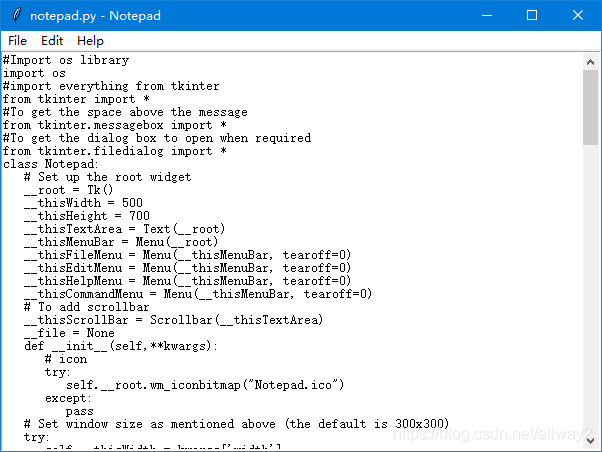
到此这篇关于教你如何使用Python Tkinter库制作记事本的文章就介绍到这了,更多相关Tkinter库制作记事本内容请搜索我们以前的文章或继续浏览下面的相关文章希望大家以后多多支持我们!
赞 (0)

