Android常用的AlertDialog对话框及自定义对话框
常用的Dialog有确认对话框,单选按钮对话框,多选按钮对话框,复选按钮对话框另外还有自定义的对话框
AlertDialog的常用方法
setTitle:为对话框设置标题
setMessage:为对话框设置内容
setIcon:为对话框设置图标
setItems设置对话框要显示的list
setMultiChoiceItems:一般用于复选框显示
setSingleChoiceItem:,设置单选按钮
setNeutralButton:普通按钮
setPositiveButton:添加确定按钮
setNegativeButton:添加取消按钮
setView:设置自定义样式
下面通过一个实例来了解这些方法
这是运行结果:
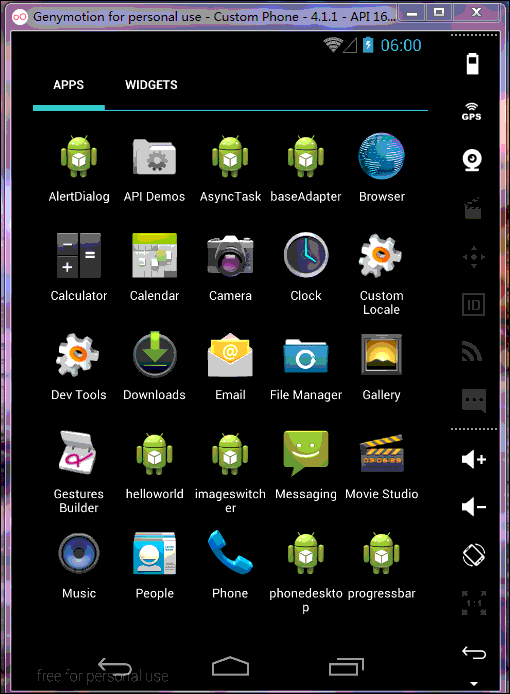
MainActivity.class
package com.example.alertdialog;
import android.R.bool;
import android.os.Bundle;
import android.app.Activity;
import android.app.AlertDialog;
import android.app.AlertDialog.Builder;
import android.app.Dialog;
import android.content.DialogInterface;
import android.content.pm.LabeledIntent;
import android.view.LayoutInflater;
import android.view.View;
import android.view.View.OnClickListener;
import android.widget.Button;
import android.widget.Toast;
public class MainActivity extends Activity implements OnClickListener {
private Button button1;
private Button button2;
private Button button3;
private Button button4;
private Button button5;
private int mark=0;
private String item[] = { "学生", "工人", "教师", "农民" };
private String multChoice[]={"旅游","电影","运动","读书"};
@Override
protected void onCreate(Bundle savedInstanceState) {
super.onCreate(savedInstanceState);
setContentView(R.layout.activity_main);
button1 = (Button) findViewById(R.id.btn_button1);
button2 = (Button) findViewById(R.id.btn_button2);
button3 = (Button) findViewById(R.id.btn_button3);
button4 = (Button) findViewById(R.id.btn_button4);
button5 = (Button) findViewById(R.id.btn_button5);
button1.setOnClickListener(this);
button2.setOnClickListener(this);
button3.setOnClickListener(this);
button4.setOnClickListener(this);
button5.setOnClickListener(this);
}
@Override
public void onClick(View v) {
// TODO Auto-generated method stub
switch (v.getId()) {
//确认对话框
case R.id.btn_button1: {
AlertDialog.Builder builder = new Builder(this);
builder.setIcon(R.drawable.ic_launcher);
builder.setTitle("确认对话框");
builder.setMessage("确认退出?");
builder.setPositiveButton("确定",
new DialogInterface.OnClickListener() {
@Override
public void onClick(DialogInterface dialog, int which) {
// TODO Auto-generated method stub
Toast.makeText(MainActivity.this, "你单击了确定按钮",
Toast.LENGTH_SHORT).show();
}
});
builder.setNegativeButton("取消",
new DialogInterface.OnClickListener() {
@Override
public void onClick(DialogInterface dialog, int which) {
// TODO Auto-generated method stub
Toast.makeText(MainActivity.this, "你单击了取消按钮",
Toast.LENGTH_SHORT).show();
}
});
builder.create();
builder.show();
break;
}
//列表对话框
case R.id.btn_button2: {
AlertDialog.Builder builder = new Builder(this);
builder.setIcon(R.drawable.ic_launcher);
builder.setTitle("职业");
builder.setItems(item, new DialogInterface.OnClickListener() {
@Override
public void onClick(DialogInterface dialog, int which) {
// TODO Auto-generated method stub
Toast.makeText(MainActivity.this, "你的职业是" + item[which],
Toast.LENGTH_SHORT).show();
}
});
builder.create();
builder.show();
break;
}
//多选对话框
case R.id.btn_button3: {
final boolean choose[]=new boolean[multChoice.length];
AlertDialog.Builder builder = new Builder(this);
builder.setIcon(R.drawable.ic_launcher);
builder.setTitle("爱好");
builder.setMultiChoiceItems(multChoice, null, new DialogInterface.OnMultiChoiceClickListener() {
@Override
public void onClick(DialogInterface dialog, int which, boolean isChecked) {
// TODO Auto-generated method stub
choose[which]=isChecked;
}
});
builder.setPositiveButton("确认", new DialogInterface.OnClickListener() {
@Override
public void onClick(DialogInterface dialog, int which) {
// TODO Auto-generated method stub
String result="";
for(int i=0;i<multChoice.length;i++){
if(choose[i]){
result+=multChoice[i]+" ";
}
}
Toast.makeText(MainActivity.this, "你的爱好["+result+"]", Toast.LENGTH_SHORT).show();
}
});
builder.create();
builder.show();
break;
}
//单选对话框
case R.id.btn_button4: {
mark=0;
AlertDialog.Builder builder = new Builder(this);
builder.setIcon(R.drawable.ic_launcher);
builder.setTitle("职业");
builder.setSingleChoiceItems(item, 0, new DialogInterface.OnClickListener() {
@Override
public void onClick(DialogInterface dialog, int which) {
// TODO Auto-generated method stub
mark=which;
}
});
builder.setPositiveButton("确定",
new DialogInterface.OnClickListener() {
@Override
public void onClick(DialogInterface dialog, int which) {
// TODO Auto-generated method stub
Toast.makeText(MainActivity.this, "你的职业:"+item[mark], Toast.LENGTH_SHORT).show();
}
});
builder.create();
builder.show();
break;
}
//自定义对话框
case R.id.btn_button5: {
LayoutInflater inflater=LayoutInflater.from(this);
View view=inflater.inflate(R.layout.item, null);
AlertDialog.Builder builder = new Builder(this);
builder.setIcon(R.drawable.ic_launcher);
builder.setTitle("自定义对话框");
builder.setView(view);
builder.setNeutralButton("普通按钮", new DialogInterface.OnClickListener() {
@Override
public void onClick(DialogInterface dialog, int which) {
// TODO Auto-generated method stub
Toast.makeText(MainActivity.this,"我是自定义的对话框哦",Toast.LENGTH_SHORT).show();
}
});
builder.create();
builder.show();
break;
}
}
}
}
布局文件
activity_main.xml
<RelativeLayout xmlns:android="http://schemas.android.com/apk/res/android" xmlns:tools="http://schemas.android.com/tools" android:layout_width="match_parent" android:layout_height="match_parent" android:paddingBottom="@dimen/activity_vertical_margin" android:paddingLeft="@dimen/activity_horizontal_margin" android:paddingRight="@dimen/activity_horizontal_margin" android:paddingTop="@dimen/activity_vertical_margin" tools:context=".MainActivity" > <LinearLayout android:layout_width="fill_parent" android:layout_height="wrap_content" android:orientation="vertical" > <Button android:id="@+id/btn_button1" android:layout_width="fill_parent" android:layout_height="wrap_content" android:text="确认对话框" /> <Button android:id="@+id/btn_button2" android:layout_width="fill_parent" android:layout_height="wrap_content" android:text="列表对话框" /> <Button android:id="@+id/btn_button3" android:layout_width="fill_parent" android:layout_height="wrap_content" android:text="多选对话框" /> <Button android:id="@+id/btn_button4" android:layout_width="fill_parent" android:layout_height="wrap_content" android:text="单选对话框" /> <Button android:id="@+id/btn_button5" android:layout_width="fill_parent" android:layout_height="wrap_content" android:text="自定义对话框" /> </LinearLayout> </RelativeLayout>
自定义的对话框布局文件
item.xml
<?xml version="1.0" encoding="utf-8"?> <LinearLayout xmlns:android="http://schemas.android.com/apk/res/android" android:layout_width="match_parent" android:layout_height="match_parent" android:orientation="vertical" > <ImageView android:layout_width="wrap_content" android:layout_height="wrap_content" android:scaleType="fitCenter" android:src="@drawable/icon" /> <TextView android:layout_width="fill_parent" android:layout_height="wrap_content" android:text="我是自定义的对话框" /> </LinearLayout>
以上就是本文的全部内容,希望本文的内容对大家的学习或者工作能带来一定的帮助,同时也希望多多支持我们!
赞 (0)

