JQuery 实现的页面滚动时浮动窗口控件
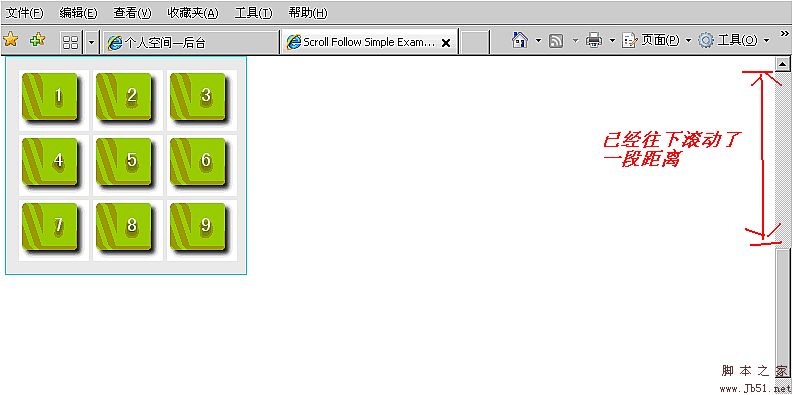
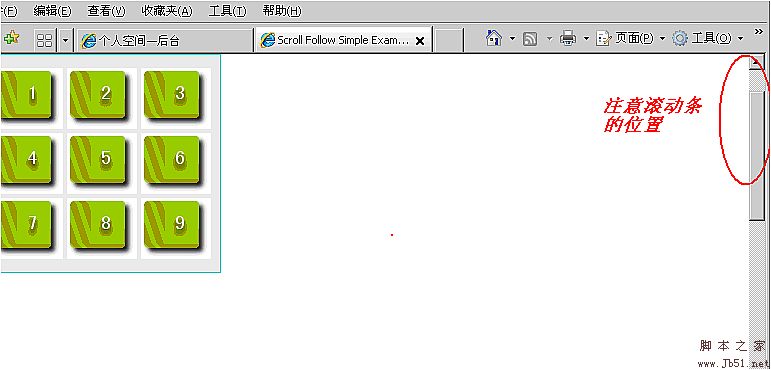
1. Introduction:
这个控件能够实现的效果是当你的页面滚动时,某个DIV永远停留在你需要它停留的位置。同时可以为这个DIV设定个容器,当滚动条已经超过了这个容器,那么这个DIV就不再滚动了。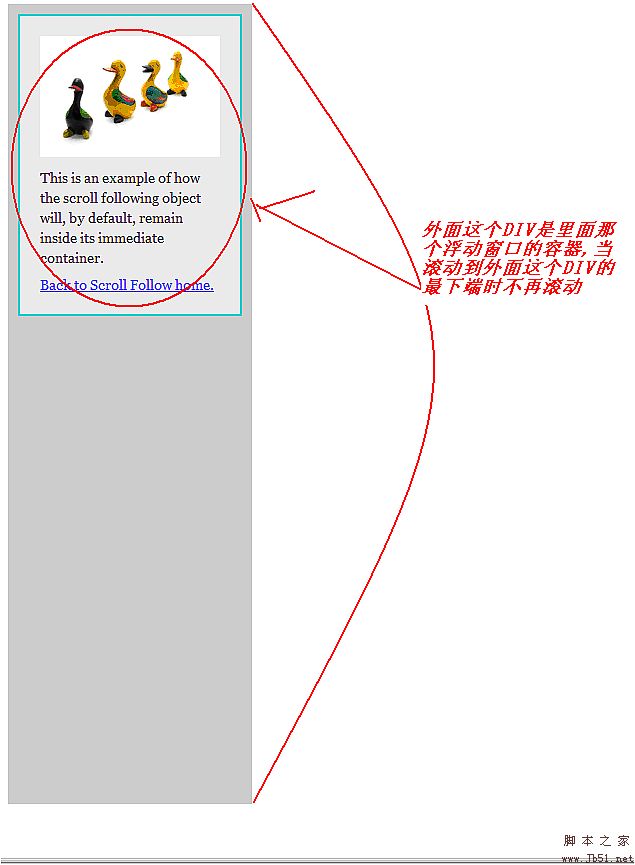
有时候如果需要做个比较好用的导航条,使用这个控件挺不错的。
2. Code & Properties:
这个js文件是在jQuery和JQeury UI的核心上扩展的。所以使用它前你必须到JQuery的官网下载那两个js文件,jquery.js和ui.core.js。
整个javascript如下:
代码如下:
( function( $ ) {
$.scrollFollow = function ( box, options )
{
// Convert box into a jQuery object
box = $( box );
// 'box' is the object to be animated
var position = box.css( 'position' );
function ani()
{
// The script runs on every scroll which really means many times during a scroll.
// We don't want multiple slides to queue up.
box.queue( [ ] );
// A bunch of values we need to determine where to animate to
var viewportHeight = parseInt( $( window ).height() );
var pageScroll = parseInt( $( document ).scrollTop() );
var parentTop = parseInt( box.cont.offset().top );
var parentHeight = parseInt( box.cont.attr( 'offsetHeight' ) );
var boxHeight = parseInt( box.attr( 'offsetHeight' ) + ( parseInt( box.css( 'marginTop' ) ) || 0 ) + ( parseInt( box.css( 'marginBottom' ) ) || 0 ) );
var aniTop;
// Make sure the user wants the animation to happen
if ( isActive )
{
// If the box should animate relative to the top of the window
if ( options.relativeTo == 'top' )
{
// Don't animate until the top of the window is close enough to the top of the box
if ( box.initialOffsetTop >= ( pageScroll + options.offset ) )
{
aniTop = box.initialTop;
}
else
{
aniTop = Math.min( ( Math.max( ( -parentTop ), ( pageScroll - box.initialOffsetTop + box.initialTop ) ) + options.offset ), ( parentHeight - boxHeight - box.paddingAdjustment ) );
}
}
// If the box should animate relative to the bottom of the window
else if ( options.relativeTo == 'bottom' )
{
// Don't animate until the bottom of the window is close enough to the bottom of the box
if ( ( box.initialOffsetTop + boxHeight ) >= ( pageScroll + options.offset + viewportHeight ) )
{
aniTop = box.initialTop;
}
else
{
aniTop = Math.min( ( pageScroll + viewportHeight - boxHeight - options.offset ), ( parentHeight - boxHeight ) );
}
}
// Checks to see if the relevant scroll was the last one
// "-20" is to account for inaccuracy in the timeout
if ( ( new Date().getTime() - box.lastScroll ) >= ( options.delay - 20 ) )
{
box.animate(
{
top: aniTop
}, options.speed, options.easing
);
}
}
};
// For user-initiated stopping of the slide
var isActive = true;
if ( $.cookie != undefined )
{
if( $.cookie( 'scrollFollowSetting' + box.attr( 'id' ) ) == 'false' )
{
var isActive = false;
$( '#' + options.killSwitch ).text( options.offText )
.toggle(
function ()
{
isActive = true;
$( this ).text( options.onText );
$.cookie( 'scrollFollowSetting' + box.attr( 'id' ), true, { expires: 365, path: '/'} );
ani();
},
function ()
{
isActive = false;
$( this ).text( options.offText );
box.animate(
{
top: box.initialTop
}, options.speed, options.easing
);
$.cookie( 'scrollFollowSetting' + box.attr( 'id' ), false, { expires: 365, path: '/'} );
}
);
}
else
{
$( '#' + options.killSwitch ).text( options.onText )
.toggle(
function ()
{
isActive = false;
$( this ).text( options.offText );
box.animate(
{
top: box.initialTop
}, 0
);
$.cookie( 'scrollFollowSetting' + box.attr( 'id' ), false, { expires: 365, path: '/'} );
},
function ()
{
isActive = true;
$( this ).text( options.onText );
$.cookie( 'scrollFollowSetting' + box.attr( 'id' ), true, { expires: 365, path: '/'} );
ani();
}
);
}
}
// If no parent ID was specified, and the immediate parent does not have an ID
// options.container will be undefined. So we need to figure out the parent element.
if ( options.container == '')
{
box.cont = box.parent();
}
else
{
box.cont = $( '#' + options.container );
}
// Finds the default positioning of the box.
box.initialOffsetTop = parseInt( box.offset().top );
box.initialTop = parseInt( box.css( 'top' ) ) || 0;
// Hack to fix different treatment of boxes positioned 'absolute' and 'relative'
if ( box.css( 'position' ) == 'relative' )
{
box.paddingAdjustment = parseInt( box.cont.css( 'paddingTop' ) ) + parseInt( box.cont.css( 'paddingBottom' ) );
}
else
{
box.paddingAdjustment = 0;
}
// Animate the box when the page is scrolled
$( window ).scroll( function ()
{
// Sets up the delay of the animation
$.fn.scrollFollow.interval = setTimeout( function(){ ani();} , options.delay );
// To check against right before setting the animation
box.lastScroll = new Date().getTime();
}
);
// Animate the box when the page is resized
$( window ).resize( function ()
{
// Sets up the delay of the animation
$.fn.scrollFollow.interval = setTimeout( function(){ ani();} , options.delay );
// To check against right before setting the animation
box.lastScroll = new Date().getTime();
}
);
// Run an initial animation on page load
box.lastScroll = 0;
ani();
};
$.fn.scrollFollow = function ( options )
{
options = options || {};
options.relativeTo = options.relativeTo || 'top';
options.speed = options.speed || 1;
options.offset = options.offset || 0;
options.easing = options.easing || 'swing';
options.container = options.container || this.parent().attr( 'id' );
options.killSwitch = options.killSwitch || 'killSwitch';
options.onText = options.onText || 'Turn Slide Off';
options.offText = options.offText || 'Turn Slide On';
options.delay = options.delay || 0;
this.each( function()
{
new $.scrollFollow( this, options );
}
);
return this;
};
})( jQuery );
这里面有几个参数可以设置效果: 
上面图示是用来设定这个DIV在滚动后的位置会在哪里。
而所有的动画效果参数设置如下:
那么如何在HTML或者是其它的页面中使用呢?
代码如下:
<script type="text/javascript"><!--
$( document ).ready( function ()
{
$( '#example' ).scrollFollow();
}
);
// --></script>
最后是设置ID为example这个DIV的Css样式,需要注意的是position必须设定为relative,如下例:
代码如下:
#example {
position: relative;
width: 220px;
margin: 5px;
padding: 10px;
background: #DDDDDD;
border: 1px solid #42CBDC;
}
