python 对excel交互工具的使用详情
目录
- python 对excel的 读入 与 改写
- 二、python 写入数据
- 1 、 xlwt包写入Excel文件
- 2、openpyx 只可以读xlsx 不可读xls文档
- 三、小结
python 对excel的 读入 与 改写
(对比xlwt、openpyxl、xlrd)
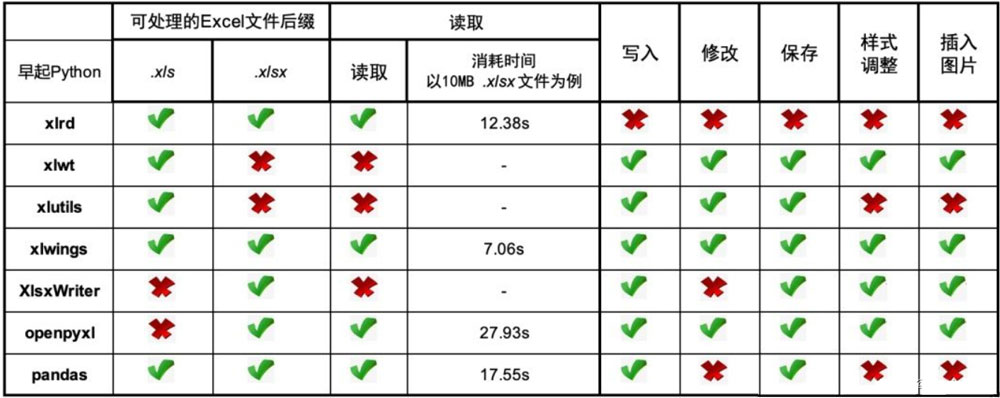
- xlwt不支持写xlsx文件。
- openpyxl不支持读xls文件。
- 计划任务xlrd支持读xls,xlsx文件。
- 计划任务推荐读文件用xlrd,写文件用openpyxl。
#一、xlrd 读
# 1.引入库& 下载库 xlrd
pip install xlrd # 下载
pip show xlrd # 显示版本
pip install xlrd==1.2.0 # 下载指定版本
import xlrd # 导入
workBook = xlrd.open_workbook('D:\project\info.xls', 'rb') # 打开文件
workBook = xlrd.open_workbook(r'D:\project\info.xls')
allSheetNames = workBook.sheet_names() # 获取所有sheet的名字(list类型)
SheetName1= workBook.sheet_names()[0] # 按索引号
print(allSheetNames, SheetName1)
#输出:
['Sheet1', 'Sheet2', 'Sheet3'] Sheet1
# 获取sheet内容
sheet1_content1 = workBook.sheet_by_index(0) # sheet索引从0开始
sheet1_content2 = workBook.sheet_by_name('sheet1') # 按sheet名字获取
# 获取整行和整列的值(数组)
print(sheet1_content1.name,sheet1_content1.nrows,sheet1_content1.ncols)
# 获取整行和整列的值(数组)
rows = sheet1_content1.row_values(3) # 获取第四行内容
cols = sheet1_content1.col_values(2) # 获取第三列内容
print(rows)
print(cols )
# 获取单元格内容(三种方式)
print(sheet1_content1.cell(1, 0).value)
print(sheet1_content1.cell_value(2, 2))
print(sheet1_content1.row(2)[2].value)
二、python 写入数据
1 、 xlwt包写入Excel文件
xlwt 写库的局限性: 只能写入新建的 excel。
(写入打开文档 可用xlutils.copy的 copy 复制一份)
xlwt中生成的xls文件最多能支持65536行数据
创建表写入数据
# 向execl中 批量写入虚假数据
import xlwt,faker,random
wb=xlwt.Workbook()
sheet002=wb.add_sheet("002")
head=["姓名","年龄","性别"]
for h in head:
sheet002.write(0,head.index(h),h)
#利用for 循环 挨个写入 数据 行,列,数据值 这里列使用下标即可
fake=faker.Faker()
for i in range(1,101):
sheet002.write(i, 0, fake.name())
sheet002.write(i, 1, random.randint(10,60))
sheet002.write(i, 2, random.choice(['男','女']))
wb.save("002.xls")
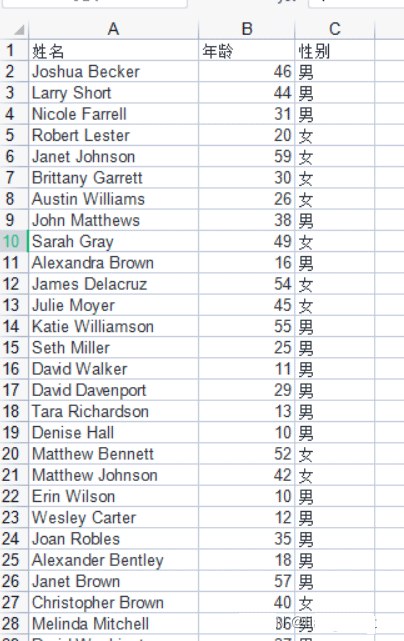
#2 复制表写入数据
import xlwt
import xlrd
import xlutils.copy
rd = xlrd.open_workbook("Hello.xls", formatting_info = True) # 打开文件
wt = xlutils.copy.copy(rd) # 复制
sheets = wt.get_sheet(0) # 读取第一个工作表
sheets.write(m, n, "I love you!") # 向 m-1 行 n-1 列的单元格写入内容
wt.save("Hi.xls") # 保存
2、openpyx 只可以读xlsx 不可读xls文档
xl = openpyxl.load_workbook('D:\project\infoexcel.xlsx', data_only=True)
# 设置工作表
sheet1 = xl.worksheets[0]
for i in range(1, 24):
sheet1.cell(i, 3).value = cvalue
# 保存表格
xl.save('D:\project\infoexcel.xlsx')
三、小结
python 提供excel交互的工具包很多,
- 一、 找到适合自己
- 二、 区分不同包的权限与功能
如:(xlrd 新版本不支持xlsx ,需要回滚老版本才可使用)
- 三、出现问题debug运行寻找问题点,合理尽快解决问题!
到此这篇关于python 对excel交互工具的使用详情的文章就介绍到这了,更多相关python excel交互工具 内容请搜索我们以前的文章或继续浏览下面的相关文章希望大家以后多多支持我们!
赞 (0)

