vue+element实现动态换肤的示例代码
有时候一个项目的主题并不能满足所有人的审美,这时候换肤功能就很友好,本项目基于vue+element实现后台管理项目的换肤功能
1.创建换肤组件
<template>
<el-color-picker
class="theme-picker"
popper-class="theme-picker-dropdown"
v-model="theme"
:predefine="predefineColors"
></el-color-picker>
</template>
<script>
const version = require("element-ui/package.json").version; // element-ui version from node_modules
const ORIGINAL_THEME = "#409EFF"; // default color
export default {
name: "ThemePicker",
props: {
default: {
// 初始化主题,可由外部传入
type: String
// default: '#2668b1'
// default: `${localStorage.getItem("tremePackers")==null?"#C60404":localStorage.getItem("tremePackers")}`
}
// size: { // 初始化主题,可由外部传入
// type: String,
// default: 'small'
// },
},
data() {
return {
chalk: "", // content of theme-chalk css
theme: ORIGINAL_THEME,
showSuccess: true, // 是否弹出换肤成功消息
predefineColors: [
"#2668b1",
"#52b493",
"#429798",
"#32789c",
"#1944a5",
"#5944bc",
"#995dcd",
"#ce7e5b",
"#ee8b9b",
"#283551"
]
};
},
mounted() {
this.theme = this.defaultTheme;
// this.$emit('onThemeChange', this.theme)
this.showSuccess = true;
},
computed: {
defaultTheme() {
return this.$store.state.theme;
}
},
watch: {
async theme(val, oldVal) {
if (typeof val !== "string") return;
const themeCluster = this.getThemeCluster(val.replace("#", ""));
const originalCluster = this.getThemeCluster(oldVal.replace("#", ""));
const getHandler = (variable, id) => {
return () => {
const originalCluster = this.getThemeCluster(
ORIGINAL_THEME.replace("#", "")
);
const newStyle = this.updateStyle(
this[variable],
originalCluster,
themeCluster
);
let styleTag = document.getElementById(id);
if (!styleTag) {
styleTag = document.createElement("style");
styleTag.setAttribute("id", id);
// document.head.appendChild(styleTag)
document
.getElementsByTagName("style")[0]
.insertBefore(styleTag, null);
}
styleTag.innerText = newStyle;
};
};
const chalkHandler = getHandler("chalk", "chalk-style");
if (!this.chalk) {
const url = `../../assets/style/theme/index.css`;//本地css样式地址
// const url = `./dist/index.css`;//项目打包后css地址(原文件放入public文件夹中)
// const url = `https://unpkg.com/element-ui@${version}/lib/theme-chalk/index.css`;//如果是公司内网,此网址则不适用
this.getCSSString(url, chalkHandler, "chalk");
} else {
chalkHandler();
}
const styles = [].slice
.call(document.querySelectorAll("style"))
.filter(style => {
const text = style.innerText;
return (
new RegExp(oldVal, "i").test(text) &&
!/Chalk Variables/.test(text)
);
});
styles.forEach(style => {
const { innerText } = style;
if (typeof innerText !== "string") return;
style.innerText = this.updateStyle(
innerText,
originalCluster,
themeCluster
);
});
this.$store.commit("themColor", val);//将更换的颜色存入store
this.$emit("onThemeChange", val);
// 响应外部操作
//存入localStorage
// localStorage.setItem('tremePackers',val);
// if(this.showSuccess) {
// this.$message({
// message: '换肤成功',
// type: 'success'
// })
// } else {
// this.showSuccess = true
// }
}
},
methods: {
updateStyle(style, oldCluster, newCluster) {
let newStyle = style;
oldCluster.forEach((color, index) => {
newStyle = newStyle.replace(new RegExp(color, "ig"), newCluster[index]);
});
return newStyle;
},
getCSSString(url, callback, variable) {
const xhr = new XMLHttpRequest();
xhr.onreadystatechange = () => {
if (xhr.readyState === 4 && xhr.status === 200) {
this[variable] = xhr.responseText.replace(/@font-face{[^}]+}/, "");
callback();
}
};
xhr.open("GET", url);
xhr.send();
},
getThemeCluster(theme) {
const tintColor = (color, tint) => {
let red = parseInt(color.slice(0, 2), 16);
let green = parseInt(color.slice(2, 4), 16);
let blue = parseInt(color.slice(4, 6), 16);
if (tint === 0) {
// when primary color is in its rgb space
return [red, green, blue].join(",");
} else {
red += Math.round(tint * (255 - red));
green += Math.round(tint * (255 - green));
blue += Math.round(tint * (255 - blue));
red = red.toString(16);
green = green.toString(16);
blue = blue.toString(16);
return `#${red}${green}${blue}`;
}
};
const shadeColor = (color, shade) => {
let red = parseInt(color.slice(0, 2), 16);
let green = parseInt(color.slice(2, 4), 16);
let blue = parseInt(color.slice(4, 6), 16);
red = Math.round((1 - shade) * red);
green = Math.round((1 - shade) * green);
blue = Math.round((1 - shade) * blue);
red = red.toString(16);
green = green.toString(16);
blue = blue.toString(16);
return `#${red}${green}${blue}`;
};
const clusters = [theme];
for (let i = 0; i <= 9; i++) {
clusters.push(tintColor(theme, Number((i / 10).toFixed(2))));
}
clusters.push(shadeColor(theme, 0.1));
return clusters;
}
}
};
</script>
<style>
.theme-picker .el-color-picker__trigger {
vertical-align: middle;
}
.theme-picker-dropdown .el-color-dropdown__link-btn {
display: none;
}
.el-color-picker--small .el-color-picker__trigger {
border: none;
}
</style>

上面这块代码值得注意,红框里的代码是在head里所有节点后插入一个新的style标签,打包后优先级较高,但有个问题,有些地方的颜色直接消失变成空白影响了样式,于是改成绿框里的代码,但绿框里的代码打包后优先级会低于原来样式颜色的而优先级,所以需要根据项目调样式优先级

这块的代码也需要注意,如果公司直接使用的外网那么直接使用第三个url就行,如果公司使用的内网访问不了外部网页那么可以通过第三条url下载项目对应element版本的css样式,把css文件放到项目里,但要注意放到不会被编译的问价夹里,我项目用的是vue cli4,所以我动态转换的css文件放在public文件夹里,放到assets问价夹中样式文件会被编译,因而路径会报404,并且这块使用的url是文件打包编译后样式的路径,这是值得注意的地方
2.如果项目中有的样式颜色没有用到element,可以把颜色缓存到vuex里,然后在具体逐渐里通过计算属性获取再在样式上动态绑定
vuex:
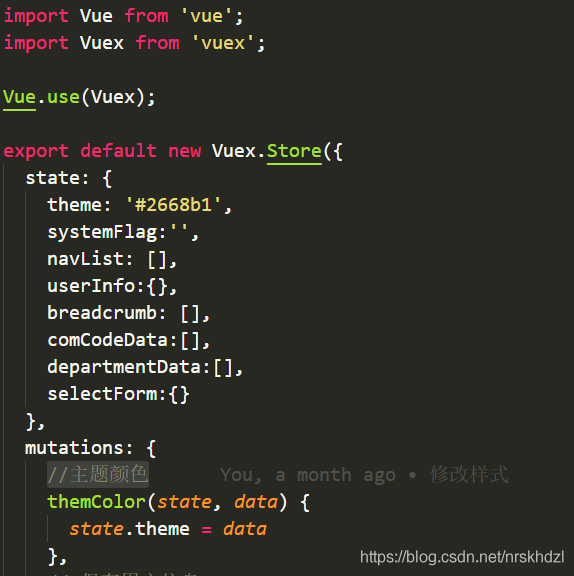
使用的组件中:


到此这篇关于vue+element实现动态换肤的示例代码的文章就介绍到这了,更多相关vue+element动态换肤内容请搜索我们以前的文章或继续浏览下面的相关文章希望大家以后多多支持我们!
赞 (0)

