Vue实现typeahead组件功能(非常靠谱)
前言
之前那个typeahead写的太早,不满足当前的业务需求。
而且有些瑕疵,还有也不方便传入数据和响应数据..
于是就推倒了重来,写了个V2的版本
看图,多了一些细节的考虑;精简了实现的逻辑代码
效果图
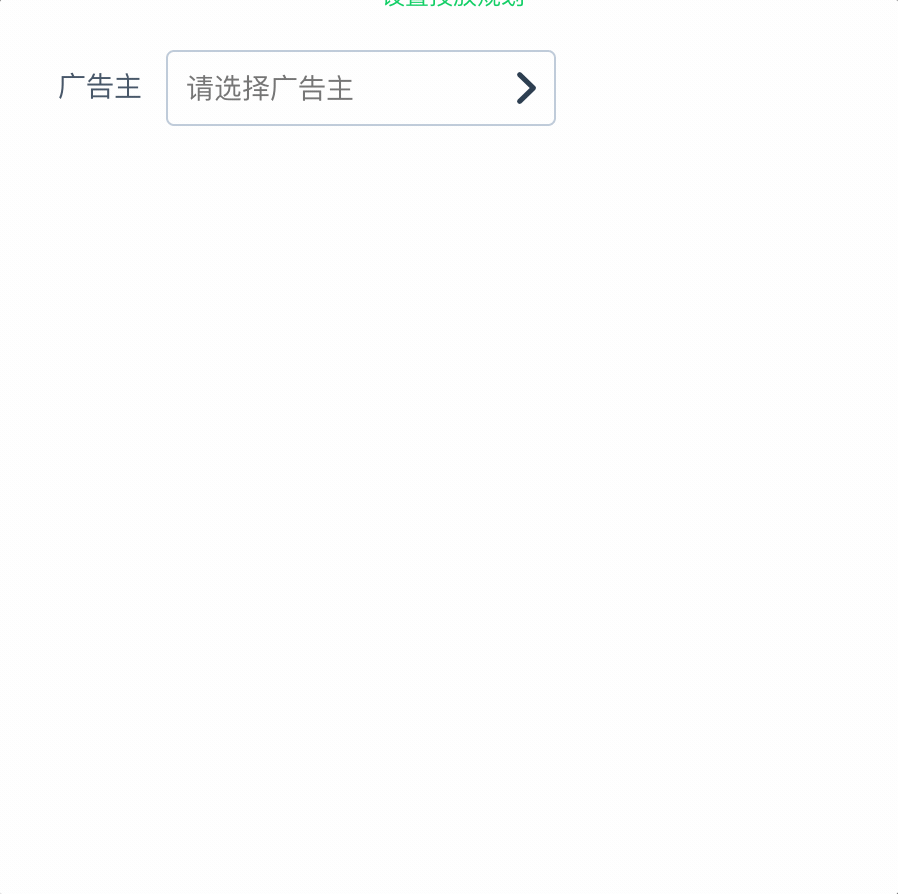
实现的功能
1: 鼠标点击下拉框之外的区域关闭下拉框
2: 支持键盘上下键选择,支持鼠标选择
3: 支持列表过滤搜索
4: 支持外部传入列表JSON格式的映射
5: 支持placeholder的传入
6: 选中对象的响应(.sync vue2.3的组件通讯的语法糖)
7: 箭头icon的映射,感觉作用不大,移除了
用法
<select-search
style="max-width:195px"
placeholder="请选择广告主"
:asyncData.sync="adHostData"
:mapData="adHostDataList"
:mapDataFormat="{label:'userName',value:'userId'}">
</select-search>
- asyncData:响应的数据,也就是选中的..回来是一个对象
- mapData : 搜索的列表数据,肯定是外部传入了…
- mapData : 列表值映射
代码
selectSearch.vue
<template>
<div class="select-search" v-if="typeaheadData" ref="selectSearch" @click.native="showHideMenu($event)">
<div class="select-header">
<input type="text" autocomplete="off" readonly :placeholder="placeholder" :value="placeholderValue" @keydown.down.prevent="selectChildWidthArrowDown" @keydown.up.prevent="selectChildWidthArrowUp" @keydown.enter="selectChildWidthEnter">
<i class="fzicon " :class="isExpand?'fz-ad-jiantou1':'fz-ad-jiantou'"></i>
</div>
<div class="select-body" v-if="isExpand && typeaheadData">
<input type="text" placeholder="关键字" v-model="searchVal" autocomplete="off" @keydown.esc="resetDefaultStatus" @keydown.down.prevent="selectChildWidthArrowDown" @keydown.up.prevent="selectChildWidthArrowUp" @keydown.enter="selectChildWidthEnter">
<transition name="el-fade-in-linear" mode="out-in">
<div class="typeahead-filter">
<transition-group tag="ul" name="el-fade-in-linear" v-show="typeaheadData.length>0">
<li v-for="(item,index) in typeaheadData" :key="index" :class="item.active ? 'active':''" @mouseenter="setActiveClass(index)" @mouseleave="setActiveClass(index)" @click="selectChild(index)">
<a href="javascript:;" rel="external nofollow" >
{{item[mapDataFormat.label]}}
</a>
</li>
</transition-group>
<p class="noFound" v-show="typeaheadData && typeaheadData.length === 0">未能查询到,请重新输入!</p>
</div>
</transition>
</div>
</div>
</template>
<script>
export default {
name: 'selectSearch',
data: function () {
return {
placeholderValue: '',// 给看到选择内容的
isExpand: false,
searchVal: '', // 搜索关键字
resultVal: '', // 保存搜索到的值
searchList: [], //保存过滤的结果集
currentIndex: -1, // 当前默认选中的index,
}
},
computed: {
mapFormatData () { // 外部有传入格式的时候映射mapData
return this.mapData.map(item => {
item[this.mapDataFormat.value] = item[this.mapDataFormat.value];
return item;
});
},
typeaheadData () {
let temp = [];
if (this.searchVal && this.searchVal === '') {
return this.mapFormatData;
} else {
this.currentIndex = -1; // 重置特殊情况下的索引
this.mapFormatData.map(item => {
if (item[this.mapDataFormat.label].indexOf(this.searchVal.toLowerCase().trim()) !== -1) {
temp.push(item)
}
return item;
})
return temp;
}
}
},
props: {
placeholder: {
type: String,
default: '--请选择--'
},
emptyText: {
type: String,
default: '暂无数据'
},
mapData: { // 外部传入的列表数据
type: Array,
default: function () {
return []
}
},
mapDataFormat: { // 映射传入数据的格式
type: Object,
default: function () {
return {
label: 'text',
value: 'value',
extraText: 'extraText'
}
}
},
asyncData: { // 实时响应的值
type: [Object, String],
default: function () {
return {}
}
}
},
methods: {
showHideMenu (e) { // 点击其他区域关闭下拉列表
if (e) {
if (this.$refs.selectSearch && this.$refs.selectSearch.contains(e.target)) {
this.isExpand = true;
} else {
this.isExpand = false;
}
}
},
resetDefaultStatus () { // 清除所有选中状态
this.searchVal = '';
this.currentIndex = -1;
this.typeaheadData.map(item => {
this.$delete(item, 'active');
})
},
setActiveClass (index) { // 设置样式活动类
this.typeaheadData.map((item, innerIndex) => {
if (index === innerIndex) {
this.$set(item, 'active', true);
this.currentIndex = index; // 这句话是用来修正index,就是键盘上下键的索引,不然会跳位
} else {
this.$set(item, 'active', false)
}
})
},
selectChildWidthArrowDown () {
// 判断index选中子项
if (this.currentIndex < this.typeaheadData.length) {
this.currentIndex++;
this.typeaheadData.map((item, index) => {
this.currentIndex === index ? this.$set(item, 'active', true) : this.$set(item, 'active', false);
})
}
},
selectChildWidthArrowUp () {
// 判断index选中子项
if (this.currentIndex > 0) {
this.currentIndex--;
this.typeaheadData.map((item, index) => {
this.currentIndex === index ? this.$set(item, 'active', true) : this.$set(item, 'active', false);
})
}
},
selectChildWidthEnter () {
// 若是结果集只有一个,则默认选中
if (this.typeaheadData.length === 1) {
this.$emit('update:asyncData', this.typeaheadData[0]); // emit响应的值
this.placeholderValue = this.typeaheadData[0][this.mapDataFormat.label];
} else {
// 若是搜索的内容完全匹配到项内的内容,则默认选中
this.typeaheadData.map(item => {
if (this.searchVal === item[this.mapDataFormat.label] || item.active === true) {
this.$emit('update:asyncData', item); // emit响应的值
this.placeholderValue = item[this.mapDataFormat.label];
}
})
}
this.isExpand = false;
},
selectChild (index) {
// 鼠标点击选择子项
this.typeaheadData.map((item, innerIndex) => {
if (index === innerIndex || item.active) {
this.placeholderValue = item[this.mapDataFormat.label];
this.$emit('update:asyncData', item); // emit响应的值
}
});
this.isExpand = false;
},
},
mounted () {
window.addEventListener('click', this.showHideMenu);
},
beforeDestroy () {
window.removeEventListener('click', this.showHideMenu);
},
watch: {
'isExpand' (newValue) {
if (newValue === false) {
this.resetDefaultStatus();
}
}
}
}
</script>
<style scoped lang="scss">
.el-fade-in-linear-enter-active,
.el-fade-in-linear-leave-active,
.fade-in-linear-enter-active,
.fade-in-linear-leave-active {
transition: opacity .2s linear;
}
.el-fade-in-enter,
.el-fade-in-leave-active,
.el-fade-in-linear-enter,
.el-fade-in-linear-leave,
.el-fade-in-linear-leave-active,
.fade-in-linear-enter,
.fade-in-linear-leave,
.fade-in-linear-leave-active {
opacity: 0;
}
.noFound {
text-align: center;
}
.select-search {
position: relative;
z-index: 1000;
a {
color: #333;
text-decoration: none;
padding: 5px;
}
ul {
list-style: none;
padding: 6px 0;
margin: 0;
max-height: 200px;
overflow-x: hidden;
overflow-y: auto;
li {
display: block;
width: 100%;
padding: 5px;
font-size: 14px;
padding: 8px 10px;
position: relative;
white-space: nowrap;
overflow: hidden;
text-overflow: ellipsis;
color: #48576a;
height: 36px;
line-height: 1.5;
box-sizing: border-box;
cursor: pointer;
&.active {
background-color: #20a0ff;
a {
color: #fff;
}
}
}
}
.select-header {
position: relative;
border-radius: 4px;
border: 1px solid #bfcbd9;
outline: 0;
padding: 0 8px;
>input {
border: none;
-webkit-appearance: none;
-moz-appearance: none;
appearance: none;
width: 100%;
outline: 0;
box-sizing: border-box;
color: #1f2d3d;
font-size: inherit;
height: 36px;
line-height: 1;
}
>i {
transition: all .3s linear;
display: inline-block;
position: absolute;
right: 3%;
top: 50%;
transform: translateY(-50%);
}
}
.select-body {
position: absolute;
border-radius: 2px;
background-color: #fff;
box-sizing: border-box;
margin: 5px 0;
padding: 8px;
width: 100%;
box-shadow: 0 2px 4px rgba(0, 0, 0, .12), 0 0 6px rgba(0, 0, 0, .04);
>input {
-webkit-appearance: none;
-moz-appearance: none;
appearance: none;
background-color: #fff;
background-image: none;
border-radius: 4px;
border: 1px solid #bfcbd9;
box-sizing: border-box;
color: #1f2d3d;
font-size: inherit;
height: 36px;
line-height: 1;
outline: 0;
padding: 3px 10px;
transition: border-color .2s cubic-bezier(.645, .045, .355, 1);
width: 100%;
display: inline-block;
&:focus {
outline: 0;
border-color: #20a0ff;
}
}
}
}
</style>
总结
以上所述是小编给大家介绍的Vue实现typeahead组件功能(非常靠谱),希望对大家有所帮助,如果大家有任何疑问请给我留言,小编会及时回复大家的。在此也非常感谢大家对我们网站的支持!
赞 (0)

