鸿蒙开发之Button按钮类型及如何通过代码设置(HarmonyOS鸿蒙开发基础知识)
AbilitySlice 是什么 (HarmonyOS鸿蒙开发基础知识)
AbilitySlice 是什么
AbilitySlice主要用于承载Ability的具体逻辑实现和界面UI,是应用显示、运行和跳转的最小单元。AbilitySlice通过setUIContent()为界面设置布局
本文重点给大家介绍鸿蒙开发之Button按钮类型及如何通过代码设置(HarmonyOS鸿蒙开发基础知识),具体内容如下所示:
Button类型分类
按照按钮的形状,按钮可以分为:
- 普通按钮
- 椭圆按钮
- 胶囊按钮
- 圆形按钮
- 其它
Button类型效果和代码
普通按钮
普通按钮和其他按钮的区别在于不需要设置任何形状,只设置文本和背景颜色即可,例如:
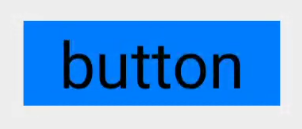
<Button ohos:width="150vp" ohos:height="50vp" ohos:text_size="27fp" ohos:text="button" ohos:background_element="$graphic:color_blue_element" ohos:left_margin="15vp" ohos:bottom_margin="15vp" ohos:right_padding="8vp" ohos:left_padding="8vp" />
椭圆按钮
椭圆按钮是通过设置background_element的来实现的,background_element的shape设置为椭圆(oval),例如:

<Button ohos:width="150vp" ohos:height="50vp" ohos:text_size="27fp" ohos:text="button" ohos:background_element="$graphic:oval_button_element" ohos:left_margin="15vp" ohos:bottom_margin="15vp" ohos:right_padding="8vp" ohos:left_padding="8vp" ohos:element_left="$graphic:ic_btn_reload" />
胶囊按钮
胶囊按钮是一种常见的按钮,设置按钮背景时将背景设置为矩形形状,并且设置ShapeElement的radius的半径,例如:

<Button ohos:id="$+id:button" ohos:width="match_content" ohos:height="match_content" ohos:text_size="27fp" ohos:text="button" ohos:background_element="$graphic:capsule_button_element" ohos:left_margin="15vp" ohos:bottom_margin="15vp" ohos:right_padding="15vp" ohos:left_padding="15vp" />
圆形按钮
圆形按钮和椭圆按钮的区别在于组件本身的宽度和高度需要相同,例如:
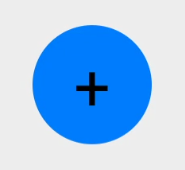
<Button ohos:id="$+id:button4" ohos:width="50vp" ohos:height="50vp" ohos:text_size="27fp" ohos:background_element="$graphic:circle_button_element" ohos:text="+" ohos:left_margin="15vp" ohos:bottom_margin="15vp" ohos:right_padding="15vp" ohos:left_padding="15vp" />
场景示例
利用圆形按钮,胶囊按钮,文本组件可以绘制出如下拨号盘的UI界面。

<?xml version="1.0" encoding="utf-8"?> <DirectionalLayout xmlns:ohos="http://schemas.huawei.com/res/ohos" ohos:width="match_parent" ohos:height="match_parent" ohos:background_element="$graphic:color_light_gray_element" ohos:orientation="vertical"> <Text ohos:width="match_content" ohos:height="match_content" ohos:text_size="20fp" ohos:text="0123456789" ohos:background_element="$graphic:green_text_element" ohos:text_alignment="center" ohos:layout_alignment="horizontal_center" /> <DirectionalLayout ohos:width="match_parent" ohos:height="match_content" ohos:alignment="horizontal_center" ohos:orientation="horizontal" ohos:top_margin="5vp" ohos:bottom_margin="5vp"> <Button ohos:width="40vp" ohos:height="40vp" ohos:text_size="15fp" ohos:background_element="$graphic:green_circle_button_element" ohos:text="1" ohos:text_alignment="center" /> <Button ohos:width="40vp" ohos:height="40vp" ohos:text_size="15fp" ohos:background_element="$graphic:green_circle_button_element" ohos:text="2" ohos:left_margin="5vp" ohos:right_margin="5vp" ohos:text_alignment="center" /> <Button ohos:width="40vp" ohos:height="40vp" ohos:text_size="15fp" ohos:background_element="$graphic:green_circle_button_element" ohos:text="3" ohos:text_alignment="center" /> </DirectionalLayout> <DirectionalLayout ohos:width="match_parent" ohos:height="match_content" ohos:alignment="horizontal_center" ohos:orientation="horizontal" ohos:bottom_margin="5vp"> <Button ohos:width="40vp" ohos:height="40vp" ohos:text_size="15fp" ohos:background_element="$graphic:green_circle_button_element" ohos:text="4" ohos:text_alignment="center" /> <Button ohos:width="40vp" ohos:height="40vp" ohos:text_size="15fp" ohos:left_margin="5vp" ohos:right_margin="5vp" ohos:background_element="$graphic:green_circle_button_element" ohos:text="5" ohos:text_alignment="center" /> <Button ohos:width="40vp" ohos:height="40vp" ohos:text_size="15fp" ohos:background_element="$graphic:green_circle_button_element" ohos:text="6" ohos:text_alignment="center" /> </DirectionalLayout> <DirectionalLayout ohos:width="match_parent" ohos:height="match_content" ohos:alignment="horizontal_center" ohos:orientation="horizontal" ohos:bottom_margin="5vp"> <Button ohos:width="40vp" ohos:height="40vp" ohos:text_size="15fp" ohos:background_element="$graphic:green_circle_button_element" ohos:text="7" ohos:text_alignment="center" /> <Button ohos:width="40vp" ohos:height="40vp" ohos:text_size="15fp" ohos:left_margin="5vp" ohos:right_margin="5vp" ohos:background_element="$graphic:green_circle_button_element" ohos:text="8" ohos:text_alignment="center" /> <Button ohos:width="40vp" ohos:height="40vp" ohos:text_size="15fp" ohos:background_element="$graphic:green_circle_button_element" ohos:text="9" ohos:text_alignment="center" /> </DirectionalLayout> <DirectionalLayout ohos:width="match_parent" ohos:height="match_content" ohos:alignment="horizontal_center" ohos:orientation="horizontal" ohos:bottom_margin="5vp"> <Button ohos:width="40vp" ohos:height="40vp" ohos:text_size="15fp" ohos:background_element="$graphic:green_circle_button_element" ohos:text="*" ohos:text_alignment="center" /> <Button ohos:width="40vp" ohos:height="40vp" ohos:text_size="15fp" ohos:left_margin="5vp" ohos:right_margin="5vp" ohos:background_element="$graphic:green_circle_button_element" ohos:text="0" ohos:text_alignment="center" /> <Button ohos:width="40vp" ohos:height="40vp" ohos:text_size="15fp" ohos:background_element="$graphic:green_circle_button_element" ohos:text="#" ohos:text_alignment="center" /> </DirectionalLayout> <Button ohos:width="match_content" ohos:height="match_content" ohos:text_size="15fp" ohos:text="CALL" ohos:background_element="$graphic:green_capsule_button_element" ohos:bottom_margin="5vp" ohos:text_alignment="center" ohos:layout_alignment="horizontal_center" ohos:left_padding="10vp" ohos:right_padding="10vp" ohos:top_padding="2vp" ohos:bottom_padding="2vp" /> </DirectionalLayout>
总结
到此这篇关于鸿蒙开发之Button按钮类型及如何通过代码设置(HarmonyOS鸿蒙开发基础知识)的文章就介绍到这了,更多相关鸿蒙开发Button按钮类型内容请搜索我们以前的文章或继续浏览下面的相关文章希望大家以后多多支持我们!
赞 (0)

