Android仿IOS自定义AlertDialog提示框
本文介绍的仿IOS对话框的实现,先来看一下效果图
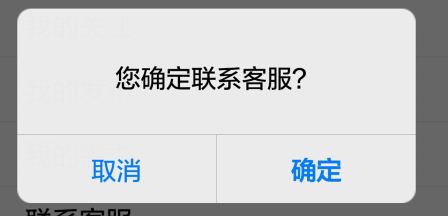
具体代码如下:
public class AlertDialog {
private Context context;
private Dialog dialog;
private LinearLayout lLayout_bg;
private TextView txt_title;
private TextView txt_msg;
private Button btn_neg;
private Button btn_pos;
private ImageView img_line;
private Display display;
private boolean showTitle = false;
private boolean showMsg = false;
private boolean showPosBtn = false;
private boolean showNegBtn = false;
public AlertDialog(Context context) {
this.context = context;
WindowManager windowManager = (WindowManager) context
.getSystemService(Context.WINDOW_SERVICE);
display = windowManager.getDefaultDisplay();
}
public AlertDialog builder() {
View view = LayoutInflater.from(context).inflate(
R.layout.view_alertdialog, null);
lLayout_bg = (LinearLayout) view.findViewById(R.id.lLayout_bg);
txt_title = (TextView) view.findViewById(R.id.txt_title);
txt_title.setVisibility(View.GONE);
txt_msg = (TextView) view.findViewById(R.id.txt_msg);
txt_msg.setVisibility(View.GONE);
btn_neg = (Button) view.findViewById(R.id.btn_neg);
btn_neg.setVisibility(View.GONE);
btn_pos = (Button) view.findViewById(R.id.btn_pos);
btn_pos.setVisibility(View.GONE);
img_line = (ImageView) view.findViewById(R.id.img_line);
img_line.setVisibility(View.GONE);
dialog = new Dialog(context, R.style.AlertDialogStyle);
dialog.setContentView(view);
lLayout_bg.setLayoutParams(new FrameLayout.LayoutParams((int) (display
.getWidth() * 0.80), LayoutParams.WRAP_CONTENT));
return this;
}
public AlertDialog setTitle(String title) {
showTitle = true;
if ("".equals(title)) {
txt_title.setText("标题");
} else {
txt_title.setText(title);
}
return this;
}
public AlertDialog setMsg(String msg) {
showMsg = true;
if ("".equals(msg)) {
txt_msg.setText("内容");
} else {
txt_msg.setText(msg);
}
return this;
}
public AlertDialog setCancelable(boolean cancel) {
dialog.setCancelable(cancel);
return this;
}
public AlertDialog setPositiveButton(String text,
final OnClickListener listener) {
showPosBtn = true;
if ("".equals(text)) {
btn_pos.setText("确定");
} else {
btn_pos.setText(text);
}
btn_pos.setOnClickListener(new OnClickListener() {
@Override
public void onClick(View v) {
listener.onClick(v);
dialog.dismiss();
}
});
return this;
}
public AlertDialog setNegativeButton(String text,
final OnClickListener listener) {
showNegBtn = true;
if ("".equals(text)) {
btn_neg.setText("取消");
} else {
btn_neg.setText(text);
}
btn_neg.setOnClickListener(new OnClickListener() {
@Override
public void onClick(View v) {
listener.onClick(v);
dialog.dismiss();
}
});
return this;
}
private void setLayout() {
if (!showTitle && !showMsg) {
txt_title.setText("提示");
txt_title.setVisibility(View.VISIBLE);
}
if (showTitle) {
txt_title.setVisibility(View.VISIBLE);
}
if (showMsg) {
txt_msg.setVisibility(View.VISIBLE);
}
if (!showPosBtn && !showNegBtn) {
btn_pos.setText("确定");
btn_pos.setVisibility(View.VISIBLE);
// btn_pos.setBackgroundResource(R.drawable.alertdialog_single_selector);
btn_pos.setOnClickListener(new OnClickListener() {
@Override
public void onClick(View v) {
dialog.dismiss();
}
});
}
if (showPosBtn && showNegBtn) {
btn_pos.setVisibility(View.VISIBLE);
// btn_pos.setBackgroundResource(R.drawable.alertdialog_right_selector);
btn_neg.setVisibility(View.VISIBLE);
// btn_neg.setBackgroundResource(R.drawable.alertdialog_left_selector);
img_line.setVisibility(View.VISIBLE);
}
if (showPosBtn && !showNegBtn) {
btn_pos.setVisibility(View.VISIBLE);
// btn_pos.setBackgroundResource(R.drawable.alertdialog_single_selector);
}
if (!showPosBtn && showNegBtn) {
btn_neg.setVisibility(View.VISIBLE);
// btn_neg.setBackgroundResource(R.drawable.alertdialog_single_selector);
}
}
public void show() {
setLayout();
dialog.show();
}
}
布局文件view_alertdialog.xml
<?xml version="1.0" encoding="utf-8"?> <LinearLayout xmlns:android="http://schemas.android.com/apk/res/android" android:id="@+id/lLayout_bg" android:layout_width="match_parent" android:layout_height="wrap_content" android:background="@drawable/alert_bg" android:orientation="vertical" > <TextView android:id="@+id/txt_title" android:layout_width="match_parent" android:layout_height="wrap_content" android:layout_marginLeft="15dp" android:layout_marginRight="15dp" android:layout_marginTop="15dp" android:gravity="center" android:textColor="@color/black" android:textSize="18sp" android:text="提示" android:textStyle="bold" /> <TextView android:id="@+id/txt_msg" android:layout_width="match_parent" android:layout_height="wrap_content" android:layout_marginLeft="15dp" android:layout_marginRight="15dp" android:layout_marginTop="32dp" android:gravity="center" android:text="提示信息" android:textColor="@color/black" android:textSize="16sp" /> <ImageView android:layout_width="match_parent" android:layout_height="0.5dp" android:layout_marginTop="25dp" android:background="@color/alertdialog_line" /> <LinearLayout android:layout_width="match_parent" android:layout_height="wrap_content" android:orientation="horizontal" > <Button android:id="@+id/btn_neg" android:layout_width="wrap_content" android:layout_height="43dp" android:layout_weight="1" android:background="@drawable/alertdialog_left_selector" android:gravity="center" android:textColor="@color/actionsheet_blue" android:textSize="16sp" /> <ImageView android:id="@+id/img_line" android:layout_width="0.5dp" android:layout_height="43dp" android:background="@color/alertdialog_line" /> <Button android:id="@+id/btn_pos" android:layout_width="wrap_content" android:layout_height="43dp" android:layout_weight="1" android:background="@drawable/alertdialog_right_selector" android:gravity="center" android:textColor="@color/actionsheet_blue" android:textSize="16sp" android:textStyle="bold" /> </LinearLayout> </LinearLayout>
alertdialog_left_selector.xml
<?xml version="1.0" encoding="utf-8"?> <selector xmlns:android="http://schemas.android.com/apk/res/android"> <item android:drawable="@drawable/alert_btn_left_pressed" android:state_pressed="true"/> <item android:drawable="@drawable/trans_bg"/> </selector>
alertdialog_right_selector.xml
<?xml version="1.0" encoding="utf-8"?> <selector xmlns:android="http://schemas.android.com/apk/res/android"> <item android:drawable="@drawable/alert_btn_right_pressed" android:state_pressed="true"/> <item android:drawable="@drawable/trans_bg"/> </selector>
alertdialog_single_selector.xml
<?xml version="1.0" encoding="utf-8"?> <selector xmlns:android="http://schemas.android.com/apk/res/android"> <item android:drawable="@drawable/alert_btn_single_pressed" android:state_pressed="true"/> <item android:drawable="@drawable/trans_bg"/> </selector> <style name="AlertDialogStyle" parent="@android:style/Theme.Dialog"> <item name="android:windowBackground">@android:color/transparent</item> <item name="android:windowContentOverlay">@null</item> <item name="android:windowIsFloating">true</item> <item name="android:windowFrame">@null</item> <item name="android:backgroundDimEnabled">true</item> <item name="android:windowNoTitle">true</item> <item name="android:windowIsTranslucent">true</item> </style>
用到的.9图片
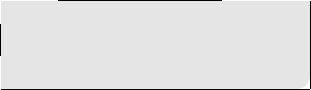
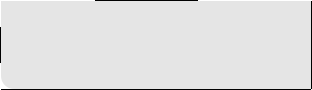


调用方式:
new AlertDialog(this).builder().setMsg(msg)
.setPositiveButton("确定", new OnClickListener() {
@Override
public void onClick(View v) {
}
}).setNegativeButton("取消", new OnClickListener() {
@Override
public void onClick(View arg0) {
// TODO Auto-generated method stub
}
}).show();
以上就是本文的全部内容,希望对大家的学习有所帮助,也希望大家多多支持我们。
赞 (0)

