inquirer.js一个用户与命令行交互的工具详解
写在前面:
开始通过npm init 创建package.json的时候就有大量与用户的交互(当然也可以通过参数来忽略输入);而现在大多数工程都是通过脚手架来创建的,使用脚手架的时候最明显的就是与命令行的交互,如果想自己做一个脚手架或者在某些时候要与用户进行交互,这个时候就不得不提到inquirer.js了。
零. 介绍
由于交互的问题种类不同,inquirer为每个问题提供很多参数:
- type:表示提问的类型,包括:input, confirm, list, rawlist, expand, checkbox, password, editor;
- name: 存储当前问题回答的变量;
- message:问题的描述;
- default:默认值;
- choices:列表选项,在某些type下可用,并且包含一个分隔符(separator);
- validate:对用户的回答进行校验;
- filter:对用户的回答进行过滤处理,返回处理后的值;
- transformer:对用户回答的显示效果进行处理(如:修改回答的字体或背景颜色),但不会影响最终的答案的内容;
- when:根据前面问题的回答,判断当前问题是否需要被回答;
- pageSize:修改某些type类型下的渲染行数;
- prefix:修改message默认前缀;
- suffix:修改message默认后缀。
上面的属性(除
transformer外)在下面都有对应使用。
一. 使用
0. 语法结构
const inquirer = require('inquirer');
const promptList = [
// 具体交互内容
];
inquirer.prompt(promptList).then(answers => {
console.log(answers); // 返回的结果
})
1. input
const promptList = [{
type: 'input',
message: '设置一个用户名:',
name: 'name',
default: "test_user" // 默认值
},{
type: 'input',
message: '请输入手机号:',
name: 'phone',
validate: function(val) {
if(val.match(/\d{11}/g)) { // 校验位数
return val;
}
return "请输入11位数字";
}
}];
效果:
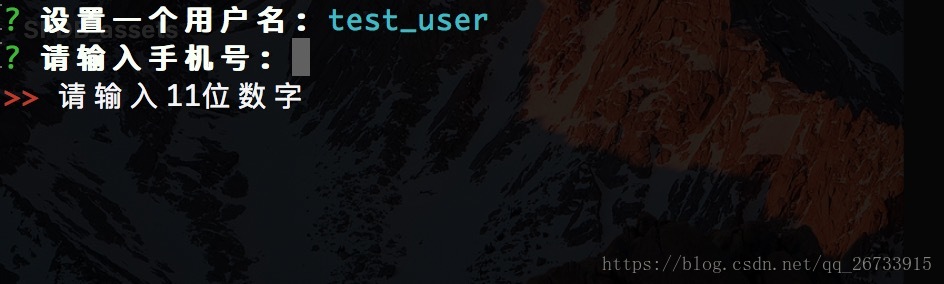
2. confirm
const promptList = [{
type: "confirm",
message: "是否使用监听?",
name: "watch",
prefix: "前缀"
},{
type: "confirm",
message: "是否进行文件过滤?",
name: "filter",
suffix: "后缀",
when: function(answers) { // 当watch为true的时候才会提问当前问题
return answers.watch
}
}];
效果:
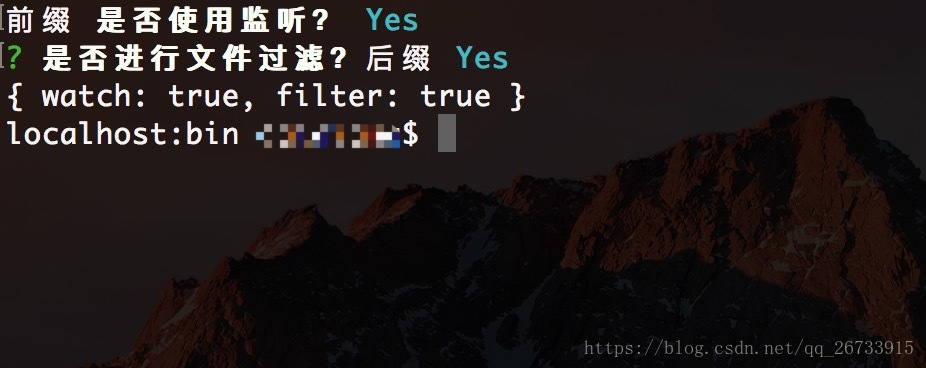

3. list
const promptList = [{
type: 'list',
message: '请选择一种水果:',
name: 'fruit',
choices: [
"Apple",
"Pear",
"Banana"
],
filter: function (val) { // 使用filter将回答变为小写
return val.toLowerCase();
}
}];
效果:
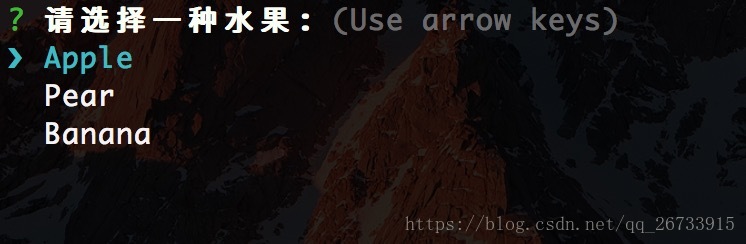
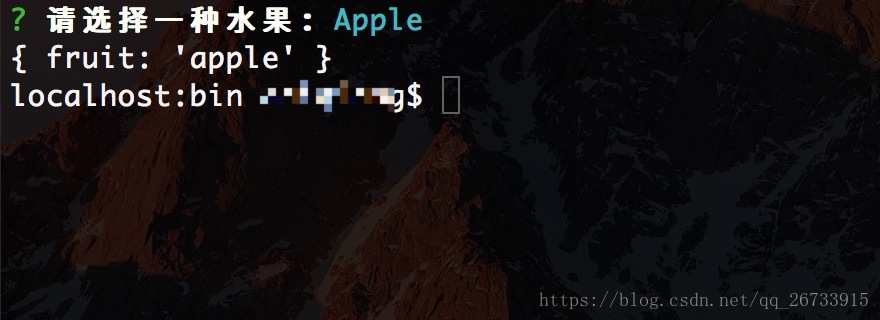
4. rawlist
const promptList = [{
type: 'rawlist',
message: '请选择一种水果:',
name: 'fruit',
choices: [
"Apple",
"Pear",
"Banana"
]
}];
效果:
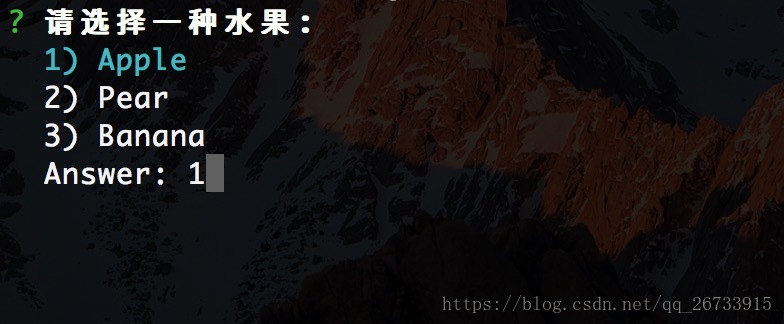
5. expand
const promptList = [{
type: "expand",
message: "请选择一种水果:",
name: "fruit",
choices: [
{
key: "a",
name: "Apple",
value: "apple"
},
{
key: "O",
name: "Orange",
value: "orange"
},
{
key: "p",
name: "Pear",
value: "pear"
}
]
}];
效果:
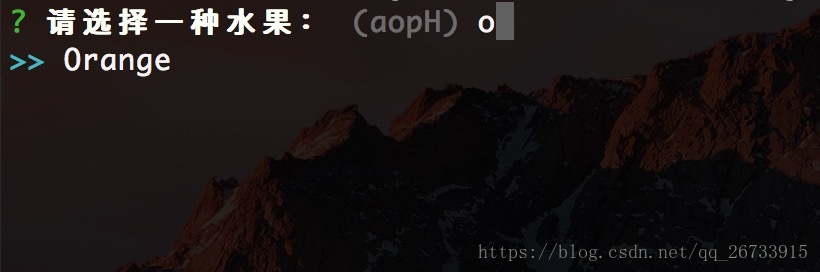

6. checkbox
const promptList = [{
type: "checkbox",
message: "选择颜色:",
name: "color",
choices: [
{
name: "red"
},
new inquirer.Separator(), // 添加分隔符
{
name: "blur",
checked: true // 默认选中
},
{
name: "green"
},
new inquirer.Separator("--- 分隔符 ---"), // 自定义分隔符
{
name: "yellow"
}
]
}];
// 或者下面这样
const promptList = [{
type: "checkbox",
message: "选择颜色:",
name: "color",
choices: [
"red",
"blur",
"green",
"yellow"
],
pageSize: 2 // 设置行数
}];
效果:
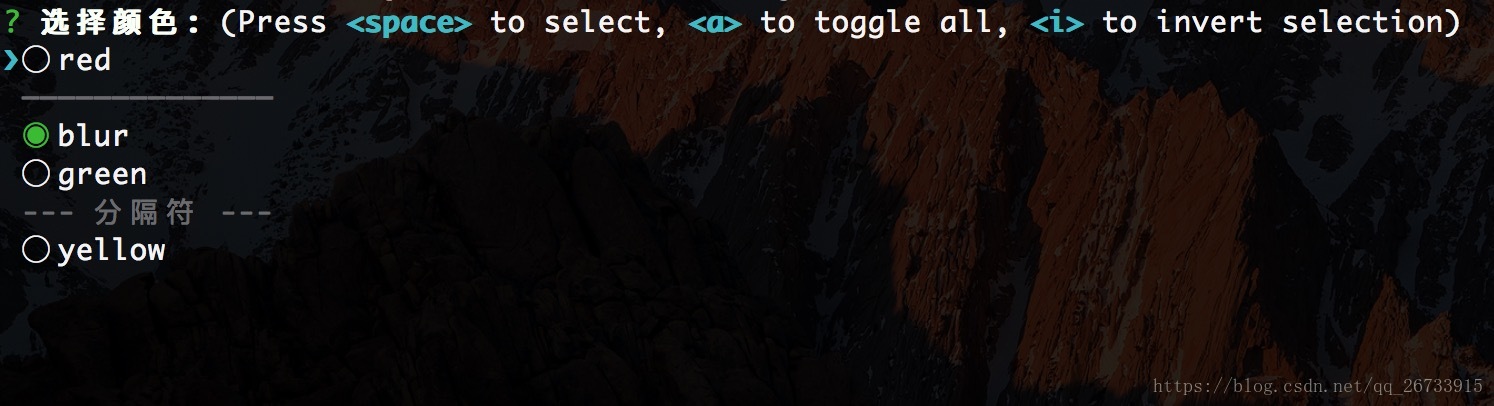
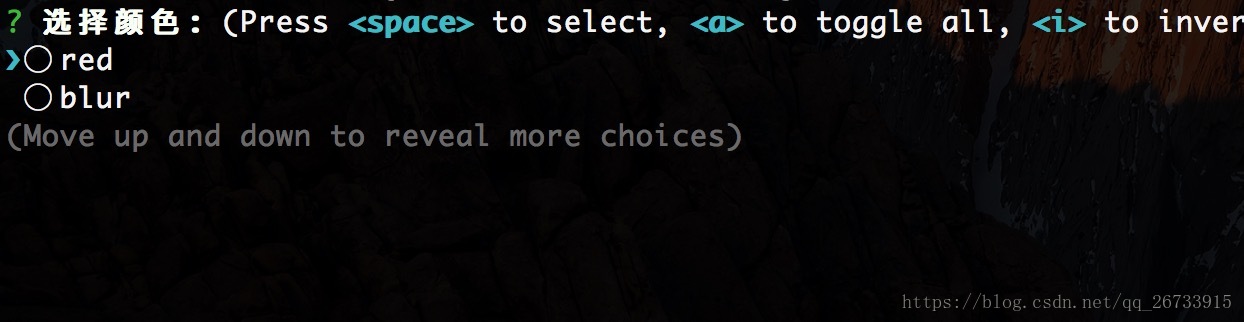
7. password
const promptList = [{
type: "password", // 密码为密文输入
message: "请输入密码:",
name: "pwd"
}];
效果:
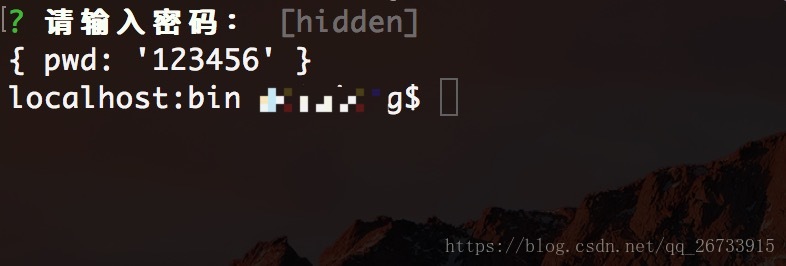
8. editor
const promptList = [{
type: "editor",
message: "请输入备注:",
name: "editor"
}];
效果:
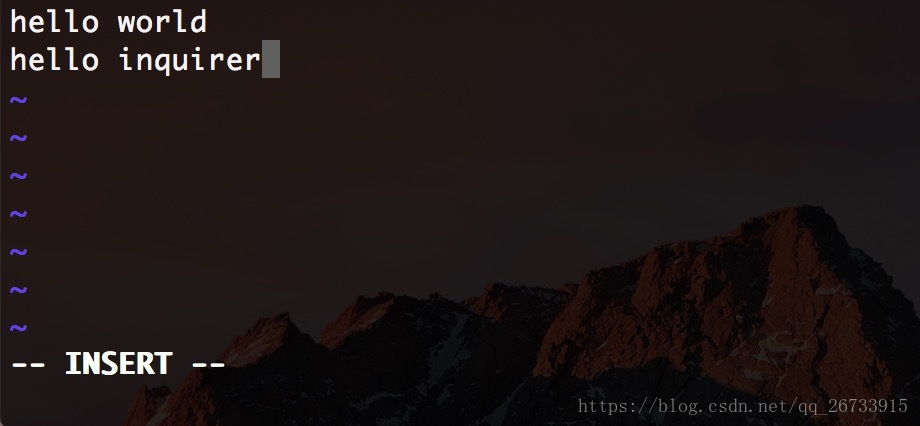
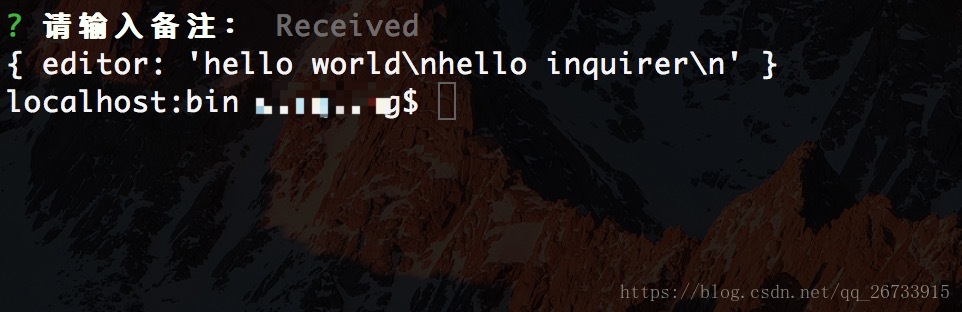
写在后面:
以上就是本文的全部内容,希望对大家的学习有所帮助,也希望大家多多支持我们。
赞 (0)

