Android自定义ViewGroup之实现FlowLayout流式布局
整理总结自鸿洋的博客:http://blog.csdn.net/lmj623565791/article/details/38352503/
一、FlowLayout介绍
所谓FlowLayout,就是控件根据ViewGroup的宽,自动的往右添加,如果当前行剩余空间不足,则自动添加到下一行。有点像所有的控件都往左飘的感觉,第一行满了,往第二行飘~所以也叫流式布局。Android并没有提供流式布局,但是某些场合中,流式布局还是非常适合使用的,比如关键字标签,搜索热词列表等,比如下图:
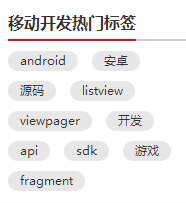

github上已有现成的FlowLayout,本文是从无到有去制作。
二、制作分析
1、对于FlowLayout,需要指定的LayoutParams,我们目前只需要能够识别margin即可,即使用MarginLayoutParams.
2、onMeasure中计算所有childView的宽和高,然后根据childView的宽和高,计算自己的宽和高。(当然,如果不是wrap_content,直接使用父ViewGroup传入的计算值即可)
3、onLayout中对所有的childView进行布局。
三、代码
1、MainActivity.java
public class MainActivity extends Activity {
@Override
protected void onCreate(Bundle savedInstanceState) {
super.onCreate(savedInstanceState);
setContentView(R.layout.activity_main);
// setContentView(R.layout.activity_main2);
// setContentView(R.layout.activity_main3);
}
}
2、CustomViewGroup.java
public class CustomViewGroup extends ViewGroup {
private final String TAG = getClass().getSimpleName();
public CustomViewGroup(Context context) {
super(context);
}
public CustomViewGroup(Context context, AttributeSet attrs) {
super(context, attrs);
}
public CustomViewGroup(Context context, AttributeSet attrs, int defStyleAttr) {
super(context, attrs, defStyleAttr);
}
/**
* 一、重写generateLayoutParams,确定该ViewGroup的LayoutParams
* 返回MarginLayoutParams的实例,这样就为我们的ViewGroup指定了其LayoutParams为MarginLayoutParams
*/
@Override
public LayoutParams generateLayoutParams(AttributeSet attrs) {
return new MarginLayoutParams(getContext(), attrs);
}
/**
* 二、计算所有ChildView的宽度和高度 然后根据ChildView的计算结果,设置自己的宽和高
*/
@Override
protected void onMeasure(int widthMeasureSpec, int heightMeasureSpec) {
super.onMeasure(widthMeasureSpec, heightMeasureSpec);
//1、获得此ViewGroup上级容器为其推荐的宽和高,以及计算模式
int widthMode = MeasureSpec.getMode(widthMeasureSpec);
int heightMode = MeasureSpec.getMode(heightMeasureSpec);
int sizeWidth = MeasureSpec.getSize(widthMeasureSpec);
int sizeHeight = MeasureSpec.getSize(heightMeasureSpec);
// 2、如果ViewGroup布局是wrap_content时,根据childView的尺寸,计算容器的宽和高
int width = 0;//ViewGroup的宽度
int height = 0;//ViewGroup的高度
int lineWidth = 0;//childView所占据的当前行总宽度
int lineHeight = 0;//childView所占据的各行总高度
int cCount = getChildCount();////childView的数量
for(int i=0; i<cCount; i++){//遍历每个childView
View childView = getChildAt(i);
measureChild(childView, widthMeasureSpec, heightMeasureSpec);// 测量当前child的宽和高
MarginLayoutParams mlp = (MarginLayoutParams) childView.getLayoutParams();
int cWidth = childView.getMeasuredWidth() + mlp.leftMargin + mlp.rightMargin;
int cHeight = childView.getMeasuredHeight() + mlp.topMargin + mlp.bottomMargin;
if(lineWidth + cWidth > sizeWidth){//如果加入当前childView后超出最大宽度,width取最大高度,累加lineHeight,然后开启新行
width = Math.max(lineWidth, cWidth);
height += lineHeight;
lineWidth = cWidth;
}else{//如果加入当前childView后小于最大宽度,则累加lineWidthheight lineHeight取最大高度
lineWidth += cWidth;
height = Math.max(lineHeight, cHeight);
}
if(i == cCount-1){// 如果是最后一个childView,则将当前记录的最大宽度和当前lineWidth做比较
width = Math.max(lineWidth, cWidth);
height += lineHeight;
}
}
//3、如果是wrap_content设置为我们计算的值;否则直接设置为父容器计算的值
setMeasuredDimension(
(widthMode == MeasureSpec.EXACTLY) ? sizeWidth : width,
(heightMode == MeasureSpec.EXACTLY) ? sizeHeight : height
);
}
/**
* 三、重写onLayout,对其所有childView进行定位(设置childView的绘制区域)
*/
private List<List<View>> allChildViews = new ArrayList<List<View>>();//存储所有的childView,按行记录
private List<Integer> maxLineHeight = new ArrayList<Integer>();//存储每行的最大高度值
@Override
protected void onLayout(boolean changed, int l, int t, int r, int b) {
allChildViews.clear();
maxLineHeight.clear();
int width = getWidth();//每行的最大宽度
int lineWidth = 0;//每行的即时宽度
int lineHeight = 0;//每行的即时高度
List<View> lineChildViews = new ArrayList<View>();//存储每行所有的childView
int cCount = getChildCount();
for(int i=0; i<cCount; i++){//遍历所有childView
View childView = getChildAt(i);
MarginLayoutParams mlp = (MarginLayoutParams) childView.getLayoutParams();
int cWidth = childView.getMeasuredWidth();
int cHeight = childView.getMeasuredHeight();
if(lineWidth + cWidth + mlp.leftMargin + mlp.rightMargin > width){//如果需要换行
maxLineHeight.add(lineHeight);// 存储这一行最大高度
allChildViews.add(lineChildViews);// 将当前行的childView保存,然后开启新的ArrayList保存下一行的childView
lineChildViews = new ArrayList<View>();
lineWidth = 0;// 重置行宽
}else{//如果不需要换行
lineWidth += cWidth + mlp.leftMargin + mlp.rightMargin;//即时宽度累加
lineHeight = Math.max(lineHeight,cHeight + mlp.topMargin + mlp.bottomMargin );//即时高度取最大值
lineChildViews.add(childView);//把当前childView存入这一行的集合
}
}
// 记录最后一行
maxLineHeight.add(lineHeight);
allChildViews.add(lineChildViews);
int left = 0;//左坐标
int top = 0;//上坐标
int lineNums = allChildViews.size();// 得到总行数
for (int i = 0; i < lineNums; i++) {
lineChildViews = allChildViews.get(i);// 取得每一行的所有的views
lineHeight = maxLineHeight.get(i);// 取得当前行的最大高度
Log.e(TAG, "第" + i + "行 :" + lineChildViews.size() + " , " + lineChildViews);
Log.e(TAG, "第" + i + "行, :" + lineHeight);
// 遍历当前行所有的View
for (int j = 0; j < lineChildViews.size(); j++) {
View childView = lineChildViews.get(j);//取得childView
if (childView.getVisibility() == View.GONE) {
continue;
}
MarginLayoutParams mlp = (MarginLayoutParams) childView.getLayoutParams();
//计算childView的left,top,right,bottom
int lc = left + mlp.leftMargin;
int tc = top + mlp.topMargin;
int rc = lc + childView.getMeasuredWidth();
int bc = tc + childView.getMeasuredHeight();
Log.e(TAG, childView + " , l = " + lc + " , t = " + t + " , r =" + rc + " , b = " + bc);
childView.layout(lc, tc, rc, bc);//设置这个childView的位置
left += childView.getMeasuredWidth() + mlp.rightMargin + mlp.leftMargin;//左坐标累加
}
left = 0;//开始新的一行,左坐标重置
top += lineHeight;//开始新的一行,上坐标累加
}
}
}
3、activity_main.xml
<LinearLayout xmlns:android="http://schemas.android.com/apk/res/android" xmlns:tools="http://schemas.android.com/tools" android:layout_width="fill_parent" android:layout_height="fill_parent" android:background="#E1E6F6" android:orientation="vertical"> <com.cctvjiatao.customviewgroupflowlayout.view.CustomViewGroup android:layout_width="fill_parent" android:layout_height="wrap_content"> <TextView style="@style/text_flag_01" android:text="Welcome" /> <TextView style="@style/text_flag_01" android:text="IT工程师" /> <TextView style="@style/text_flag_01" android:text="学习ing" /> <TextView style="@style/text_flag_01" android:text="恋爱ing" /> <TextView style="@style/text_flag_01" android:text="挣钱ing" /> <TextView style="@style/text_flag_01" android:text="努力ing" /> <TextView style="@style/text_flag_01" android:text="I thick i can" /> </com.cctvjiatao.customviewgroupflowlayout.view.CustomViewGroup> </LinearLayout>
4、activity_main2.xml
<LinearLayout xmlns:android="http://schemas.android.com/apk/res/android" xmlns:tools="http://schemas.android.com/tools" android:layout_width="fill_parent" android:layout_height="fill_parent" android:background="#E1E6F6" android:orientation="vertical"> <com.cctvjiatao.customviewgroupflowlayout.view.CustomViewGroup android:layout_width="fill_parent" android:layout_height="wrap_content"> <TextView style="@style/text_flag_01" android:text="Welcome" /> <TextView style="@style/text_flag_01" android:text="IT工程师" /> <TextView style="@style/text_flag_01" android:text="学习ing" /> <TextView style="@style/text_flag_01" android:text="恋爱ing" /> <TextView style="@style/text_flag_01" android:text="挣钱ing" /> <TextView style="@style/text_flag_01" android:text="努力ing" /> <TextView style="@style/text_flag_01" android:text="I thick i can" /> </com.cctvjiatao.customviewgroupflowlayout.view.CustomViewGroup> <com.cctvjiatao.customviewgroupflowlayout.view.CustomViewGroup android:layout_width="fill_parent" android:layout_height="wrap_content" android:layout_marginTop="20dp"> <TextView style="@style/text_flag_01" android:background="@drawable/flag_02" android:text="Welcome" android:textColor="#888888" /> <TextView style="@style/text_flag_01" android:background="@drawable/flag_02" android:text="IT工程师" android:textColor="#888888" /> <TextView style="@style/text_flag_01" android:background="@drawable/flag_02" android:text="学习ing" android:textColor="#888888" /> <TextView style="@style/text_flag_01" android:background="@drawable/flag_02" android:text="恋爱ing" android:textColor="#888888" /> <TextView style="@style/text_flag_01" android:background="@drawable/flag_02" android:text="挣钱ing" android:textColor="#888888" /> <TextView style="@style/text_flag_01" android:background="@drawable/flag_02" android:text="努力ing" android:textColor="#888888" /> <TextView style="@style/text_flag_01" android:background="@drawable/flag_02" android:text="I thick i can" android:textColor="#888888" /> </com.cctvjiatao.customviewgroupflowlayout.view.CustomViewGroup> <com.cctvjiatao.customviewgroupflowlayout.view.CustomViewGroup android:layout_width="fill_parent" android:layout_height="wrap_content" android:layout_marginTop="20dp"> <TextView style="@style/text_flag_01" android:background="@drawable/flag_03" android:text="Welcome" android:textColor="#43BBE7" /> <TextView style="@style/text_flag_01" android:background="@drawable/flag_03" android:text="IT工程师" android:textColor="#43BBE7" /> <TextView style="@style/text_flag_01" android:background="@drawable/flag_03" android:text="学习ing" android:textColor="#43BBE7" /> <TextView style="@style/text_flag_01" android:background="@drawable/flag_03" android:text="恋爱ing" android:textColor="#43BBE7" /> <TextView style="@style/text_flag_01" android:background="@drawable/flag_03" android:text="挣钱ing" android:textColor="#43BBE7" /> <TextView style="@style/text_flag_01" android:background="@drawable/flag_03" android:text="努力ing" android:textColor="#43BBE7" /> <TextView style="@style/text_flag_01" android:background="@drawable/flag_03" android:text="I thick i can" android:textColor="#43BBE7" /> </com.cctvjiatao.customviewgroupflowlayout.view.CustomViewGroup> </LinearLayout>
5、activity_main3.xml
<com.cctvjiatao.customviewgroupflowlayout.view.CustomViewGroup xmlns:android="http://schemas.android.com/apk/res/android" xmlns:tools="http://schemas.android.com/tools" android:layout_width="200dp" android:layout_height="wrap_content" android:background="#FFFFFF"> <TextView style="@style/text_flag_01" android:background="@drawable/flag_04" android:text="Welcome" android:textColor="#323232" /> <TextView style="@style/text_flag_01" android:background="@drawable/flag_04" android:text="IT工程师" android:textColor="#323232" /> <TextView style="@style/text_flag_01" android:background="@drawable/flag_04" android:text="学习ing" android:textColor="#323232" /> <TextView style="@style/text_flag_01" android:background="@drawable/flag_04" android:text="恋爱ing" android:textColor="#323232" /> <TextView style="@style/text_flag_01" android:background="@drawable/flag_04" android:text="挣钱ing" android:textColor="#323232" /> <TextView style="@style/text_flag_01" android:background="@drawable/flag_04" android:text="努力ing" android:textColor="#323232" /> <TextView style="@style/text_flag_01" android:background="@drawable/flag_04" android:text="I thick i can" android:textColor="#323232" /> </com.cctvjiatao.customviewgroupflowlayout.view.CustomViewGroup>
以上就是本文的全部内容,希望对大家的学习有所帮助,也希望大家多多支持我们。
赞 (0)

