Android中Notification的用法汇总
我们在用手机的时候,如果来了短信,而我们没有点击查看的话,是不是在手机的最上边的状态栏里有一个短信的小图标提示啊?你是不是也想实现这种功能呢?今天的Notification就是解决这个问题的。
我们也知道Android系统也是在不断升级的,有关Notification的用法也就有很多种,有的方法已经被android抛弃了,现在我实现了三种不同的方法,并适应不同的android版本。现在我就把代码公布出来,我喜欢把解释写在代码中,在这里我就不多说了,先看效果图:


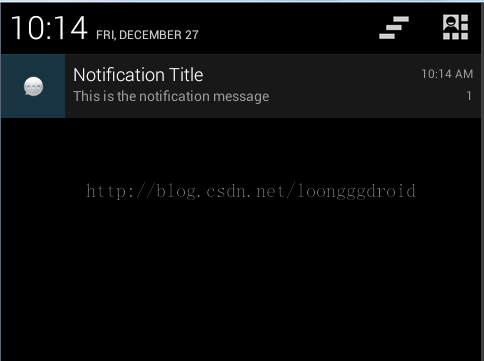
再看代码,主要的代码如下:
package net.loonggg.notification;
import android.app.Activity;
import android.app.Notification;
import android.app.NotificationManager;
import android.app.PendingIntent;
import android.content.Context;
import android.content.Intent;
import android.os.Bundle;
import android.view.View;
import android.widget.RemoteViews;
public class MainActivity extends Activity {
private static final int NOTIFICATION_FLAG = 1;
@Override
protected void onCreate(Bundle savedInstanceState) {
super.onCreate(savedInstanceState);
setContentView(R.layout.activity_main);
}
public void notificationMethod(View view) {
// 在Android进行通知处理,首先需要重系统哪里获得通知管理器NotificationManager,它是一个系统Service。
NotificationManager manager = (NotificationManager) getSystemService(Context.NOTIFICATION_SERVICE);
switch (view.getId()) {
// 默认通知
case R.id.btn1:
// 创建一个PendingIntent,和Intent类似,不同的是由于不是马上调用,需要在下拉状态条出发的activity,所以采用的是PendingIntent,即点击Notification跳转启动到哪个Activity
PendingIntent pendingIntent = PendingIntent.getActivity(this, 0,
new Intent(this, MainActivity.class), 0);
// 下面需兼容Android 2.x版本是的处理方式
// Notification notify1 = new Notification(R.drawable.message,
// "TickerText:" + "您有新短消息,请注意查收!", System.currentTimeMillis());
Notification notify1 = new Notification();
notify1.icon = R.drawable.message;
notify1.tickerText = "TickerText:您有新短消息,请注意查收!";
notify1.when = System.currentTimeMillis();
notify1.setLatestEventInfo(this, "Notification Title",
"This is the notification message", pendingIntent);
notify1.number = 1;
notify1.flags |= Notification.FLAG_AUTO_CANCEL; // FLAG_AUTO_CANCEL表明当通知被用户点击时,通知将被清除。
// 通过通知管理器来发起通知。如果id不同,则每click,在statu那里增加一个提示
manager.notify(NOTIFICATION_FLAG, notify1);
break;
// 默认通知 API11及之后可用
case R.id.btn2:
PendingIntent pendingIntent2 = PendingIntent.getActivity(this, 0,
new Intent(this, MainActivity.class), 0);
// 通过Notification.Builder来创建通知,注意API Level
// API11之后才支持
Notification notify2 = new Notification.Builder(this)
.setSmallIcon(R.drawable.message) // 设置状态栏中的小图片,尺寸一般建议在24×24,这个图片同样也是在下拉状态栏中所显示,如果在那里需要更换更大的图片,可以使用setLargeIcon(Bitmap
// icon)
.setTicker("TickerText:" + "您有新短消息,请注意查收!")// 设置在status
// bar上显示的提示文字
.setContentTitle("Notification Title")// 设置在下拉status
// bar后Activity,本例子中的NotififyMessage的TextView中显示的标题
.setContentText("This is the notification message")// TextView中显示的详细内容
.setContentIntent(pendingIntent2) // 关联PendingIntent
.setNumber(1) // 在TextView的右方显示的数字,可放大图片看,在最右侧。这个number同时也起到一个序列号的左右,如果多个触发多个通知(同一ID),可以指定显示哪一个。
.getNotification(); // 需要注意build()是在API level
// 16及之后增加的,在API11中可以使用getNotificatin()来代替
notify2.flags |= Notification.FLAG_AUTO_CANCEL;
manager.notify(NOTIFICATION_FLAG, notify2);
break;
// 默认通知 API16及之后可用
case R.id.btn3:
PendingIntent pendingIntent3 = PendingIntent.getActivity(this, 0,
new Intent(this, MainActivity.class), 0);
// 通过Notification.Builder来创建通知,注意API Level
// API16之后才支持
Notification notify3 = new Notification.Builder(this)
.setSmallIcon(R.drawable.message)
.setTicker("TickerText:" + "您有新短消息,请注意查收!")
.setContentTitle("Notification Title")
.setContentText("This is the notification message")
.setContentIntent(pendingIntent3).setNumber(1).build(); // 需要注意build()是在API
// level16及之后增加的,API11可以使用getNotificatin()来替代
notify3.flags |= Notification.FLAG_AUTO_CANCEL; // FLAG_AUTO_CANCEL表明当通知被用户点击时,通知将被清除。
manager.notify(NOTIFICATION_FLAG, notify3);// 步骤4:通过通知管理器来发起通知。如果id不同,则每click,在status哪里增加一个提示
break;
// 自定义通知
case R.id.btn4:
// Notification myNotify = new Notification(R.drawable.message,
// "自定义通知:您有新短信息了,请注意查收!", System.currentTimeMillis());
Notification myNotify = new Notification();
myNotify.icon = R.drawable.message;
myNotify.tickerText = "TickerText:您有新短消息,请注意查收!";
myNotify.when = System.currentTimeMillis();
myNotify.flags = Notification.FLAG_NO_CLEAR;// 不能够自动清除
RemoteViews rv = new RemoteViews(getPackageName(),
R.layout.my_notification);
rv.setTextViewText(R.id.text_content, "hello wrold!");
myNotify.contentView = rv;
Intent intent = new Intent(Intent.ACTION_MAIN);
PendingIntent contentIntent = PendingIntent.getActivity(this, 1,
intent, 1);
myNotify.contentIntent = contentIntent;
manager.notify(NOTIFICATION_FLAG, myNotify);
break;
case R.id.btn5:
// 清除id为NOTIFICATION_FLAG的通知
manager.cancel(NOTIFICATION_FLAG);
// 清除所有的通知
// manager.cancelAll();
break;
default:
break;
}
}
}
再看主布局文件:
<LinearLayout xmlns:android="http://schemas.android.com/apk/res/android" xmlns:tools="http://schemas.android.com/tools" android:layout_width="match_parent" android:layout_height="match_parent" android:orientation="vertical" tools:context=".MainActivity" > <Button android:id="@+id/btn1" android:layout_width="fill_parent" android:layout_height="wrap_content" android:onClick="notificationMethod" android:text="默认通知(已被抛弃,但是通用)" /> <Button android:id="@+id/btn2" android:layout_width="fill_parent" android:layout_height="wrap_content" android:onClick="notificationMethod" android:text="默认通知(API11之后可用)" /> <Button android:id="@+id/btn3" android:layout_width="fill_parent" android:layout_height="wrap_content" android:onClick="notificationMethod" android:text="默认通知(API16之后可用)" /> <Button android:id="@+id/btn4" android:layout_width="fill_parent" android:layout_height="wrap_content" android:onClick="notificationMethod" android:text="自定义通知" /> <Button android:id="@+id/btn5" android:layout_width="fill_parent" android:layout_height="wrap_content" android:onClick="notificationMethod" android:text="清除通知" /> </LinearLayout>
还有一个是:自定义通知的布局文件my_notification.xml,代码如下:
<?xml version="1.0" encoding="utf-8"?> <LinearLayout xmlns:android="http://schemas.android.com/apk/res/android" android:layout_width="match_parent" android:layout_height="wrap_content" android:background="#ffffff" android:orientation="vertical" > <TextView android:id="@+id/text_content" android:layout_width="wrap_content" android:layout_height="wrap_content" android:textSize="20sp" /> </LinearLayout>
如何使自己的Notification像Android QQ一样能出现在 “正在运行的”栏目下面
其实很简单,只需设置Notification.flags = Notification.FLAG_ONGOING_EVENT;便可以了。
如何改变 Notification 在“正在运行的”栏目下面的布局
创建 RemoteViews 并赋给 Notification.contentView ,再把 PendingIntent 赋给 Notification.contentIntent 便可以了,如:
PendingIntent contentIntent = PendingIntent.getActivity( arg0.getContext(), R.string.app_name, i, PendingIntent.FLAG_UPDATE_CURRENT); RemoteViews rv = new RemoteViews(Main.this.getPackageName(), R.layout.notification_view); rv.setImageViewResource(R.id.image, R.drawable.chat); rv.setTextViewText(R.id.text, "Hello,there,I'm john."); n.contentView = rv; n.contentIntent = contentIntent; nm.notify(R.string.app_name, n);
注意,如果使用了contentView,那么便不要使用Notification.setLatestEventInfo。如果setLatestEventInfo在赋给 Notification.contentView 的代码之后,那么contentView的效果将被覆盖,显示的便是 setLatestEventInfo 的效果;如果 setLatestEventInfo 在 Notification.contentView 的代码之前,那么显示的便是 Notification.contentView 的效果,也就是说不管你想要setLatestEventInfo 或 contentView 的自定义效果,请保证始终只有一句设置代码,因为在最后一句绑定的时候,之前的设置contentView或setLatestEventInfo的代码都是完全没有必要的。

