Android学习之BottomSheetDialog组件的使用
目录
- 基本介绍
- 基础使用
- 其他功能实现
- 圆角样式实现
- 去弹窗外部遮罩阴影
- 关闭触发设置
- 列表视图使用
基本介绍
BottomSheetDialog是底部操作控件,可在屏幕底部创建一个支持滑动关闭视图。
目前依赖使用如下:
implementation 'com.google.android.material:material:1.4.0'
基础使用
BottomSheetDialog需要为它添加视图内容,类似Dialog,且BottomSheetDialog的高度由自定义视图决定。
var text = TextView(this@UIBottomSheetAC)
text.text = "BottomSheetDialog"
var linearLayout = LinearLayout(this@UIBottomSheetAC)
linearLayout.addView(text)
linearLayout.setBackgroundColor(Color.YELLOW)
linearLayout.layoutParams = LinearLayout.LayoutParams(-1,500)
val bottomSheetDialog =
BottomSheetDialog(context, R.style.bottom_sheet_dialog)
bottomSheetDialog.setContentView(linearLayout)
bottomSheetDialog.show()
其他功能实现
圆角样式实现
BottomSheetDialog官方默认样式是矩形弹窗并不带圆角设置。但在日常开发中会遇到需要圆角弹窗设计要求需要对BottomSheetDialog默认样式做一些调整才能实现。
BottomSheetDialog样式文件
<style name="bottom_sheet_dialog" parent="Theme.Design.Light.BottomSheetDialog">
<item name="bottomSheetStyle">@style/bottom_sheet_style_wrapper</item>
</style>
<style name="bottom_sheet_style_wrapper" parent="Widget.Design.BottomSheet.Modal">
<item name="android:background">@android:color/transparent</item>
</style>
布局背景圆角
<shape xmlns:android="http://schemas.android.com/apk/res/android">
<solid android:color="@android:color/holo_blue_light" />
<corners
android:topLeftRadius="15dp"
android:topRightRadius="15dp" />
</shape>
代码配置
// 视图背景增加圆角样式
linearLayout.background = getDrawable(R.drawable.ui_shape_top_radius15)
// bottomSheetDialog设置透明背景样式
val bottomSheetDialog =
BottomSheetDialog(context, R.style.bottom_sheet_dialog)
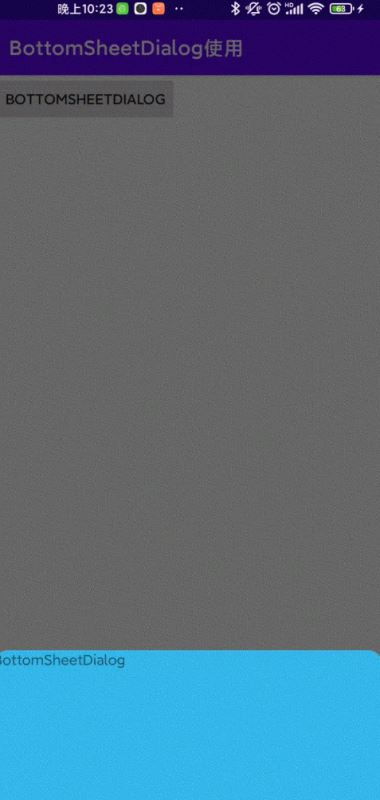
去弹窗外部遮罩阴影
增加android:backgroundDimEnabled属性为false实现无背景阴影遮罩效果。
<style name="bottom_sheet_dialog" parent="Theme.Design.Light.BottomSheetDialog">
<item name="bottomSheetStyle">@style/bottom_sheet_style_wrapper</item>
<item name="android:backgroundDimEnabled">false</item>
</style>
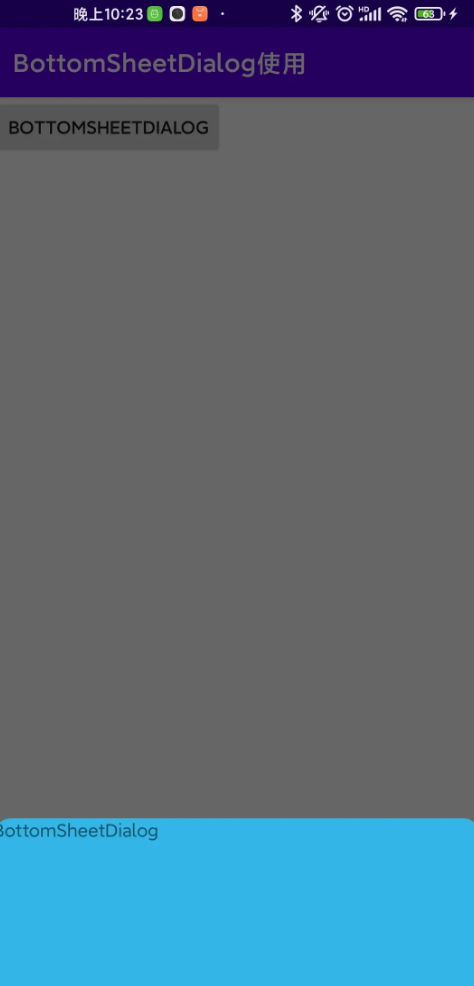
带阴影
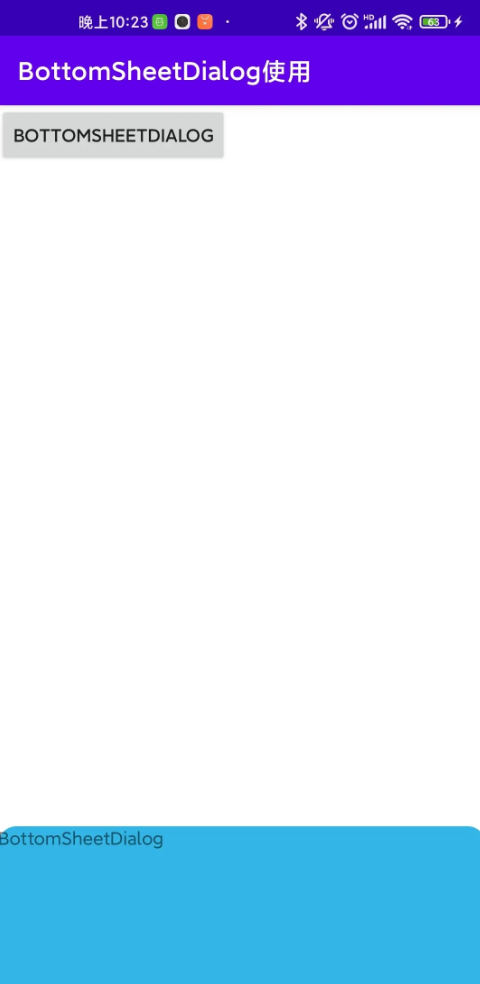
不带阴影
关闭触发设置
- 是否支持拖拽关闭通过设置
setCancelable方法实现。 - 是否支持点击视图外部关闭弹窗通过
setCanceledOnTouchOutside方法实现
bottomSheetDialog.setCancelable(false) bottomSheetDialog.setCanceledOnTouchOutside(true)
列表视图使用
使用列表功能也是可以直接实现,添加ListView即可,列表高度可设置ViewGroup.LayoutParams实现(默认情况下若列表数据较多会撑满整个屏幕)。
Button(this).run {
it.addView(this)
text = "BottomSheetListDialog"
setOnClickListener {
var listView = ListView(this@UIBottomSheetAC)
listView.adapter =
ArrayAdapter<String>(
this@UIBottomSheetAC,
android.R.layout.simple_list_item_1,
values
)
var coordinatorLayout = CoordinatorLayout(this@UIBottomSheetAC)
val params = ViewGroup.LayoutParams(
resources.displayMetrics.widthPixels,
resources.displayMetrics.heightPixels
)
coordinatorLayout.addView(listView)
val bottomSheetDialog =
BottomSheetDialog(context, R.style.bottom_sheet_dialog)
bottomSheetDialog.setContentView(coordinatorLayout,params)
bottomSheetDialog.show()
}
}
但使用BottomSheetBehavior要求根布局必须是CoordinatorLayout否则会报错。

val bottomSheetBehavior = BottomSheetBehavior.from(coordinatorLayout)
bottomSheetBehavior.peekHeight = resources.displayMetrics.heightPixels * 3 / 4
bottomSheetBehavior.addBottomSheetCallback(object :
BottomSheetBehavior.BottomSheetCallback() {
override fun onSlide(bottomSheet: View, slideOffset: Float) {
}
override fun onStateChanged(bottomSheet: View, newState: Int) {
if (newState == BottomSheetBehavior.STATE_HIDDEN) {
bottomSheetDialog.dismiss()
}
}
})
到此这篇关于Android学习之BottomSheetDialog组件的使用的文章就介绍到这了,更多相关Android BottomSheetDialog内容请搜索我们以前的文章或继续浏览下面的相关文章希望大家以后多多支持我们!
赞 (0)

