Vue实现验证码功能
本文实例为大家分享了Vue实现验证码的具体代码,供大家参考,具体内容如下
1.效果

2.代码
2.1 创建js组件
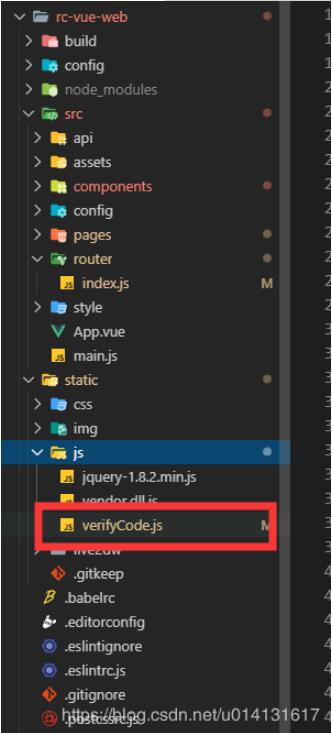
内容
(可直接粘贴过去,需要改宽度和高度,修改_init方法中的宽和高)
function GVerify (options) { // 创建一个图形验证码对象,接收options对象为参数
this.options = { // 默认options参数值
id: '', // 容器Id
canvasId: 'verifyCanvas', // canvas的ID
width: '80', // 默认canvas宽度
height: '30', // 默认canvas高度
type: 'number', // 图形验证码默认类型blend:数字字母混合类型、number:纯数字、letter:纯字母
code: ''
}
if (Object.prototype.toString.call(options) === '[object Object]') { // 判断传入参数类型
for (var i in options) { // 根据传入的参数,修改默认参数值
this.options[i] = options[i]
}
} else {
this.options.id = options
}
this.options.numArr = '0,1,2,3,4,5,6,7,8,9'.split(',')
this.options.letterArr = getAllLetter()
this._init()
this.refresh()
}
GVerify.prototype = {
/** 版本号**/
version: '1.0.0',
/** 初始化方法**/
_init: function () {
var con = document.getElementById(this.options.id)
var canvas = document.createElement('canvas')
// this.options.width = con.offsetWidth > 0 ? con.offsetWidth : '30'
// this.options.height = con.offsetHeight > 0 ? con.offsetHeight : '30'
this.options.width = '160'
this.options.height = '50'
canvas.id = this.options.canvasId
canvas.width = this.options.width
canvas.height = this.options.height
canvas.style.cursor = 'pointer'
canvas.innerHTML = '您的浏览器版本不支持canvas'
con.appendChild(canvas)
var parent = this
canvas.onclick = function () {
parent.refresh()
}
},
/** 生成验证码**/
refresh: function () {
var canvas = document.getElementById(this.options.canvasId)
if (canvas.getContext) {
var ctx = canvas.getContext('2d')
}
ctx.textBaseline = 'middle'
ctx.fillStyle = randomColor(180, 240)
ctx.fillRect(0, 0, this.options.width, this.options.height)
if (this.options.type === 'blend') { // 判断验证码类型
var txtArr = this.options.numArr.concat(this.options.letterArr)
} else if (this.options.type === 'number') {
var txtArr = this.options.numArr
} else {
var txtArr = this.options.letterArr
}
for (var i = 1; i <= 4; i++) {
var txt = txtArr[randomNum(0, txtArr.length)]
this.options.code += txt
ctx.font = randomNum(this.options.height / 2, this.options.height) + 'px SimHei' // 随机生成字体大小
ctx.fillStyle = randomColor(50, 160) // 随机生成字体颜色
ctx.shadowOffsetX = randomNum(-3, 3)
ctx.shadowOffsetY = randomNum(-3, 3)
ctx.shadowBlur = randomNum(-3, 3)
ctx.shadowColor = 'rgba(0, 0, 0, 0.3)'
var x = this.options.width / 5 * i
var y = this.options.height / 2
var deg = randomNum(-30, 30)
/** 设置旋转角度和坐标原点**/
ctx.translate(x, y)
ctx.rotate(deg * Math.PI / 180)
ctx.fillText(txt, 0, 0)
/** 恢复旋转角度和坐标原点**/
ctx.rotate(-deg * Math.PI / 180)
ctx.translate(-x, -y)
}
/** 绘制干扰线**/
for (var i = 0; i < 4; i++) {
ctx.strokeStyle = randomColor(40, 180)
ctx.beginPath()
ctx.moveTo(randomNum(0, this.options.width), randomNum(0, this.options.height))
ctx.lineTo(randomNum(0, this.options.width), randomNum(0, this.options.height))
ctx.stroke()
}
/** 绘制干扰点**/
for (var i = 0; i < this.options.width / 4; i++) {
ctx.fillStyle = randomColor(0, 255)
ctx.beginPath()
ctx.arc(randomNum(0, this.options.width), randomNum(0, this.options.height), 1, 0, 2 * Math.PI)
ctx.fill()
}
},
/** 验证验证码**/
validate: function (code) {
var code = code.toLowerCase()
var v_code = this.options.code.toLowerCase()
if (code == v_code) {
return true
} else {
return false
}
}
}
/** 生成字母数组**/
function getAllLetter () {
var letterStr = 'a,b,c,d,e,f,g,h,i,j,k,l,m,n,o,p,q,r,s,t,u,v,w,x,y,z,A,B,C,D,E,F,G,H,I,J,K,L,M,N,O,P,Q,R,S,T,U,V,W,X,Y,Z'
return letterStr.split(',')
}
/** 生成一个随机数**/
function randomNum (min, max) {
return Math.floor(Math.random() * (max - min) + min)
}
/** 生成一个随机色**/
function randomColor (min, max) {
var r = randomNum(min, max)
var g = randomNum(min, max)
var b = randomNum(min, max)
return 'rgb(' + r + ',' + g + ',' + b + ')'
}
export {
GVerify
}
2.2 登录页面
2.2.1 引入组件
[....<script>]
import { GVerify } from '../../static/js/verifyCode';
[export default { ....]
2.2.2 定义验证对象
注意 verifyCode
data: function () {
return {
title: '若晨后台管理系统',
ruleForm: {
username: '',
password: '',
verifyCode: ''
},
rules: {
username: [
{ required: true, message: '请输入用户名', trigger: 'blur' }
],
password: [{ required: true, message: '请输入密码', trigger: 'blur' }],
verifyCode: [
{ required: true, message: '请输入验证码', trigger: 'blur' }
]
},
verifyCode: null
}
},
2.2.3 初始化节点
<el-form-item prop="verifyCode" class="verifyCodeItemCss">
<el-input class="verify_css" placeholder="请输入4位验证码" v-model="ruleForm.verifyCode" @keyup.enter.native="submitForm('ruleForm')"></el-input>
<!--关键 ↓-->
<div id="v_container"></div>
</el-form-item>
mounted方法中初始化 'v_container' 为div的id
mounted () {
this.verifyCode = new GVerify('v_container')
}
2.2.4 验证输入的是否正确
通过在data中定义的verifyCode对象的validate()方法,如果输入正确返回true 错误返回 false
var that = this
// 获取验证码
var verifyCode = this.ruleForm.verifyCode
var verifyFlag = this.verifyCode.validate(verifyCode)
if (!verifyFlag) {
that.$notify.error({
title: '系统提示',
message: '验证码输入错误'
})
return;
} else {
that.$notify({
title: '系统提示',
message: '验证码输入正确',
type: 'success'
})
}
3.全部页面代码
<template>
<div class="login-wrap">
<div class="video-bg">
<video muted="" data-autoplay="" loop="" autoplay="" src="https://gss3.baidu.com/6LZ0ej3k1Qd3ote6lo7D0j9wehsv/tieba-movideo/65886292_9687ec67dfc37bfbf847d82b6b52a276_96e56b0f4bfc.mp4" class="video-tvc" id="video-tvc" data-object-fit="">
</video>
</div>
<div class="ms-title">{{title}}</div>
<div class="ms-login">
<el-form :model="ruleForm" :rules="rules" ref="ruleForm" label-width="0px" class="demo-ruleForm">
<el-form-item prop="username">
<el-input v-model="ruleForm.username" placeholder="请输入账号"></el-input>
</el-form-item>
<el-form-item prop="password">
<el-input type="password" placeholder="请输入密码" v-model="ruleForm.password" @keyup.enter.native="submitForm('ruleForm')"></el-input>
</el-form-item>
<el-form-item prop="verifyCode" class="verifyCodeItemCss">
<el-input class="verify_css" placeholder="请输入4位验证码" v-model="ruleForm.verifyCode" @keyup.enter.native="submitForm('ruleForm')"></el-input>
<div id="v_container"></div>
</el-form-item>
<div class="login-btn">
<el-button class="loginBtn" type="primary" @click="submitForm('ruleForm')">登录</el-button>
</div>
<!--
<p style="font-size:12px;line-height:30px;color:#999;">Tips : 用户名和密码随便填。</p>
-->
</el-form>
</div>
</div>
</template>
<script>
import { GVerify } from '../../static/js/verifyCode';
export default {
data: function () {
return {
title: '若晨后台管理系统',
ruleForm: {
username: '',
password: '',
verifyCode: ''
},
rules: {
username: [
{ required: true, message: '请输入用户名', trigger: 'blur' }
],
password: [{ required: true, message: '请输入密码', trigger: 'blur' }],
verifyCode: [
{ required: true, message: '请输入验证码', trigger: 'blur' }
]
},
verifyCode: null
}
},
mounted () {
// 随机播放帧数
this.videoCut()
this.verifyCode = new GVerify('v_container')
},
methods: {
submitForm (formName) {
var that = this
// 获取验证码
var verifyCode = this.ruleForm.verifyCode
var verifyFlag = this.verifyCode.validate(verifyCode)
if (!verifyFlag) {
that.$notify.error({
title: '系统提示',
message: '验证码输入错误'
})
return;
} else {
that.$notify({
title: '系统提示',
message: '验证码输入正确',
type: 'success'
})
}
this.$refs[formName].validate(valid => {
if (valid) {
// 判断是否登录成功
let param = {
userName: that.ruleForm.username,
passWord: that.ruleForm.password
}
// this.axios.post(this.$service.user.USER_LOGIN_API.url,param).then(res=>{
// console.log("请求成功",res)
// if(res.data.data != undefined){
// that.$notify({
// title: '系统提示',
// message: '登录成功',
// type:"success"
// });
// // 存local
// localStorage.setItem('ms_username',res.data.data.userNickName);
// localStorage.setItem('token',res.data.data.id);
// self.$router.push('/index');
// }else{
// that.$notify.error({
// title: '系统提示',
// message: '用户账户密码输出错误'
// });
// }
localStorage.setItem('ms_username', 'admin')
localStorage.setItem('token', 'admin')
that.$router.push('/index')
} else {
console.log('error submit!!')
return false
}
})
},
videoCut () {
$('video').on('loadedmetadata', function (event) {
var duration = Math.ceil(this.duration)
this.currentTime = Math.round(Math.random() * duration)
})
}
}
}
</script>
<style scoped>
.verify_css {
width: 45%;
}
.login-wrap {
position: relative;
width: 100%;
height: 100%;
}
.ms-title {
position: absolute;
top: 50%;
width: 100%;
margin-top: -230px;
text-align: center;
font-size: 30px;
color: #fff;
}
.ms-login {
position: absolute;
left: 50%;
top: 50%;
width: 300px;
height: 13rem;
margin: -150px 0 0 -190px;
padding: 40px;
border-radius: 6%;
background: #fff;
box-shadow: -2px -2px 17px 1px #1e9fff;
}
.login-btn {
text-align: center;
}
.login-btn button {
width: 100%;
height: 36px;
}
.video-bg {
min-width: 100%;
min-height: 100%;
width: 100%;
height: 100%;
opacity: 0.9;
}
video {
width: 100%;
height: 100%;
object-fit: cover;
/* opacity: 0.6; */
}
.loginBtn:hover {
box-shadow: 0px 1px 4px rgba(0, 0, 0, 0.3),
0px 0px 20px rgba(0, 0, 0, 0.1) inset;
}
#v_container {
width: auto;
height: auto;
display: inline-flex;
position: relative;
top: 1rem;
margin-top: -2rem;
}
</style>
以上就是本文的全部内容,希望对大家的学习有所帮助,也希望大家多多支持我们。
赞 (0)

