Android SharedPreferences实现记住密码和自动登录界面
SharedPreferences介绍:
SharedPreferences是Android平台上一个轻量级的存储类,主要是保存一些常用的配置参数,它是采用xml文件存放数据的,文件存放在"/data/data<package name>/shared_prefs"目录下。
SharedPreferences的用法:
由于SharedPreferences是一个接口,而且在这个接口里没有提供写入数据和读取数据的能力。但它是通过其Editor接口中的一些方法来操作SharedPreference的,用法见下面代码:
Context.getSharedPreferences(String name,int mode)来得到一个SharedPreferences实例
name:是指文件名称,不需要加后缀.xml,系统会自动为我们添加上。
mode:是指定读写方式,其值有三种,分别为:
Context.MODE_PRIVATE:指定该SharedPreferences数据只能被本应用程序读、写
Context.MODE_WORLD_READABLE:指定该SharedPreferences数据能被其他应用程序读,但不能写
Context.MODE_WORLD_WRITEABLE:指定该SharedPreferences数据能被其他应用程序读写。
结果截图:
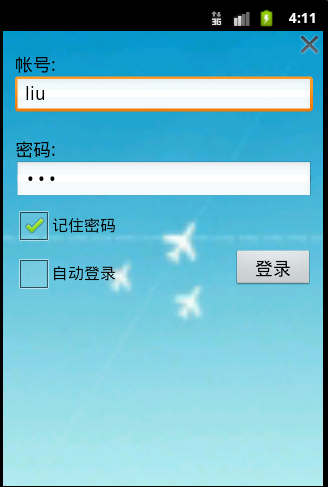
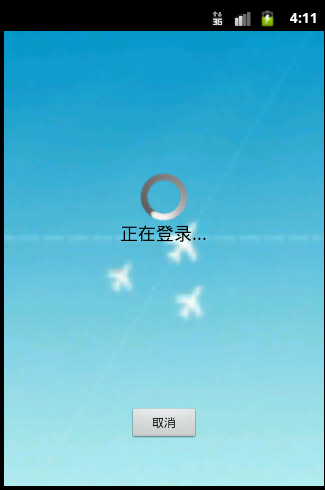
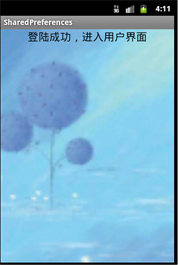
工程目录:
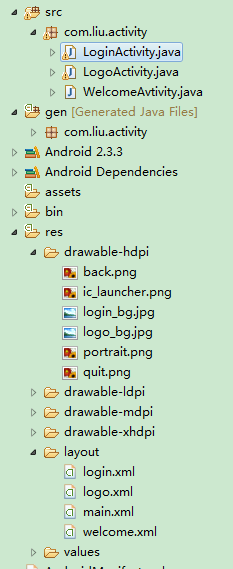
Java代码
LoginActivity.java
package com.liu.activity;
import android.app.Activity;
import android.app.backup.SharedPreferencesBackupHelper;
import android.content.Context;
import android.content.Intent;
import android.content.SharedPreferences;
import android.content.SharedPreferences.Editor;
import android.os.Bundle;
import android.text.Spannable;
import android.view.View;
import android.view.View.OnClickListener;
import android.view.Window;
import android.widget.Button;
import android.widget.CheckBox;
import android.widget.CompoundButton;
import android.widget.CompoundButton.OnCheckedChangeListener;
import android.widget.EditText;
import android.widget.ImageButton;
import android.widget.Toast;
public class LoginActivity extends Activity {
private EditText userName, password;
private CheckBox rem_pw, auto_login;
private Button btn_login;
private ImageButton btnQuit;
private String userNameValue,passwordValue;
private SharedPreferences sp;
public void onCreate(Bundle savedInstanceState) {
super.onCreate(savedInstanceState);
//去除标题
this.requestWindowFeature(Window.FEATURE_NO_TITLE);
setContentView(R.layout.login);
//获得实例对象
sp = this.getSharedPreferences("userInfo", Context.MODE_WORLD_READABLE);
userName = (EditText) findViewById(R.id.et_zh);
password = (EditText) findViewById(R.id.et_mima);
rem_pw = (CheckBox) findViewById(R.id.cb_mima);
auto_login = (CheckBox) findViewById(R.id.cb_auto);
btn_login = (Button) findViewById(R.id.btn_login);
btnQuit = (ImageButton)findViewById(R.id.img_btn);
//判断记住密码多选框的状态
if(sp.getBoolean("ISCHECK", false))
{
//设置默认是记录密码状态
rem_pw.setChecked(true);
userName.setText(sp.getString("USER_NAME", ""));
password.setText(sp.getString("PASSWORD", ""));
//判断自动登陆多选框状态
if(sp.getBoolean("AUTO_ISCHECK", false))
{
//设置默认是自动登录状态
auto_login.setChecked(true);
//跳转界面
Intent intent = new Intent(LoginActivity.this,LogoActivity.class);
LoginActivity.this.startActivity(intent);
}
}
// 登录监听事件 现在默认为用户名为:liu 密码:123
btn_login.setOnClickListener(new OnClickListener() {
public void onClick(View v) {
userNameValue = userName.getText().toString();
passwordValue = password.getText().toString();
if(userNameValue.equals("liu")&&passwordValue.equals("123"))
{
Toast.makeText(LoginActivity.this,"登录成功", Toast.LENGTH_SHORT).show();
//登录成功和记住密码框为选中状态才保存用户信息
if(rem_pw.isChecked())
{
//记住用户名、密码、
Editor editor = sp.edit();
editor.putString("USER_NAME", userNameValue);
editor.putString("PASSWORD",passwordValue);
editor.commit();
}
//跳转界面
Intent intent = new Intent(LoginActivity.this,LogoActivity.class);
LoginActivity.this.startActivity(intent);
//finish();
}else{
Toast.makeText(LoginActivity.this,"用户名或密码错误,请重新登录", Toast.LENGTH_LONG).show();
}
}
});
//监听记住密码多选框按钮事件
rem_pw.setOnCheckedChangeListener(new OnCheckedChangeListener() {
public void onCheckedChanged(CompoundButton buttonView,boolean isChecked) {
if (rem_pw.isChecked()) {
System.out.println("记住密码已选中");
sp.edit().putBoolean("ISCHECK", true).commit();
}else {
System.out.println("记住密码没有选中");
sp.edit().putBoolean("ISCHECK", false).commit();
}
}
});
//监听自动登录多选框事件
auto_login.setOnCheckedChangeListener(new OnCheckedChangeListener() {
public void onCheckedChanged(CompoundButton buttonView,boolean isChecked) {
if (auto_login.isChecked()) {
System.out.println("自动登录已选中");
sp.edit().putBoolean("AUTO_ISCHECK", true).commit();
} else {
System.out.println("自动登录没有选中");
sp.edit().putBoolean("AUTO_ISCHECK", false).commit();
}
}
});
btnQuit.setOnClickListener(new OnClickListener() {
@Override
public void onClick(View v) {
finish();
}
});
}
}
LogoActivity.java
package com.liu.activity;
import android.app.Activity;
import android.content.Intent;
import android.content.SharedPreferences;
import android.content.SharedPreferences.Editor;
import android.opengl.ETC1;
import android.os.Bundle;
import android.view.View;
import android.view.View.OnClickListener;
import android.view.Window;
import android.view.animation.AlphaAnimation;
import android.view.animation.Animation;
import android.view.animation.Animation.AnimationListener;
import android.widget.Button;
import android.widget.ImageButton;
import android.widget.ImageView;
import android.widget.ProgressBar;
public class LogoActivity extends Activity {
private ProgressBar progressBar;
private Button backButton;
protected void onCreate(Bundle savedInstanceState) {
super.onCreate(savedInstanceState);
// 去除标题
this.requestWindowFeature(Window.FEATURE_NO_TITLE);
setContentView(R.layout.logo);
progressBar = (ProgressBar) findViewById(R.id.pgBar);
backButton = (Button) findViewById(R.id.btn_back);
Intent intent = new Intent(this, WelcomeAvtivity.class);
LogoActivity.this.startActivity(intent);
backButton.setOnClickListener(new OnClickListener() {
@Override
public void onClick(View v) {
finish();
}
});
}
}
WelcomeActivity.java
package com.liu.activity;
import android.app.Activity;
import android.os.Bundle;
public class WelcomeAvtivity extends Activity {
@Override
protected void onCreate(Bundle savedInstanceState) {
// TODO Auto-generated method stub
super.onCreate(savedInstanceState);
setContentView(R.layout.welcome);
}
}
布局文件:
login.xml文件
<?xml version="1.0" encoding="utf-8"?> <LinearLayout xmlns:android="http://schemas.android.com/apk/res/android" android:layout_width="fill_parent" android:layout_height="fill_parent" android:background="@drawable/logo_bg" android:orientation="vertical" > <RelativeLayout android:layout_width="fill_parent" android:layout_height="wrap_content" > <ImageButton android:id="@+id/img_btn" android:layout_width="wrap_content" android:layout_height="wrap_content" android:layout_alignParentRight="true" android:background="@drawable/quit"/> <TextView android:id="@+id/tv_zh" android:layout_width="wrap_content" android:layout_height="35dip" android:layout_marginLeft="12dip" android:layout_marginTop="10dip" android:gravity="bottom" android:text="帐号:" android:textColor="#000000" android:textSize="18sp" /> <EditText android:id="@+id/et_zh" android:layout_width="fill_parent" android:layout_height="40dip" android:layout_below="@id/tv_zh" android:layout_marginLeft="12dip" android:layout_marginRight="10dip" /> <TextView android:id="@+id/tv_mima" android:layout_width="wrap_content" android:layout_height="35dip" android:layout_below="@id/et_zh" android:layout_marginLeft="12dip" android:layout_marginTop="10dip" android:gravity="bottom" android:text="密码:" android:textColor="#000000" android:textSize="18sp" /> <EditText android:id="@+id/et_mima" android:layout_width="fill_parent" android:layout_height="40dip" android:layout_below="@id/tv_mima" android:layout_marginLeft="12dip" android:layout_marginRight="10dip" android:maxLines="200" android:password="true" android:scrollHorizontally="true" /> <CheckBox android:id="@+id/cb_mima" android:layout_width="wrap_content" android:layout_height="wrap_content" android:layout_below="@id/et_mima" android:layout_marginLeft="12dip" android:text="记住密码" android:textColor="#000000" /> <CheckBox android:id="@+id/cb_auto" android:layout_width="wrap_content" android:layout_height="wrap_content" android:layout_below="@id/cb_mima" android:layout_marginLeft="12dip" android:text="自动登录" android:textColor="#000000" /> <Button android:id="@+id/btn_login" android:layout_width="80dip" android:layout_height="40dip" android:layout_below="@id/et_mima" android:layout_alignParentRight="true" android:layout_alignTop="@id/cb_auto" android:layout_marginRight="10dip" android:gravity="center" android:text="登录" android:textColor="#000000" android:textSize="18sp"/> </RelativeLayout> </LinearLayout>
logo.xml文件
<?xml version="1.0" encoding="utf-8"?> <LinearLayout xmlns:android="http://schemas.android.com/apk/res/android" android:layout_width="fill_parent" android:layout_height="fill_parent" android:background="@drawable/logo_bg" android:orientation="vertical" > <RelativeLayout android:layout_width="fill_parent" android:layout_height="wrap_content" android:layout_weight="3"> <ProgressBar android:id="@+id/pgBar" android:layout_width="wrap_content" android:layout_height="wrap_content" android:layout_centerInParent="true" /> <TextView android:id="@+id/tv1" android:layout_width="wrap_content" android:layout_height="wrap_content" android:layout_below="@id/pgBar" android:layout_centerHorizontal="true" android:text="正在登录..." android:textColor="#000000" android:textSize="18sp" /> </RelativeLayout> <LinearLayout android:layout_width="fill_parent" android:layout_height="wrap_content" android:layout_weight="1" android:gravity="center" android:orientation="vertical" > <Button android:id="@+id/btn_back" android:layout_width="70dip" android:layout_height="35dip" android:text="取消" android:textColor="#000000" android:textSize="12sp" /> </LinearLayout> </LinearLayout>
welcome.xml
<?xml version="1.0" encoding="utf-8"?> <LinearLayout xmlns:android="http://schemas.android.com/apk/res/android" android:layout_width="fill_parent" android:layout_height="fill_parent" android:layout_gravity="center" android:background="@drawable/login_bg" android:orientation="vertical" > <TextView android:layout_width="fill_parent" android:layout_height="wrap_content" android:gravity="center" android:text="登陆成功,进入用户界面" android:textColor="#000000" android:textSize="20sp" /> </LinearLayout>
工程下载连接:android-SharedPreferences_jb51.rar
以上就是本文的全部内容,希望对大家的学习有所帮助,也希望大家多多支持我们。

