一行iOS代码实现图片无限轮播器
最近一直在找实现图片无限轮播的方法,在网上也看了不少方法,大都不太合适,最终看到某IT培训公司一位讲师用
UICollectionView:一行代码实现图片无限轮播器的方法,当然想一行代码实现轮播功能,前期还是有一些工作要做。下面就把这个方法分享给大家!
一、图片无限轮播实现效果图:
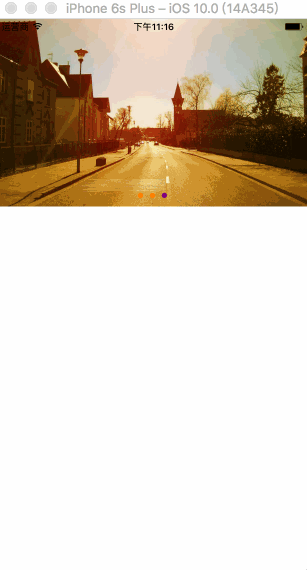
图片无限轮播.gif
二、实现原理与分析:
假设有三张图片0、1、2,想要实现无限轮播,我们可以将UICollectionView的cell个数设为图片的个数 x 3,也就是把三张图片重复添加到9个cell中,可以把无限轮播分解成五种特殊的状态(五个临界点),轮播开始时为初始状态,在定时器的作用下依次滚动到最后一个cell,此时为右临界状态显示的是第2张图片,若想继续无缝滚动到第0图片,我们可以偷偷的将collectionView滚动到第三个cell上,可以看第四幅转态图此时显示的依然是第2张图片,这样再次滚动就是第0张图,这样就实现了cell向左滚动的无限循环轮播;向右滚动的原理一样,就是第三幅图到第五幅图的变化。
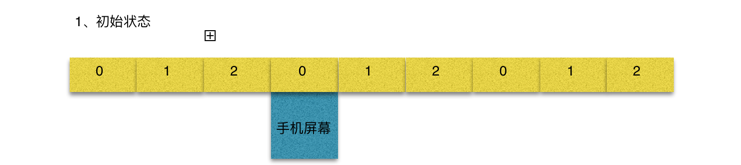
初始界状态.png
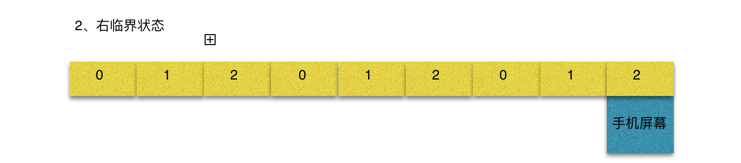
右临界状态.png

左临界状态.png

Paste_Image.png

Paste_Image.png
三、代码:
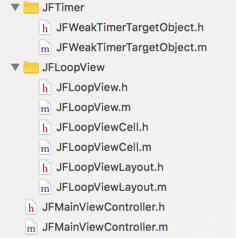
类文件.png
- JFWeakTimerTargetObject继承自NSObject
- JFLoopView继承自UIView
- JFLoopViewCell继承自UICollectionViewCell
- JFLoopViewLayout继承自UICollectionViewFlowLayout
- JFMainViewController继承自UIViewController
JFWeakTimerTargetObject重写定时器NSTimer的+ (NSTimer *)scheduledTimerWithTimeInterval:(NSTimeInterval)ti target:(id)aTarget selector:(SEL)aSelector userInfo:(nullable id)userInfo repeats:(BOOL)yesOrNo;类方法的目的是:避免当定时器强引用JFLoopView类,JFLoopView无法被释放的问题。
JFWeakTimerTargetObject.h文件
#import <Foundation/Foundation.h> @interface JFWeakTimerTargetObject : NSObject + (NSTimer *)scheduledTimerWithTimeInterval:(NSTimeInterval)ti target:(id)aTarget selector:(SEL)aSelector userInfo:(nullable id)userInfo repeats:(BOOL)yesOrNo; @end
JFWeakTimerTargetObject.m文件
#import "JFWeakTimerTargetObject.h"
@interface JFWeakTimerTargetObject ()
@property (nonatomic, weak) id target;
@property (nonatomic, assign) SEL selector;
@end
@implementation JFWeakTimerTargetObject
+ (NSTimer *)scheduledTimerWithTimeInterval:(NSTimeInterval)ti target:(id)aTarget selector:(SEL)aSelector userInfo:(nullable id)userInfo repeats:(BOOL)yesOrNo {
//创建当前类对象
JFWeakTimerTargetObject *object = [[JFWeakTimerTargetObject alloc] init];
object.target = aTarget;
object.selector = aSelector;
return [NSTimer scheduledTimerWithTimeInterval:ti target:object selector:@selector(fire:) userInfo:userInfo repeats:yesOrNo];
}
- (void)fire:(id)obj {
[self.target performSelector:self.selector withObject:obj];
}
@end
JFLoopView.h文件
#import <UIKit/UIKit.h> @interface JFLoopView : UIView //JFLoopView初始化方法 - (instancetype)initWithImageArray:(NSArray *)imageArray; @end
JFLoopView.m文件
#import "JFLoopView.h"
#import "JFLoopViewLayout.h"
#import "JFLoopViewCell.h"
#import "JFWeakTimerTargetObject.h"
@interface JFLoopView () <UICollectionViewDelegate, UICollectionViewDataSource>
@property (nonatomic, strong) UICollectionView *collectionView;
@property (nonatomic, strong) UIPageControl *pageControl;
@property (nonatomic, strong) NSArray *imageArray;
@property (nonatomic, weak) NSTimer *timer;
@end
static NSString *ID = @"loopViewCell";
@implementation JFLoopView
- (instancetype)initWithImageArray:(NSArray *)imageArray {
if (self = [super init]) {
UICollectionView *collectionView = [[UICollectionView alloc] initWithFrame:CGRectZero collectionViewLayout:[[JFLoopViewLayout alloc] init]];
[collectionView registerClass:[JFLoopViewCell class] forCellWithReuseIdentifier:ID];
collectionView.dataSource = self;
collectionView.delegate = self;
[self addSubview:collectionView];
self.collectionView = collectionView;
self.imageArray = imageArray;
//添加分页器
[self addSubview:self.pageControl];
//回到主线程刷新UI
dispatch_async(dispatch_get_main_queue(), ^{
//设置滚动的初始状态在
[self.collectionView scrollToItemAtIndexPath:[NSIndexPath indexPathForItem:self.imageArray.count inSection:0] atScrollPosition:UICollectionViewScrollPositionLeft animated:NO];
//添加定时器
[self addTimer];
});
}
return self;
}
/// 懒加载pageControl
- (UIPageControl *)pageControl {
if (!_pageControl) {
_pageControl = [[UIPageControl alloc] initWithFrame:CGRectMake(0, 220, 0, 30)];
_pageControl.numberOfPages = self.imageArray.count;
_pageControl.pageIndicatorTintColor = [UIColor orangeColor];
_pageControl.currentPageIndicatorTintColor = [UIColor purpleColor];
}
return _pageControl;
}
#pragma mark --- UICollectionViewDataSource 数据源方法
- (NSInteger)collectionView:(UICollectionView *)collectionView numberOfItemsInSection:(NSInteger)section {
return self.imageArray.count * 3;
}
- (UICollectionViewCell *)collectionView:(UICollectionView *)collectionView cellForItemAtIndexPath:(NSIndexPath *)indexPath {
JFLoopViewCell *cell = [collectionView dequeueReusableCellWithReuseIdentifier:ID forIndexPath:indexPath];
cell.imageName = self.imageArray[indexPath.item % self.imageArray.count];
return cell;
}
#pragma mark ---- UICollectionViewDelegate
/// 滚动完毕就会调用(如果不是人为拖拽scrollView导致滚动完毕,才会调用这个方法)
- (void)scrollViewDidEndScrollingAnimation:(UIScrollView *)scrollView {
[self scrollViewDidEndDecelerating:scrollView];
}
/// 当滚动减速时调用
- (void)scrollViewDidEndDecelerating:(UIScrollView *)scrollView {
CGFloat offsetX = scrollView.contentOffset.x;
NSInteger page = offsetX / scrollView.bounds.size.width;
//手动滚动到左边临界状态
if (page == 0) {
page = self.imageArray.count;
self.collectionView.contentOffset = CGPointMake(page * scrollView.frame.size.width, 0);
//滚动到右临界状态
}else if (page == [self.collectionView numberOfItemsInSection:0] - 1) {
page = self.imageArray.count - 1;
self.collectionView.contentOffset = CGPointMake(page * scrollView.frame.size.width, 0);
}
//设置UIPageControl当前页
NSInteger currentPage = page % self.imageArray.count;
self.pageControl.currentPage =currentPage;
//添加定时器
[self addTimer];
}
///手指开始拖动时调用
- (void)scrollViewWillBeginDragging:(UIScrollView *)scrollView {
//移除定时器
[self removeTimer];
}
/// 添加定时器
- (void)addTimer {
if (self.timer) return;
self.timer = [JFWeakTimerTargetObject scheduledTimerWithTimeInterval:1.5 target:self selector:@selector(nextImage) userInfo:nil repeats:YES];
[[NSRunLoop currentRunLoop] addTimer:self.timer forMode:NSRunLoopCommonModes];
}
/// 移除定时器
- (void)removeTimer {
[self.timer invalidate];
self.timer = nil;
}
/// 切换到下一张图片
- (void)nextImage {
CGFloat offsetX = self.collectionView.contentOffset.x;
NSInteger page = offsetX / self.collectionView.bounds.size.width;
[self.collectionView setContentOffset:CGPointMake((page + 1) * self.collectionView.bounds.size.width, 0) animated:YES];
}
- (void)layoutSubviews {
[super layoutSubviews];
self.collectionView.frame = self.bounds;
}
- (void)dealloc {
[self removeTimer];
}
@end
JFLoopViewCell.h文件
#import <UIKit/UIKit.h> @interface JFLoopViewCell : UICollectionViewCell @property (nonatomic, copy) NSString *imageName; @end
JFLoopViewCell.m文件
#import "JFLoopViewCell.h"
@interface JFLoopViewCell ()
@property (nonatomic, weak) UIImageView *iconView;
@end
@implementation JFLoopViewCell
- (instancetype)initWithFrame:(CGRect)frame {
if (self = [super initWithFrame:frame]) {
UIImageView *iconView = [[UIImageView alloc] init];
[self addSubview:iconView];
self.iconView = iconView;
}
return self;
}
- (void)setImageName:(NSString *)imageName {
_imageName = imageName;
self.iconView.image = [UIImage imageNamed:imageName];
}
- (void)layoutSubviews {
[super layoutSubviews];
self.iconView.frame = self.bounds;
}
@end
JFLoopViewLayout.h文件
#import <UIKit/UIKit.h> @interface JFLoopViewLayout : UICollectionViewFlowLayout @end
JFLoopViewLayout.m文件
#import "JFLoopViewLayout.h"
@implementation JFLoopViewLayout
/// 准备布局
- (void)prepareLayout {
[super prepareLayout];
//设置item尺寸
self.itemSize = self.collectionView.frame.size;
//设置滚动方向
self.scrollDirection = UICollectionViewScrollDirectionHorizontal;
//设置分页
self.collectionView.pagingEnabled = YES;
//设置最小间距
self.minimumLineSpacing = 0;
self.minimumInteritemSpacing = 0;
//隐藏水平滚动条
self.collectionView.showsHorizontalScrollIndicator = NO;
}
@end
JFMainViewController.h文件
#import <UIKit/UIKit.h> @interface JFMainViewController : UIViewController @end
JFMainViewController.m文件
#import "JFMainViewController.h"
#import "JFLoopView.h"
@interface JFMainViewController ()
@property (nonatomic, strong) JFLoopView *loopView;
@end
@implementation JFMainViewController
- (void)viewDidLoad {
[super viewDidLoad];
//关闭自动调整滚动视图
self.automaticallyAdjustsScrollViewInsets = NO;
}
- (void)viewWillAppear:(BOOL)animated {
[super viewWillAppear:animated];
self.navigationController.navigationBar.hidden = YES;
}
- (void)loadView {
[super loadView];
//设置图片数据
NSArray *imageArray = @[@"srcoll_01",@"srcoll_02",@"srcoll_03"];
//此行代码实现无限轮播
_loopView = [[JFLoopView alloc] initWithImageArray:imageArray];
//设置loopView的frame
_loopView.frame = CGRectMake(0, 0, [UIScreen mainScreen].bounds.size.width, 250);
[self.view addSubview:self.loopView];
}
- (void)didReceiveMemoryWarning {
[super didReceiveMemoryWarning];
// Dispose of any resources that can be recreated.
}
@end
注意:如果你的控制器有UINavigationBar,且隐藏了navigationBar,一定要记得设置self.automaticallyAdjustsScrollViewInsets = NO; automaticallyAdjustsScrollViewInsets是干嘛的呢?简单点说就是automaticallyAdjustsScrollViewInsets根据所在界面的status bar、navigationbar、与tabbar的高度,自动调整scrollview的 inset,设置为NO,不让viewController调整,我们自己修改布局即可。如果不设置为NO就可能出现下面的情况,自动滚动和拖动的时候imageView的位置会变化。
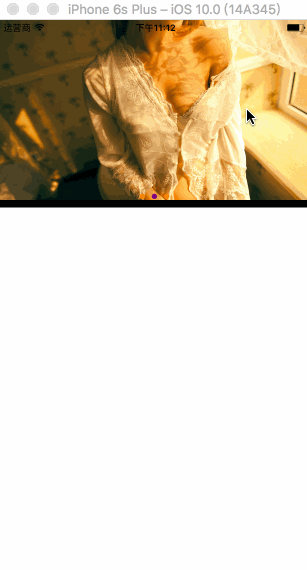
图片无限轮播bug展示.gif
四、总结:
1、实现无限轮播器的主要控件是UICollectionView和UIPageControl,
2、封装好工具类以后再使用时一行_loopView = [[JFLoopView alloc] initWithImageArray:imageArray];代码,然后设置frame就可以复用无限轮播器。
3、合理切换图片和图片排列的方法,加上恰当地使用UICollectionView提供的代理方法就可以完美的实现无限轮播器。
写在最后:
下一篇文章讲用UICollectionView实现电商APP首页的方法:
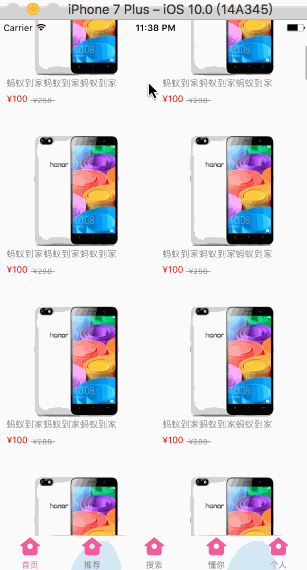
电商APP的首页展示.gif
如果你有好的方法敬请分享,感谢你的阅读!欢迎关注和评论!
源码地址:链接: https://pan.baidu.com/s/1nv5FqZJ 密码: qz3u
以上就是本文的全部内容,希望对大家的学习有所帮助,也希望大家多多支持我们。

